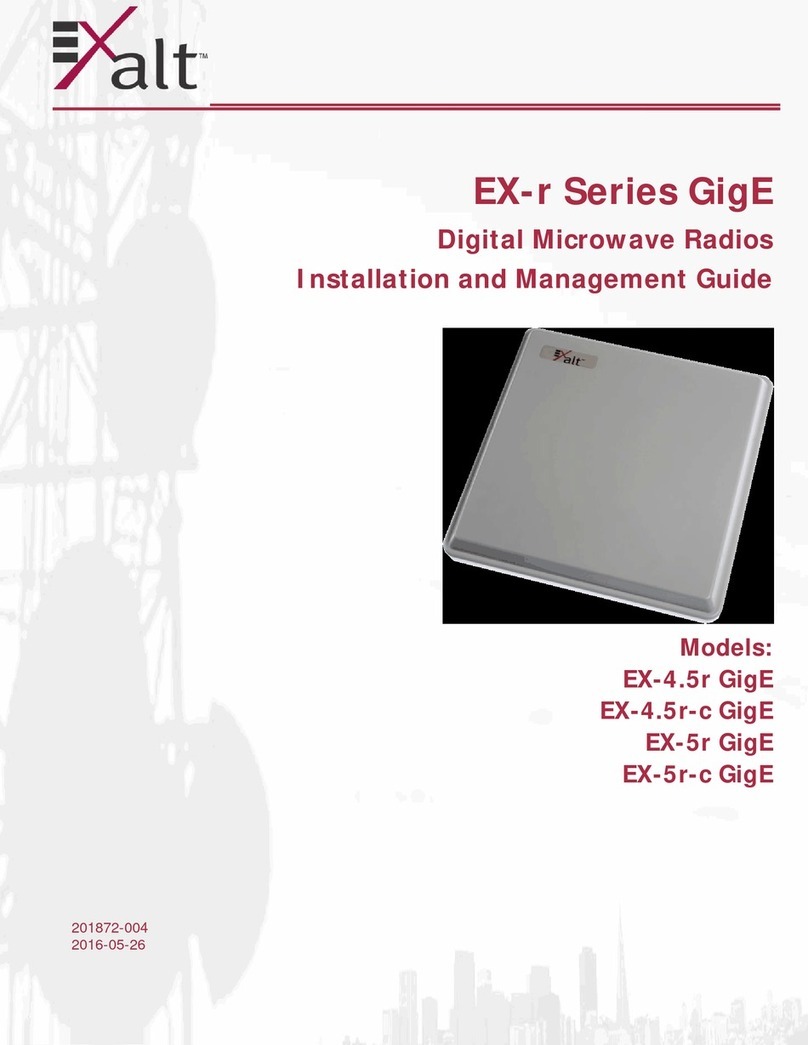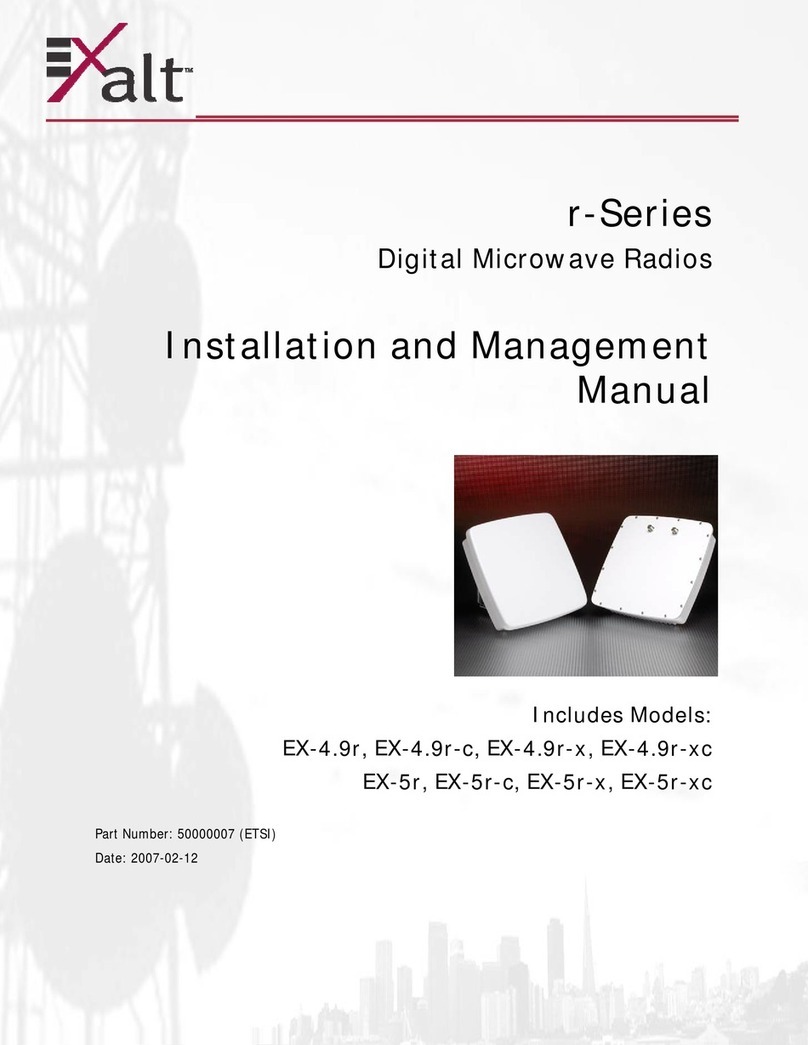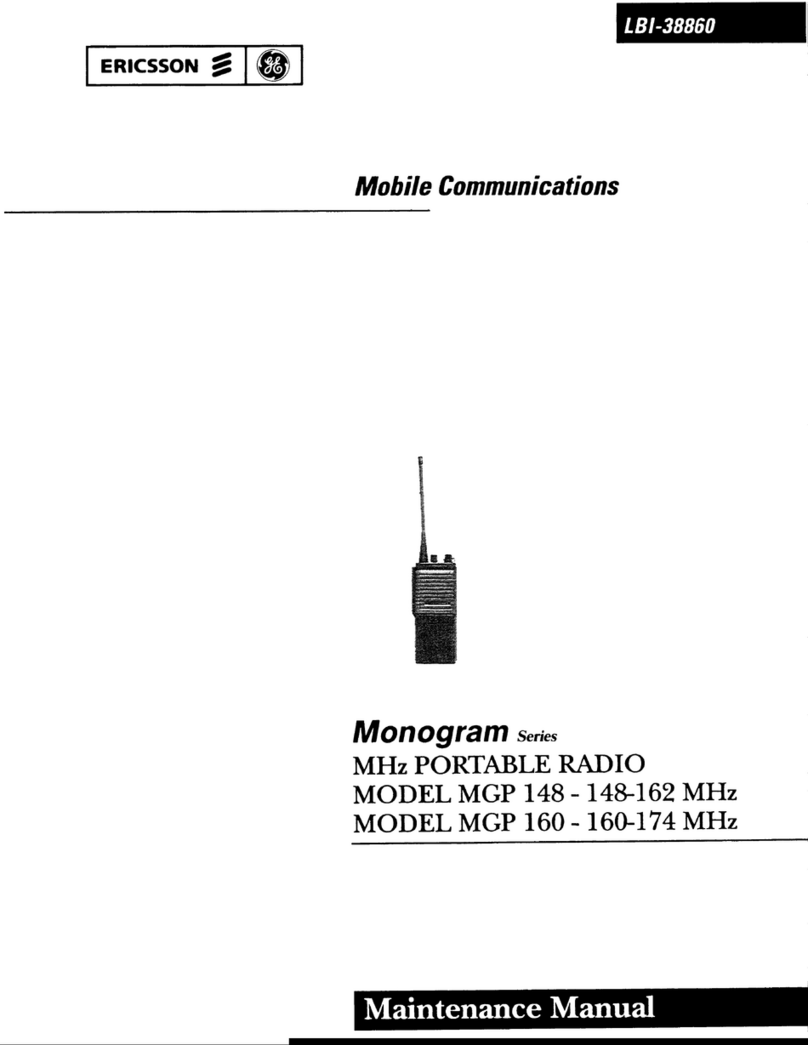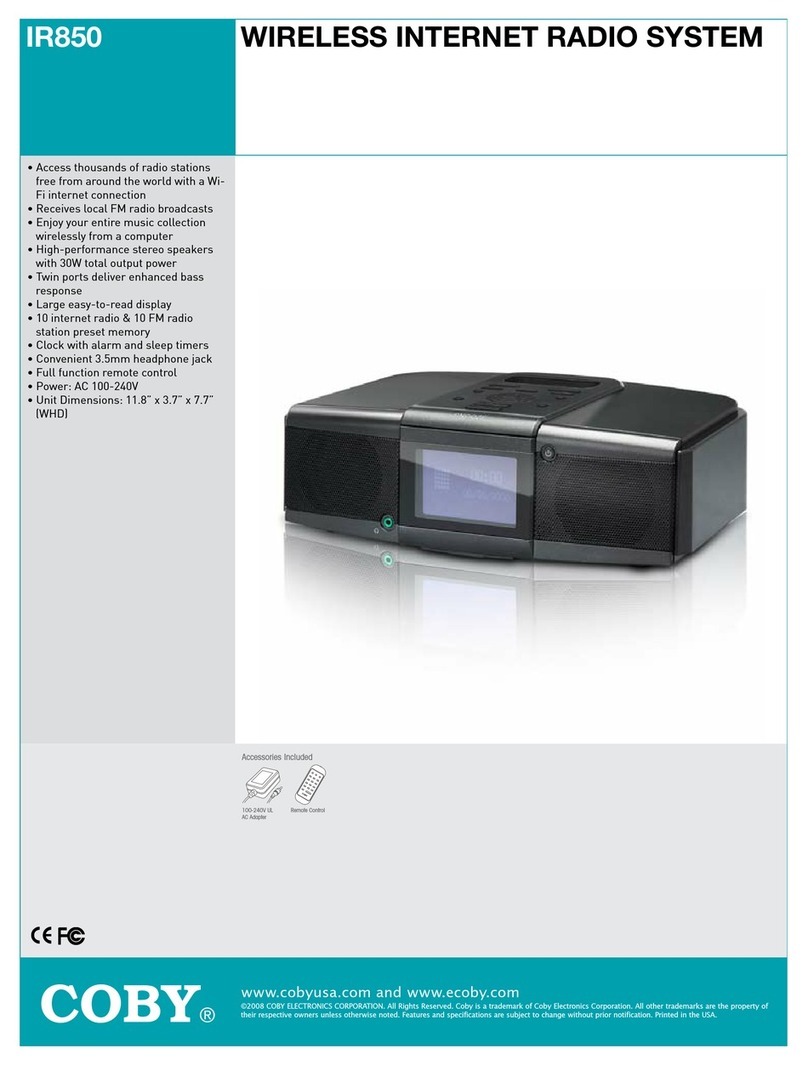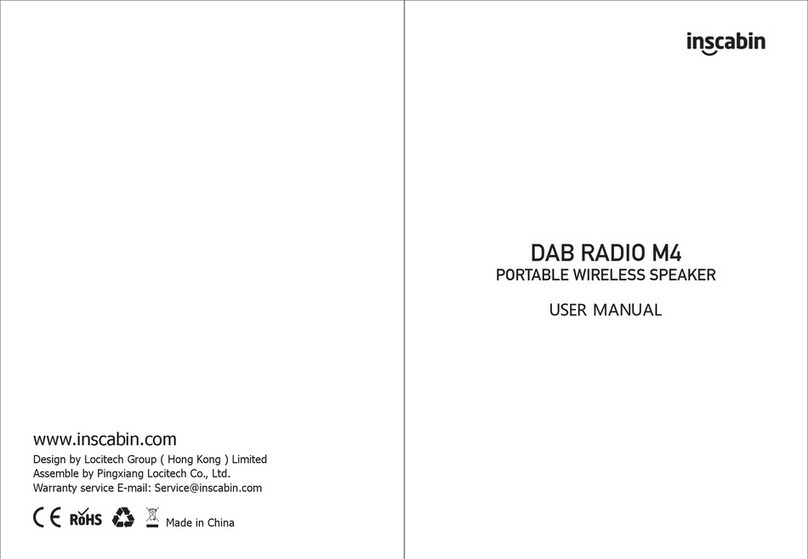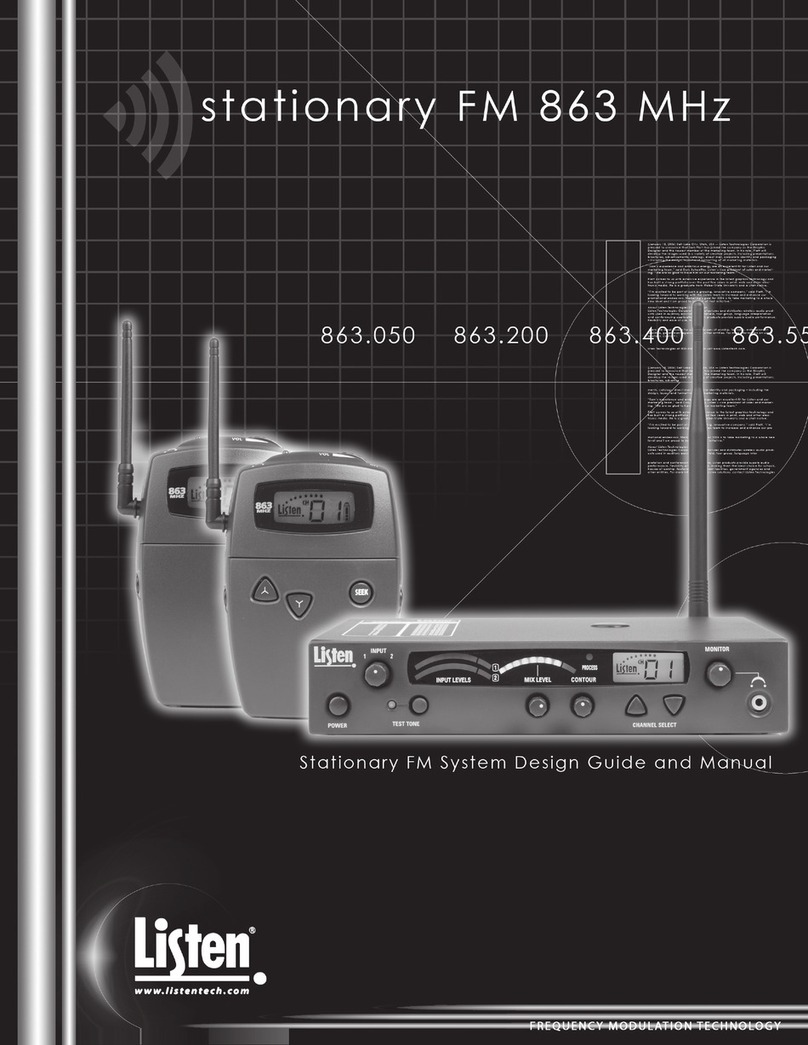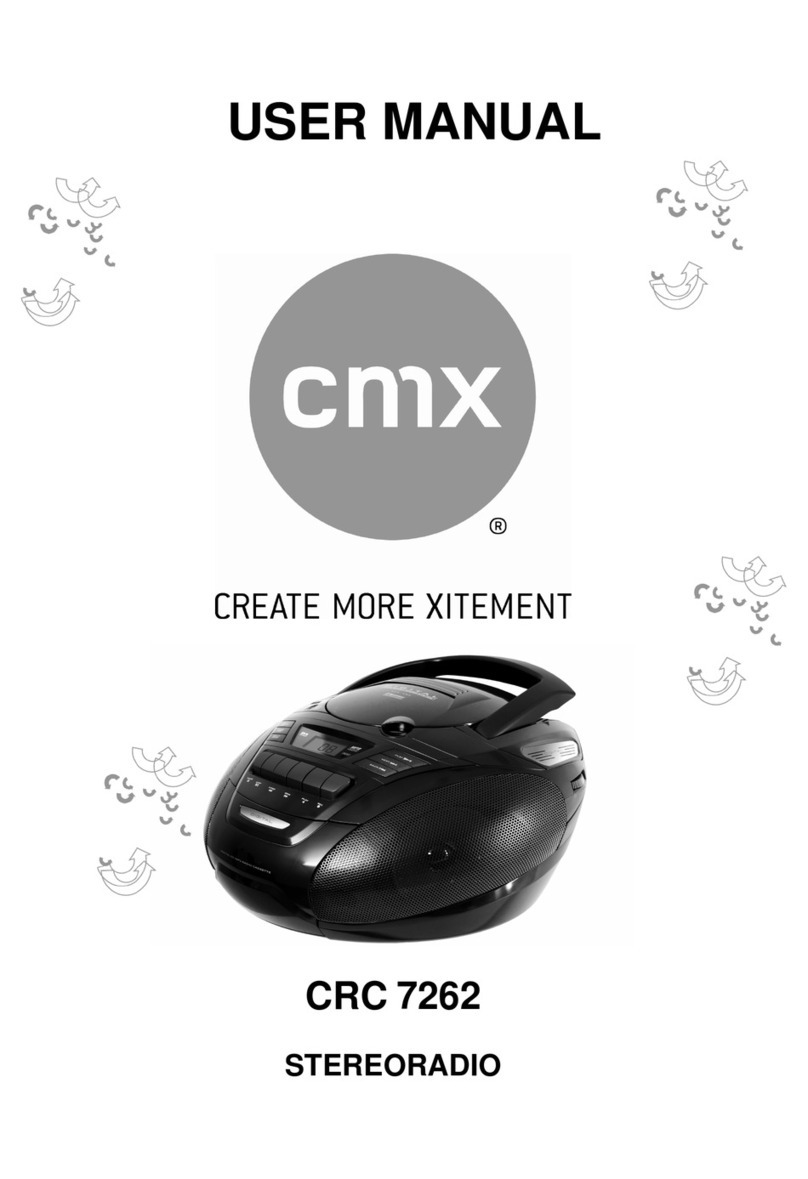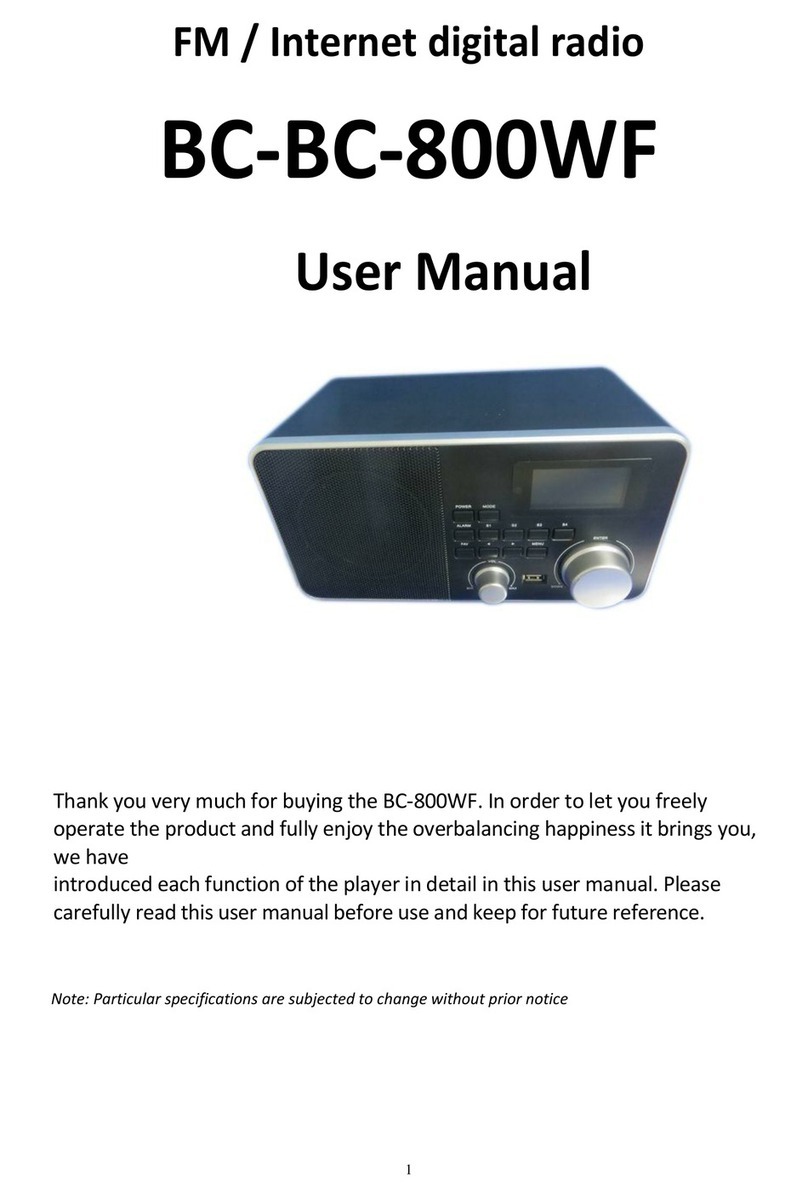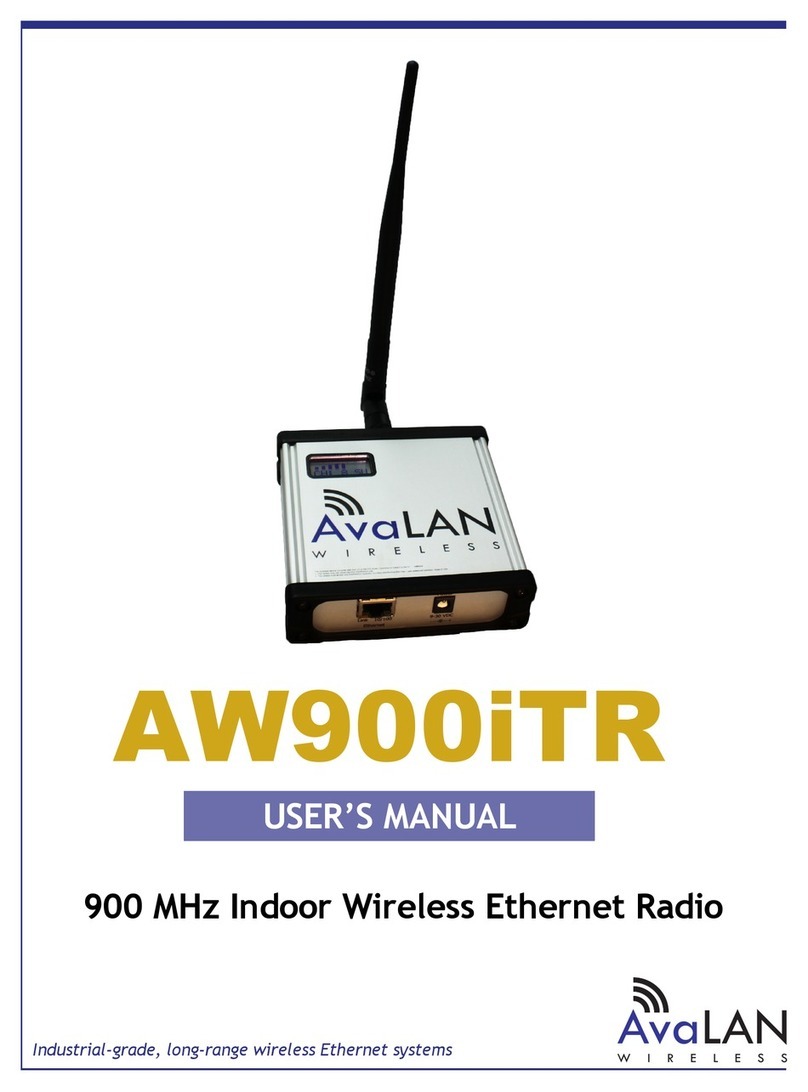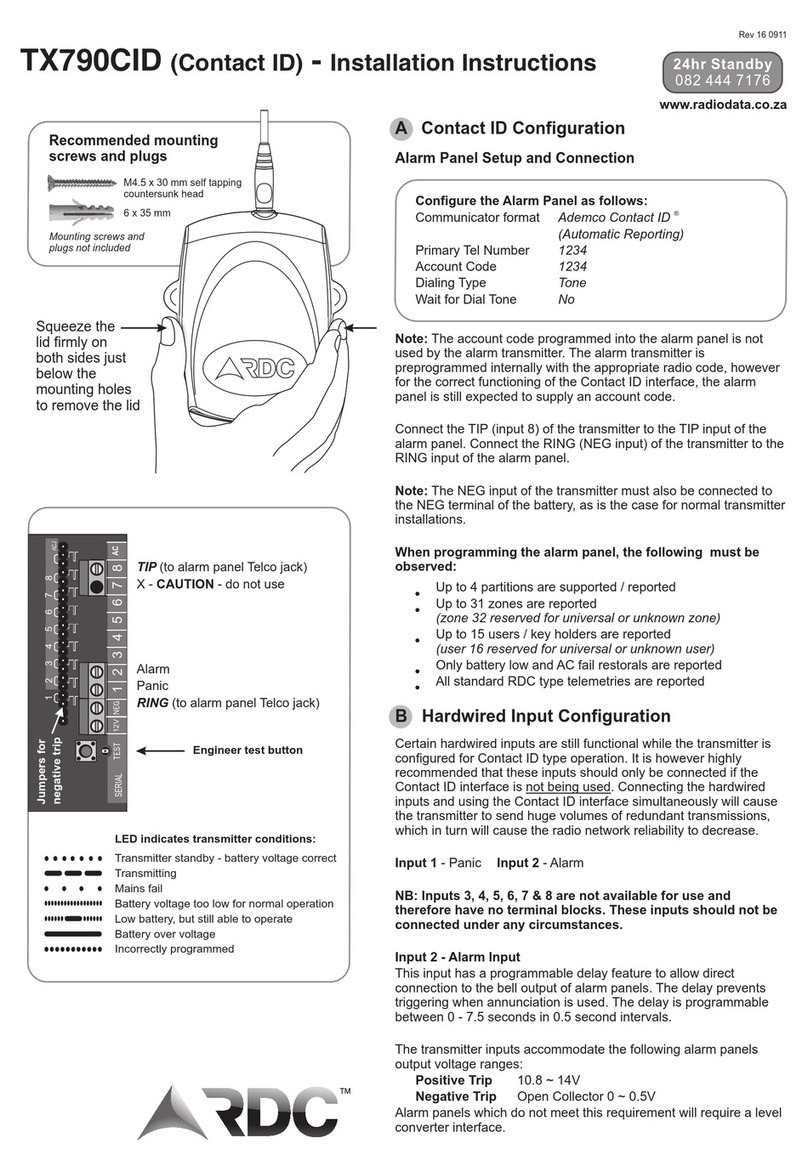Exalt ExtendAir series User manual

204369-003 72010-09-16
align the original side antenna until maximum RSL is achieved. Two or three rounds of alignment at
each end are typically required to achieve the designed target RSL. For initial alignment, a slow
steady sweep in horizontal, then vertical alignment will help identify the antenna center beam by
watching for the highest signal in both planes. RSL reporting is delayed by approximately 1 second.
With this in mind, for fine alignment, it is a good practice to make small adjustments, wait, then
make a measurement, and continue adjusting in small steps.
Telecommunication Connections
Ensure that power and grounding are properly wired and installed before making additional
connections. The included grounding hardware allows connection of a grounding lug to the M5
receptacle near one of the corners of the radio. Place the wave washer next to the head of the screw.
Place flat washers on both sides of the grounding lug. Another grounding connection is available on
the power injector.
After establishing the radio link, connect the Ethernet and T1/E1 (RJ-48C) services matching
configurations made in the GUI. Use a ping test to verify connectivity across Ethernet. A T1/E1 line
or test equipment can help verify T1/E1 connectivity.
Indicators
The power injector has indicators to assist in determining status. The right LED on the
POWER+DATA connector is solid green when proper power is applied. The left LED flashes when
alarms are present on the radio, and is solid green under normal conditions. When this LED flashes,
alarm status can be further determined by pressing the RESET button on the power injector: A solid
LED indicates that there are major alarms on the radio (traffic affecting). A flashing LED indicates
that all alarms are minor (not traffic affecting). Use the Exalt GUI to determine alarm status.
Register the Product
Products registered within 90 days of purchase receive 2 full years of warranty coverage for no extra
charge. Unregistered products and products registered after the 90-day period, only receive a 1-year
warranty. Register the product according to the instructions on the provided registration card. See the
I&M Guide for the full warranty statement.
For More Information
Refer to the I&M Guide, which can be downloaded from the radio or from the Internet at:
http://login.exaltcom.com
New users will need to register before logging into the support section of the Exalt website.
For post-sales support, contact Exalt Customer Care at:
Phone: (408) 871-9890
Toll-Free (USA): (877) EXALT-01 (392-5801)
Live support is provided from 7am to 4pm Pacific, Monday through Friday
except designated holidays. Extended-hour support available, sold separately
Sales email: sales@exaltcom.com
Exalt Communications, Inc.
580 Division St.
Campbell, CA 95008 USA
(408) 871-1804
© 2010 Exalt Communications, Inc. All rights reserved.
Part Number: 204369-003
2010-09-16
ExtendAir®& ExploreAir®(FDD)
Digital Microwave Radios
Quick Start Guide
Models:
rc11xxx FCC
rc13xxx ETSI/ITU
rc18xxx FCC & ETSI/ITU
rc23xxx FCC & ETSI/ITU
rc38xxx ETSI/ITU

204369-003 12010-09-16
Copyright © 2010 by Exalt Communications, Inc. All rights reserved. No part of this document may
be reproduced without prior written permission from Exalt.
The information in this document is subject to change without notice. Exalt is not liable for errors
contained herein or for incidental or consequential damages in connection with the furnishing,
performance, or use of this document or equipment supplied with this document. Exalt makes no
warranty of any kind with regard to this document. Full Warranty information is in the Installation &
Management manual.
Exalt, the Exalt logo, ExtendAir and ExploreAir are trademarks of Exalt Communications, Inc.
Other names are trademarks of their respective owners.
The system has been tested and found to comply with the limits of a class B digital device, pursuant
to Part 15 of the FCC Rules. These limits are designed to provide reasonable protection against
harmful interference in a residential installation. This equipment generates uses and can radiate radio
frequency energy and, if not installed and used in accordance with the instructions, may cause
harmful interference to radio communications. However, there is no guarantee that interference will
not occur in a particular installation. If this equipment does cause harmful interference to radio or
television reception, which can be determined by turning the equipment off and on, the user is
encouraged to try to correct the interference by one of more of the following measures:
•Reorient or relocate the receiving antenna.
•Increase the separation between the equipment and receiver.
•Connect the equipment into an outlet on a circuit different from that to which the receiver
is connected.
•Consult the dealer or an experienced radio/TV technician for help.
•Shielded cables and I/O cords must be used for this equipment to comply with the
relevant FCC regulations.
Changes or modifications not expressly approved in writing by Exalt may void the user’s authority
to operate this equipment.
This Class B Digital apparatus meets all the requirements of the Canadian Interference-Causing
Equipment Regulations.
Cet appareil numerique de la classe B respecte les exigensces du Reglement sur le material broilleur
du Canada.
•this device may not cause interference, and
•this device must accept any interference, including interference that may cause undesired
operation of the device.
Antennae associated with these devices must be mounted in a restricted area, at a
designated minimum distance away from humans who may be subject to long-term or
continuous exposure. Refer to the Installation & Management Guide for details.
Contact Exalt or refer to the Installation & Management Guide for a list of supported antennas and
regional transmitter power requirements.
THIS PRODUCT MUST BE PROFESSIONALLY INSTALLED
204369-003 62010-09-16
Cabling
Lightning arrestors are recommended near the radio for surge protection on all cabled interfaces.
These protect the radio against surges. Additional lightning arrestors are generally necessary for all
cable egress points for cables entering shelters or buildings. These protect surges from entering
connected equipment and/or harming humans or equipment collocated in the shelter or building.
For the PoE connection, the following devices are approved. Note that traditional PoE surge
suppression will not operate properly on this connection. For models with multiple Ethernet ports,
any 100BaseT rated surge suppression can be used for the additional Ethernet connections. If using
any T1/E1 interfaces, any weatherproof T1/E1 surge protection solution may be used.
•Polyphaser IXG-05 (metal case, terminal jack), with optional IX-POLE-KIT for pole mounting
•Transtector ALPU Model 1101-959 (metal case, RJ-45), with optional 1000-1164 pole mounting kit
•Transtector ALPU-1000BT-R (plastic case, RJ-45), with optional 1000-1164 pole mounting kit
•(ExtendAir models only): Transtector ALPU Model 1101-898 (plastic case, RJ-45), with optional 1000-1164 pole mounting kit
•(ExtendAir models only): Transtector ALPU-EXLT (plastic case, terminal block), with optional 1000-1164 pole mounting kit
Use the included connectors with waterproof spacers on any unused connectors.
Use UV-rated (outdoor) CAT5 (or higher) cable, such as Belden 1300A for all connections. The
outside radius of the cable type must be between 0.25 and 0.31 inches to assure a proper water-
tight connection.
Place connector parts as shown in the photos . Note that all connector parts can be placed on a cable
that is already terminated – the screw cap and beveled washer will both allow the RJ-45 connector to
pass through, and the the rubber seal piece has a split slot that allows it to be placed over the cable
insulation.
Insert the RJ-45 connector
until it clicks into place.
Then adjust the position of
the rubber seal into the
connector recepticle. Align
the beveled washer on top of the rubber seal, and strongly hand-tighten
the rear section of the connector. Inspect the rubber seal to assure that
there is no deformation, and that the seal appears tight.
The total length of the PoE cable, including the cable from the power injector to the
connected network equipment must not exceed 100 meters.
Aligning Antennas
The received signal level (RSL) test point is a BNC connector on the front of the chassis. DC voltage
at the RSL port is related to the RSL level in dBm. For example, a value of 0.6VDC is roughly
equivalent to an RSL of -60dBm and a value of 0.75VDC is roughly equivalent to an RSL of -
75dBm. In this manner, voltage is inversely proportional. Align antennas to the minimum possible
voltage (0.6VDC is less than 0.7VDC, but represents a higher RSL level of -60dBm compared to -
70dBm). RSL should be roughly equal to the value planned in the link design (within 1 to 2 dB).
Account for all transmission system gains and losses to confirm the designed value.
After the designed RSL is achieved, mechanically secure the antenna for both azimuth and elevation
alignment. Carefully monitor the RSL voltage while tightening the mechanics and ensure that the
antenna remains in alignment.
Use the integrated alignment buzzer as an alternate or in addition to the RSL test point. On the GUI,
set the Buzzer Timeout parameter on the System Configuration page to 10, 120, or ON for the
buzzer to be active for 10 minutes, 120 minutes, or continuously. Set the Buzzer Timeout parameter
to Off to disable the buzzer. Buzzer pitch relates to RSL: a higher pitch represents better RSL. A
continuous tone indicates a successful link to the far end. A chirping (beeping) buzzer indicates that
the radio is not locked to the far end. Note also that RSL in dBm is provided on the
Monitor>Performance section of the management interfaces.
It is good practice to initially mount one antenna by bearing and sight, and attempt initial alignment
from the opposite side. Align the antenna until maximum RSL is achieved, secure the antenna, then

204369-003 52010-09-16
Use holes shown
for mounting to
radio housing Thread
band
clamps
through
slots for
pole-
mountin
g
Use rear bracket
holes for wall-
mounting
3. Hold the RESET button down through the whole power cycle and monitor the DATA+POWER
left LED on the power injector.
4. Release the RESET button only after the left LED is in a steady state. The button is held for
approximately 45-60 seconds.
Some previous configuration information will be lost and replaced with the factory default
settings, including the IP address (10.0.0.1), subnet mask (255.0.0.0) password (password), and
VLAN enable (to disable). All other parameters are unchanged.
Mounting
In most cases, the radio terminal will be direct-mounted to the (proper) antenna:
1. Install/Mount the antenna.
2. Inspect the antenna and the ExtendAir radio. Only one device should
have mylar tape protecting the waveguide port (generally, the
antenna). Mylar tape is not required for proper operation, If each has
tape applied, it is recommended to remove the tape from the radio.
3. Apply silicone grease (as supplied by the antenna manufacturer) to
the rubber O-ring on the antenna waveguide fitting
4. Align the radio’s waveguide slot orientation to match the antenna
and carefully and slowly press the radio onto the antenna until
seated.
5. Using the four clips on the radio, open the clips and secure them
onto the mating clips of the antenna. Do not initially close the clips until all four are seated
properly. Then close clips completely until they snap into place. Generally, it’s easiest to secure
opposite corners first, then secure the remaining corners.
If a standard waveguide-feed antenna is used, a remote mounting kit is required for the radio, and a
flexible waveguide is used between the radio and the antenna. Assemble and install remote mount as
shown here. Some additional photographs are provided showing typical remote mount arrangements
for both vertical and horizontal polarization antenna configurations.
The remote mounting bracket is designed to
support pole-mounting to a pole from 2 to 5"
(5 to 13cm) in diameter. Use the drawings
and photos below as guidance for bracket
mounting. For washer placement, flat washers
should be next to any bolt heads, wave washers
should be next to any nuts with a flat washer
on the opposite side of the wave washer.
The bolts connecting the bracket to the radio
require a 5mm hex wrench (not included).
Vertical Pol. Horizontal Pol.
Direct-Mount
Antenna.
Vertical Pol. Horizontal Pol.
204369-003 22010-09-16
Introduction
Note: Read this entire document before attempting to install Exalt Digital Microwave Radios.
The reader is strongly encouraged to obtain a copy of the Installation and Management Guide
(I&M) for this product. The I&M is embedded in the radio’s graphical user interface (GUI) and can
be saved locally (as described in this document). In addition, customers may request access to
documentation (and software) by creating an account and logging in at:
http://login.exaltcom.com
This quick start guide (QSG) is intended to provide only a brief overview of the ExtendAir &
ExploreAir FDD radios. The reader must have experience with networking and RF. Refer to the
I&M for full descriptions, regulatory requirements, safety requirements and troubleshooting
information.
Preparation
Complete a path analysis and link design prior to installation. Gather the following information in
the design phase:
•Length(s) and type(s) of transmission system cabling and connectors (if any)
•Make and model of antennas
•Antenna structure requirements, antenna and radio mounting locations
•Cable routes and egress location
•Grounding plan, surge protection, grounding mechanics, power and wiring
•Critical radio settings: RF center frequency, transmitter output power, occupied
channel bandwidth, and mode (modulation) selection
•Anticipated RSL
•Number of T1/E1 circuits enabled (if any)
Perform the following tasks before installing the radio terminals:
•Build antenna/radio structures and egress mechanics
•Mount antennas and transmission line (if any), lightning arrestor(s) and grounding
•Prepare and test interface and power cables
Shipping Contents
Review the labeling and contents of all boxes and the physical condition of the shipping container
and contents. Ensure that items are not damaged, and that part numbers and serial numbers match the
original equipment order and shipping information. Each radio terminal box should contain the
following:
•Radio terminal
•Quick start guide (this document)
•Product registration card
Generally, a link installation will require items that are sold separately:
•AC or DC Power-Over-Ethernet (POE) Injector (Exalt-specific, must match model
type – specific versions for ExtendAir 100BaseT and ExploreAir 1000BaseT)
•Direct-mount antenna (ExtendAir Licensed specific models only) or standard
antenna with flexible waveguide and remote mount kit
•Outdoor-rated CAT5 cable
•POE and/or T1/E1 surge protectors (POE must be proper model)

204369-003 32010-09-16
Getting Started
It is strongly advised to configure the radio system prior to physical installation. This step minimizes
total installation time and aids troubleshooting that may be required during commissioning.
CAUTION: The antenna port is active when power is applied. Before power is applied, terminate
the antenna port to a 50-Ohm load. Place a 50-Ohm termination or ≥20dB fixed attenuator on the
port. Alternatively, connect the port to the antenna system or back-to-back with the other terminal
with at least 40dB of total attenuation between the terminals.
To apply power:
1. Connect a straight-wired CAT5 cable to the POWER/ETH1 connector. See Cabling for
specific instructions on proper installation of the weatherproof connector.
2. Connect the opposite end of the CAT5 cable to the DATA+POWER connector on the
power injector. Always be certain the proper injector is used, either 100BaseT for
ExtendAir or 1000BaseT for ExploreAir.
3. Connect the injector’s power source to AC or DC power and apply power.
Configuration Overview
For proper communication, each terminal needs to be the same frequency band and support the same
TR spacing, as labeled on the radio. In addition, the channel plan must match (e.g. B1 talks to B1,
B2 talks to B2). Finally the Tx/Rx orientation must be opposite – one radio should be HI and the
other radio LOW. Other configurations may also be necessary before completing installation. Use
the Exalt browser-based GUI for configuration. Tx/Rx orientation and channel plan can be
reconfigured in the field. Refer to “Diplexer (Channel Plan) Configuration” in the I&M. See below
instructions for accessing the I&M.
Connect a CAT5 cable to the DATA connector on the power injector using either a straight or
crossover cable meant for Ethernet connections. Connect the opposite end of this cable to a computer
with an Ethernet port and browser software.
The computer accessing the Exalt GUI must match the IP subnet of the radio. The radio’s default IP
addresses are 10.0.0.1 (Lo Tx) and 10.0.0.2 (Hi Tx). Use the following procedure:
•Change the IP address of the accessing computer to match the radio’s subnet, select the
Ethernet network adapter, and then select TCP/IP properties. Select the static IP address option
and change the IP address to 10.0.0.x(where, xdoes not equal 1 or 2 or any other address
planned for either radio).
Alternatively, these radios support limited DHCP addressing if your computer’s Ethernet interface is
set to DHCP (listed as ‘Obtain an IP address automatically’ on the Ethernet adapter TCP/IP
properties). For this approach, the radio will maintain it’s IP address (10.0.0.1 or 10.0.0.2 default
from factory) and will assign the computer (temporarily) to an address that is two digits higher (e.g.
10.0.0.3 or 10.0.0.4).
Using the GUI
A browser is required to access the GUI. Microsoft Internet Explorer 5.0 or greater is recommended.
Netscape, Mozilla, Firefox, Chrome and Safari are also supported. Use the following procedure to
access the Exalt GUI.
1. Open a browser window and type the IP address
of the radio (such as 10.0.0.1 or 10.0.0.2) in the
address field, and press ENTER.
A password dialog box displays.
2. Type admin into the User name field.
3. Type password into the Password field.
4. Press Login.
204369-003 42010-09-16
The GUI displays the Radio Information page. Use the navigation panel along the left side of the
GUI to access the configuration and management tools.
To establish a working link:
1. On the Administration Settings page, enter
any License Key purchased. The License
Key is uniquely tied to the unit’s serial
number. Press the UPDATE button to
accept the entry.
2. Change the radio’s IP address, as desired, on
the Administration Settings page and press
the UPDATE button.
Note: If the IP address is changed, open a new browser
window and navigate the GUI to the new IP address.
Note: Check the Firmware Revision (on the Radio Information page) to assure that it matches for
both terminals in the link. If this doesn’t match, follow the instructions in the I&M to upgrade the
terminal(s). (See below: Extracting the I&M Guide.)
At this stage, all other configurations can remain at the factory default settings, and the link operates
for back-to-back bench testing. However, for most installations, the following parameters must
match the link design (at both ends of the radio link):
Administration Settings: Link Security Key
AES (option) enable/disable, & key
Configuration>System: Radio Transmit Power
Bandwidth
Mode
RF Frequency Pair (opposite Tx/Rx)
Configuration>Interface>Ethernet: All settings
Configuration>Interface>T1/E1: All settings
Note: Disable any T1/E1 interface not intended for use. Available throughput is allocated to the
Ethernet interface.
Note: The Radio Transmit Power is usually set to the minimum level as a default. Based on path
calculations and regulatory requirements, this value should be set to the proper level at installation.
This product must be professionally installed. The Radio Transmit Power must be
configured, prior to connection to the antenna system, in accordance to all
government regulations that apply. The professional installer is responsible to
ensure that the implementation is within legal limits.
Configure all parameters on both radio terminals to match the requirements of the system design and
verify that the radio link communicates properly during the back-to-back bench test. It can be
extremely challenging, time consuming, and costly to troubleshoot a system that is not properly
preconfigured and tested.
Extracting the I&M Guide
Click the Manual navigation link. The browser displays the PDF file. Click the Save button in the
PDF toolbar to save the manual on the local system.
Reset to Critical Factory Settings
If required, the radio may be reset to the critical factory settings:
1. Remove power from the power injector (the DATA+POWER cable remains connected).
2. Hold the RESET button on the power injector while applying power.
Other manuals for ExtendAir series
1
This manual suits for next models
1
Other Exalt Radio manuals
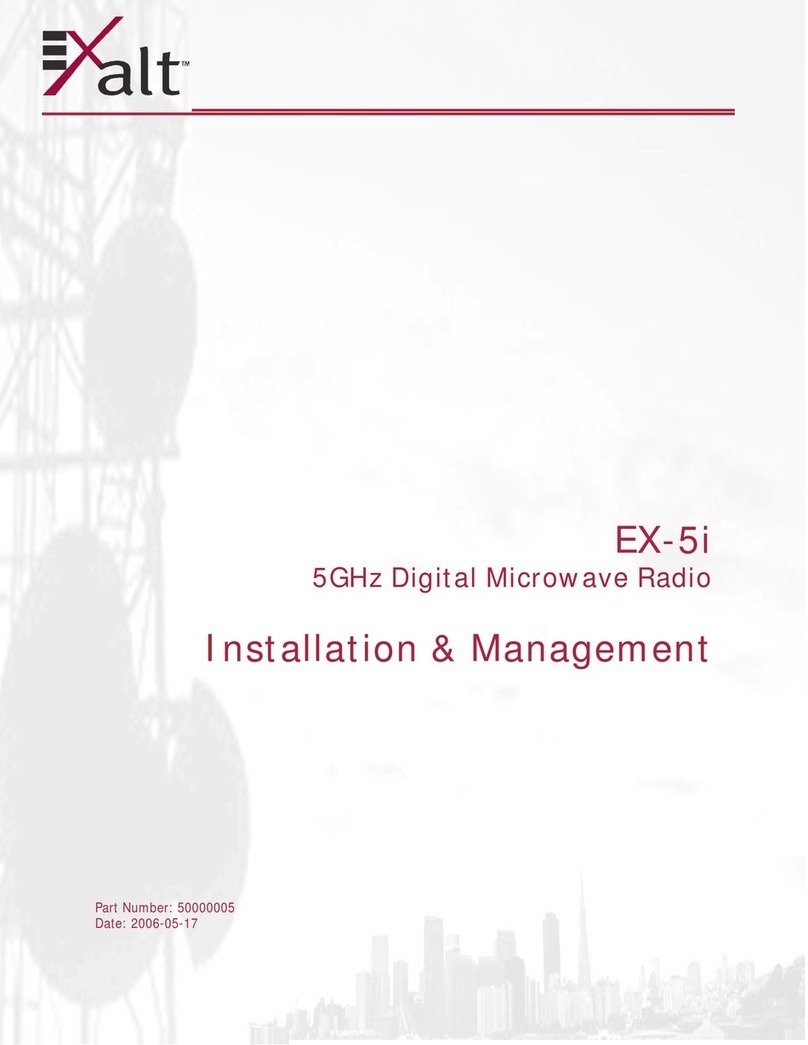
Exalt
Exalt EX-5i Lite Instruction Manual
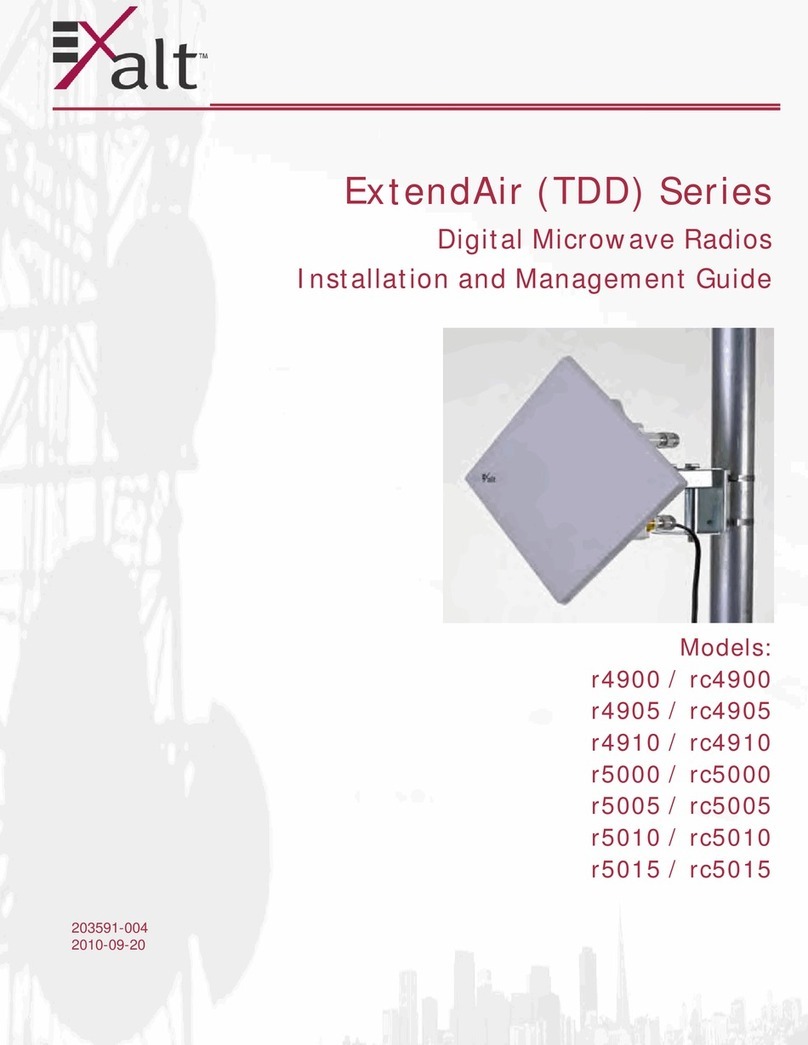
Exalt
Exalt ExtendAir r4900 Programming manual

Exalt
Exalt EX-5i-DS3-GigE Programming manual
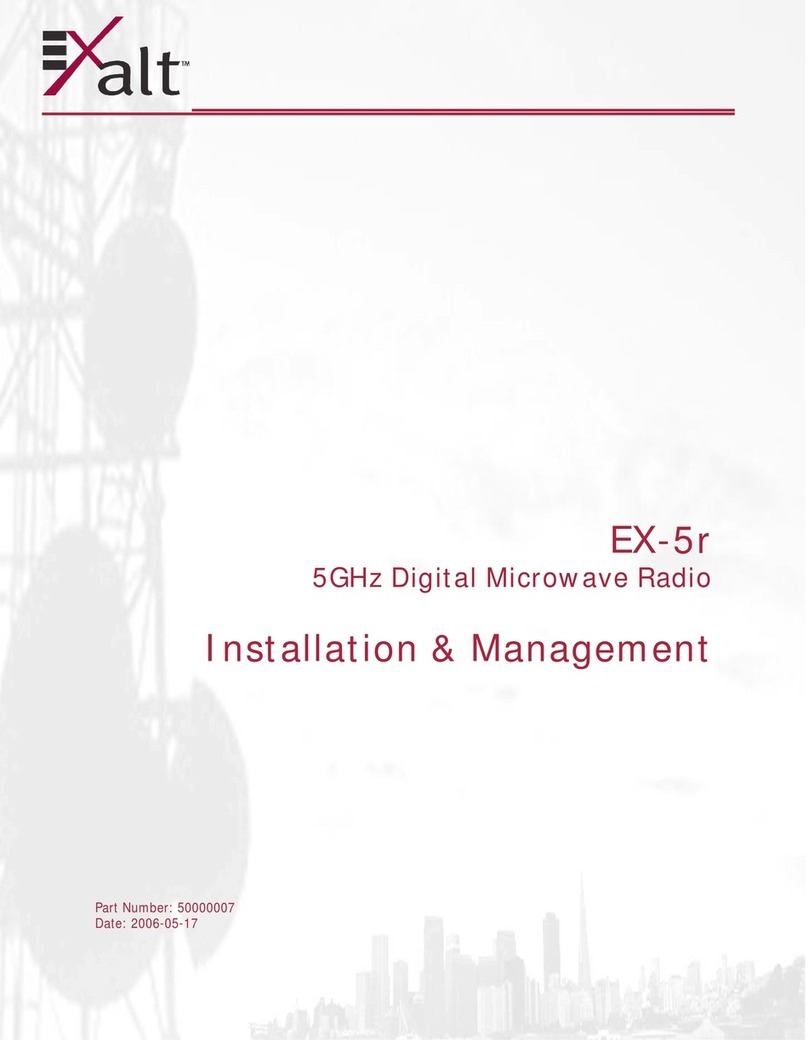
Exalt
Exalt EX-5r GigE Instruction Manual
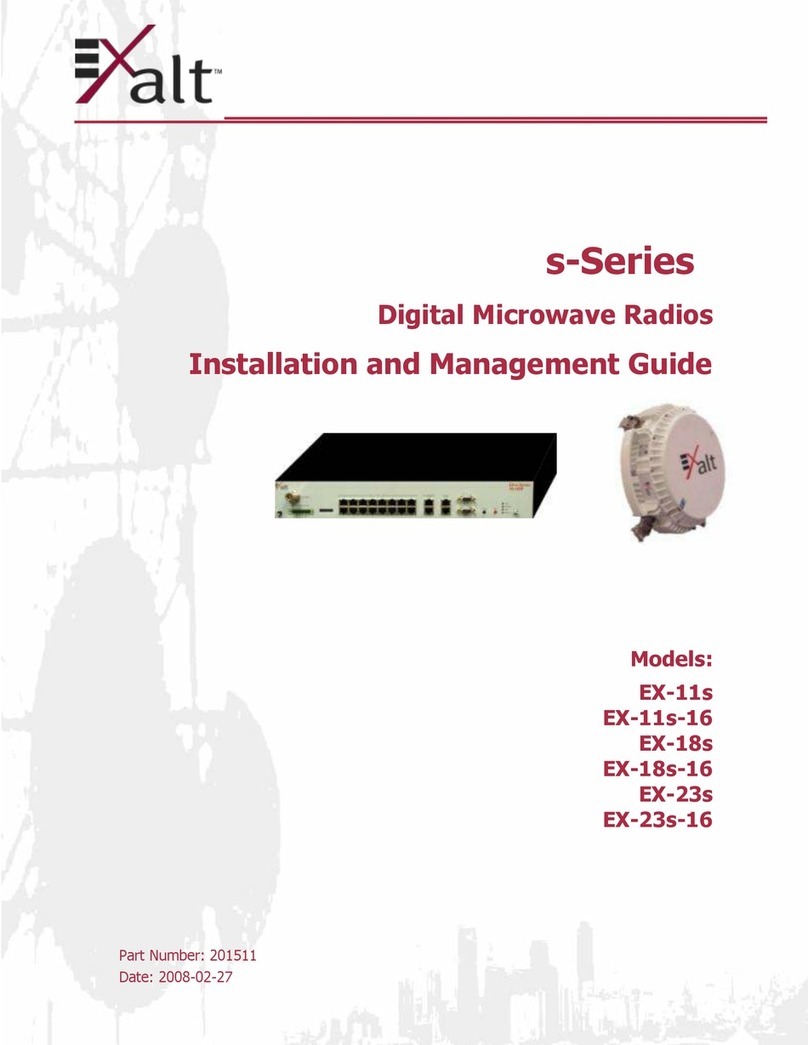
Exalt
Exalt S Series Programming manual
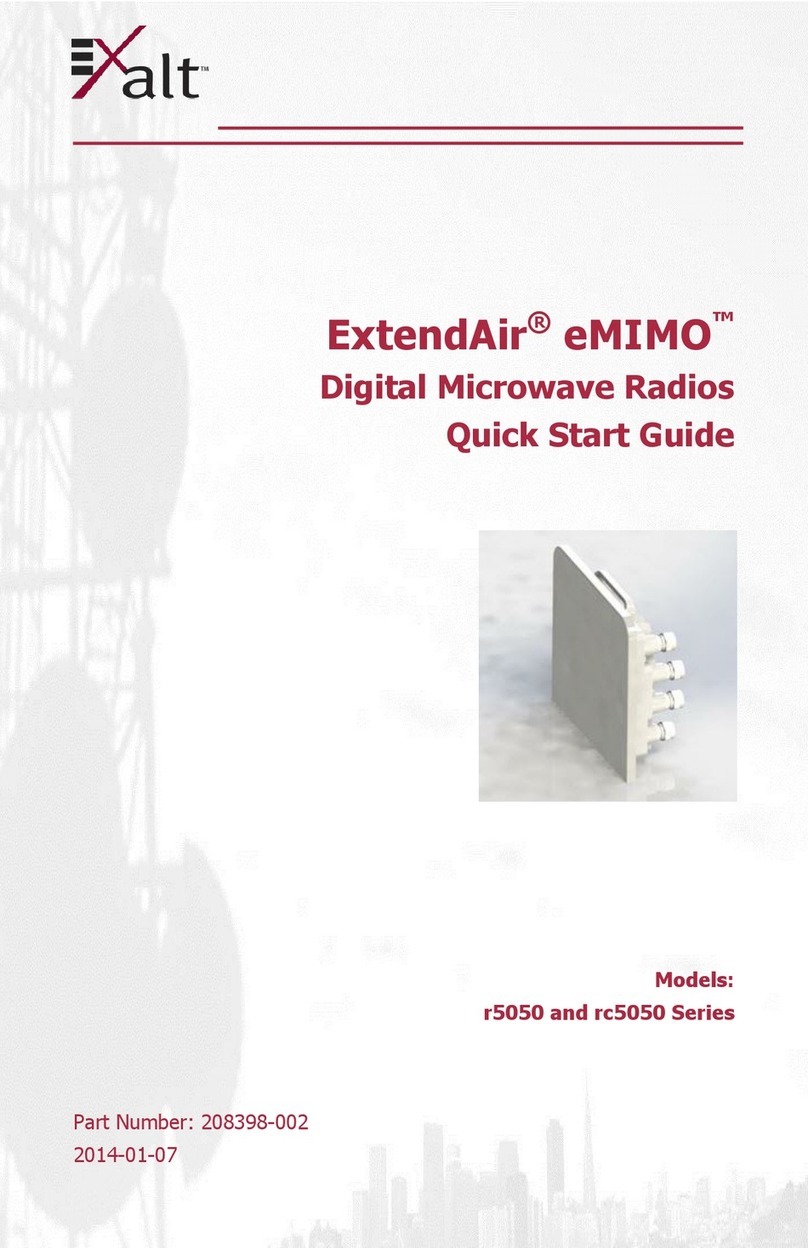
Exalt
Exalt ExtendAir eMIMO r5050 Series User manual

Exalt
Exalt ExtendAir r5015 Programming manual

Exalt
Exalt r5050 Series Programming manual
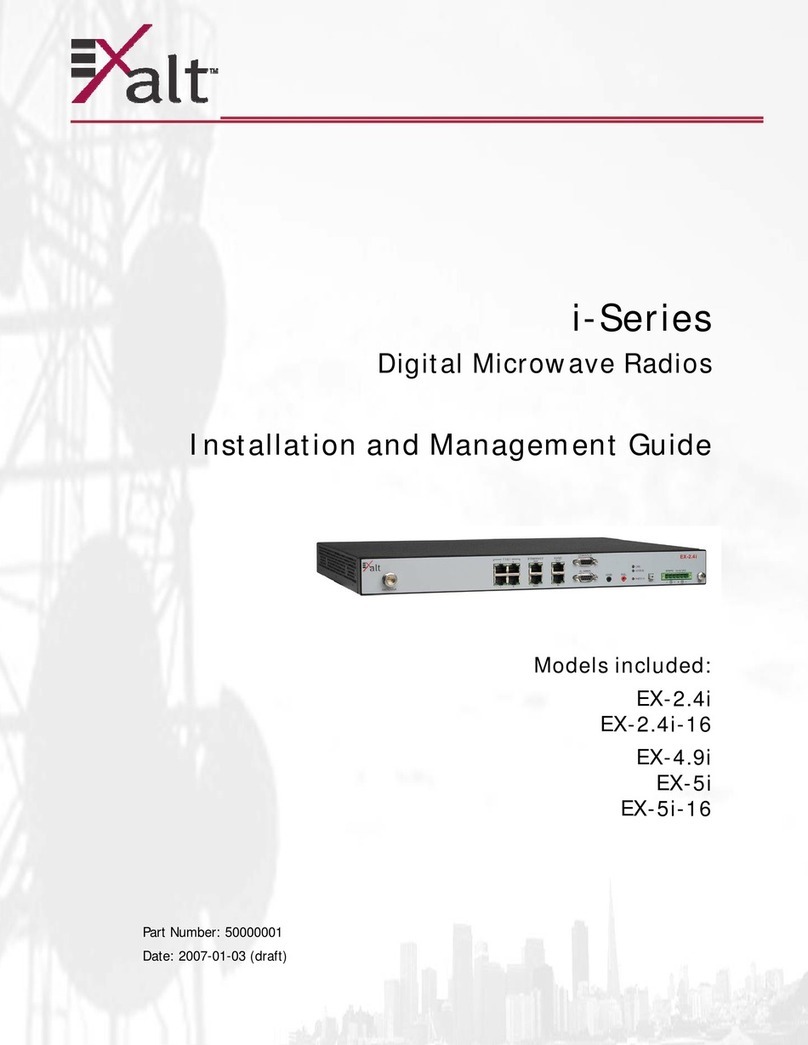
Exalt
Exalt EX-2.4i Lite Programming manual

Exalt
Exalt ExtendAir G2 Programming manual