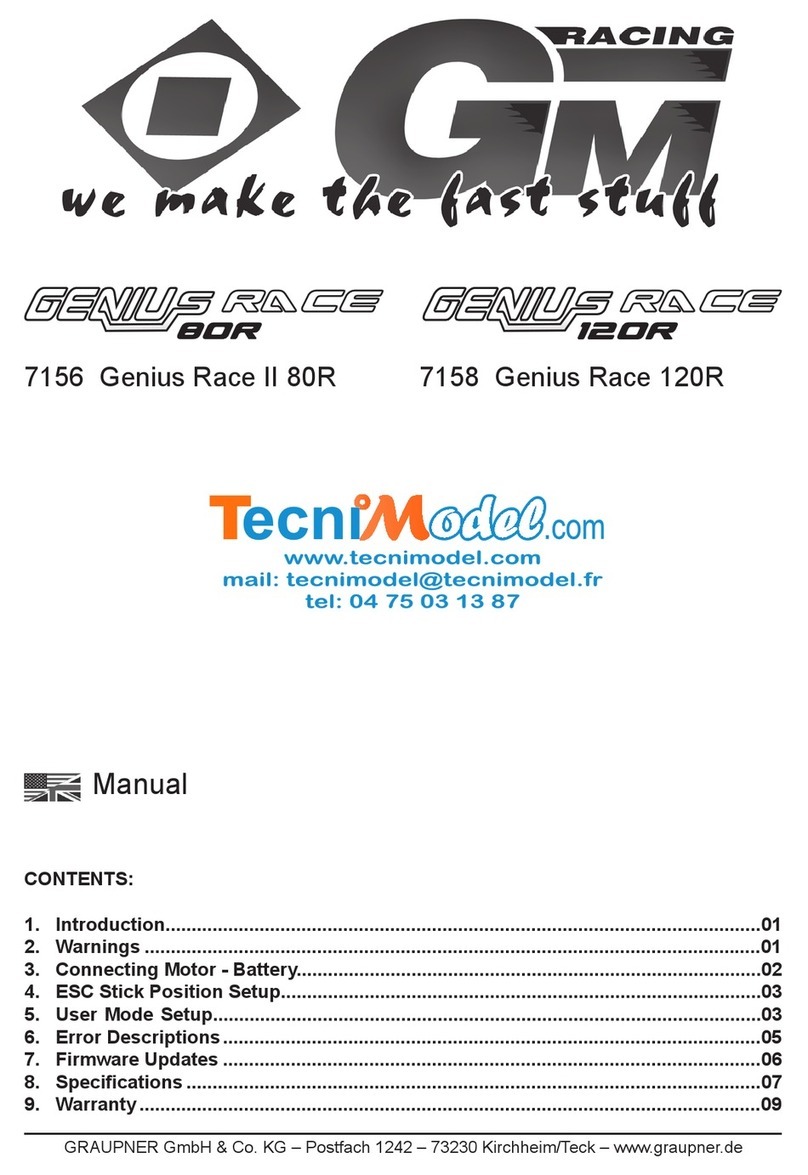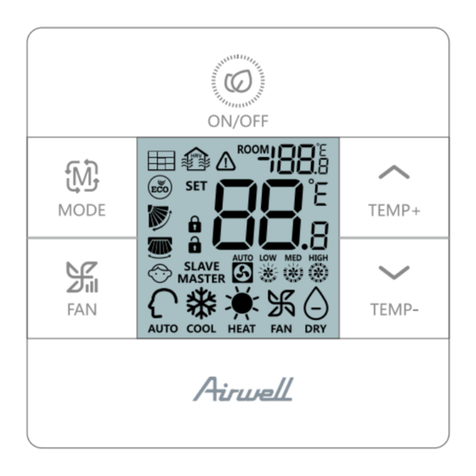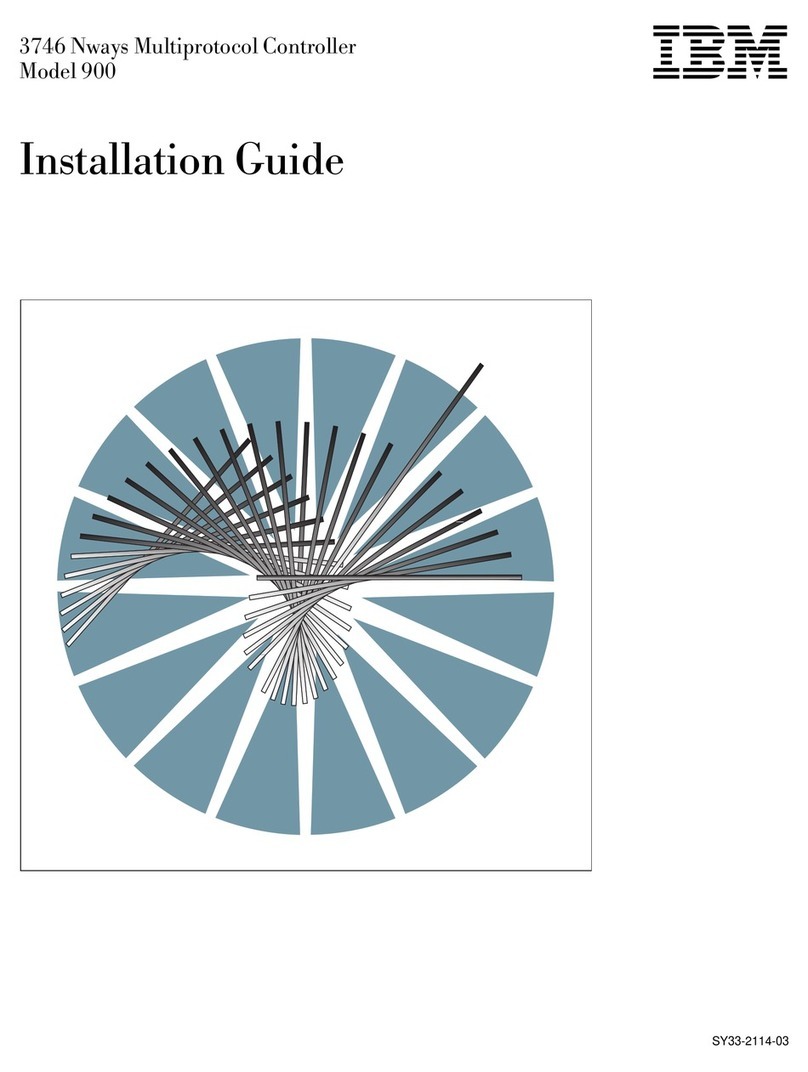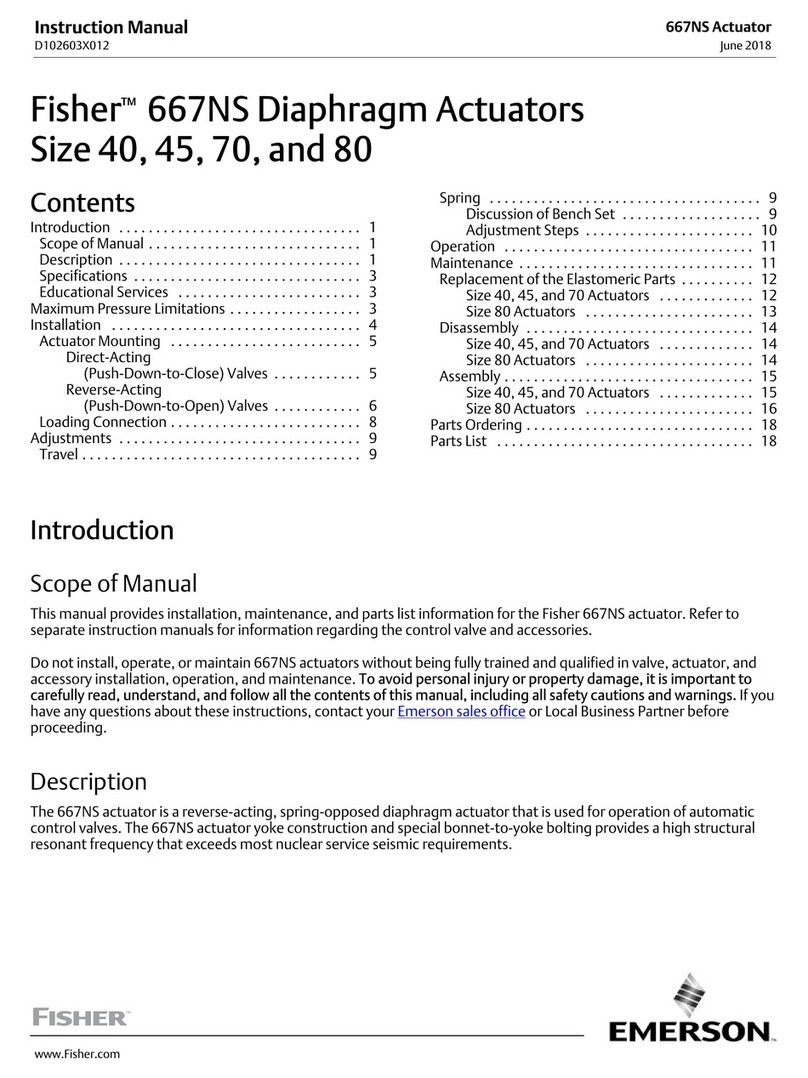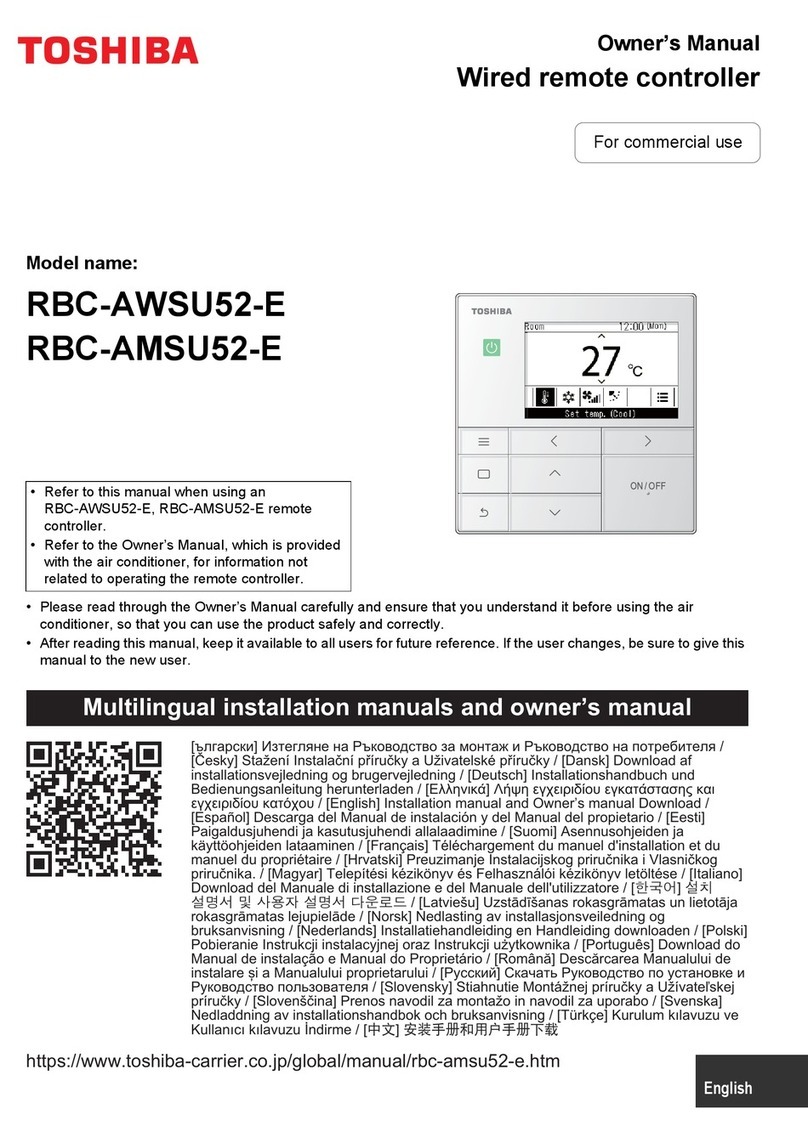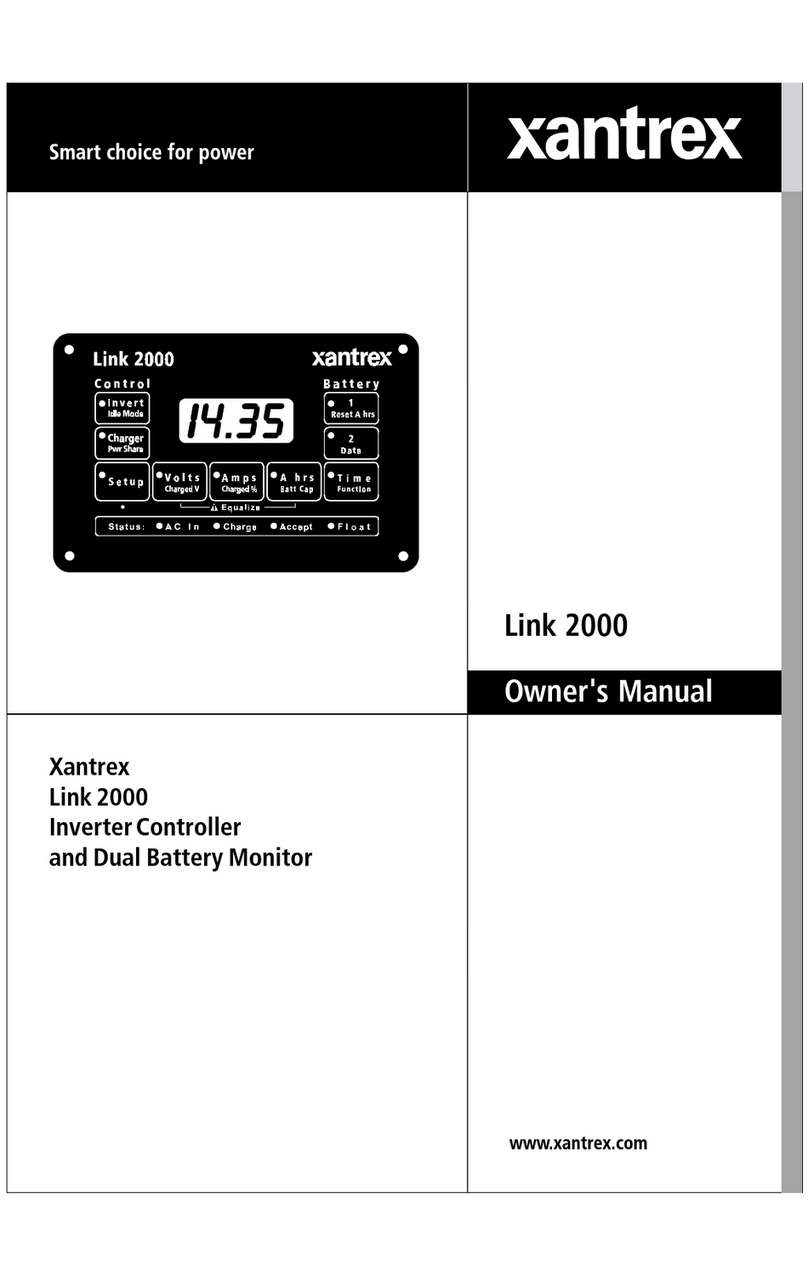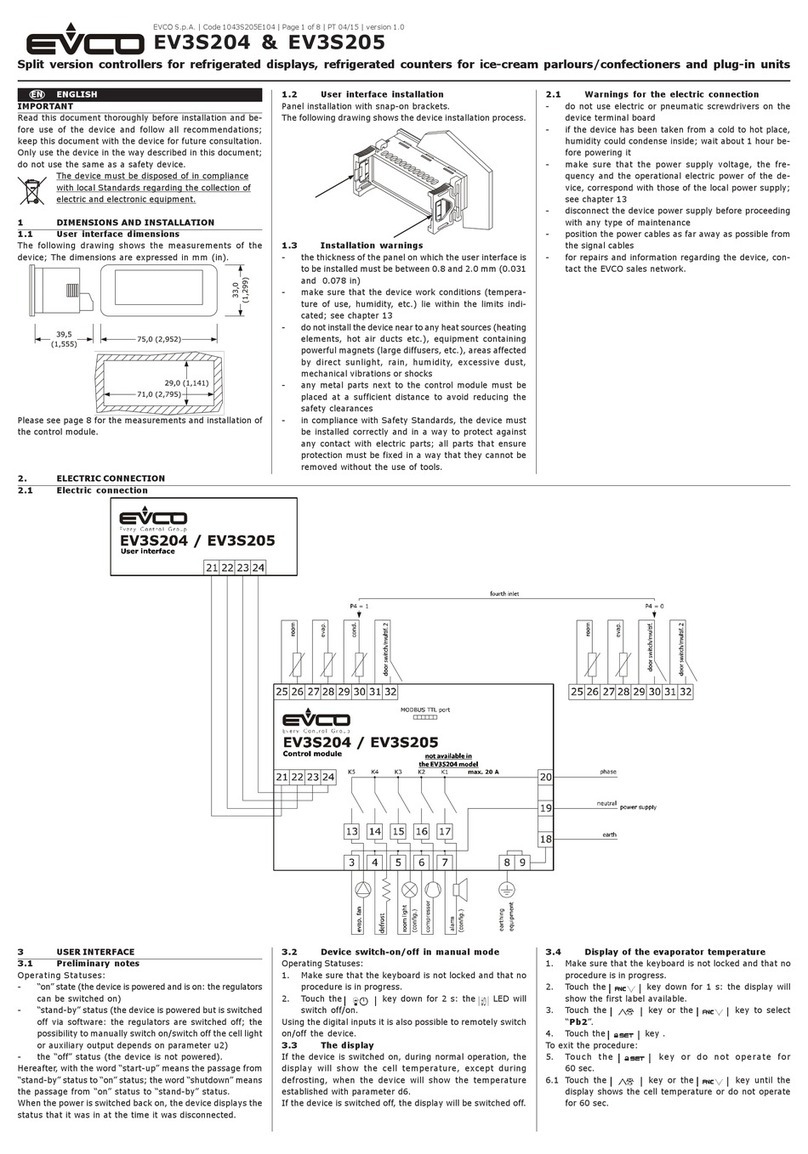Exalux CONTROLSKY User manual

USER MANUAL
CONTROLSKY

CONTROLSKY
DC 5V
INPUT
DMX
INPUT DC 10-24V
INPUT
DMX
OUTPUT
LOCKBLACK OUT
Push to enter/exit black out Hold to lock/unlock the controls
OFF/ON/SCREEN OFF
Select «screen off» position to turn off the display and save battery
DMX data is still sent to the equipment
CRMXCRMX LINK/UNLINK
Push 1s to enable/disable the CRMX transmitter
Hold 3s to unlink all CRMX devices
Push 1s to link a CRMX device
MEMORIES
MASTER KNOB
SET KNOB
Turn to set, push to valid
Push = previous fader
Always deploy the antenna for optimal range transmission
ANTENNA
Use your finger or stylus to launch and control applications
TOUCH SCREEN
Getting started...
EXALUX™ CONTROL SKY is a 5-in-1 wireless DMX controller
especially designed to control up to 20 SkyPanels®with sense
and simplicity.
CONTROL SKY works perfectly with all CRMX by LumenRadio™
receivers.
Turn to set, push to valid
Push = next fader
8 memories for each app
Push <1s to restore
Push >2s to save
Push >4s to erase

PLAYER
PLAYER APP allows you to
play the DMX memories that
have been recorded with
the FADER, RECORDER and
SKY apps.
FADER
FADER APP works the exact
same way than your hardware
DMX controller you used for
years. Every fader is linked to a
DMX address.
RECORDER RECORDER APP allows to
record 512 DMX channels in
real time.
8 memories | 80s recording
@44Hz max
SKY
SKY APP allows to control up to
20 SkyPanels® in DMX P30 mode.
Operation modes are : CCT+GM, HSI,
RGBW, [X,Y], Effects, Source Matching
and Filters.
TX TX APP turns the CONTROL SKY
into a CRMX transmitter.
The DMX received on the DMX
input is wirelessly transmitted by
the integrated CRMX transmitter.
SYSTEM SYSTEM APP allows you to
reset the memories, adjust
the display brightness and
set a pin code.
Open the SUPPORT page for general
information and firmware version.
HOME
Choose app using the touch screen
or the knobs

SKY APP allows to control up to 20 SkyPanels® in DMX P30 mode. Operation
modes are : CCT+GM, HSI, RGBW, [X,Y], Effects, Source Matching and Filters.
SKY
SKYPANEL SELECTION
Up to 20
SAVE MEMORY >2’’
RESTORE MEMORY <1’’
ERASE MEMORY >4’’
BACK TO HOME
SKYPANEL SETTINGS
ADJUST INTENSITY LEVEL
CHANNEL SELECTION
CHOOSE THE CONTROL
MODE
NAVIGATE BETWEEN
SETTINGS PAGES:
GENERAL, COLOUR 1 &
COLOUR 2
ADJUST CHANNEL LEVEL
CHANNEL SELECTION
SET THE DMX ADDRESS
OF THE FIXTURE

FIXTURE SETUP
Selection of the fixture to control
SKY
VALIDATION
> BACK TO SKY APP
ENABLE / DISABLE
THE FIXTURE COLOUR 1 / COLOUR 2
SELECTION TABS
The P30 consists of two individual
colour modes, crossfaded with a
dedicated slider.
The crossfade slider is located
on the GENERAL page of the SKY
app.
The SkyPanel must be set in
DMX mode Ultimate 8 bits
P30 when using the SKY app.
Please, read the SkyPanel
manual before using the SKY
app.
COLOUR 2 UNUSED
If the second colour is not
needed, keep colour 2
as unused. The crossfade
channel will automatically
be disabled.
CHOOSE THE DESIRED
CONTROL MODE

SET MASTER LEVEL
MASTERIZE
ALL CHANNELS
FADER APP works the exact same way than your hardware DMX
console you used for years. Every fader is linked to a DMX address.
FADER
SET CHANNEL LEVEL
PREVIOUS FADER
FADER SCROLLING
<1’’
>1’’
BACK TO HOME
SAVE MEMORY >2’’
RESTORE MEMORY <1’’
ERASE MEMORY >4’’
SET MASTER LEVEL
PREVIOUS FADER
FADER SCROLLING
<1’’
>1’’
FULL ON
SHORTCUTS TO
DMX PAGES
PREVIOUS FADERS
SET CHANNEL LEVEL
MASTERIZE CHANNEL

ERASE THE CONTENT OF
THE SELECTED MEMORY
Recording stops automatically
when memory is full (80
seconds @ 44Hz)
The recorded sequences can
only be played back in the
PLAYER app.
BACK TO HOME
START RECORDING
DMX INPUT STATUS
GREEN: DMX OK
RED: NO DMX
STOP RECORDING
SELECT A MEMORY
TO RECORD DMX IN
EMPTY MEMORY
> Ready to use
FILLED MEMORY
RECORDER APP allows to record all DMX frames received on the DMX input.
Record sequences up to 80 seconds at 44 Hz on each of the 8 memories.
RECORDER

SET CROSSFADE
DURATION
PLAYER APP allows you to play the DMX memories that have been
recorded with the FADER, RECORDER and SKY apps.
PLAYER
BACK TO HOME
SET MASTER
LEVEL
SELECT SOURCE
CHOOSE THE
MEMORY TO USE
EMPTY MEMORY
FILLED MEMORY
CHANGE THE
MEMORY NAME

TX APP turns the CONTROL SKY into a CRMX transmitter.The DMX received on
the DMX input is wirelessly transmitted by the integrated CRMX transmitter.
TX
CONNECT EXTERNAL
DMX CONSOLE
DMX OUTPUT
(THROUGH)
DMX INPUT STATUS
GREEN: DMX OK
RED: NO DMX WIRELESS OUTPUT STATUS
BACK TO HOME
The CRMX transmitter is
automatically switched
on when the TX app is
running.

SCREEN BRIGHTNESS
ADJUSTMENT
RESET MEMORIES
OF FADER APP
3 ’’
SYSTEM APP allows you to reset the memories, adjust the display
brightness and set a pin code.
SYSTEM
RESET MEMORIES
OF SKY APP
3 ’’
RESET CONTROL SKY
3 ’’
RESET MEMORIES
OF RECORDER APP
3 ’’
PIN CODE SETUP
When activated, the PIN code
is requested to allow the user to
exit the PLAYER app.
Default PIN : 0000
BACK TO HOME

DMX
RX100S
RECEIVER
RX200N
RECEIVER
DMX
EXORAA
LEDMASTER NEO
DIMMER
CONNECTONE
CONNECTRX100
CONNECTRX100s
ONE
CONTROLSKY
ECO-SYSTEM
OR
CONNECT ONE DMX CONSOLE
iOS/Android
DEVICES
DMX
CONTROL SKY
CONNECTRX200N

TECHNICAL SPECIFICATIONS
2,4GHz CRMX by LumenRadio™
TFT 5.0’’ capacitive touch super bright display
Link range : up to 1000 meters line-of-sight*
5VDC (USB) | 10-24VDC (XLR4) Input / 4W max
XLR5 DMX input (M) & output (F)
180x154x50 mm |700g
FEATURES
1 DMX universe
8 tact switches to save/reload memories
Black out function
Lock / unlock function
Runs up to 11h with 10Ah/36Wh PowerBank
Fully compatible with EXALUX™ CONNECT
* depending on the receiver
TECHNICAL
SPECIFICATIONS

GENERAL INFORMATION
This instruction manual contains important notifica-
tions regarding the safe use of the CONTROL SKY.
Please take the time to read this manual carefully
and thoroughly before installing and operating the
system.
We recommend you keep a copy for future use and
you transfer it to the buyer if you resell the system.
EXALUX reserves the right to modify and upgrade its
range of products, with no obligation to integrate
these changes into products already sold. Therefore,
all the information found in this manual is subject to
change without notice.
WARRANTY
EXALUX cannot be responsible for material or perso-
nal damage resulting from improper use of the pro-
duct or non-compliance to the instructions. The war-
ranty will not be applied in these cases.
SAFETY INSTRUCTIONS
Proper use:
This unit is designed to control lighting sources using
DMX commands. Use the device only in its intended
use as described in this manual. Any other use, as
well as use in other conditions, will be considered
non-compliant and can cause injury and damage.
No liability will be assumed for damages resulting
from improper use.
The device should only be used by people in full pos-
session of their physical, sensory and mental abilities
who must have the knowledge and experience requi-
red. All the other persons are only allowed to use the
device under the supervision or direction of a person
responsible for their safety.
Risk of electric shock:
This system requires DC voltage, which can result in
an electrical shock. Never remove covers. The parts
inside the device are maintenance free.
Dangers for children:
Ensure a proper disposal of plastic envelopes and
packaging. They should not be near babies nor
young children: suffocation danger. Make sure that
children do not remove small parts of the unit (e.g.
knobs, screws or similar). Children could swallow the
pieces and choke. Never leave unattended children
use electrical devices.
Electric shock caused by a short circuit:
Do not modify the power cord nor the plug. In case of
non-compliance, there is a risk of electric shock and
fire hazard and death. If in doubt, contact a certified
technician.
Risk of fire:
Never cover the device. Do not install the device
close to a source of heat. Keep the device away from
flames.
Terms of use:
The device is designed for indoor use. To prevent
damage, do not expose the product to liquid or
moisture. Avoid direct sunlight, clogging and strong
vibrations.
Power supply:
Check the operation of the power supply before
connecting to the system.
Before connecting the appliance, check if the vol-
tage indicated on the device matches the voltage
on the local supply network and if the socket is fitted
with a differential circuit breaker. In case of non-com-
pliance, the device could be damaged and the user
might be injured.
When a storm is announced or the unit must not be
used for an long time, unplug it to reduce the risk of
electric shock or fire.
CARE
– Unplug the unit when cleaning it and during all
maintenance operations.
– Do not remove the serial number sticker.
– Do not use cleaning product: use a dry cloth and
rub gently.
– Store the device in a clean, dry place, away from
direct exposure from sunlight and dust.
Standard / technology
Frequency range
CRMX by LumenRadio™
2,402 ~ 2,480 GHz
Panel mount (not removable)
-90˚ / +90˚swivelable
20dBm /100mW
(ETSI compliant)
GFSK Cognitive coexistence
(dynamically avoids occupied frequencies)
Antenna
RF output
RF modulation
Range
RADIO INTERFACE
Input voltage (USB)
Input voltage (XLR4)
Storage temperature
+ 4.50 Vdc + 5.50 Vdc
Minimum Maximum
+ 80˚C
+ 24 Vdc
- 30˚C
+ 10 Vdc
Operating temperature - 20˚C + 60˚C
OPERATING CONDITIONS
2
1
3
4
6
5
7
8
CONTROL SKY
Power supply input Micro USB or XLR4 Male
Weight 700g
CE
IP Rating IP30
Housing / construction Aluminium
Display TFT 5’’, 800x400, Capacitive touch
DMX In / Out XLR 5 pins Male / Female (Neutrik®)
Power consumption 4W Max (Screen Off: 2.2W)
Standby consumption 25mW
GENERAL

EXALUX, 1 rue de la Noë 44322 Nantes Cedex 3 France | +33 9 72 45 70 43 | contact@exalux.eu
exalux.eu
DESIGNED
IN
NANTES
MADE
IN
FRANCE
LIGHT CONNECT CONTROL DIMMING
NOT0047-B | 10/2019
Other manuals for CONTROLSKY
1
Table of contents
Other Exalux Controllers manuals