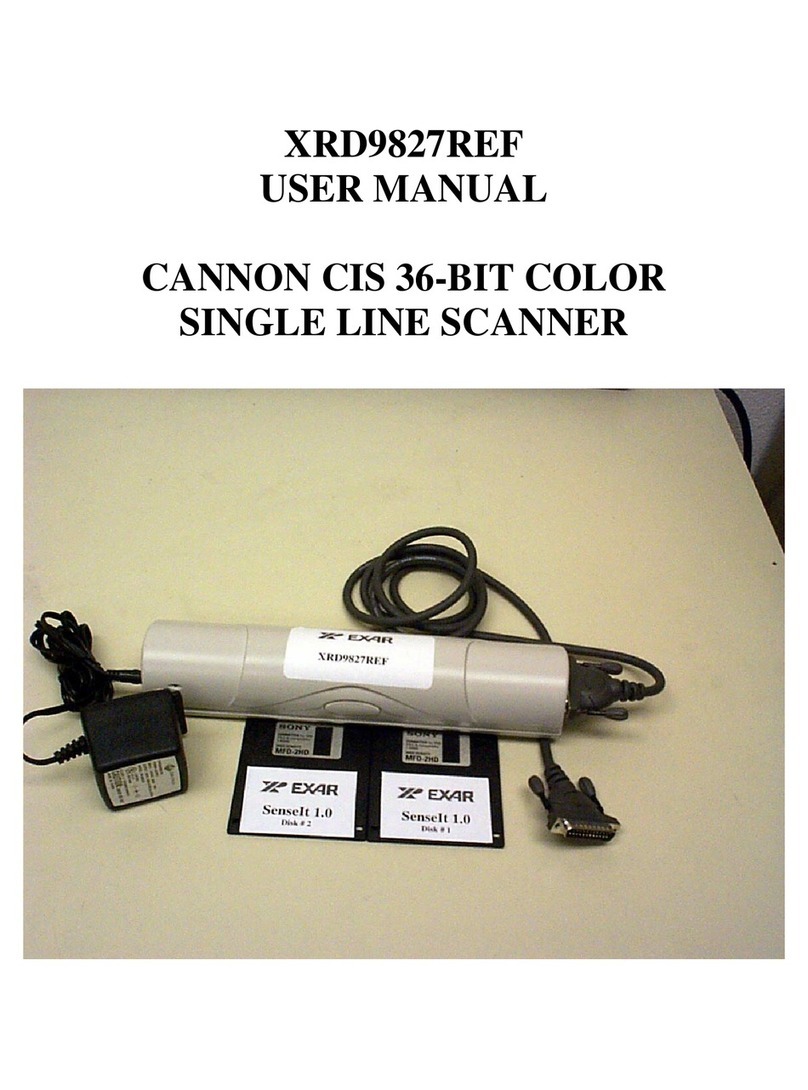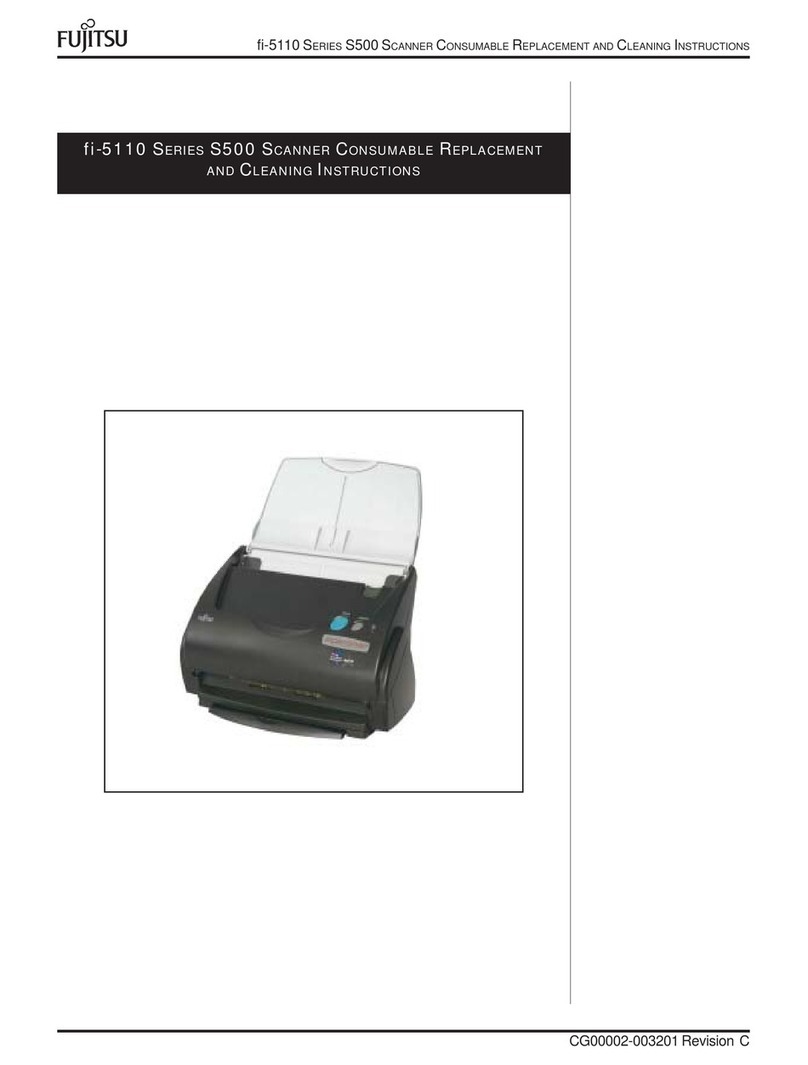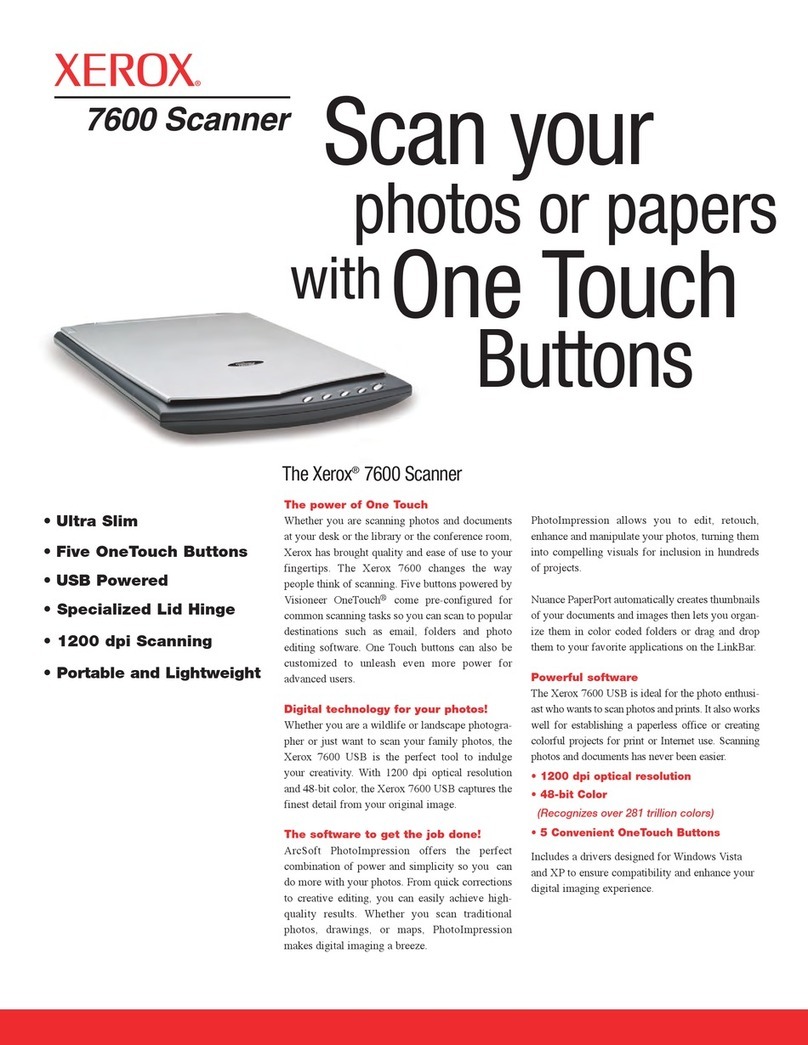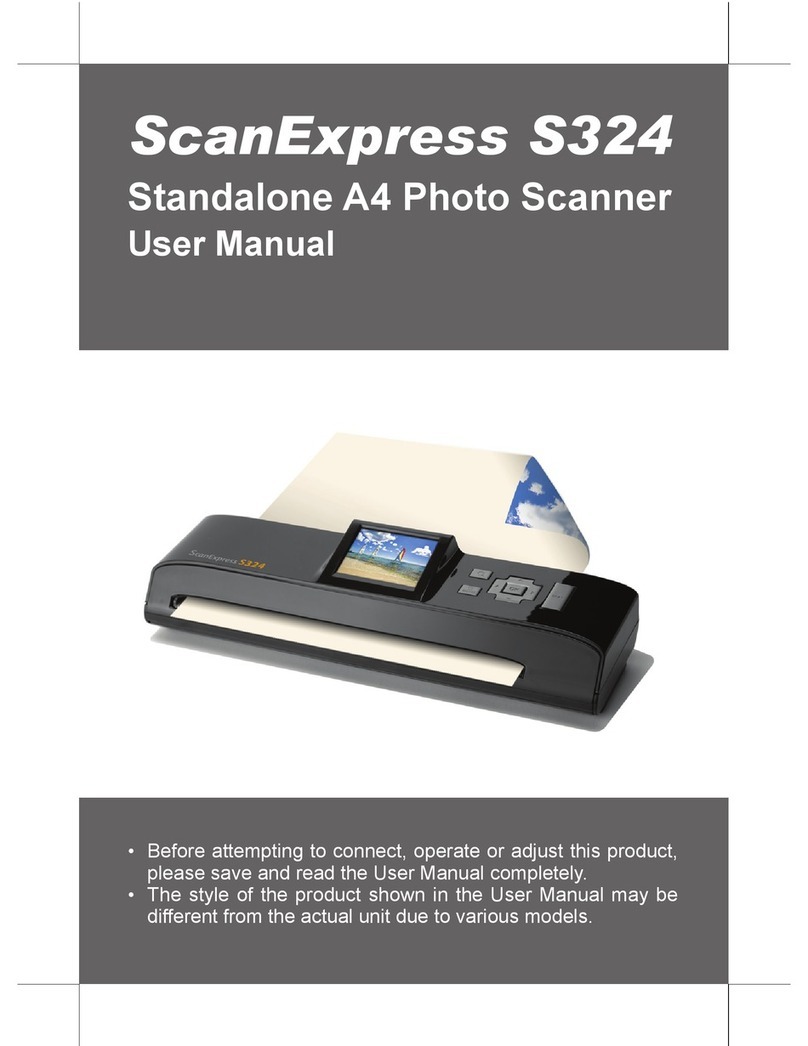Exar XRD9829REF User manual

EXARCorporation,48720KatoRoad,Fremont,CA94538•(510)668-7000•FAX(510)668-7017
July 1998-2
XRD9829REF
USER MANUAL
CIS 30-BIT COLOR SINGLE LINE SCANNER

XRD9829REF
2
Rev.1.00
EVALUATIONKIT PART LIST
This kit contains the following:
• XRD9829REFCIS30-BitColorSingleLineScanner
• XRD9829REFUserManual
• ScanIt 1.0 Software Installation Diskettes (2)
• XRD9829DataSheet
• Scan Targets (Black, White, Color)
FEATURES
• One line scanning functionality of XRD9829 with CANON 300 DPI CIS
• Easy use with most personal computers through Parallel Port Interface
• Simple way of loading the Serial Port of XRD9829 to adjust gain and offset
• Software ScanIt to view single line scan
• OptimizedLayout withFour Layers
SYSTEMREQUIREMENTS
• Intel486 compatible computerwith Windows 95 operating system
• 8 MBytes system memory
• 25-pinD-shapeparallelportreceptacles
• 3 1/2” floppy disk drive
INTRODUCTION
The XRD9829REF is a demo system which includes a PCB design with a CANON CWB-
30216G 300 DPI Color Contact Image Sensor (CIS). It demonstrates how to interface a CIS
withEXAR’sXRD9829,a10-bitLinearCIS/CCDSensorSignalProcessortogetasingleline
scan.TheXRD9829REF isdesignedto provideasignal pathforthe CIS outputsignals to be
processed, digitized by the XRD9829 and transmitted to a personal computer. There are no
softwarealgorithmsorhardwareimplementations toadjustfortruecolorresponse.
TheXRD9829REFboardisloadedwiththeXRD9829,aVantisMACH435,twoFIFOSRAMs
and peripheral circuits for the CIS. The MACH435, which is a CMOS Programmable Logic
Device (CPLD) provides timing signals to the XRD9829, the SRAMs and the CIS. It also
programsthe XRD9829 to operate inthe correct mode and adjustfor gain and offset values.
TheXRD9829processestheanalogoutputfromtheCISsensor,level-shiftsandconvertsthe
signalintodigitalcodes.TheSRAMsgatethedigitizeddatafromtheXRD9829andstoresthe
datatemporarily.Controlledbythesoftware,theSRAMssendthedatathroughaparallelport
connectiontothePCandhistogramsofrawdataaredisplayedinthemonitorusingtheScanIt
software. A block diagram of the XRD9829REF is shown below in Figure 1.

XRD9829REF
3
Rev.1.00
FLIP-
FLOP
CANON CWB-30216G 300DPI COLOR CIS
XRD9829
FLIP-
FLOP FIFO
SRAM
FIFO
SRAM
INTEL 486 Compatible
PARALLEL
PORT DB25
CONNECTOR
CIS CONTROL SIGNALS
DATA
DATA
DATA
DATA
DATA
5-BIT BUS NIBBLE
XRD9829 CONTROL SIGNALS
PARALLEL PORT CONTROL
DC
1.25V
MACH435 CPLD
CIS OUTPUT
Figure 1. Block Diagram of XRD9829REF
TheXRD9829isacompletelinearCISorCCDsensorsignalprocessoronasinglemonolithic
chip. TheXRD9829includesahighspeed10-BitADC,a6-BitProgrammableGainAmplifier
withgainadjustmentof1to10andan8-Bitprogrammableinputreferredoffsetcalibrationrange
of 800 mV. See the XRD9829EVAL User Manual / PCB board for evaluating the XRD9829
CIS / CCD signal processor chip.

XRD9829REF
4
Rev.1.00
OPERATIONALPROCEDURE
Theroutinelistedbelowwillfirst calibrate thephotoresponseoftheCIS using theXRD9829.
Aftercalibration,theXRD9829REFcanbeusedtoscananycolortargettoshowCISnon-color
corrected response. (Color correction is typically done in the digital asic.)
HowtoRuntheXRD9829REFDemonstration:
1. Makesurethecomputer is poweredoffandtheACpoweradapteris disconnected froma
walloutlet
2. Connect the parallel port cable to the printer port of the computer
3. Connectthe AC power adapter into a wall outlet
4. Turnonthe computer and activateWindows 95
LoadingEXARSoftware
5. Load the diskette labeled ScanIt 1.0 Disk # 1 into the floppy drive
6. SelecttheStart menu inthe program manager and chooseRUN
7. Inside the small pop-up window, type: A:\setup
8. Follow the instructions to finish software installation
CLP
VIN0
VIN1
VIN2
VIN3
VREF+
DB4:0 / DB9:5
DVDD
PDB
LD
DGND
AVDD
AGND
ADCCLK
PGA
CONTROL LOGIC
AVDD
6-BIT GAIN
REGISTER
10-BIT
ADC
RL
AGND
DATA
OUT
PORT
BUFFER
VRT
VRB
4-1
MUX
8-BIT DAC
10 5
8-BIT OFFSET
REGISTER
6
8
+
_
AGND
V
DCEXT
SCLK
SDATA
V
DCREF
DC/AC
MUX SEL
INT/EXT_V
DCREF
CIS/CCD
G<5:0>
O<7:0>
VRT
CCD
CIS
Power
Down
Power
Down
Figure 2. Functional Block Diagram of XRD9829

XRD9829REF
5
Rev.1.00
ParallelPortConfigurations
9. Confirm the parallel port address as follows:
a. Select the Start Menu, choose Settings, then choose Control Panel
b. From the Control Panel window which pops up, double-click on System
c. In the System Properties window, select Device Manager
d. Fromthe DeviceManager window, double-click on Ports (COM & LPT)
e. Double-click on Printer Port (LPT1). If you can not find it, please goto Step 10
f. Fromthepop-upwindow,selectResources
g. Verify the Input/Output Range is set to 0378 - 037F
h. If the range is not correct, clear the Use Automatic Settings check box by
clicking it
i. Choose correct address which is 0378 by default and click OK
j. Re-start the computer as advised
10. If you do not have a Printer Port configured on your computer, please follow the steps
listedbelow:
a. FromtheControlPanelwindowwhichpopsup,double-clickonAddNewHardware
b. From the pop-up window, click the Next > button
c. Select ‘No’ when prompted for ‘Do you want Windows to search for your new
hardware?’, then click the Next > button
d. Choose Ports (COM & LPT), then click the Next > button
e. Choose Printer Port, then click the Next > button
f. Make a note of the Input/Output Range of Printer Port of your computer and click
OK.
g. You will use these values later when configure the ScanIt software
h. Re-start the computer as advised
OffsetAdjustmentWithaBlackTarget
11. Set the dip switches located on the side panel of the scanner to 1100010000 as shown
in Figure 2 and push the Serial Port button which is located on the front panel of the
demo system. This will reset the XRD9829.

XRD9829REF
6
Rev.1.00
S
1S
0D
5D
4
D
7D
6D
1D
0
D
3D
2
1
0
Figure3.DipSwitches Set to Value 1100010000 to ResettheXRD9829

XRD9829REF
7
Rev.1.00
ControlRegisters
Function D7 D6 D5 D4 D3 D2 D1 D0 Power-up
(Register State
S1/S0) (Note1)
Gain
(00) G5 G4 G3 G2 G1 G0 X X 000000XX
(MSB) (LSB)
Offset O7 O6 O5 O4 O3 O2 O1 O0 01000000
(01) (MSB) (LSB)
Mode XX V
RT INPUTDC DC/AC CIS/CCD MUXSEL MUXSEL XX000000
(10) 0:INTERNAL REFERENCE 0: DC 0: CIS
1:EXTERNAL (VDCREF) 1: AC 1:CCD
0:INTERNAL 0 0: VIN0 0 0: VIN0
(VDCREF= 0 1: VIN1 0 1: VIN1
AGND) 1 0: VIN2 1 0: VIN2
1:EXTERNAL 1 1: VIN3 1 1: VIN3
(VDCREF=VDCEXT)
Mode
&Test
(11) X X X DIGITALRESET TEST3 TEST2 TEST1 X XXX0000X
0:NORESET 0:TEST3 0:TEST2 0:TEST1
1:RESET DISABLED DISABLED DISABLED
(REGISTERSARE 1:OUTPUT 1:OUTPUT 1: VIN1 PIN
RESETTO OFBUFFER OFPGA TIEDTO
POWER-UP TIEDTOVIN3 TIEDTO INPUTOF
STATES) PIN (VIN3 PIN VIN2PIN ADC
BECOMES (VIN2PIN (PGAOUTPUT
ANOUTPUT) BECOMES DISCONNECTED
ANOUTPUT) FROMINPUT
OFADC)
Table1. ControlRegister Description for XRD9829
Note:
1
These are the control register settings upon initial power–up. The previous register settings are retained following
a
logic power-down initiated by the PDB signal.

XRD9829REF
8
Rev.1.00
12. Select the Start Menu, choose Programs, then choose XRD9829REF icon
13. A window will pop up as shown below. The upper window shows the Plot of Captured
Data and the lower window shows the Histogram of data. Figure 3 shows the pop-
up window when ScanIt is first
started.
Figure 4. ScanIt Software Window Before Scanning
14. Select SETUP from the pull-down menu and choose I/O ADDRESS. In the window
thatpops up, type in the Input/Output Range of Printer Port of your computer. The
default setting is 378H.

XRD9829REF
9
Rev.1.00
15. Pick the black target out from the kit and put it on a flat area. Place the XRD9829REF
on top of the black target with the CIS sensor facing downwards. From the CAPTURE
menu select SNAP SHOT for a single line scan of the black target with the dip
switches set to zero. A typical result of a black target scan is shown below:
Figure 5.Non-calibrated Black Target Scan
16. Set the dip switches to 1000010000 to select the external DC reference for the 1.25V
global offset adjustment. Push the Serial Port button. The XRD9829 will subtract
whatever voltage appears on Pin 16, in this case, 1.25V, from the input. From the
CAPTURE menu select SNAP SHOT. A typical result of the global offset adjustment
is shown below. Please notice that the black code value has moved down.

XRD9829REF
10
Rev.1.00
Figure6.BlackTargetScanAfterGlobalOffsetAdjust

XRD9829REF
11
Rev.1.00
RL
VRT
VRB
VDD
VIN0 - VIN2
XRD9829
C
I
SVIN0
VIN3
5V
100K
34K
Figure 7. Simplified Block Diagram Showing Global Offset Adjustment by XRD9829
UsingExternalResistorLadder
17. Set the dip switches to 0111000000 to select the internal offset DAC for fine offset
adjustment. Push the Serial Port button. From the CAPTURE menu select SNAP
SHOT. The offset should now move the output of the CIS to almost zero scale.
Please refer to data sheet for offset adjustment. A typical result of the fine offset
adjustmentis shownbelow.

XRD9829REF
12
Rev.1.00
Figure 8. Black Target Scan After Global and Fine Adjust

XRD9829REF
13
Rev.1.00
RL
VRT
VRB
VDD
VIN0
XRD9829
C
I
S
8-Bit Offset
DAC
Figure 9. Simplified Block Diagram Showing Fine Offset Adjustment by XRD9829
18. Switch the black target to the enclosed white target. From the CAPTURE menu select
SNAP SHOT for a single line scan of the white target. A typical result of a white
targetis shown below.

XRD9829REF
14
Rev.1.00
Figure10.White Target Scan Without Gain Adjustment
19. Set the dip switches to 0000000100 to select the desired gain. Push the Serial Port
button. From the CAPTURE menu select SNAP SHOT. The gain should move the
output of the CIS to almost full scale. Please refer to data sheet for further gain
adjustment and optimal values of dip switches for your scanner. A typical result of the
white target with gain adjustment is shown below.

XRD9829REF
15
Rev.1.00
Figure 11. White Target Scan After Gain Adjustment

XRD9829REF
16
Rev.1.00
VIN0
XRD9829
C
I
S
RL
VRT
VRB
VDD
PGA
6-Bit Gain Register
Figure 12. Simplied Block Diagram Showing Gain Adjustment by XRD9829
20. Once the XRD9829 has been fully calibrated, any target can be scanned. For
example: Scan a gray scale to demonstrate the stair step response or a color
target for color responsitivity

XRD9829REF
17
Rev.1.00
Figure13.Gray-scaleTargetScan
Important:
1. If at any time an unexpected result is shown or the demo system seems to not
working, please pull the AC adapter out from the wall outlet to cycle power. Start the
proceduresagainfromStep11.
2. Keepthe scanner away from other electrical equipment,powercords,light dimmers
etc. as stray electrical fields can end up in the digitized data.

XRD9829REF
18
Rev.1.00
SchematicsforXRD9829REF
Page 1 of 3.

XRD9829REF
19
Rev.1.00
SchematicsforXRD9829REF
Page 2 of 3.

XRD9829REF
20
Rev.1.00
SchematicsforXRD9829REF
Page 3 of 3.
Table of contents
Other Exar Scanner manuals