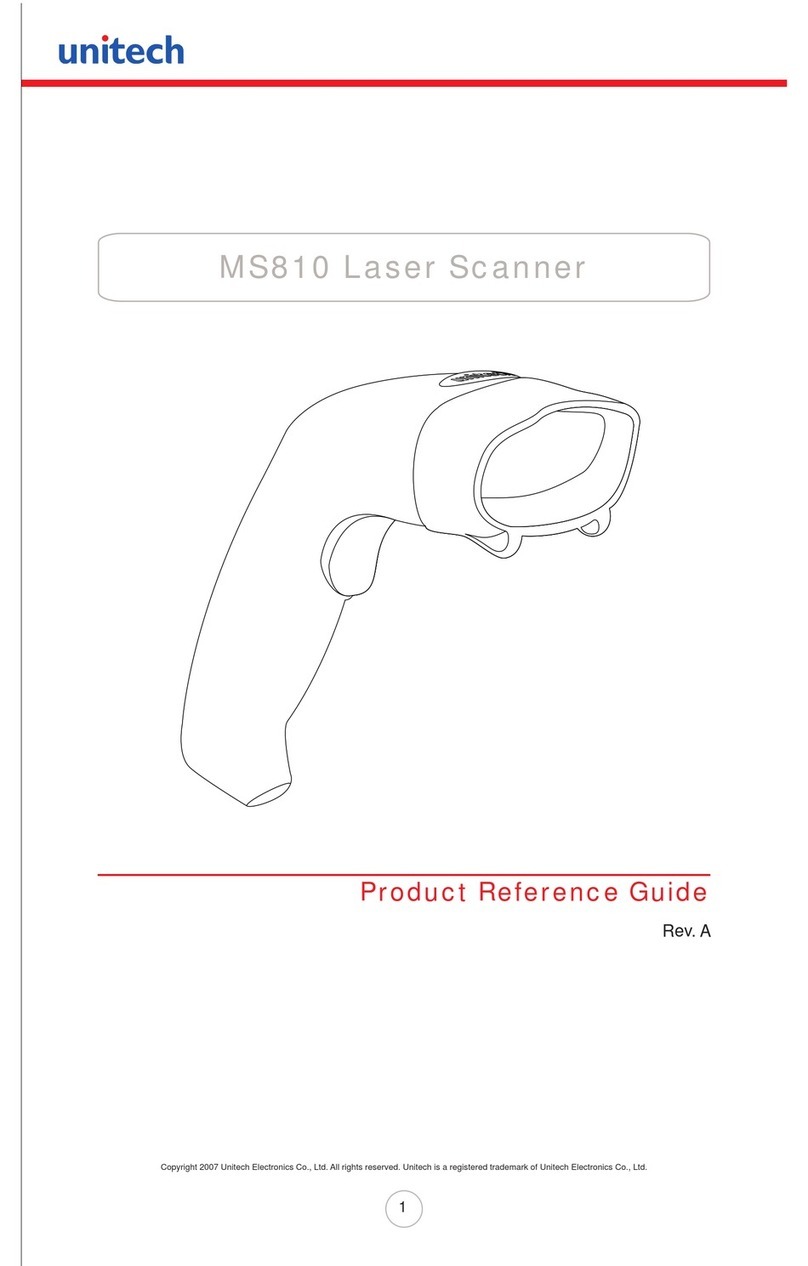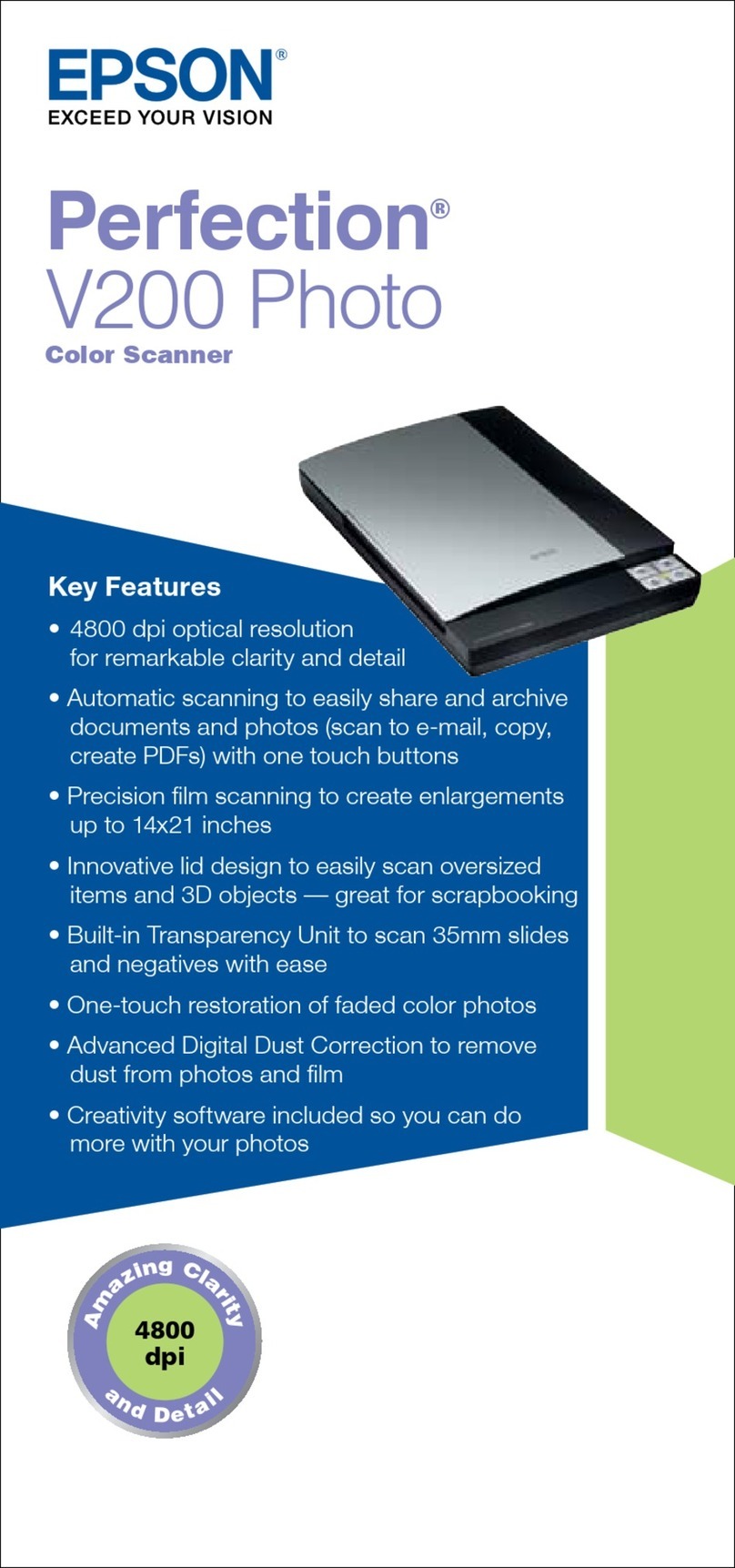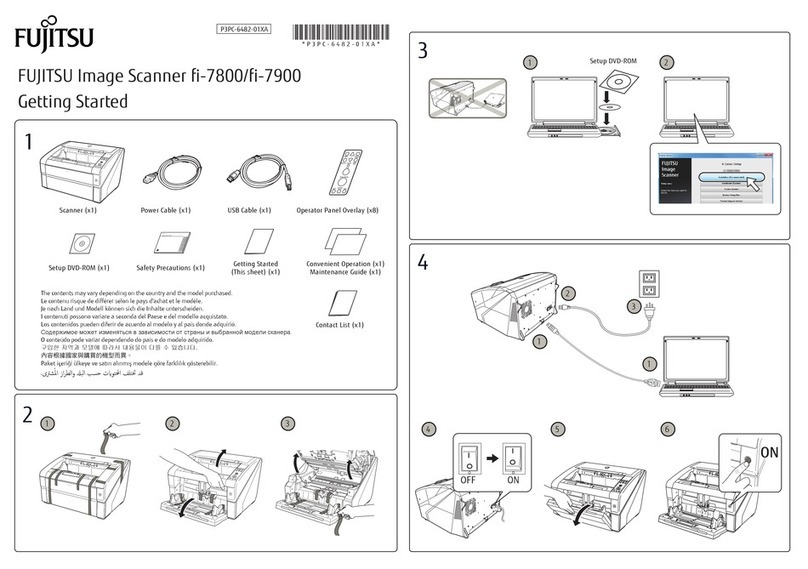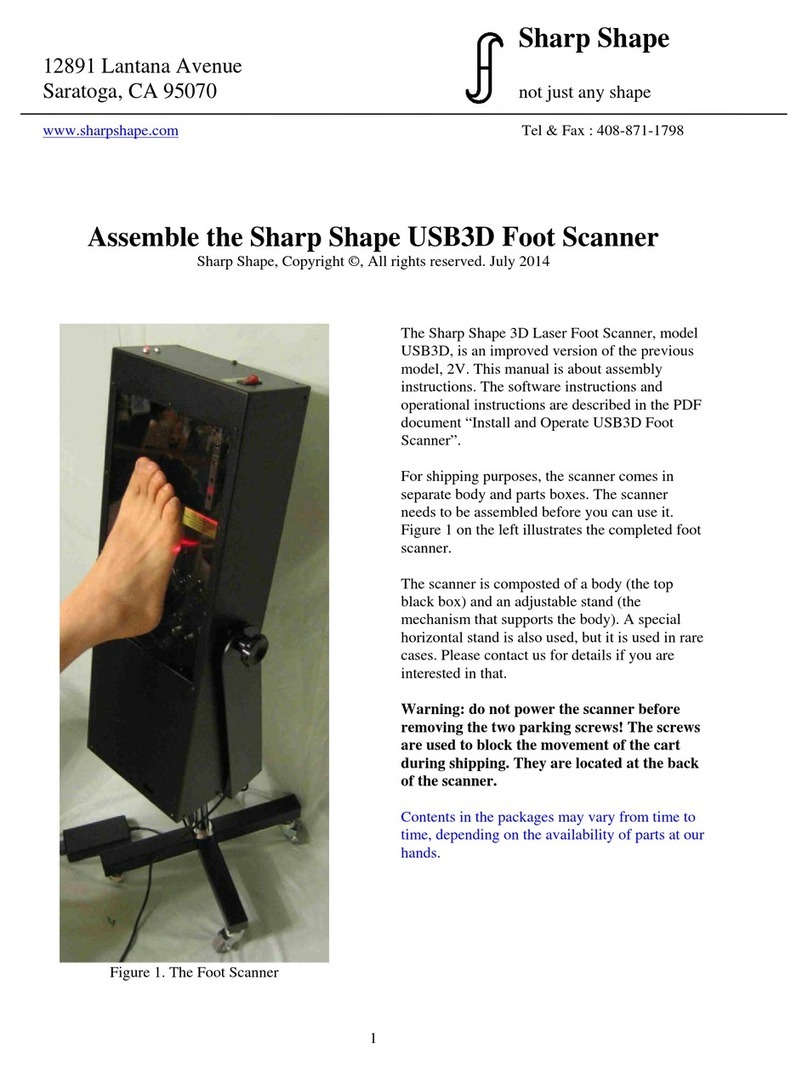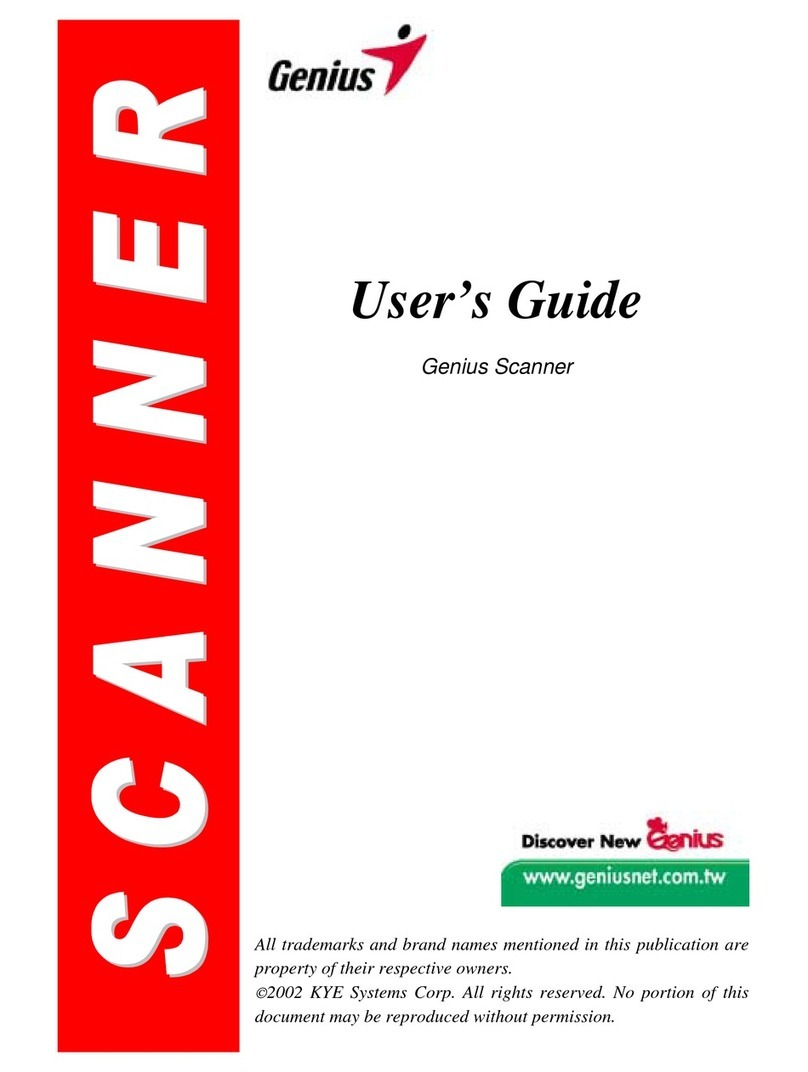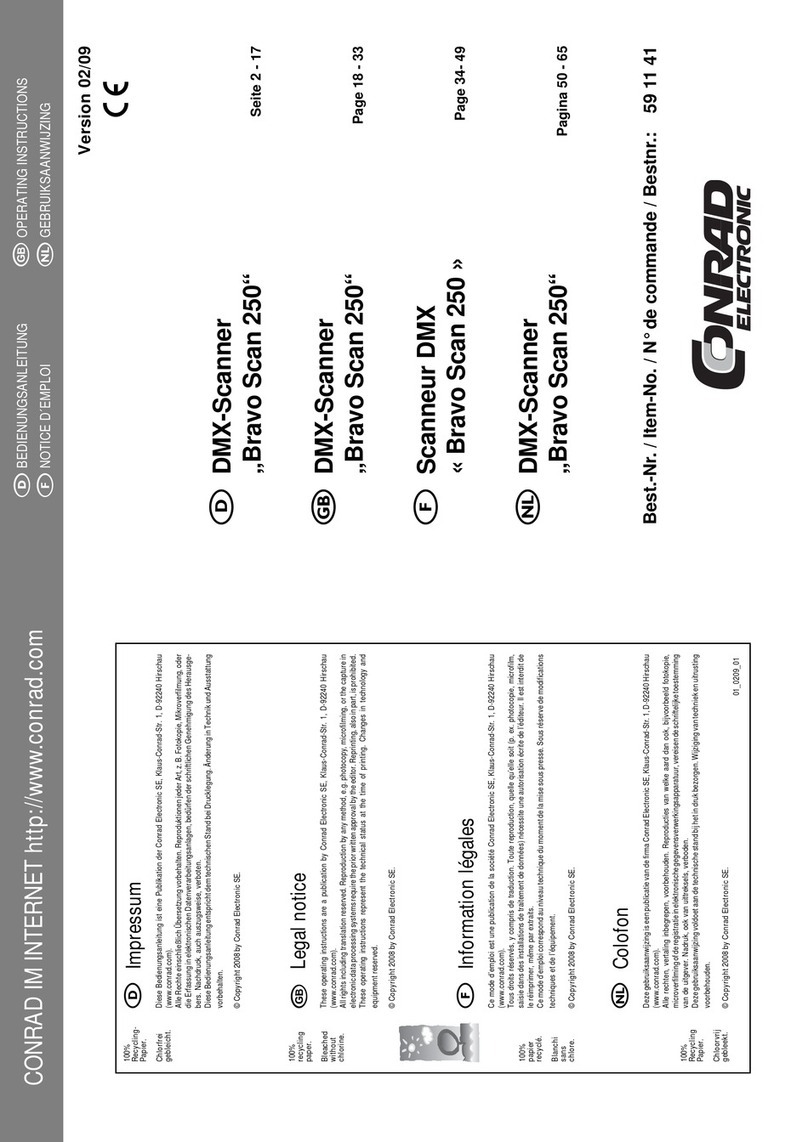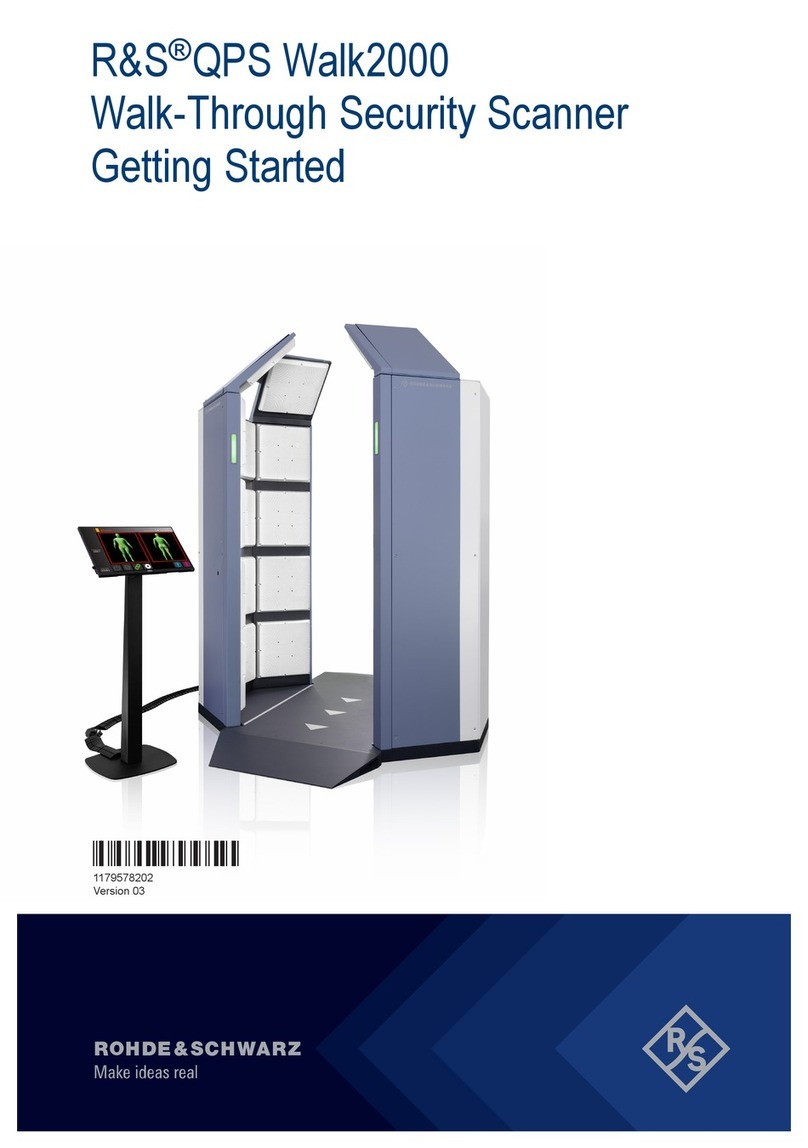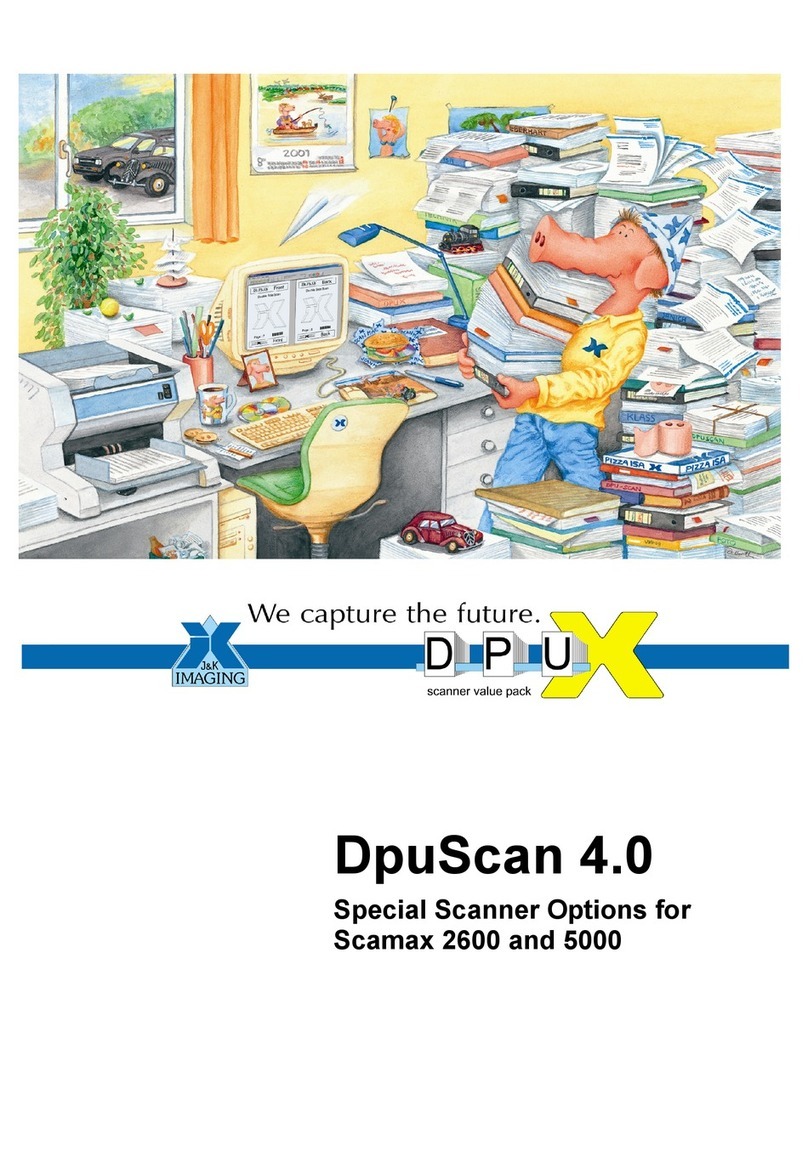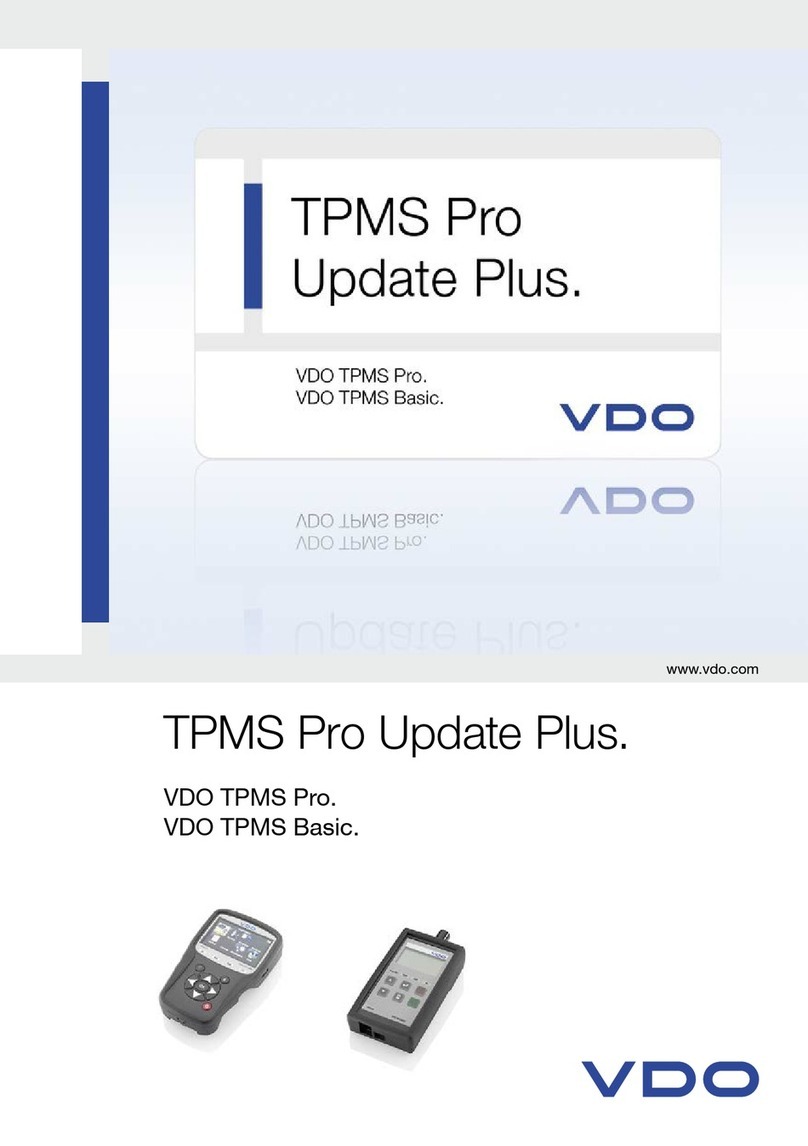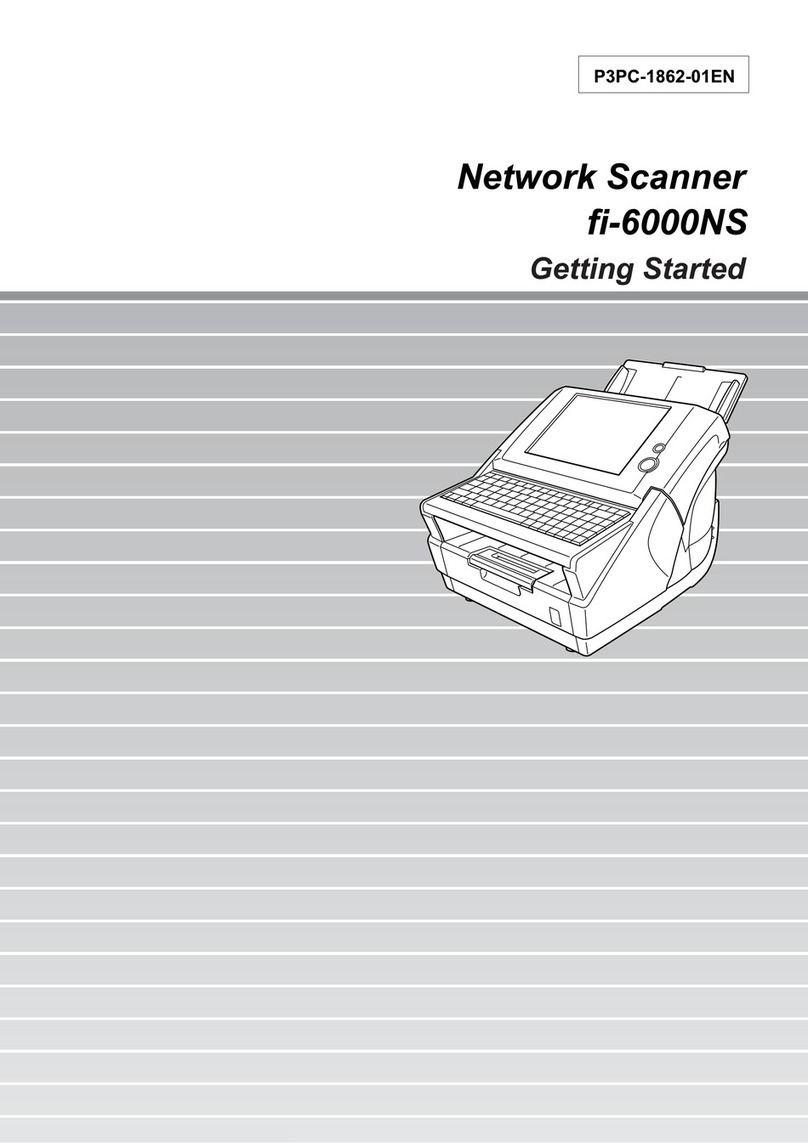Unitech PS306 User manual

.


.
User’s Manual

Copyright ©2011.
This manual is copyrighted, with all rights reserved. Under the copyright laws, this manual may not, in
whole or in part, be copied, photocopied, reproduced, translated or converted to any electronic
medium or machine readable form without prior written consent of the manufacturer.
Important
This equipment has been tested and found to comply with the limits for a Class B digital device,
pursuant to EN55022, and with the limits for a class A digital device, pursuant to part 15 of the FCC
rules. These limits are designed to provide reasonable protection against harmful interference when
the equipment is operated in a commercial environment. This equipment generates, uses, and can
radiate radio frequency energy and, if not installed and used in accordance with the user’s manual,
may cause harmful interference to radio communications. Operation of the equipment in a residential
area is likely to cause harmful interference in which case the user will be required to correct the
interference at his own expense. Any unauthorized changes or modifications to this equipment could
void the user’s authority to operate this equipment.
For CE-countries:
- This equipment is in conformity with the CE standards.
P/N: 0145-SRNUM61 July 2011

Table of contents
Preface ....................................................................................................... i
Chapter 1 Product Overview.........................................................................1
1.1 Unpacking ..............................................................................2
1.2 Declaration of conformity .......................................................4
1.3 Scanning bar codes ...............................................................5
1.4 Scanner labelling....................................................................6
1.5 Maintaining the scanner.........................................................9
1.6 Controlling the scanner from the POS system.....................10
Chapter 2 Installation ..................................................................................11
2.1 Connecting the scanner.......................................................12
2.2 Interface selection................................................................14
2.3 Installing the scanner on a counter surface.........................15
Appendices...................................................................................................17
AConnector types and pin definitions.....................................18
BTechnical specifications.......................................................20
CTroubleshooting ...................................................................22


.
Preface
This PS306 is the continuation of the excellent optical design experience
and with a new back-end design, to create an outstanding product
performance and reliability. This scanner features high inerrability, flexibility,
scanning, and decoding capability. It is ideally suited for supermarkets,
pharmacies, petrol stations, and other similar retail stores.
Based on the standard product reliability, the product design concept is fully
focused on user’s context and mode. It also reduces time and cost.
Our solutions provide instant and accurate scanning, making the checkout
process more efficient for you and more convenient for your customers.
Reduce checkout lines at busy times, including weekends and holidays.
Create additional points-of-sale anywhere in the store by enabling
sales associates to access POS systems in real-time and complete
transactions on the store floor.
True presentation scanning, with Omni-directional and pass through
scan capabilities offer a faster, more natural way of working
This scanner reads all popular bar code symbologies, and supports a wide
range of scan pattern. In addition, this scanner also provides an aggressive
first-pass scanning, reducing the time it takes to scan products, increasing
customer satisfaction and employee efficiency. Another important feature of
this scanner is its programmable sleep mode which is designed to save
power on this scanner. If the scanner is not used within a programmable
period of time, the scanner switches off automatically. The scanner can be
re-activated by pressing the sleep mode button.
This scanner is available in two colour versions, both supporting multiple
interfaces for communication with any host system. The multiple interface
versions are: RS-232 + USB + P-USB + Keyboard Wedge(Option).
This manual contains two chapters and three appendices. The first chapter
describes this scanner and its general features. The description for
installation can be found in the second chapter. Precisely follow the
instructions for the installation of the scanner. Default settings can be
changed with the bar code labels from the Configuration Guide that came
with the scanner.
Appendix A gives the pin definition for the Data ports of the scanner. The pin
definition may be required when you want to make a new cable for
communication with the POS/computer. Technical specifications of this

scanner can be found in Appendix B. Refer to Appendix C for
troubleshooting if the scanner is not working properly.

Chapter 1 Product Overvie
w

Product Overview2
1.1 UNPACKING
Remove the scanner and its accessories from the box and packing material.
Refer to the packing list to make sure you have received all the items
ordered. Visually inspect the scanner and accessories for any evidence of
physical damage. Refer to the figure on page 13 to locate the interface label
and make sure that the scanner interface corresponds with the host system
interface. Immediately contact your supplier if anything appears to be
damaged, or if the supported interface does not correspond with the host
system interface.
interface

Product Overview 3
The specific parts of this scanner are:
1. Sleep mode
button -When a sleep mode time-out is programmed,
the scanner can be re-activated by pressing
this button. The sleep mode feature is
programmable with the menu labels from the
Configuration guide.
NOTE: The default value for the sleep mode
time-out is set to 10 minutes. When the
scanner is in sleep mode, the LED is
intermittently flashing orange.
2. LED -A blue LED indicates that the scanner is
ready to read a bar code. An orange LED
indicates a good read.
3. Buzzer -The buzzer is heard whenever data has been
read correctly. The frequency and volume
can be adjusted.
Standard parts & accessories:
Interface cable -One of various types of cable to connect to
your host computer / POS system.
Power supply -Powers your scanner via the AC power outlet
if your scanner is not directly powered.
1
2
3

Product Overview4
1.2 DECLARATION OF CONFORMITY
Will comply with the following product specifications:
Laser Safety: - IEC 825-1
Electrical Safety: - EN 60950
EMC: - EN 55022:2006 + A1:2007
- EN 61000-3-2: 2006
- EN 61000-3-3: 1995 + A1:2001 + A2:2005
- EN 55024:1998 + A1:2001 + A2:2003
- IEC 61000-4-2: 1995 + A1: 1998 + A2: 2000;
- IEC 61000-4-3: 2006 + IEC: 61000 -4-4: 2004;
- IEC 61000-4-5: 2005 + IEC: 61000 -4-6: 2003; +A1: 2004 +A2:
2006; - IEC 61000-4-8: 1993 + A1: 2000; IEC 61000 -4-11:2004
LVD: - EN 60950-1:2006+A11 1:2009
- IEC 60950-1:2005 (2nd Edition)+Am 1:2009

Product Overview 5
1.3 SCANNING BAR CODES
This scanner is an omni-directional presentation scanner featuring a 7
directional scan field with a 24 lines scan pattern. Bar code labels can easily
be read by presenting them to the scanner.
The scanner's scan volume is illustrated in the figure below. The optimal
reading zone lies between 2 and 30 cm from the scanner window. The scan
depth varies depending on the size of the barcode.
Scanning a bar code label with a presentation scanner is very simple:
present the product’s bar code label to the scanner as illustrated in the
figure below.
Scan
p
atter
1. Move the label to the scanner.
Bar code is read (orange LED).
2. Move the label from the scanner.

Product Overview6
1.4 SCANNER LABELLING
Two labels are present on the housing of this scanner as indicated in
the figure below. Two labels are also visible through the scanner window.
All labels are attached by the manufacturer and should not be removed.
The scanner’s serial number is found underneath the bar code label as
depicted in the figure above. This official registration number is strictly
related to the device. The supplier may ask for this number when the
scanner needs servicing.

Product Overview 7
Laser safety
German:
Der Strichcode-Scanner entspricht den Sicherheitsvorschriften nach IEC 825-1 (1993) für ein
Laserprodukt der Klasse I. Er entspricht auch U.S. 21CFR1040, anwendbar auf ein
Laserprodukt der Klasse IIa. Vermeiden Sie langzeitiges Hineinblicken in direktes Laserlicht.
Dutch:
De scanner voldoet aan de veiligheidsnormen IEC 825-1 (1993) voor een Klasse I laserproduct.
Tevens voldoet de scanner aan U.S. 21CFR1040, van toepassing op een Klasse IIa
laserproduct. Vermijd langdurig kijken in direct laserlicht.
French:
Le scanner est conforme aux normes de sécurité IEC 825-1 (1993) s’appliquant à un produit
laser de la classe I. Il est également conforme à la U.S. 21CFR1040 telle qu’elle s’applique à
un produit laser de la classe IIa. Eviter de rester exposé longtemps à la lumière directe du
laser.
Danish:
Skanneren er i overensstemmelse med sikkerhedsstandarden IEC 825-1 (1993) for
laserprodukter i klasse I. Den er også i overensstemmelse med U.S. 21CFR1040, der gælder
for laserprodukter i klasse IIa. Undgå at se direkte på laserlys i længere perioder.
Finnish:
Skanneri täyttää luokan I lasertuotteelle IEC 825-1:ssä (1993) asetetut turvavaatimukset. Se
täyttää myös U.S. 21CFR1040:ssa asetetut vaatimukset siltä osin kuin ne koskevat luokan IIa
lasertuotetta. Vältä pitkäaikaista suoraan laservaloon katsomista.
Swedish:
Avsökaren uppfyller säkerhetsnormen IEC 825-1 (1993) för laserprodukter av klass 1. Den
uppfyller dessutom U.S. 21CFR1040 som gäller för laserprodukter av klass IIa. Undvik att titta i
direkt laserljus under längre perioder.
Norwegian:
Skanneren er i samsvar med sikkerhetsstandarden IEC 825-1 (1993) for laserprodukter i klasse
I. Den er også i samvar med U.S. 21CFR1040 for laserprodukter i klasse IIa. Unngå å se
langvarig på direkte laserlys.
Italian:
Lo scanner è conforme alle norme di sicurezza IEC 825-1 (1993) relative ad un prodotto laser
di Classe 1. È inoltre conforme alla norma U.S. 21CFR1040 relativa ad un prodotto laser di
Classe IIa. Evitare l'esposizione prolungata all'emissione diretta di luce laser.
Portuguese:
O scanner está conforme as normas de segurança IEC 825-1 (1993) para a Classe 1 dos
produtos laser. Também está conforme a norma U.S. 21CFR1040 aplicada nos produtos laser
da Classe IIa. Evite expor os olhos directa e prolongadamente aos raios laser.
Spanish:
El scanner reune las normas de seguridad IEC 825-1 (1993) para un producto laser de Clase
1. Y también reune las normas U.S. 21CFR1040 que se aplican a un producto laser de Clase
IIa. Se debe evitar mirar muy fijo en luz lasérica directa.

Product Overview8
English:
The scanner complies with safety standard IEC 825-1 (1993) for a Class I laser product. It also
complies with U.S. 21CFR1040 as applicable to a Class IIa laser product. Avoid long term
viewing of direct laser light.
Optical:
The use of optical instruments with this product will increase eye hazard. Optical instruments
include binoculars, microscopes and magnifying glasses but do not include eye glasses worn
by the user.
Radiant Energy:
The scanner uses a low-power laser diode operating at 630…670 nm in an opto-mechanical
scanner resulting in less than 0.6 mW peak output power. Laser light observed at 13 cm (5.1
in.) above the window through a 7 mm (0.28 in.) aperture and averaged over 1000 seconds is
less than 3.9 µW per CDRH Class IIa specification. Do not attempt to remove the protective
housing of the scanner, as unscanned laser light with a peak output up to 0.8 mW could be
accessible inside.
Laser Light Viewer:
The scanner window is the only aperture through which laser light may be observed on this
product.
A failure of the scanner motor, while the laser diode continues to emit a laser beam, may cause
emission levels to exceed those for safe operation. The scanner has safeguards to prevent this
occurrence. If, however, a stationary laser beam is emitted, the failing scanner should be
disconnected from its power source immediately.
Adjustments:
Do not attempt any adjustments to or alteration of this product. Do not remove the scanner’s
protective housing. There are no user-serviceable parts inside.
CAUTION: Use of controls or adjustments or performance of
procedures other than those specified herein may result in hazardous
laser light exposure.

Product Overview 9
1.5 MAINTAINING THE SCANNER
This scanner requires little maintenance. Only occasional cleaning of the
scanner window is necessary to remove dirt and fingerprints. Cleaning can
be performed during operation with a non-abrasive glass spray cleaner and
a soft lint-free cloth.

Product Overview10
1.6 CONTROLLING THE SCANNER FROM THE POS
SYSTEM
This scanner can be controlled from the POS system via the RS232C
interface. Control is achieved by transmitting the following single byte
commands to the scanner. In the default setting the following commands are
available (more details upon request):
ASCII code function byte is also called:
05 Hex power-up re-initialization ENQ or <Ctrl-E>
OE Hex enable (cancels disable) Shift Out or <Ctrl-N>
OF Hex disable Shift In or <Ctrl-O>
12 Hex sleep DC2 or <Ctrl-R>
14 Hex wake (cancels sleep) DC4 or <Ctrl-T>
When the scanner is disabled (indicated by the blinking red LED), the motor
of the scanner will stay on until the scanner goes into sleep mode.
POS system
Scanner
control
POS system
Powered with external power supply
Direct powering
Scanner
control

Chapter 2 Installation

Installation12
This scanner can be installed on a counter surface. Instructions for
installation on a counter surface are given in Section 2.3.
Due to many POS systems on the market, a large number of communication
cables are available. Make sure that you have the right cable to connect the
scanner to your POS or computer.
NOTE
The scanner and the host system must be switched off before
starting the installation of the scanner. By following this
precaution you prevent any electrical damage.
You are advised to install the scanner in an air circulated place
out of direct sunlight.
2.1 CONNECTING THE SCANNER
Before you connect any cables to the scanner, check whether you should
guide them through the foot or counter surface!
This scanner features a triple interface in one standard unit:
RS232 + Keyboard Wedge (KBW) + USB and powered USB
(Option).
It also provides:
Auxiliary port for additional scanner
Power connector
If you use “Direct Powering”, power is supplied by the host and you do not
need to connect an external power supply to the Power Input entry.
NOTE
Plug the interface cable prior to connecting power. System will
automatically setup interface.
For changing interface cable, remove power first. Change
interface cable then connect power.
Table of contents
Other Unitech Scanner manuals

Unitech
Unitech MS916 User manual
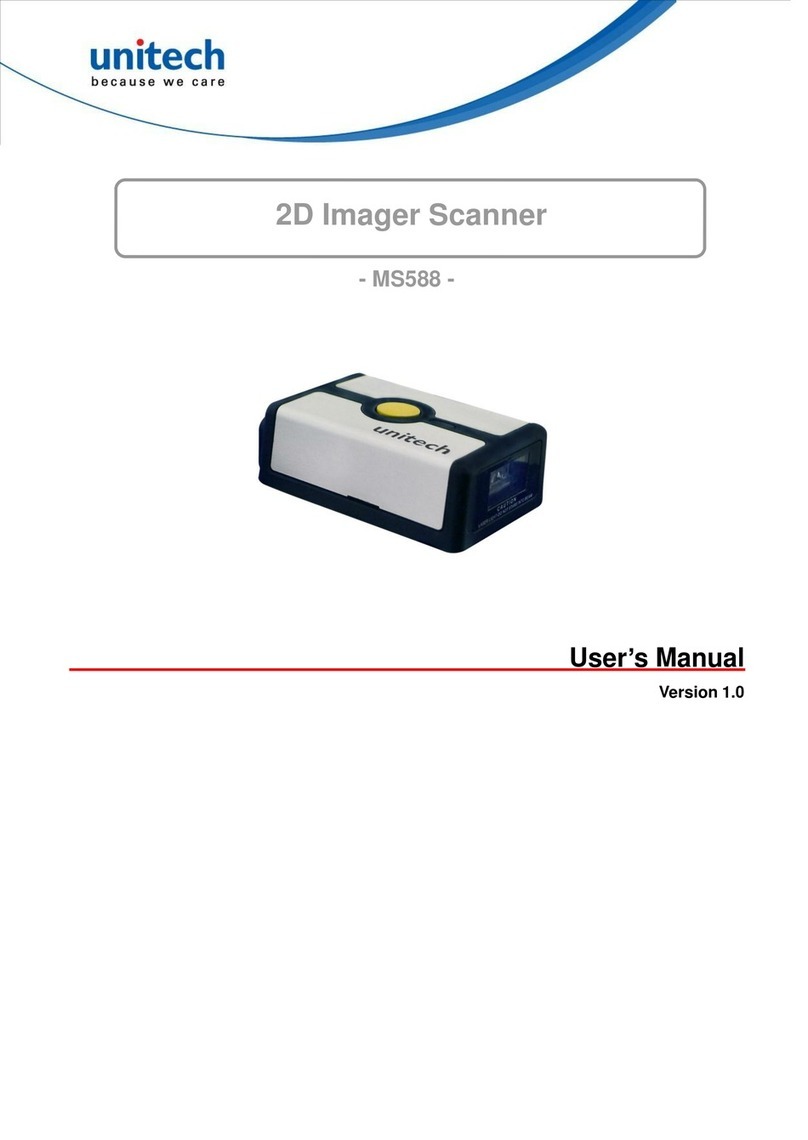
Unitech
Unitech MS588 User manual

Unitech
Unitech MS840 User manual

Unitech
Unitech MS912 User manual

Unitech
Unitech HT330 User manual

Unitech
Unitech MS920 User manual
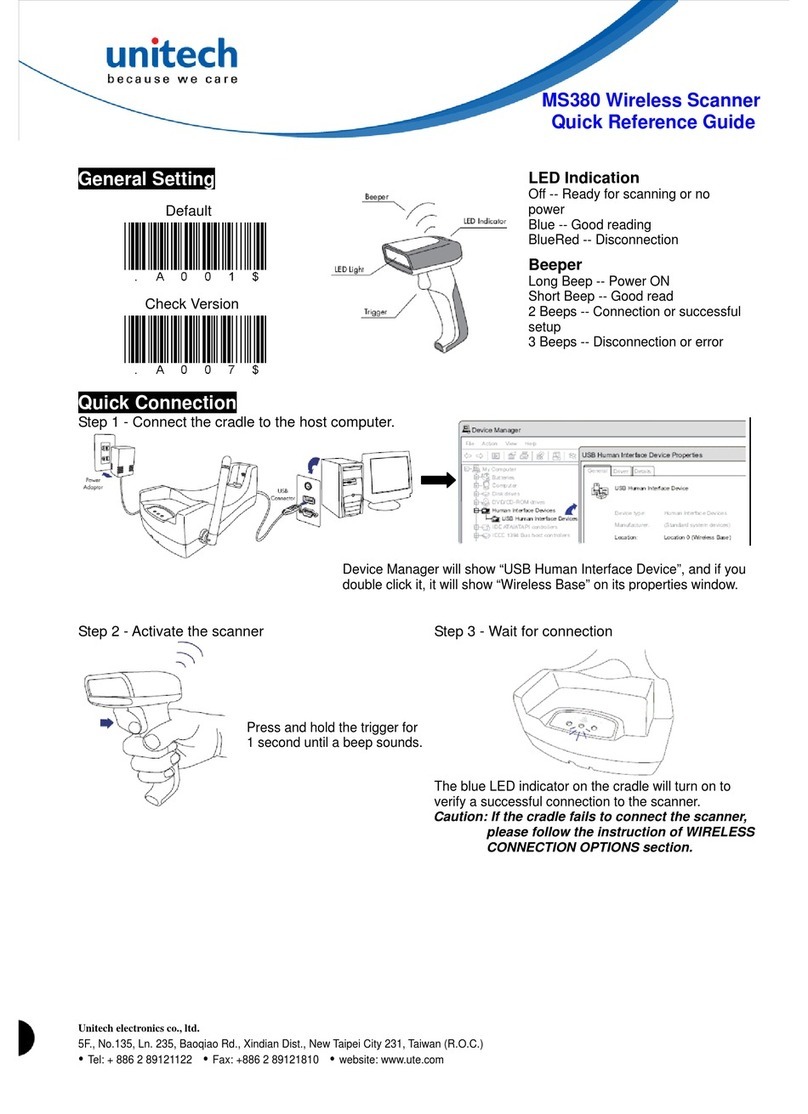
Unitech
Unitech MS380 User manual
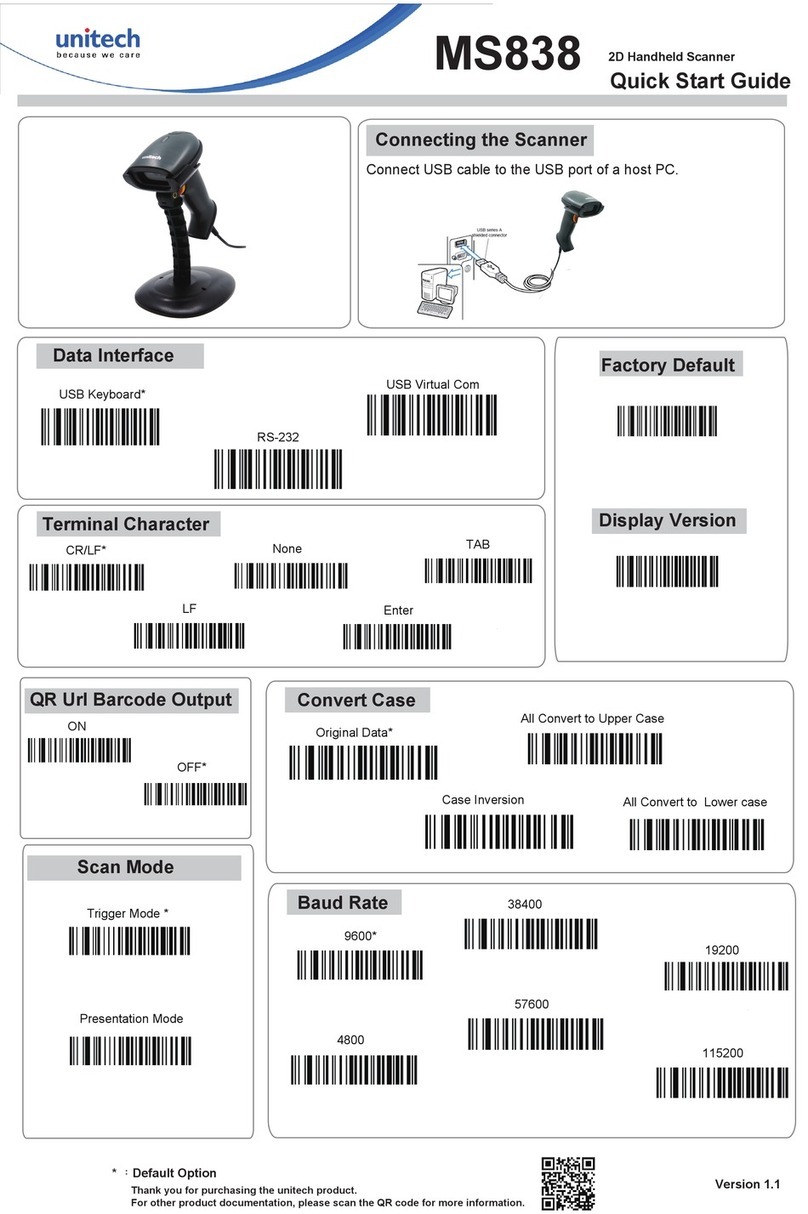
Unitech
Unitech MS838 User manual

Unitech
Unitech MS380 User manual

Unitech
Unitech MS842R User manual

Unitech
Unitech MS652 User manual

Unitech
Unitech TS100 User manual

Unitech
Unitech MS912 User manual
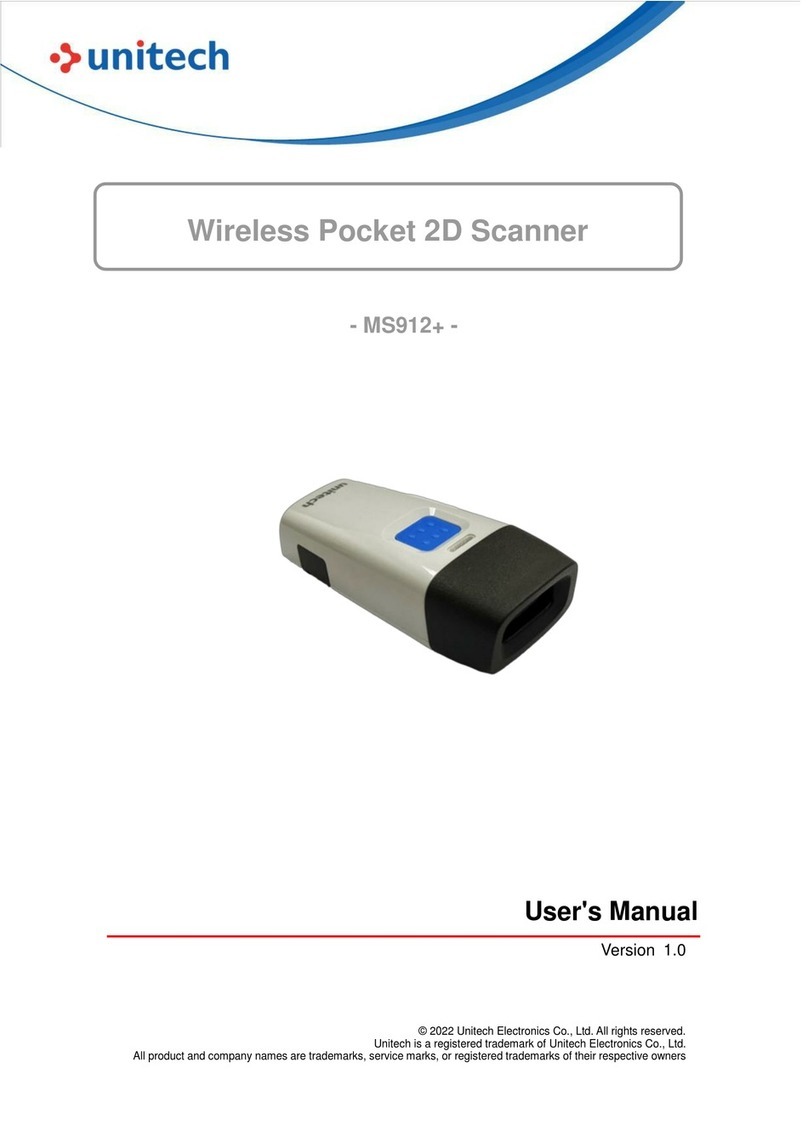
Unitech
Unitech MS912+ User manual
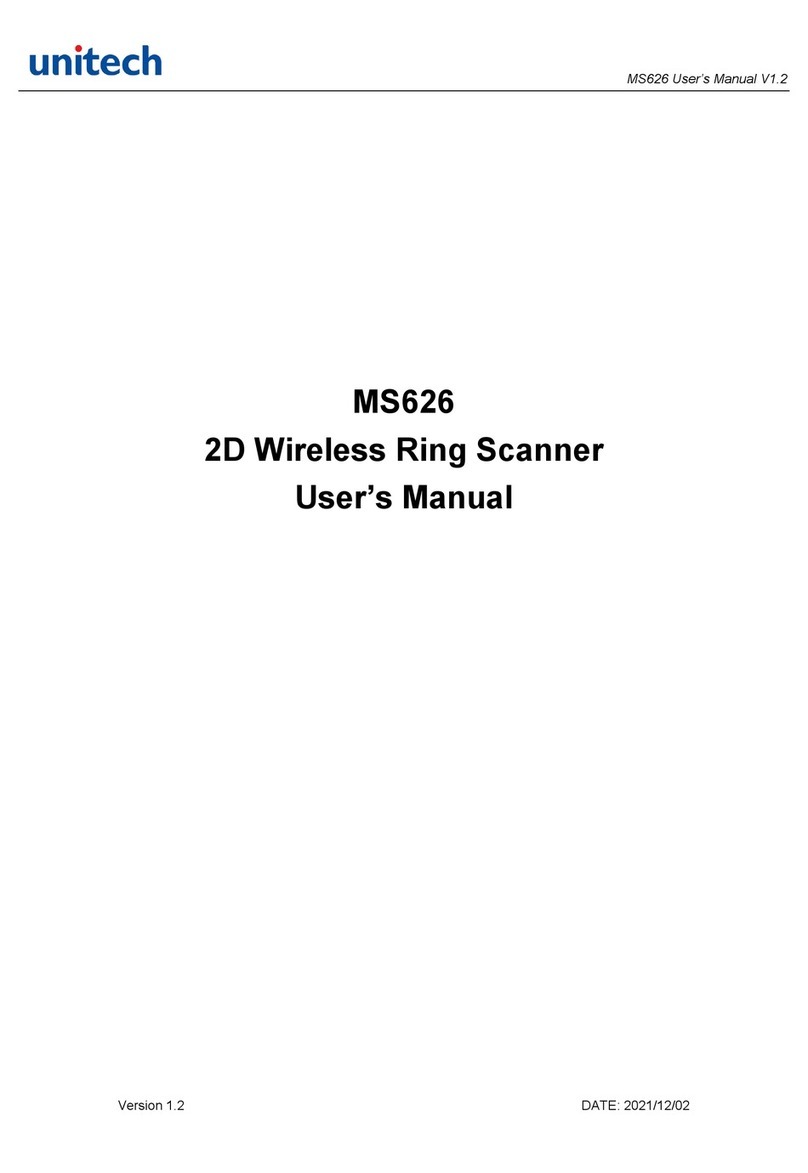
Unitech
Unitech MS626 User manual

Unitech
Unitech MS926 User manual
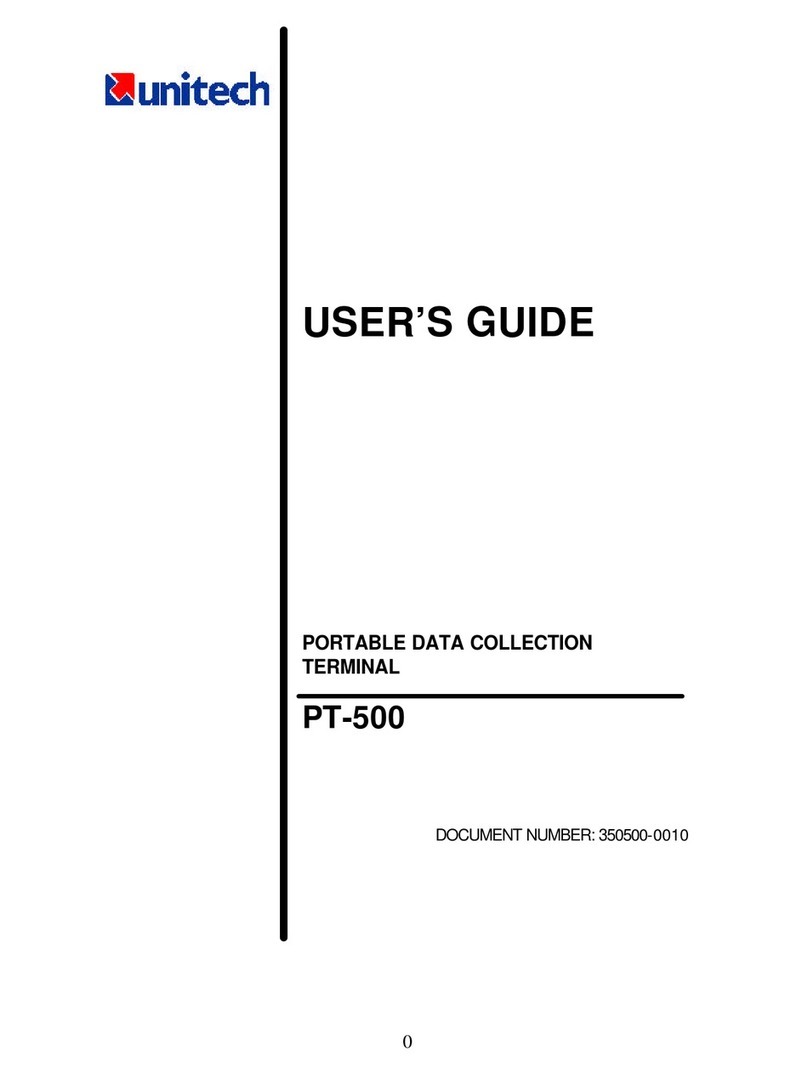
Unitech
Unitech PT-500 User manual

Unitech
Unitech MS336 Installation and operation manual

Unitech
Unitech MS925HC User manual

Unitech
Unitech MS920 User manual