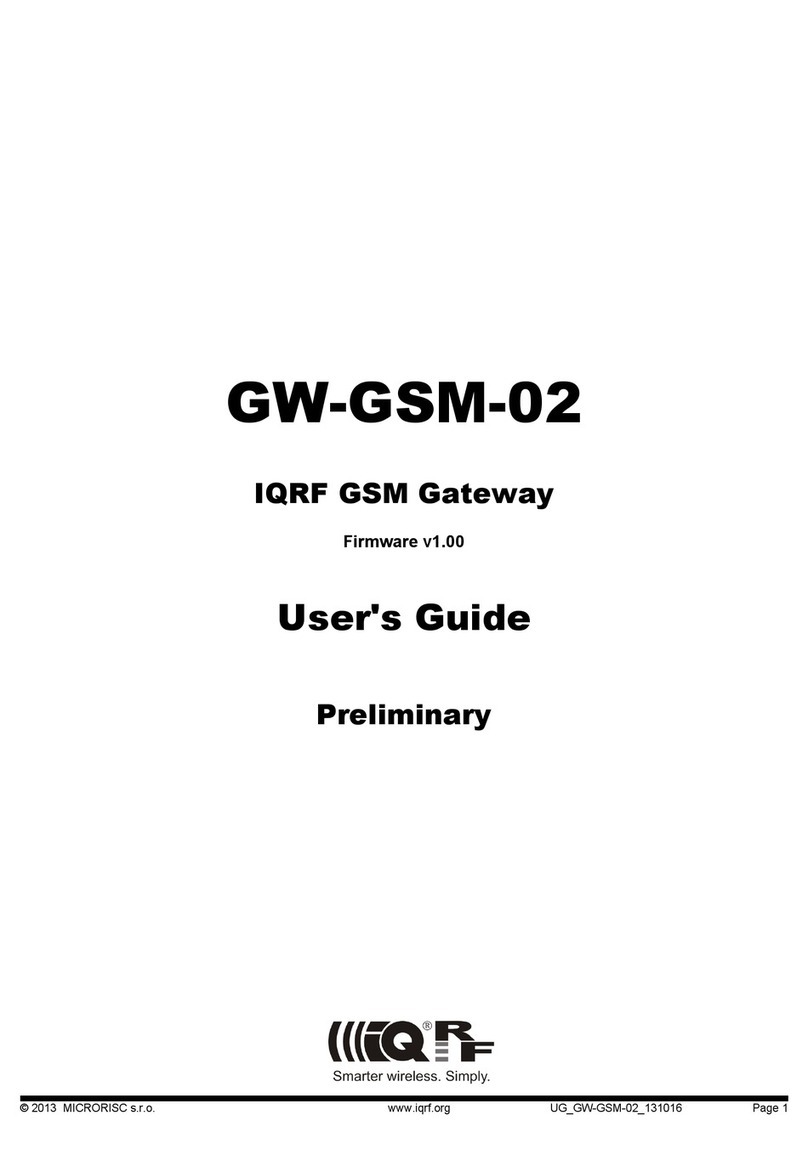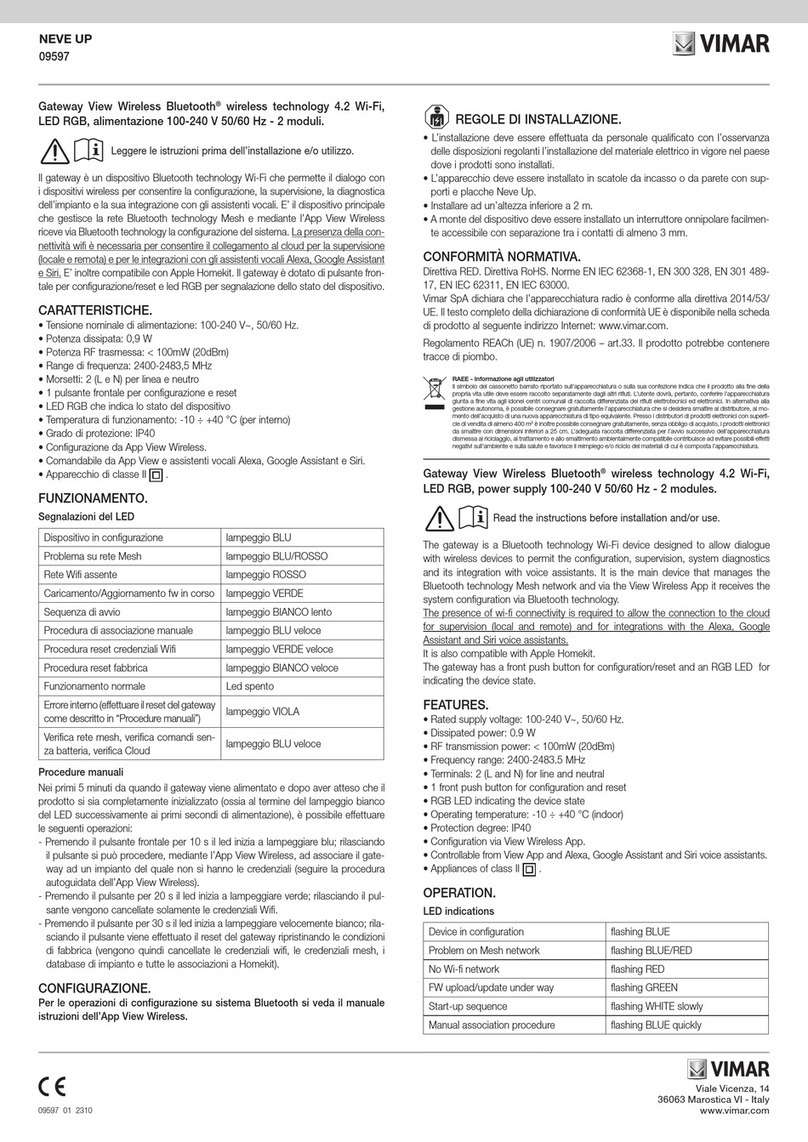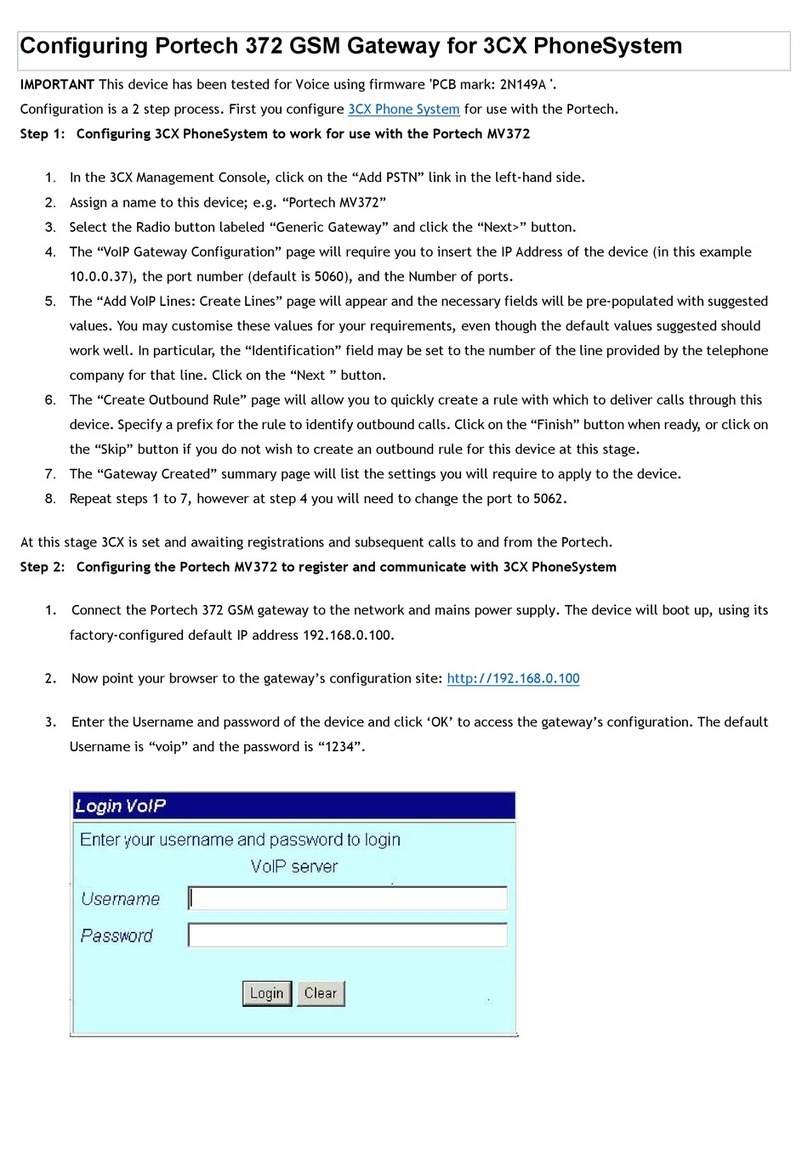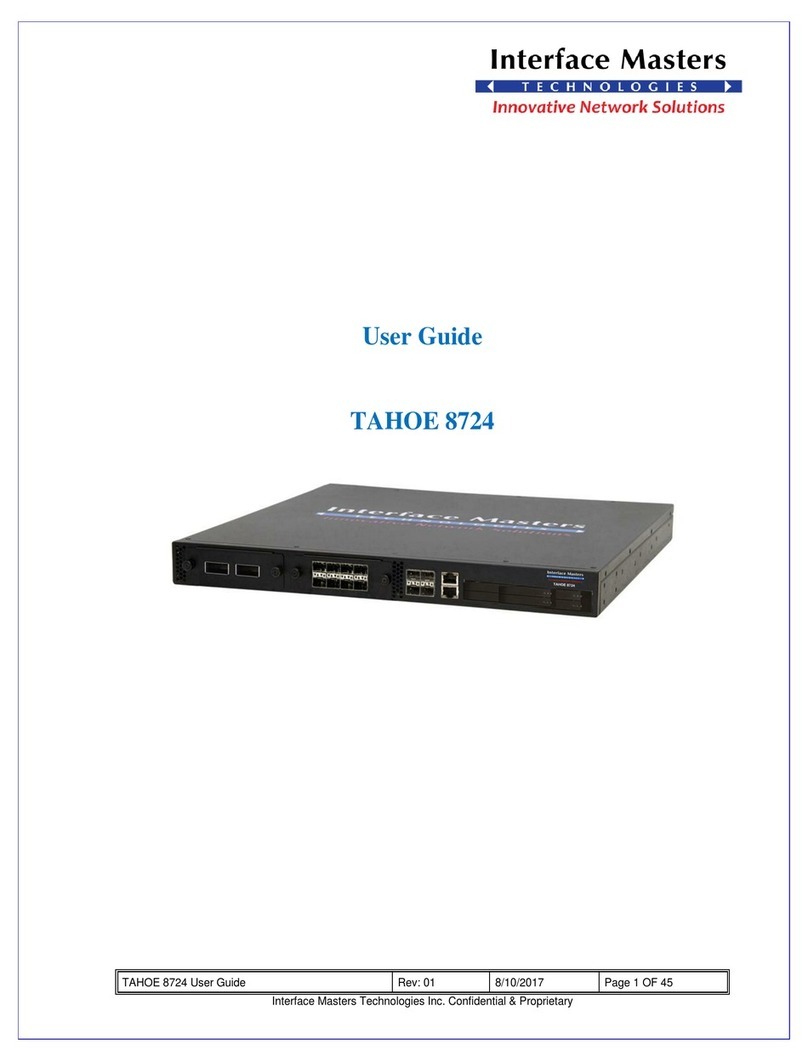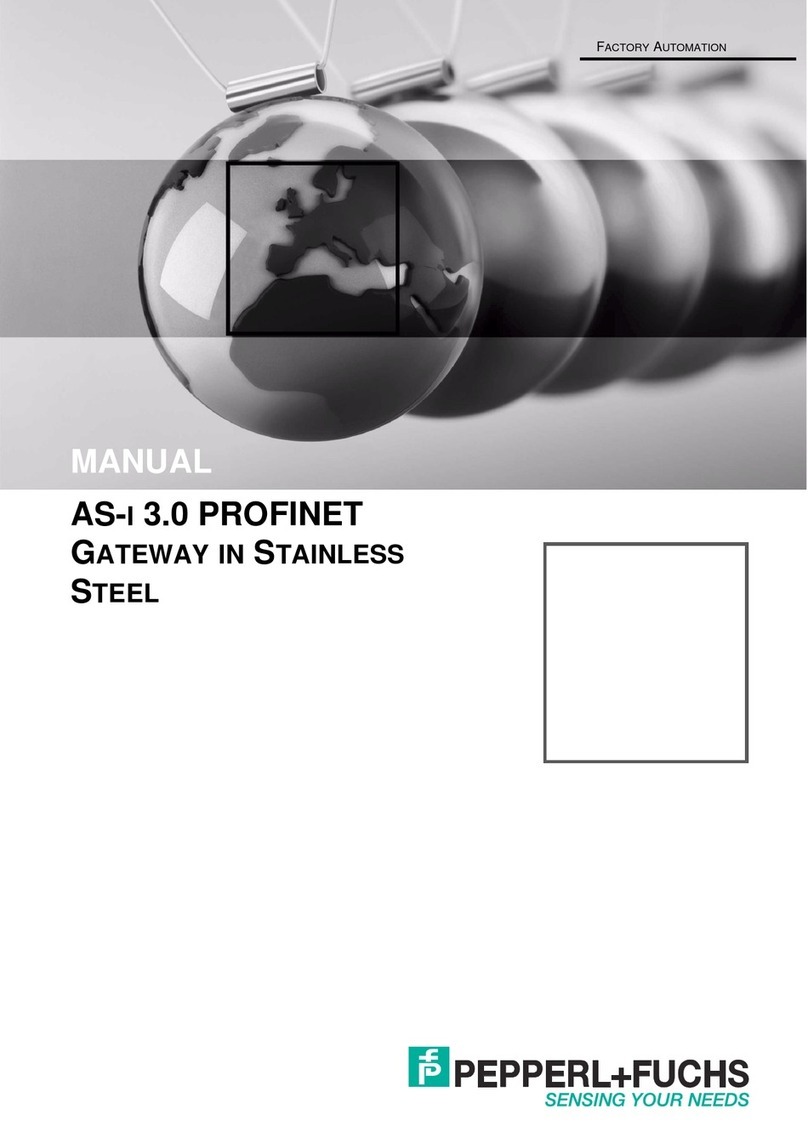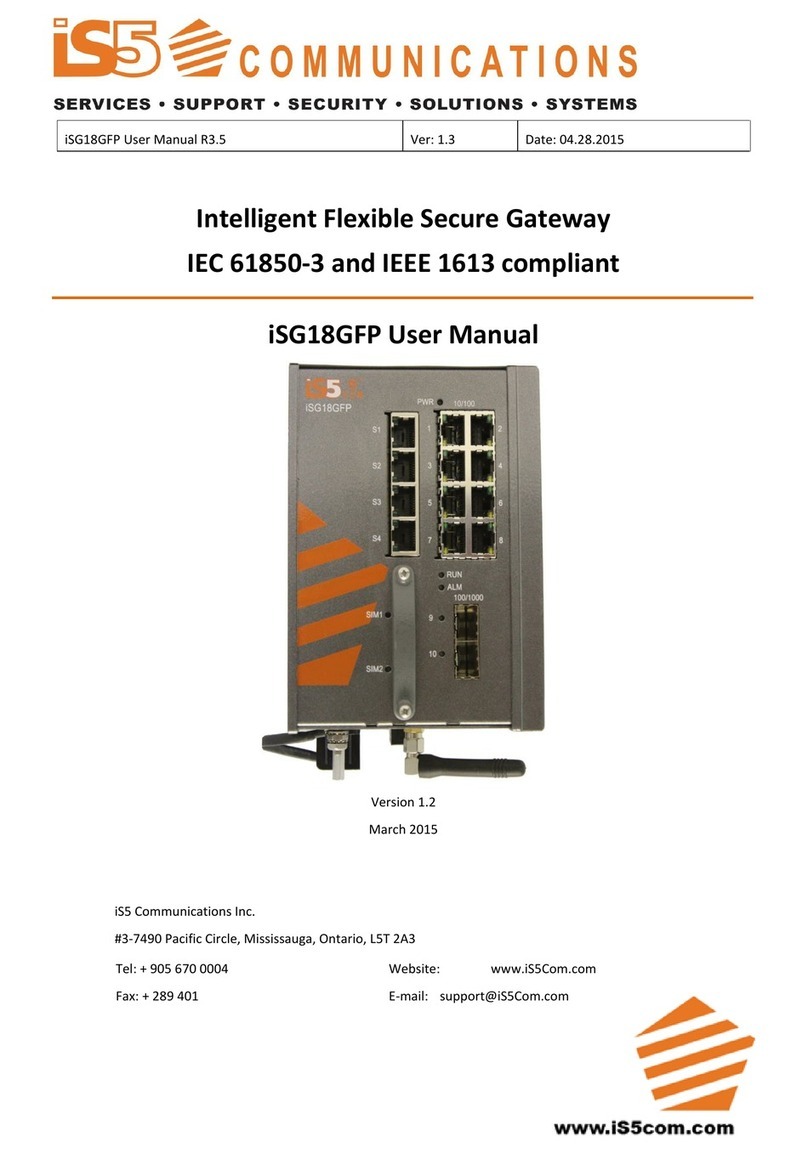Exegin Q53 Operator's manual

i Q53 Installation and Configuration Guide © Exegin Technologies Limited, 2009
Exegin Q53 ZigBee / 802.15.4 Gateway Bridge
Installation and Configuration Guide
Version 0.6.4

ii Q53 Installation and Configuration Guide © Exegin Technologies Limited, 2009
Copyright © Exegin Technologies Limited, 2009
All rights reserved.
No patent liability is assumed with respect to the use of the information contained herein. While every precaution has been taken in
the preparation of this manual, Exegin Technologies Limited assumes no liability for errors or omissions contained herein or for
any damages in connection with the performance or use of this material.
All rights reserved. All other product names are trademarks of their respective manufacturers or providers.
This manual was written, illustrated, and produced using FrameMaker publishing software.
Rev:0.6.4
Made in Canada.
Exegin Technologies Limited
401 - 2071 Kingsway Avenue
Port Coquitlam, B.C. V3C 6N2
http://www.exegin.com/
P/N 79-053-100

iii Q53 Installation and Configuration Guide © Exegin Technologies Limited, 2009
Table of Contents
ii List of Figures................................................................................................................................v
1 Overview Of The Manual...............................................................................................................8
Contents of the Manual.....................................................................................................................8
Documentation Conventions ............................................................................................................9
i List of Tables ...............................................................................................................................10
ii Introduction to the Q53 ZigBee / 802.15.4 Gateway Bridge.....................................................11
What is the Q53? ............................................................................................................................11
Physical Features............................................................................................................................11
How Does the Q53 Work?..............................................................................................................12
Product Features.............................................................................................................................12
iii Installing the Q53.........................................................................................................................13
Site Requirements...........................................................................................................................13
Unpacking the Q53.........................................................................................................................14
Connecting the Q53 to a Network..................................................................................................14
iv Configuration Tools ....................................................................................................................18
Q53 Utilities ...................................................................................................................................18
TCP/IP Commands.........................................................................................................................20
v Configuring the Q53 on Your Network ......................................................................................21
Required TCP/IP Settings...............................................................................................................21
Optional TCP/IP Settings ...............................................................................................................26
Troubleshooting Tips......................................................................................................................28
vi Q53 Zigbee PAN and Bridge Configuration ..............................................................................31
Required Zigbee Settings................................................................................................................31
Optional Zigbee Settings................................................................................................................32
Required Bridging Settings ............................................................................................................34
Optional Bridging Settings.............................................................................................................35
Troubleshooting Tips......................................................................................................................36
vii Using HTML Pages to Configure the Q53 .................................................................................39
Accessing the Q53 HTML Pages ...................................................................................................39
Q53 Home Page..............................................................................................................................41
Zigbee Forms..................................................................................................................................43
Bridge Forms..................................................................................................................................45
TCP/IP Forms.................................................................................................................................47
Administration Forms.....................................................................................................................49
Help Page........................................................................................................................................55
viii Reference Information ................................................................................................................57
Q53 Command Line Interface Shell...............................................................................................57
Complete Command Reference......................................................................................................59

iv Q53 Installation and Configuration Guide © Exegin Technologies Limited, 2009
Q53 Naming Scheme......................................................................................................................66
User Accounts and Permissions .....................................................................................................66
Resetting to Factory Defaults.........................................................................................................66
Performing Firmware Upgrades.....................................................................................................67
ix Extra Features/Additional Information ......................................................................................68
General Options..............................................................................................................................68
Q53 Security...................................................................................................................................68
Managing with SNMP....................................................................................................................70
x Q53 Regulatory information .......................................................................................................71
Radio Frequency Notifications.......................................................................................................71
xi Q53 Specifications ......................................................................................................................75
Physical Features............................................................................................................................75
Electrical Details.............................................................................................................................76
Antenna Radiation Pattern..............................................................................................................76
Q53 LEDs.......................................................................................................................................77
Network Interfaces .........................................................................................................................78
Software Specifications..................................................................................................................79
xii Getting Help .................................................................................................................................80
Help Methods Available.................................................................................................................80
Repair Procedure ............................................................................................................................81
xiii Glossary .......................................................................................................................................84

v Q53 Installation and Configuration Guide © Exegin Technologies Limited, 2009
LIST OF FIGURES
Figure 1: Q53 Bottom View....................................................................................................................15
Figure 2: Q53 Side View.........................................................................................................................16
Figure 3: Q53 Top View: LED Status Indicators....................................................................................17
Figure 4: Q53 HTML Menu Structure ....................................................................................................19
Figure 5: TCP/IP Settings Form..............................................................................................................22
Figure 6: Gecko Main Screen..................................................................................................................24
Figure 7: Zigbee Settings Form...............................................................................................................32
Figure 8: Bridge Settings Form...............................................................................................................35
Figure 9: Zigbee Status Form..................................................................................................................37
Figure 10: Bridge Status Form ..................................................................................................................38
Figure 11: Password Dialog for Access to Administration Forms............................................................41
Figure 12: Q53 HTML Menu Structure ....................................................................................................42
Figure 13: Q53 Home Page.......................................................................................................................42
Figure 14: Zigbee Settings Form...............................................................................................................43
Figure 15: Zigbee Status Page...................................................................................................................44
Figure 16: Bridge Settings Form...............................................................................................................45
Figure 17: Bridge Status Page...................................................................................................................46
Figure 18: TCP/IP Settings Form..............................................................................................................47
Figure 19: TCP/IP Status Page..................................................................................................................49
Figure 20: System Information Form........................................................................................................50
Figure 21: Password Form.........................................................................................................................51
Figure 22: SNTP Settings Form ................................................................................................................52
Figure 23: Firmware Upgrade Form..........................................................................................................53
Figure 24: Firmware File Selection Dialog...............................................................................................54
Figure 25: Restart Page..............................................................................................................................55
Figure 26: Help Page.................................................................................................................................56
Figure 27: Q53 Declaration of Conformity...............................................................................................74
Figure 28: Power Socket............................................................................................................................76
Figure 29: Antenna Radiation Pattern.......................................................................................................77
Figure 30: Sample Commercial Invoice....................................................................................................83

8 Q53 Installation and Configuration Guide © Exegin Technologies Limited, 2009
1. Overview Of The Manual
Contents of the Manual
1OVERVIEW OFTHE MANUAL
This manual describes the installation and configuration of the Q53 ZigBee / 802.15.4
Gateway Bridge on your network. For the latest information on the Q53, please see the
Technical Support section of Exegin’s Web site:
http://www.exegin.com/
Contents of the Manual
This manual contains the following chapters:
2: Introduction to the Q53 ZigBee / 802.15.4 Gateway Bridge. A description of how
the Q53 works, and its main features.
3: Installing the Q53. Installing and connecting the Q53 ZigBee / 802.15.4 Gateway
Bridge to a TCP/IP network.
4: Configuration Tools. Utilities provided with the Q53 ZigBee / 802.15.4 Gateway
Bridge and some basic TCP/IP commands that you will need to configure the Q53.
5: Configuring the Q53 on Your Network. Describes how to set up the TCP/IP network
parameters on the Q53.
6: Q53 Zigbee PAN and Bridge Configuration. Describes how to set up the Zigbee and
bridging parameters on the Q53 to establish a Zigbee bridge over your TCP/IP network.
7: Using HTML Pages to Configure the Q53. Descriptions of the Q53 web pages for
configuring the Zigbee gateway bridge device and viewing its status.
8: Reference Information. Provides a complete command list and information about
using the Q53’s command line interface shell. Describes the Q53 naming scheme, how
to reset units to factory defaults and how to upgrade the firmware.
9: Extra Features/Additional Information. Topics covered include product
architecture, general options, security features, using the FTP daemon to access the Q53,
and managing the Q53 with SNMP.
10: Q53 Specifications. Providing hardware and software specifications for the Q53,
connector pinouts, LED status indicators and variable definitions.
11: Getting Help. Where to find help and how to return the Q53 for repair.
12: Glossary.

9 Q53 Installation and Configuration Guide © Exegin Technologies Limited, 2009
1. Overview Of The Manual
Documentation Conventions
Documentation Conventions
The document conventions used in this manual and the appendices are as follows:
• The Courier font in boldface indicates commands that you type.
$ping ftp.exegin.com
• Regular Courier font indicates displayed results.
ftp.exegin.com is alive
• Example names, numbers, and commands are presented in bold.
To create an IP address for the Q53 using the TCP/IP arp command, do the
following...
• Variable values are shown in italics. Italics may also be used to add emphasis.
ping ipname
ipname is alive
Please enter the ipname at the prompt.
Make sure you first contact...

10 Q53 Installation and Configuration Guide © Exegin Technologies Limited, 2009
LIST OF TABLES
Table 1: Q53 Packing List......................................................................................................................14
Table 2: Q53 Dipswitch Settings ...........................................................................................................16
Table 3: Common Commands................................................................................................................58
Table 4: List Command Options............................................................................................................60
Table 5: Set Command Options.............................................................................................................61
Table 6: Store Command Options..........................................................................................................63
Table 7: Miscellaneous Commands .......................................................................................................64
Table 8: STAT LED Patterns.................................................................................................................77
Table 9: NET LED Patterns...................................................................................................................78
Table 10: RF LED Patterns......................................................................................................................78
Table 11: UTP (RJ45) Connector Pinout.................................................................................................78

ii. Introduction to the Q53 ZigBee / 802.15.4 Gateway Bridge
What is the Q53?
11 Q53 Installation and Configuration Guide © Exegin Technologies Limited, 2009
ii INTRODUCTION TO THE Q53 ZIGBEE / 802.15.4
GATEWAY BRIDGE
This chapter describes the Q53’s architecture and special features. The topics included
are:
•What is the Q53? on page 11
•Physical Features on page 11
•How Does the Q53 Work? on page 12
•Product Features on page 12
What is the Q53?
The Q53 ZigBee / 802.15.4 Gateway Bridge allows the connection of disparate Zigbee
wireless meshes over a TCP/IP network to form a single PAN (Personal Area Network).
Using the Q53, low-latency PANs may be created that span buildings, campuses or
continents via local TCP/IP intranets or over the Internet.
Typical applications for the Q53 include: interconnection of out-of-range devices;
interconnection of 2.4 GHz PANs; or extension of a PAN to a central management and
control facility.
Physical Features
The key physical components of the Q53 are:
• a 10/100 network interface connector to connect to the network
• 2.4 GHz radio for connection to Zigbee PANs
• Flash memory to store firmware and user-configurable settings
• High-performance internal 32-bit microprocessor subsystem for speed, efficiency
and reliability
For more detailed specifications of the Q53, please see chapter xi, Q53 Specifications.
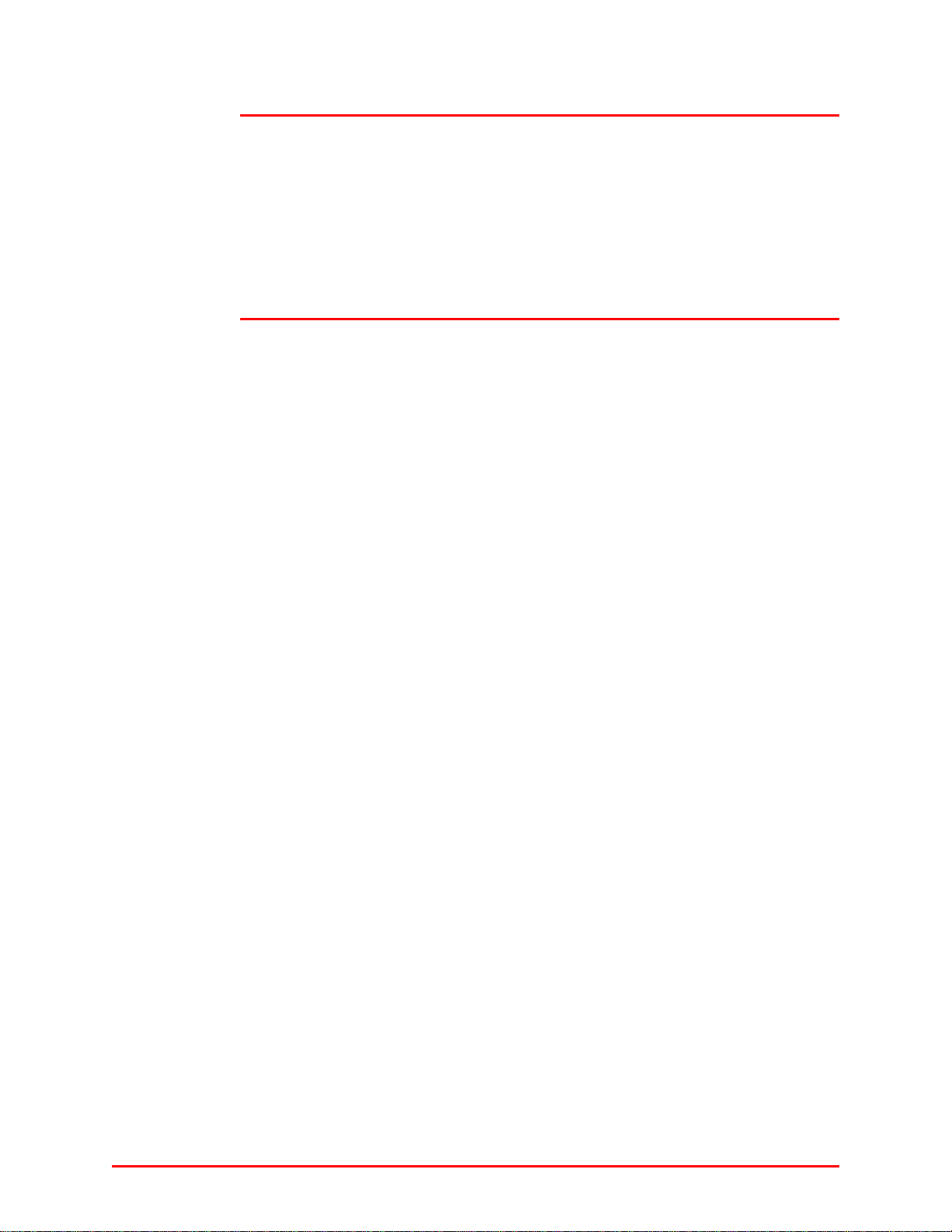
ii. Introduction to the Q53 ZigBee / 802.15.4 Gateway Bridge
How Does the Q53 Work?
12 Q53 Installation and Configuration Guide © Exegin Technologies Limited, 2009
How Does the Q53 Work?
The Q53 implements the Zigbee Bridge Device Specification as defined by the Zigbee
Alliance. This standard specifies a method for bridging Zigbee endpoints over TCP/IP
networks, such that remote PANs may be bridged together into a single virtual network
with high performance and low latency.
Product Features
The Q53 offers an extensive list of features including:
• internal radio circuitry supporting 2.4 GHz PANs
• simple and fast configuration of Zigbee, TCP/IP and bridge operating parameters
• built-in HTML forms for easy cross-platform configuration and status monitoring
with any web browser
• Gecko, a utility for automated TCP/IP configuration (included on the CD ROM
supplied with the Q53 or the latest version online at http://www.exegin.com/)
• A detailed and easy-to-use command line interface shell
• TCP/IP configuration through static settings or via DHCP
• configuration security through passwords
• remote management through telnet session and SNMP
• extensive built-in troubleshooting tools
• built-in "telnet" and "ping" clients
• simple flash memory upgrades over TCP/IP

13 Q53 Installation and Configuration Guide © Exegin Technologies Limited, 2009
iii. Installing the Q53
Site Requirements
iii INSTALLING THE Q53
This chapter describes the following:
•Site Requirements on page 13
•Unpacking the Q53 on page 14
•Connecting the Q53 to a Network on page 14
Site Requirements
Prepare to install the Q53 in a clean, well-ventilated environment protected from
extremes of temperature, humidity, mechanical shock, or vibration. Provide enough
space at the front and back of the unit for cable connections.
Depending upon the specific options selected at time of ordering, the Q53 may be
powered from a 115 or 230 VAC outlet using the supplied external transformer through
a output cord to a barrel-style power connector, or over the Ethernet cable (Power Over
Ethernet - POE) from an Ethernet switch providing power as defined in the IEEE
standard 802.11af. If using the external AC transformer, prepare to install the Q53 within
four meters (13 feet) of a grounded 115 or 230 VAC outlet.
The Q53 must be installed within RF range of the local Zigbee wireless PAN, in order to
connect to the PAN and therefore bridge it over the TCP/IP network to the remote PAN.
The maximum distance from the Q53 to the nearest Zigbee PAN node will vary
depending upon the installation environment and capabilities of the other Zigbee
node(s).
The Q53 is an intentional radiator of Radio Frequency (RF) energy. In order to limit RF
exposure to personnel in the immediate area, the Q53 should be located and installed
such that a separation of at least 20 centimeters is maintained between the Q53’s antenna
and personnel in the vicinity of the device.
Note: ESD precautions should be used when attaching or removing the antenna.

14 Q53 Installation and Configuration Guide © Exegin Technologies Limited, 2009
iii. Installing the Q53
Unpacking the Q53
Unpacking the Q53
Upon receiving the Q53, check the packaging for any damage or missing pieces.
Immediately report problems to the shipping company or vendor.
Connecting the Q53 to a Network
There are two dipswitches on the rear surface (Figure 1) of the Q53. Table 2 on page 16
lists the different modes controlled by dipswitch 1 and 2. Ensure that dipswitch 1 and
dipswitch 2 are set to the "off" position for normal operations. They are in the "off"
postion when shipped from the factory.
Table 1—Q53 Packing List
ZigBee / 802.15.4
Gateway Bridge •Q53
• Power Supply
CD-ROM • Q53 Installation and Configuration Guide (PDF format)
• Software utilities for the Q53
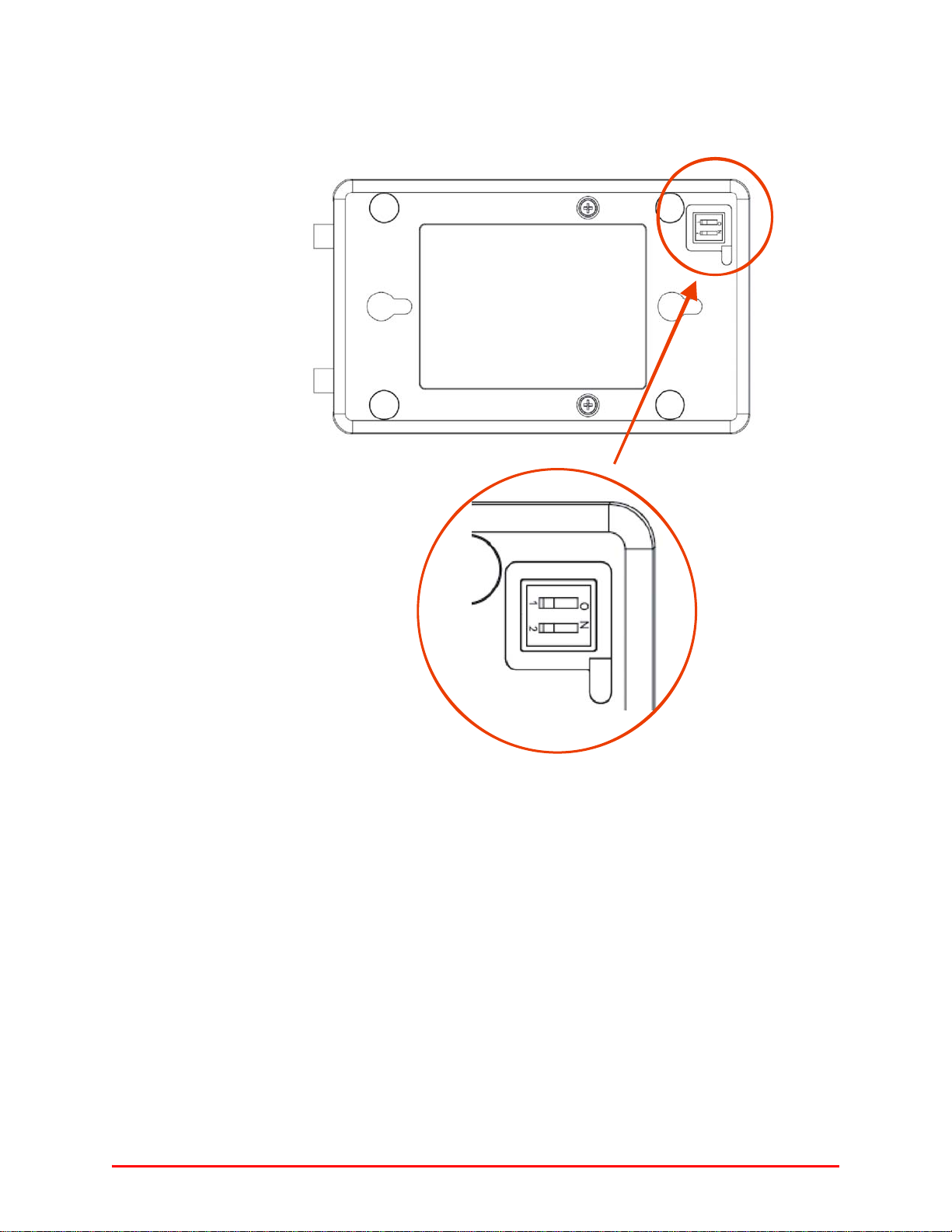
15 Q53 Installation and Configuration Guide © Exegin Technologies Limited, 2009
iii. Installing the Q53
Connecting the Q53 to a Network
Figure 1—Q53 Bottom View

16 Q53 Installation and Configuration Guide © Exegin Technologies Limited, 2009
iii. Installing the Q53
Connecting the Q53 to a Network
Use the RJ45 network connector, located on the side panel of the Q53 (see Figure 2), for
attaching to a 10/100Base-T (UTP) network. Plug a network cable into the network
connector. If installing a Q53 without the Power Over Ethernet (POE) option, insert the
three-prong power cable of the AC adapter into an AC outlet, and insert the barrel power
connectors into the POWER connector on the side panel of the Q53; this will power on
the device.
Figure 2—Q53 Side View
Table 2—Q53 Dipswitch Settings
Dipswitch Comments
12
OFF OFF Normal operation. With both dipswitches in the "OFF" position, the unit
will boot up using the settings in Flash rather than the default settings.
Dipswitch 2 is in the "OFF" position from the factory so that the new settings
that you store will be used.
ON OFF Factory default settings. With the dipswitches in this configuration, the
unit will boot up and all settings stored in Flash will be erased except the
Ethernet address and key value.
OFF ON DefaultIP(0.0.0.0). Withthe dipswitches in this configuration, the unit will
bootwithfactorydefaultsettings,butthestoredsettingsinFlashremain
intact. This enables you to set an IP Address of your own. Setting dipswitch
2 to "ON" will not clear any settings that you have stored in Flash. It simply
boots the unit in a different state with the settings in Flash temporarily
ignored.
ON ON Factory bootloader mode. Do not use this mode except as directed by
Exegin technical support.

17 Q53 Installation and Configuration Guide © Exegin Technologies Limited, 2009
iii. Installing the Q53
Connecting the Q53 to a Network
Two LED indicators are used to indicate Ethernet link integrity (see Figure 2). The green
LED at the bottom left of the UTP network connector will be illuminated when a 100
MB/S link is established over the network connection, or extinguished otherwise. The
red LED at the bottom right of the UTP network connector will be illuminated when a
10 MB/S link is established over the network connection, or extinguished otherwise.
Figure 3—Q53 Top View: LED Status Indicators
Watch the LED indicators on the top panel as they cycle through the power-on self-test.
When the test is complete, the STAT LED will flash once per second or, if there is no IP
address configured, twice per second (see Gecko on page 19 for instruction on how to
configure an IP address).

18 Q53 Installation and Configuration Guide © Exegin Technologies Limited, 2009
iv. Configuration Tools
Q53 Utilities iv CONFIGURATION TOOLS
This chapter briefly describes some of the Q53 utilities provided to help you setup your
Q53 ZigBee / 802.15.4 Gateway Bridge:
•HTML forms on page 18
•Gecko on page 19
In addition, two TCP/IP commands that you will need are briefly described:
•Telnet on page 20
•Ping on page 20
Q53 Utilities
HTML forms
The Q53’s settings can be configured over TCP/IP using a standard Web browser. The
Q53’s Web pages provide a user-friendly way to access some of the commands built into
the Zigbee gateway bridge device.
To access the Q53’s home page, do the following:
1. Ensure that the ZigBee / 802.15.4 Gateway Bridge has an IP address and subnet
mask so that it is identifiable on your TCP/IP network.
2. Ensure that your network station can successfully "ping" the Q53 over the
network.
3. Direct your Web browser to the Uniform Resource Locator (URL):
http://Q53IPaddress
For example: http://192.168.11.9
4. When prompted for a User ID and Password, type in "root" for the ID and either
press ENTER at the password prompt or, if a password has been set, type the
password and then press ENTER.
The Q53’s HTML structure is divided into several menus as shown in Figure 4. More
detailed information about Q53 web pages is found in chapter vii, Using HTML Pages
to Configure the Q53.

19 Q53 Installation and Configuration Guide © Exegin Technologies Limited, 2009
iv. Configuration Tools
Q53 Utilities
Figure 4—Q53 HTML Menu Structure
Gecko
Gecko is a Windows tool for discovering, monitoring, and configuring Exegin devices
on a TCP/IP network. The program is a Java stand alone program.
The Q53 can be configured on a TCP/IP network using Gecko. Two steps are involved:
1. Identify the Q53 on the network using TCP/IP as the underlying protocol
2. Configure the Q53 with its required TCP/IP settings (i.e. IP address and subnet
mask).
Additional settings like routing entries can also be configured allowing for
communications across subnets. Once Gecko is up and running, select Help Topics from
the help menu for more detailed information about Gecko.
The installation procedure for Gecko is described below; Using Gecko (Windows) on
page 24 describes how to use Gecko to configure your Q53.
Gecko
Environment
Requirements
Before installing Gecko, ensure that you have met the following system environment
requirements:
• the Java Runtime Environment™ (JRE) from Sun Microsystems. JRE consists of
the Java virtual machine, the java platform core classes, and supporting files. The
latest supported version of JRE is available at Exegin’s website:
http://www.exegin.com/.
• the TCP/IP protocol installed and configured on your workstation.
Home/Index
Zigbee
Settings
Status
Bridge
Settings
Status
TCP/IP
Settings
Status
Admin.
System
Passwords
SNTP
Upgrade
Restart
Help

20 Q53 Installation and Configuration Guide © Exegin Technologies Limited, 2009
iv. Configuration Tools
TCP/IP Commands
Installing
Gecko in
Windows
To install Gecko on a Windows workstation, you will need to:
1. Insert the Q53 CD ROM and bring up the CD directory listing in My Computer or
Windows Explorer
2. Double click on setupex.exe in the Gecko directory to run the InstallShield Wizard.
3. Answer the prompts throughout the Wizard.
Once the install process is complete, you will be prompted to view the ReadMe file.
Select "Yes" to read this and when done, close the file.
Note: The latest version of Gecko is available on Exegin’s website:
http://www.exegin.com/.
TCP/IP Commands
Telnet
Telnet can be used to access a remote computer on a network. To use this command, you
must know the IP address of the Q53 ZigBee / 802.15.4 Gateway Bridge. You can start
a Telnet session on a UNIX- or Windows-based computer which is connected to the
network, to log in to the Q53 command line interface shell to alter and view settings.
Syntax:
telnet ipaddress
Example:
telnet 192.168.11.9
This will bring up the Q53 login prompt. Enter "root" for the User ID and press either
ENTER at the password prompt or, if a password has been set, then type it in and press
ENTER.
Ping
You can use the "ping" command to check that an assigned IP address (for example, the
IP address for the Q53) is active.
Syntax:
ping IPaddress
For example:
ping 192.168.11.9
The response will indicate whether the IP address is active or not.

21 Q53 Installation and Configuration Guide © Exegin Technologies Limited, 2009
v. Configuring the Q53 on Your Network
Required TCP/IP Settings
vCONFIGURING THE Q53 ON YOUR NETWORK
This chapter describes how to configure the required and optional TCP/IP settings for the
Q53 on your network. The following steps are covered:
•Required TCP/IP Settings:
•Configuring an initial IP address for the Q53 on page 21
•Configure the Q53 IP address and subnet mask on page 22
•Optional TCP/IP Settings:
•Communicating across routers on page 26
•Using Host and Domain Names on page 27
•Troubleshooting Tips on page 28.
Once the TCP/IP network port is configured on the Q53, additional configuration is
required to connect the Q53 to the local Zigbee Personal Area Network (PAN), and also
to bridge that local PAN to another remote PAN over TCP/IP. Please refer to Q53 Zigbee
PAN and Bridge Configuration on page 31 for details on Zigbee and bridge
configuration.
Required TCP/IP Settings
Configuring an initial IP address for the Q53
Since the Q53 has no physical user interface such as a display or keyboard, all operating
parameters must be configured by means of a TCP/IP network connection from a
separate computer. However, the Q53 must first be assigned an IP address in order to
function on a TCP/IP network. This raises the question of how to configure a Q53 when
it is first installed on the network fresh from the factory.
As delivered from the factory, the Q53 is configured to request an IP address from a
DHCP server when attached to a TCP/IP network. If a DHCP server exists on the
network, then the IP address assigned to the Q53 may be determined by querying the
DHCP server using its administration interface and locating the IP address of the desired
Q53 by matching its Ethernet MAC address. Please refer to the documentation for the
particular DHCP server used to determine how this may be done.
As an alternative, Exegin provides a utility program called Gecko which is capable of
locating any configured or unconfigured Q53 device attached to the TCP/IP subnet, and
assigning an initial IP address to it to facilitate subsequent configuration through a telnet
or HTTP connection. Please refer to Using Gecko (Windows) on page 24 for details on
how to do this.

22 Q53 Installation and Configuration Guide © Exegin Technologies Limited, 2009
v. Configuring the Q53 on Your Network
Required TCP/IP Settings
Configure the Q53 IP address and subnet mask
Once the IP address has been created, you can configure the remaining TCP/IP
parameters of the Q53 ZigBee / 802.15.4 Gateway Bridge using one of the following:
•Q53HTMLforms,page 22
• the Q53 Gecko utility (Windows only), page 24
• the TCP/IP telnet command, page 25.
Using HTML
forms 1. Load the Q53 HTML forms as described in HTML forms on page 18, then select
"Network" from the Main Menu.
Or, go directly to the Network Configuration form by typing the following into your
browser:
http://Q53IPaddress/tcpipConf.html
The TCP/IP Settings form is displayed (Figure 5).
Figure 5—TCP/IP Settings Form
Table of contents