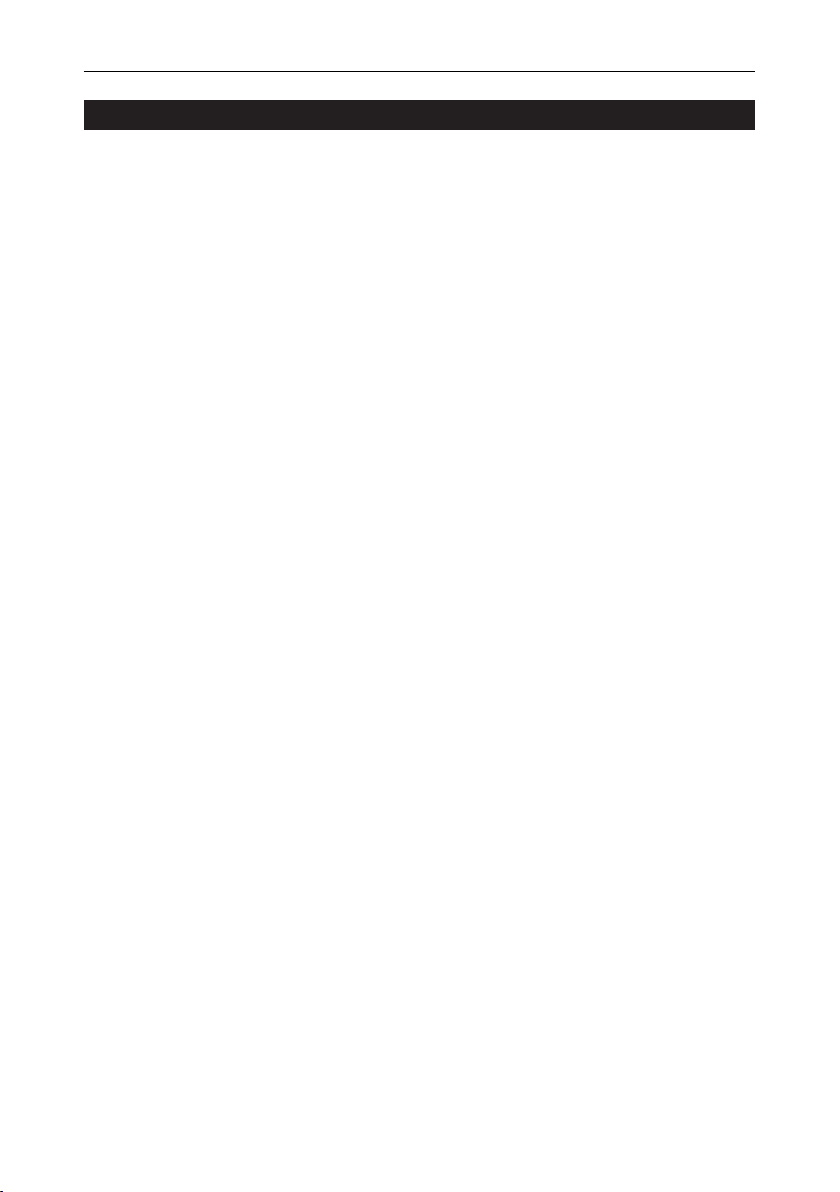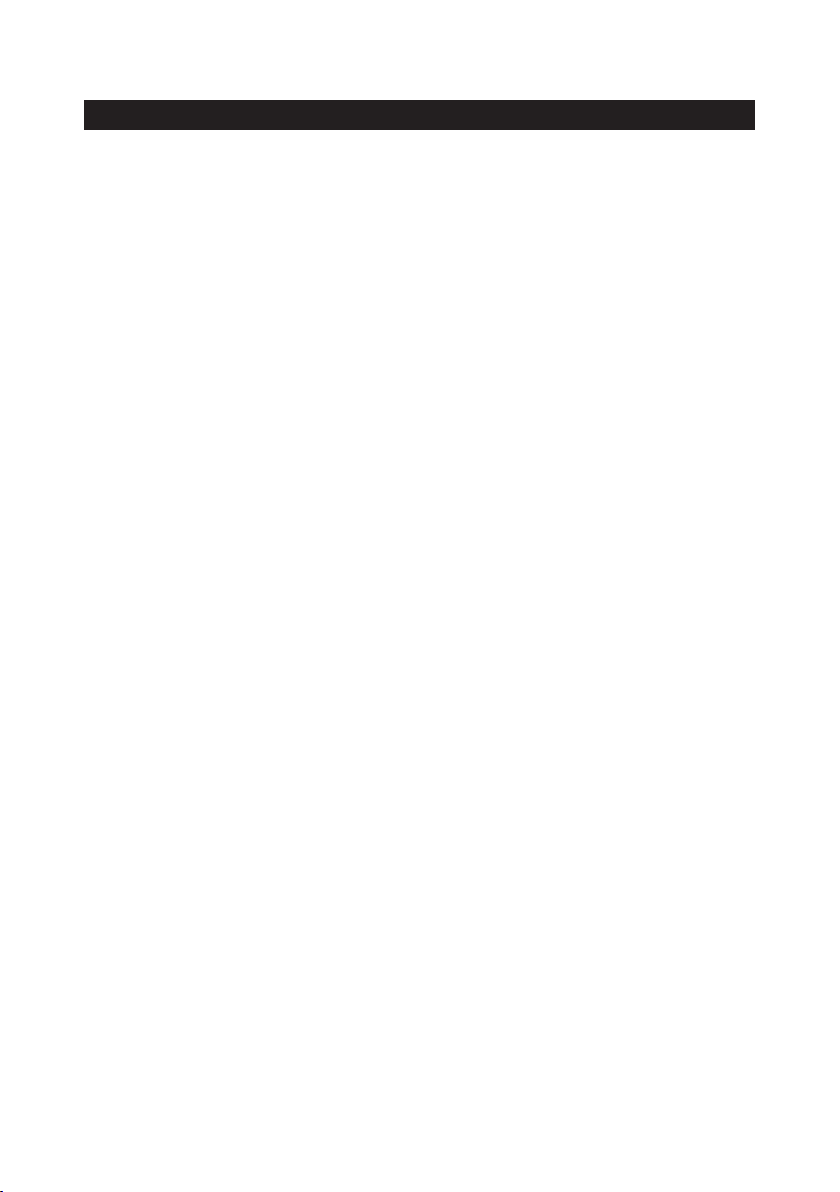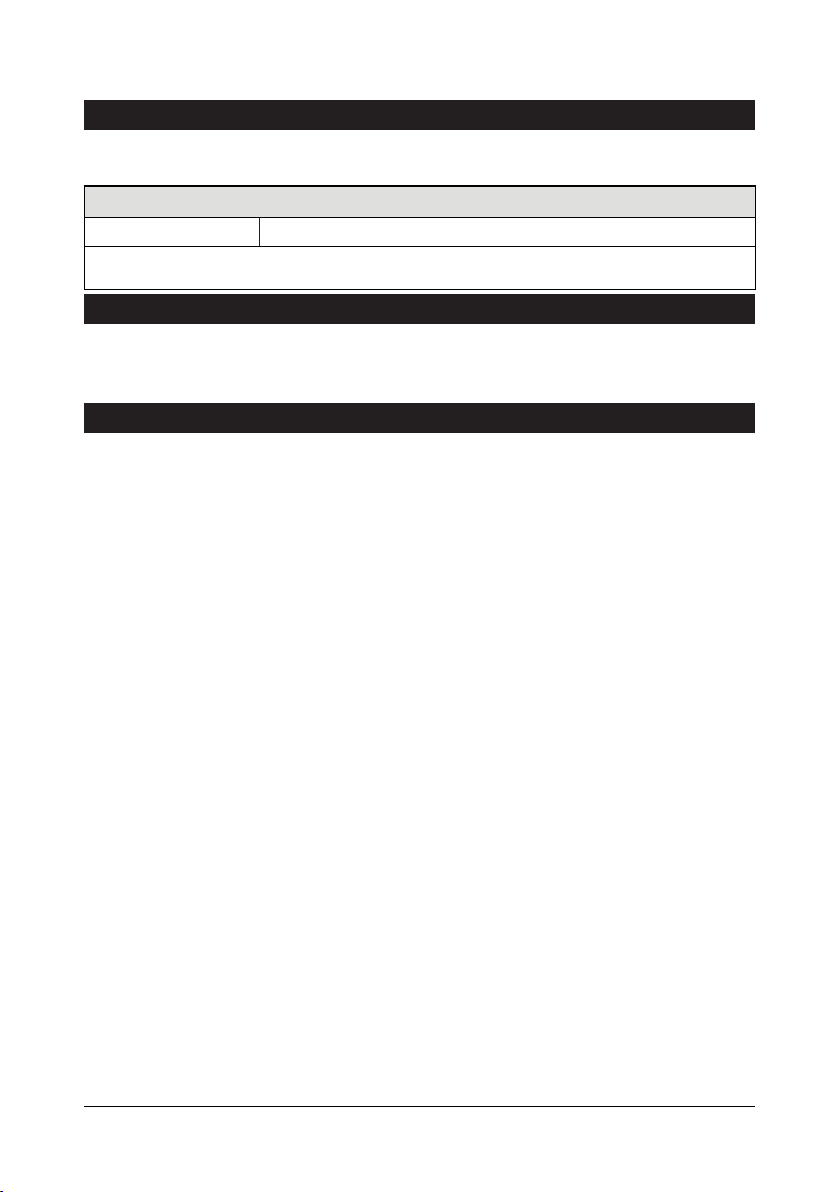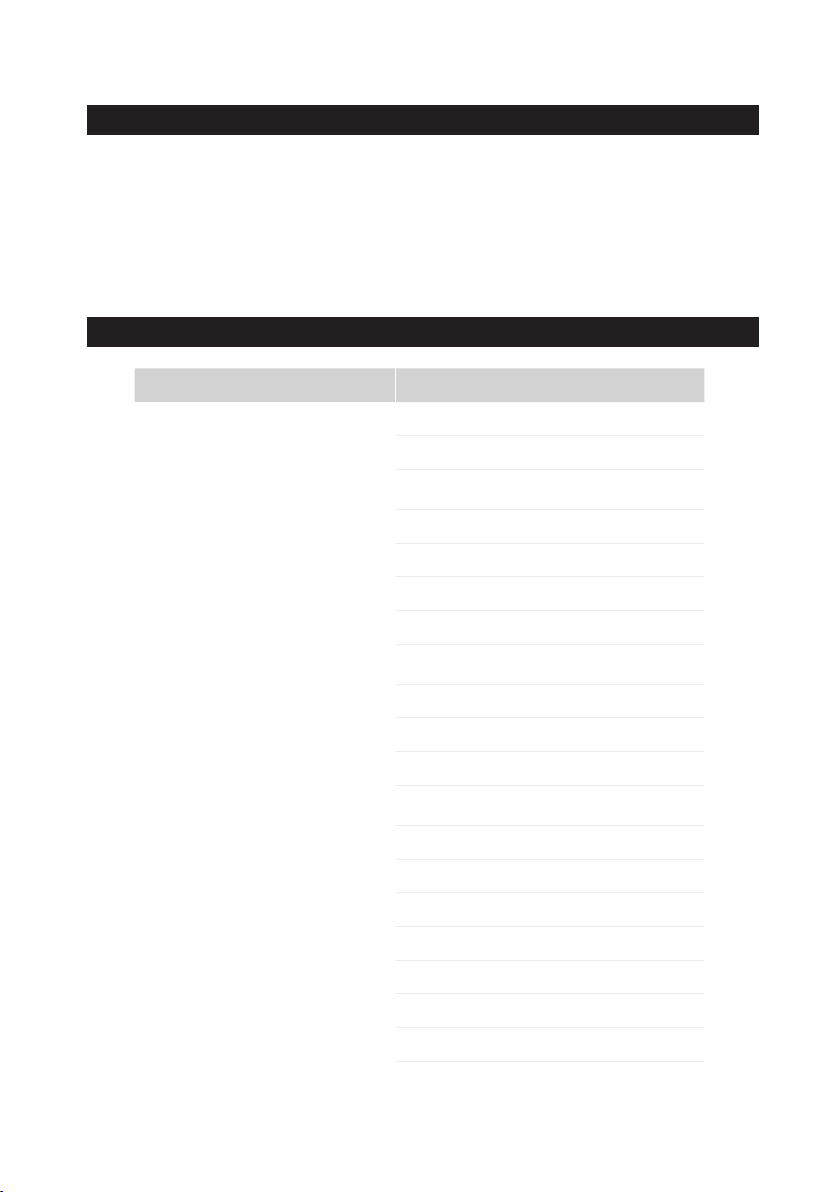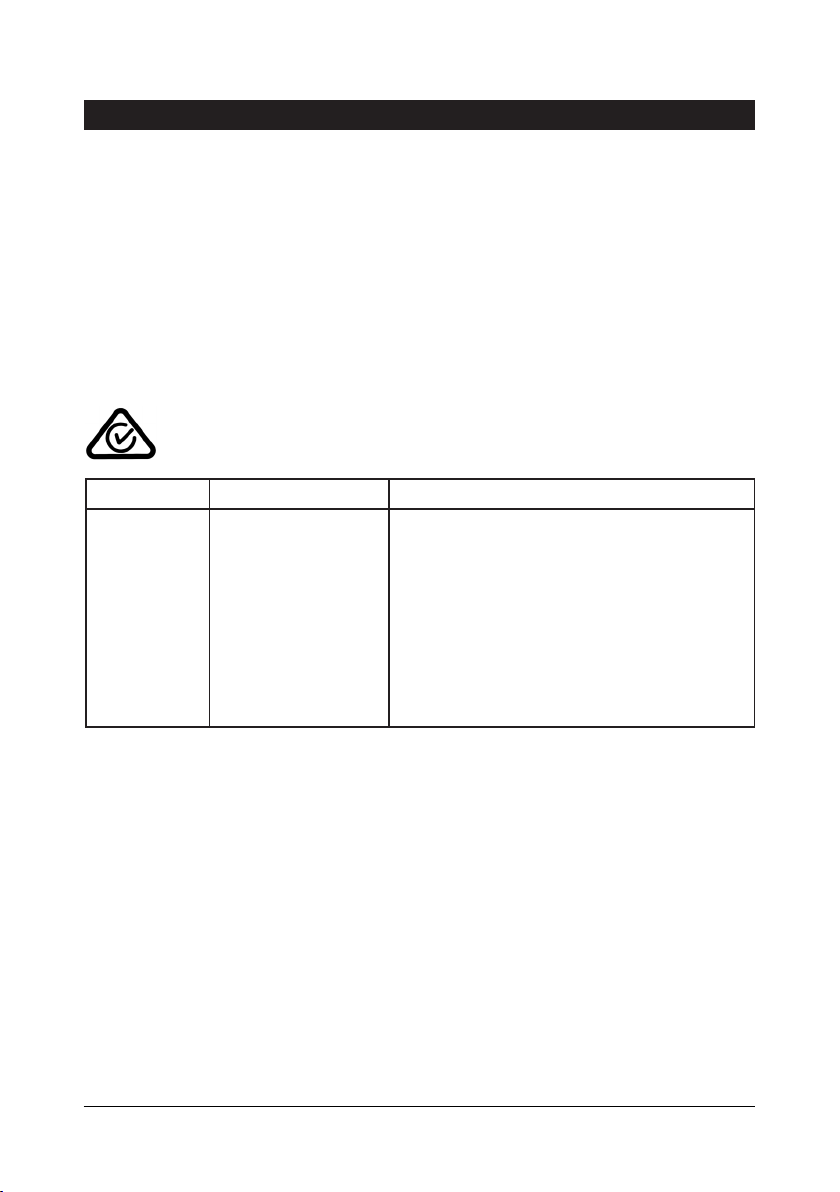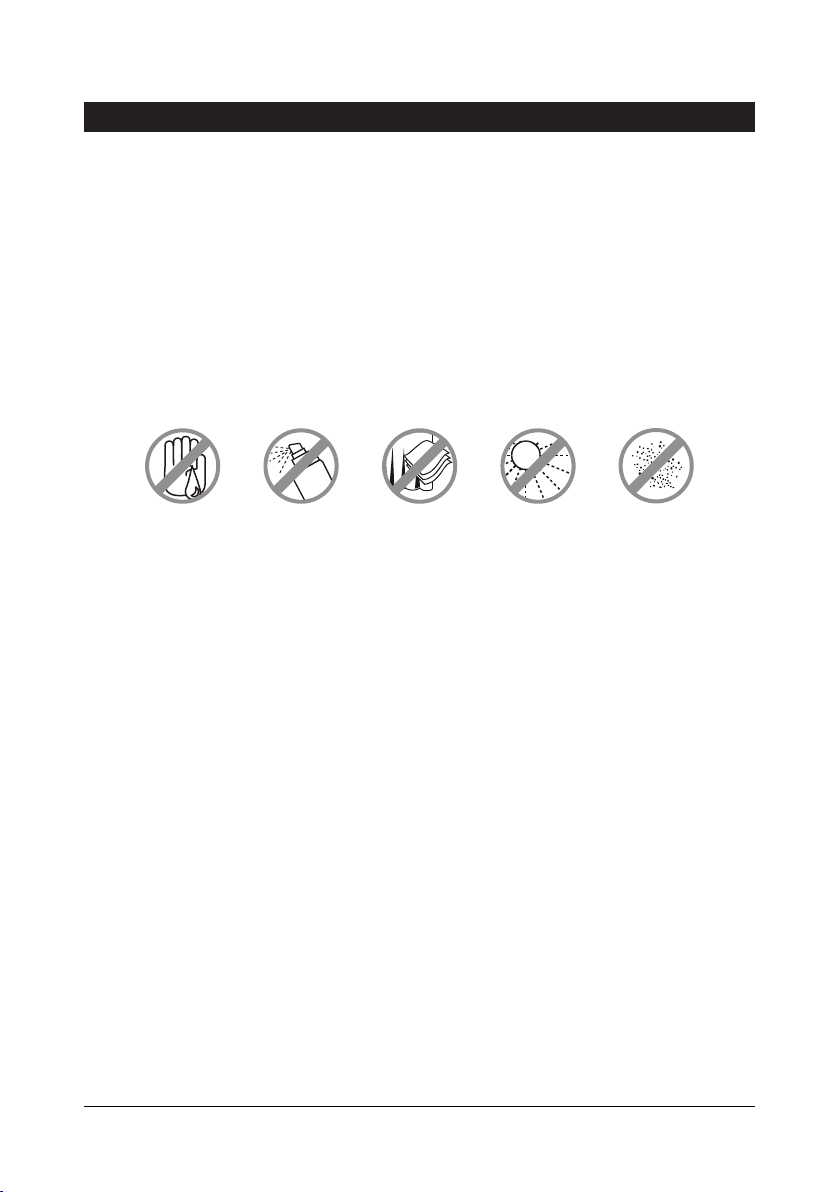9
Plexy Gateway User GuidePlexy Gateway
1.8 Warranty
The KASTA
Plexy Gateway
carries a 2-year warranty against manufacturing
defects.
Warranty Statement
1)
2)
3)
4)
5)
6)
7)
The benefits conferred herein are in addition to, and in no way shall be
deemed to derogate; either expressly or by implication, any or all other
rights and remedies in respect to KASTA Technologies product, which the
consumer has under the Commonwealth Trade Practices Act or any other
similar State or Territory Laws.
The warrantor is KASTA Technologies Pty Ltd. With registered offices
in all Australian States.
This KASTA Technologies Product is guaranteed against faulty
workmanship and materials for a period of two (2) years from the date
of installation.
KASTA Technologies Pty Ltd reserves the right, at its discretion, to
either repair free of parts and labour charges, replace or offer refund
in respect to any article found to be faulty due to materials, parts or
workmanship.
This warranty is expressly subject to the KASTA Technologies Product
being installed, wired, tested, operated and used in accordance with
the manufacturer's instructions.
All costs of a claim shall be met by KASTA Technologies Pty Ltd,
however should the product that is the subject of the claim be found to
be in good working order, all such costs shall be met by the claimant.
When making a claim, the consumer shall forward the KASTA
Technologies Product to the point of purchase with adequate
particulars of the defect within 28 days of the fault occurring. The
product should be returned securely packed, complete with details of
the date and place of purchase, description of load, and circumstances
of malfunction.
For all warranty enquiries, contact your local KASTA sales representative. The
address and contact number of your nearest KASTA Technologies office can
be found at http://www.kasta.com.au/contact-us or by telephoning Technical
Support (02) 8999 1377 (KASTA Technical Support Hotline).
User Guide