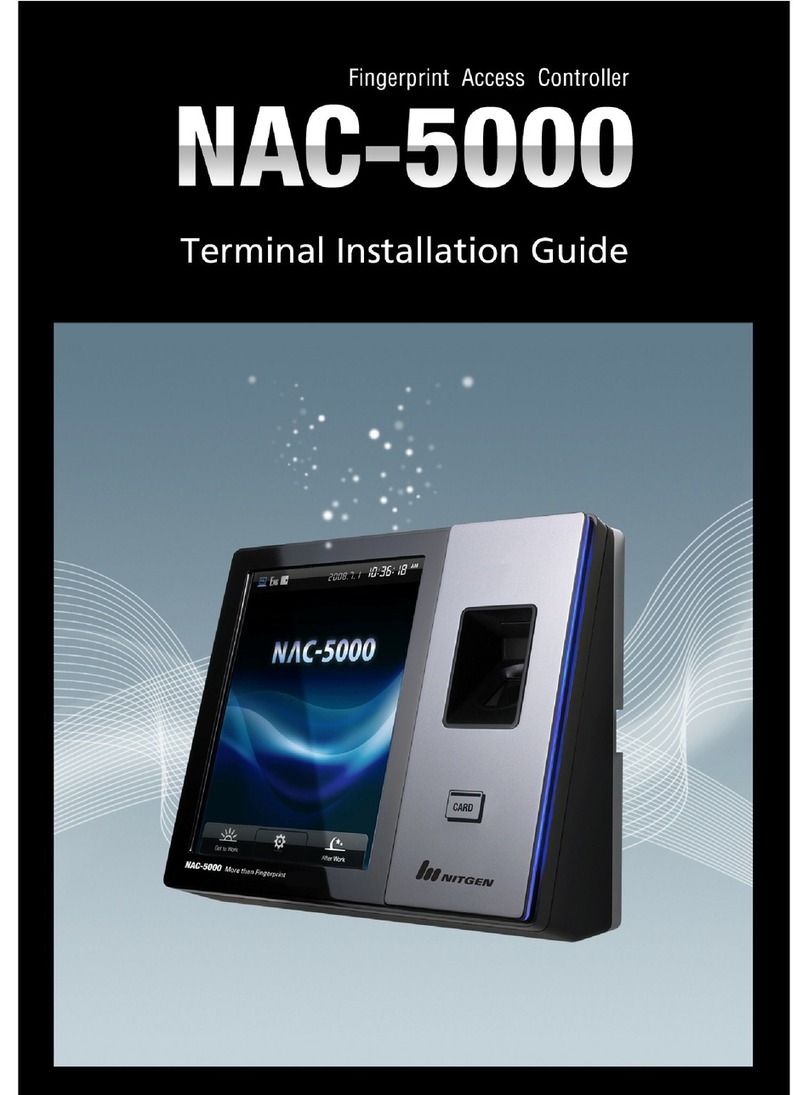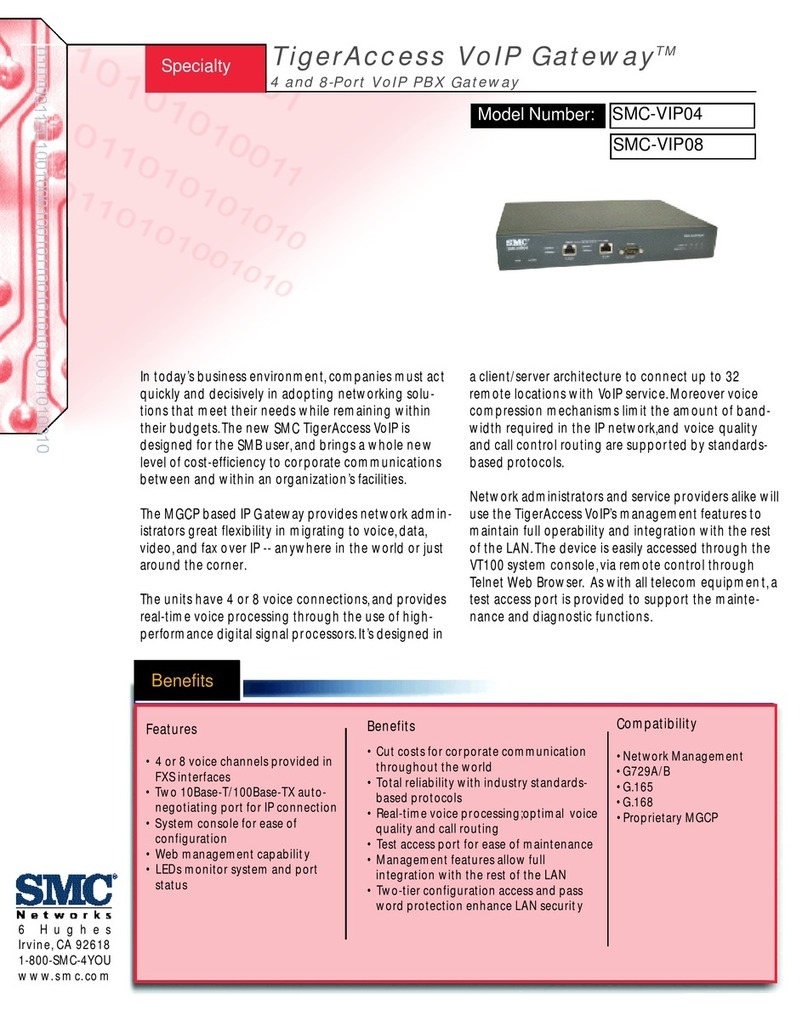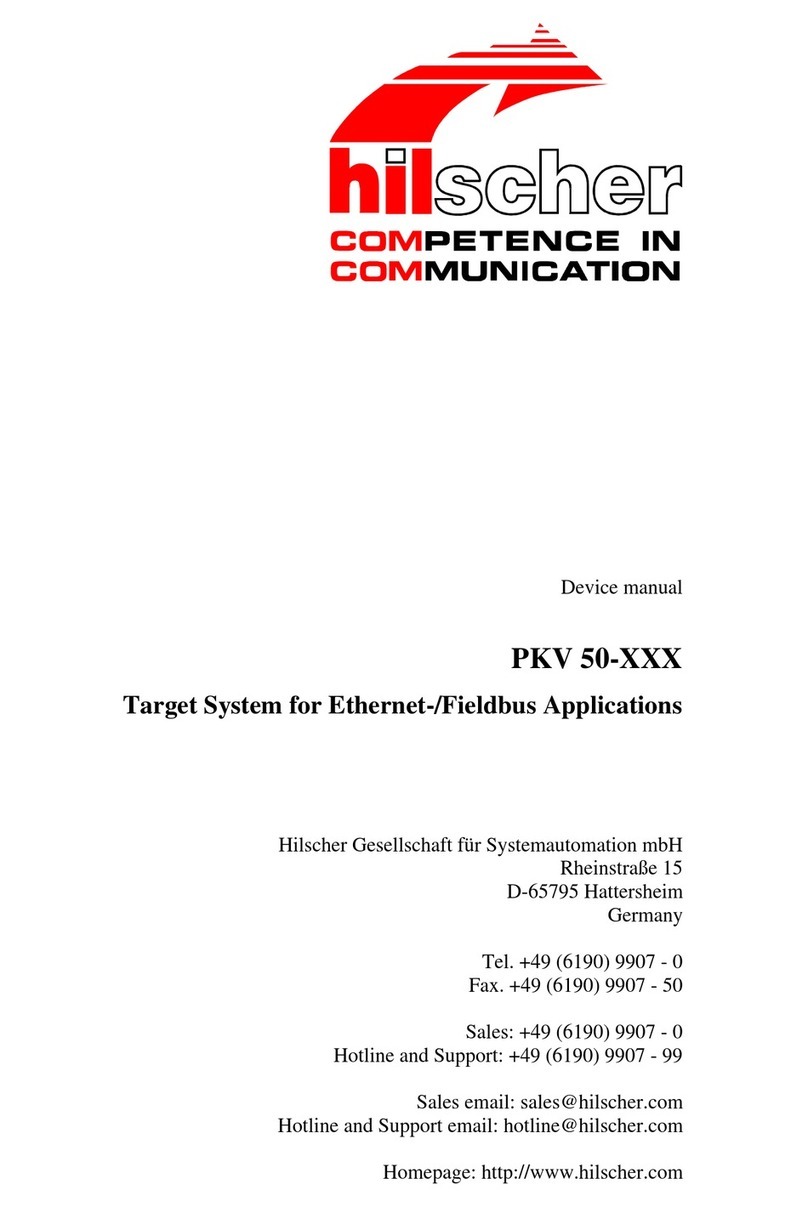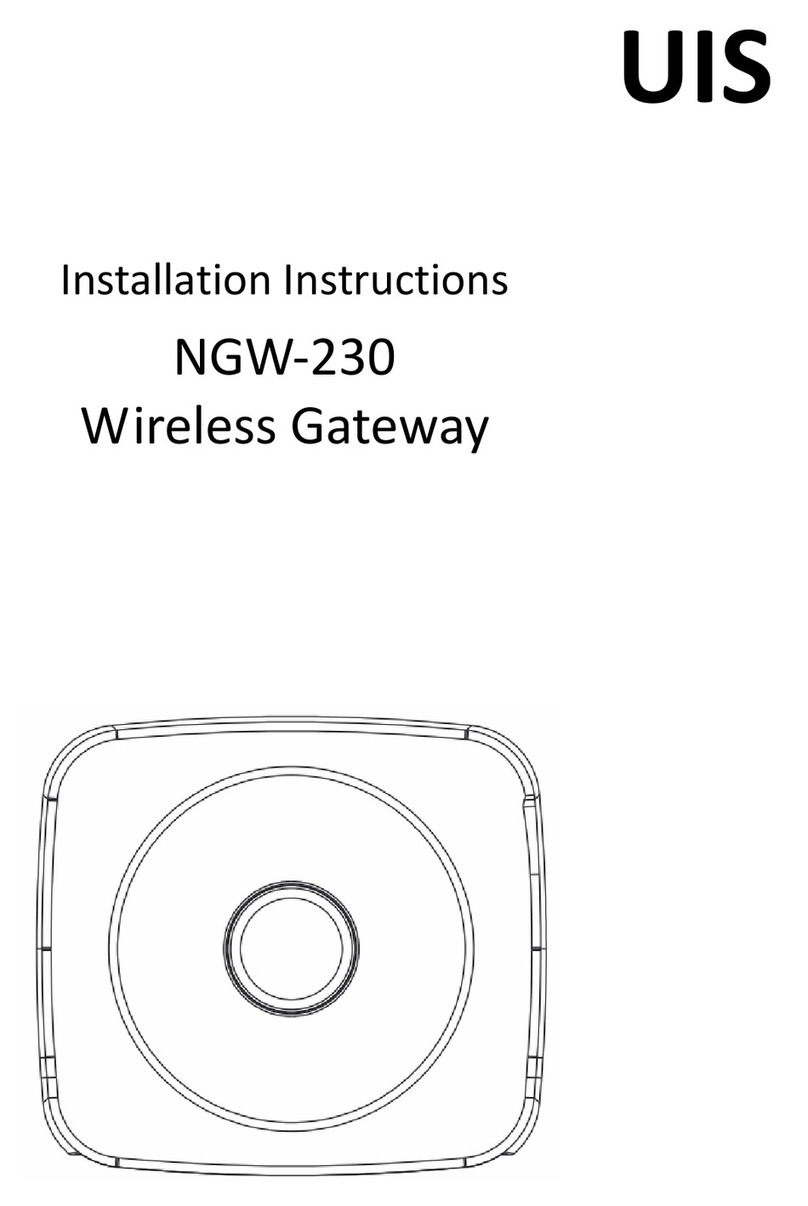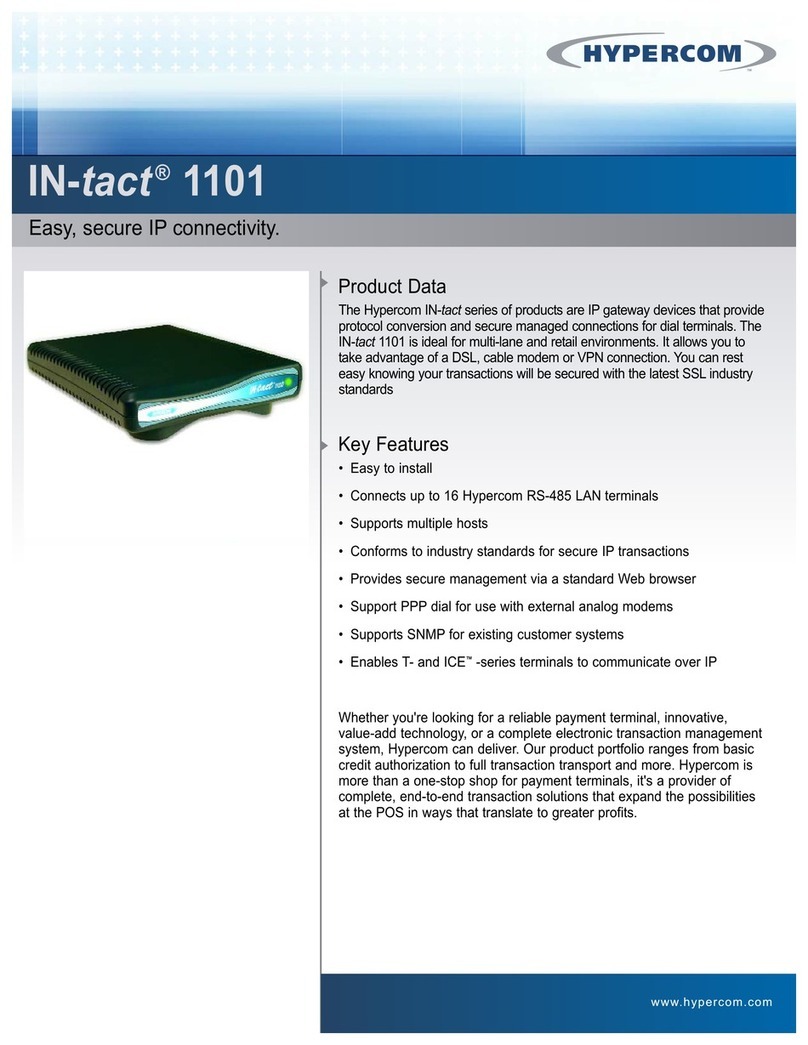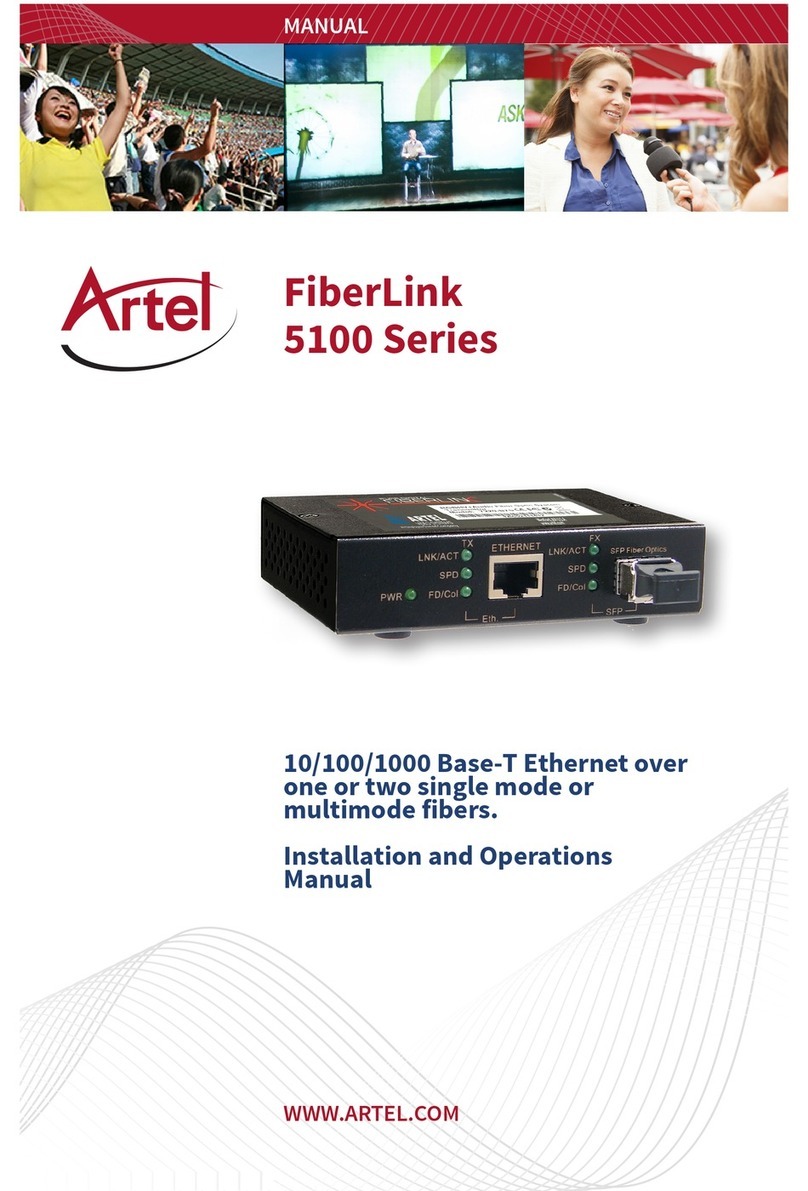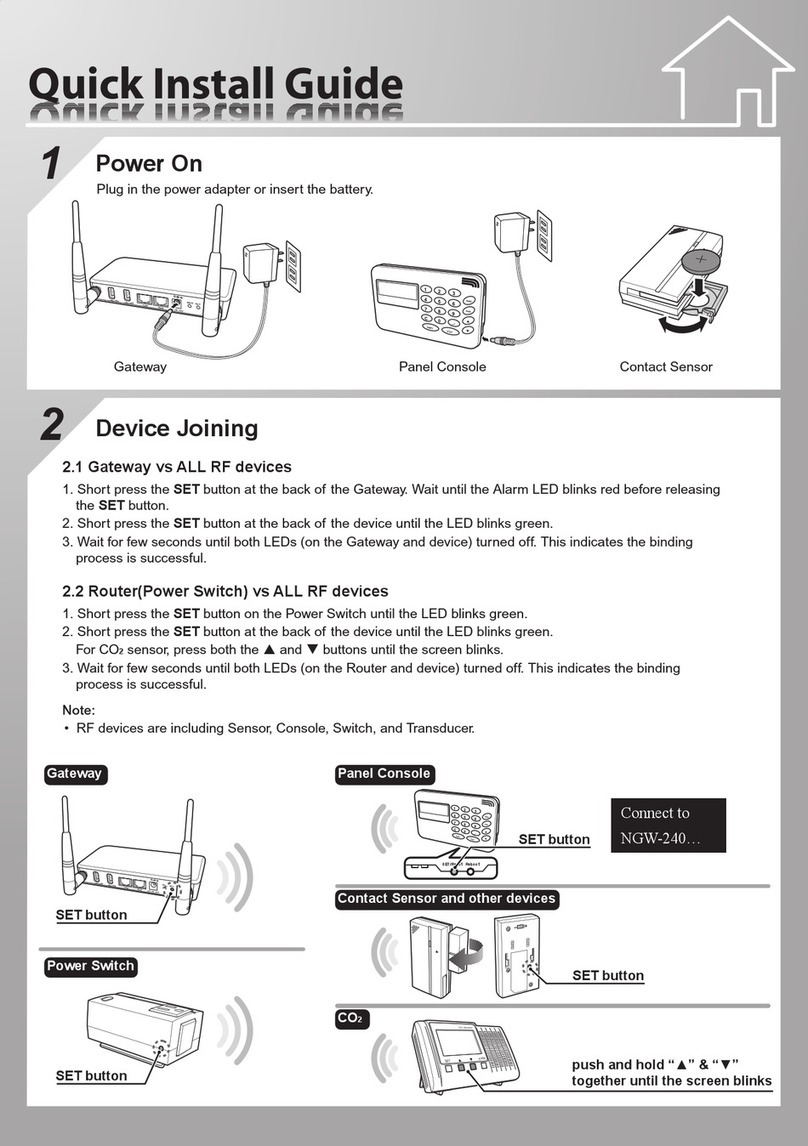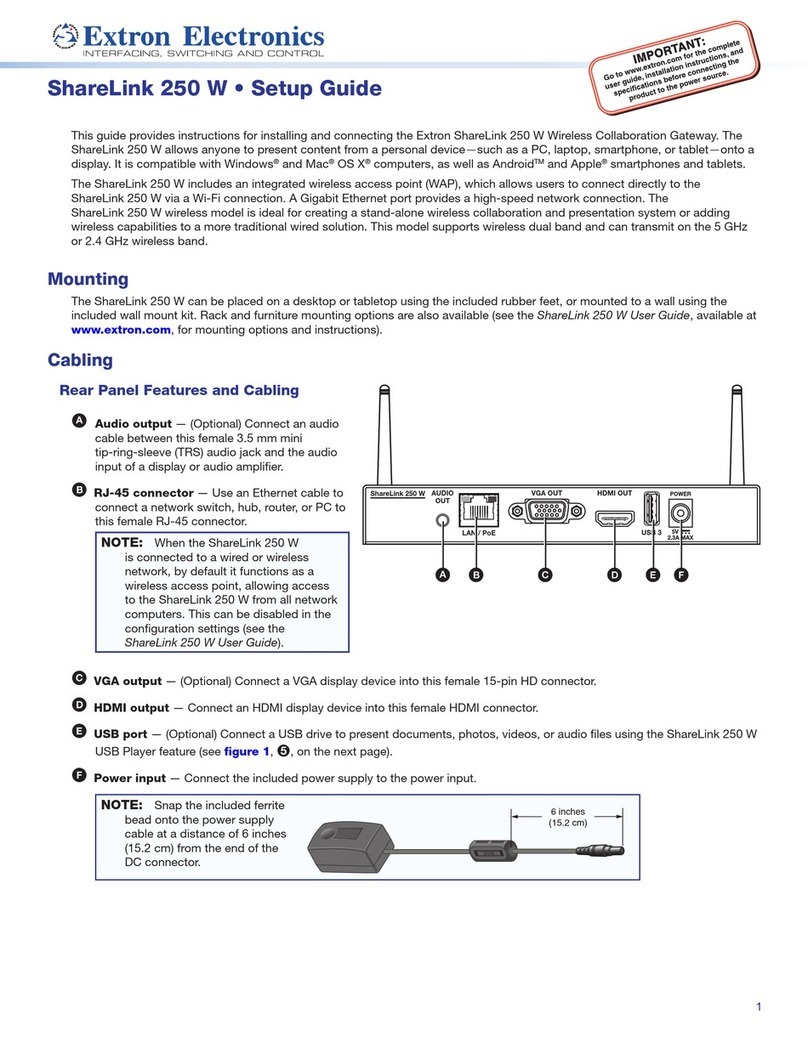Nitgen Fingkey Access User manual

USER GUIDE
Preliminary

© Copyright 2009, NITGEN&COMPANY Co., Ltd.
All rights reserved. `
z
Unauthorized reproduction of part or all of this manual’s content in any form is
prohibited.
z
Product specifications may change without prior notice to improve functionality.
z
NITGEN&COMPANY the NITGEN logo are registered trademarks of
NITGEN.&COMPANY
z
Other names and trademarks belong to respective companies.
z
The font used in this product is Naver’s “Nanum”.
NITGEN&COMPANY Customer Service Center
Tel: +82.2.513.2150
Fax: +82.2.513.2191
Email: [email protected]

3
Table of Contents
CHAPTER 1 GETTING STARTED...........................................4
P
RODUCT
I
NTRODUCTION
......................
오류
!
책갈피가
정의되어
있지
않습니다
.
P
RODUCT
C
OMPONENT
......................................................................................... 5
S
YSTEM
C
ONFIGURATION
...................................................................................... 9
P
RODUCT
D
ESCRIPTION
........................................................................................ 6
LCD
D
ISPLAY
...................................................................................................... 7
CHAPTER 2 ADMINISTRATOR MENU .................................. 11
E
NTERING
A
DMINISTRATOR
M
ENU
....................................................................... 12
U
SER
M
ANAGEMENT
........................................................................................... 15
UI
&
S
OUND
S
ETTING
......................................................................................... 18
N
ETWORK
S
ETTING
............................................................................................. 19
S
YSTEM
S
ETTING
................................................................................................ 21
T
ERMINAL
I
NFORMATION
D
ISPLAY
........................................................................ 23
F
ACTORY
D
EFAULT
............................................................................................. 23
CHAPTER 3 GENERAL USER.............................................. 25
D
OOR
O
PENING
.................................................................................................. 26
A
UTHENTICATION IN
A
TTENDANCE
M
ODE
.............................................................. 28
C
HANGING
U
SER
I
NFORMATION
........................................................................... 30
APPENDIX........................................................................ 31
A
PPENDIX
.......................................................................................................... 32
T
ROUBLESHOOTING
............................................................................................ 32
P
RODUCT
S
PECIFICATIONS
.................................................................................. 35

4
Chapter 1
Getting Started
Product Introduction - 5
Product Components - 6
System Configuration - 7
Product Description - 9

5
Product Component
The FingkeyAccessTM includes the following components. For
detailed information about installation, see the installation guide. If
any of the following items is missing, contact the Customer Support
Team.
Terminal Installation Bracket
Power Cord Adapter
Bolts Software CD

6
Product Description
.
No. Name Description
1 LCD The user can get information from it
2 Touch Panel The user can handle all inputs by touching.
3 Fingerprint Input The user places his/her finger for authentication.
4 Card Input The user places his/her card for authentication.
5 Reset Button The user can make the system reset manually.
(1) LCD
(2) Touch Panel
(3) Fingerprint Input
(4) Card Input
(5) Reset button

7
LCD Display & Touch Pads
(2) Network connection status
(1) Initial message
(3) Time: Displays the present
FINGKEY AC CESS
09:12:34
FINGKEY AC CESS
09:12:34
(7) Escape
(5) ENTER Key
(4) Function Keys
(8) Menu
(6) Cursor Key

8
Fingerprint Reading
Scan fingerprints as described below for fingerprint registration and
authentication to prevent authentication errors.
①Maximize the finger area scanned and press evenly (70 ~ 80%
of full pressure).
②Place the “core” of the fingerprint at the center of the scanner.
The core is usually opposite the whitish half-moon on the bottom
of the fingernail. Therefore, place the half-moon part at the
center of the scanner when scanning.
Correct Incorrect

9
System Configuration
The Access Control Terminal (FingkeyAccessTM) can function either
in the network or stand-alone mode. In stand-alone mode, all
functions are available and the terminal does not need to be
connected to the network. In network mode, multiple terminals are
connected to the server through TCP/IP links and the terminals can
be managed by the administrator.
To use FingkeyAccessTM in network mode, a server and a
management program (AccessManager Professional) must be
installed.
Stand-alone Mode

10
Item Functions
Server PC
1. Server S/W : AccessManager Professional
2. Terminal management, communication and
log data collection
3. User profile and log data DB
4. Authentication
Client PC
1. Client S/W: AccessManager
2. User registration and management
3. Terminal status and event monitoring
Terminal
1. User registration, modification, deletion
and checking
2. Consecutive registration of card-only users
3. Warning/Alarm handling
4. Door control
TCP/IP
Server PC Client PC
Network Mode

11
Chapter 2
Administrator menu
Entering Administrator Menu - 15
UserManagement -19
UI & Sound Setting - 29
NetworkSetting -34
Serial Connection - 39
Authentication Option Setting - 40
Terminal Information Display - 52
USB Memory Connection - 56
Terminal Reset and Firmware Update - 61

12
1. If no administrator was designated and only general users were
registered in network mode, all users will be allowed to enter the
Management menu.
2. If 1:N authentication is used, an administrator with a registered
fingerprint can enter the Administrator menu using fingerprint
authentication without entering his ID.
Entering Administrator Menu
Terminal users include general users and administrators. General
users are only allowed to open the door while the administrator can
use the Administrator menu to control the door as well as the
terminal’s functions.
1. To enter the Administrator
menu, touch the “MENU”
button at the lower of the
touch pad.
2. Input the administrator ID and
follow the authentication
process. The Administrator
menu will be displayed.
Because no users have yet
been registered, any user
can enter the Administrator
menu. At least one
administrator for should be
registered for security
purposes.
INPUT MASTER ID
: 0324

13
The Administrator menu has seven submenus as shown below.
The following describes each sub menu:
Higher menu Detailed Menu
Sub menu
1 User registration
2 User info change
3 User deletion
1 User
Management
4 Deletion of all users
1 Sensor brightness (1~100)
1 1:1 mode2 Security level
2 1:N mode
(Please try menu 3
times after setting
number 1)
3 Capture mode
4 Time setting for
fingerprint input
5 AUTO-ON setting
1 Whether to use 1:N
time setting or not
6 1:N time setting
2 Time setting
(“time setting”
possible only when it
is on)
2 Fingerprint
sensor setting
7 FreeScan
1 Language
2 Button tone
3 UI setting
3 Function Key
Display

14
1 Log storing
2 RF card
1 OFF
2 26BIT
3 WIEGAND
3 34BIT
4 Function key setting
5 Authentication
mode
6 Time setting
7 Terminal mode
4 System Setting
8 Time zone
1 Terminal ID
1 DHCP yes or no?
2 Terminal IP
3 Sebnet Mask
4 Gateway
2TCP/IP
5 Server IP
3 Time limit
5 Network
4 Port setting
1 Number of users6 Information
2 Firmware version
1DBFormat
2 Factory format
3 Number of
registered
fingerprints
4 Number of
characters in ID
7 Factory default
5 Reset terminal

15
User Management
The administrator can register, delete and change users with the
User menu.
User Registration
The maximum number of users that can be registered is the 2,000
templates. (1,000 uesrs)
User Change
User IDs are unique and cannot be changed. However, group,
privilege, fingerprint, and authentication type can be changed in the
“Modify” menu. Users can only be changed in stand-alone mode. In
network mode, the server management program must be used to
change users.
User Deletion
In network mode, the User menu does not support deletion of certain
or all users. The administrator can only delete all users registered at
a certain terminal by selecting “Reset ÆUser Data.”
1.User Manager 1. Register User
1.User Manager 2. Modify User
1.User Manager 3. Delete User
4. Delete All

16
Fingerprint Sensor Setting
Settings related to fingerprint sensor options such as security level,
fingerprint capture time, capture mode, LFD precision, and sensor
brightness can be configured.
Sensor Option
If the fingerprint is too bright or dark, the brightness, contrast, and
gain can be adjusted. In 1:N mode, the terminal’s basic sensor
settings will be applied even though individual sensor options were
set during user registration.
Select the “Brightness”, “Contrast”, or “Gain” tab, and select the
value by moving your finger on the slider.
Authentication Security Level
The security level is set according to the authentication method. The
security level for 1:1 authentication is between 1 and 9, and the
default is 5. The security level for 1:N authentication is between 5
and 9, and the default is 8. If the security level is too high,
authentication failure rate may rise, and if it security level is too low,
the misreading rate may rise. Therefore, the default level should be
used. This level applies to all users except those who chose different
security levels when registering.
2.FP Option 1. Brightness
2.FP Option 2. Secu. Level

17
Capture Mode
Set whether to distinguish fake fingerprints, to what degree of
precision. “Low”, “High”, or “Not in Use” are available.
Authentication Limit Time
The fingerprint input waiting time is between 3 and 9 seconds, and
the default is 5 seconds.
Auto-On Setting
1:N Authentication Time
If 1:N authentication is being used, the time can be set during which
all user fingerprints are searched. The input value can be between
three to nine seconds, with the default being three seconds. If the
search fails after the specified time, a “Matching timeout” error will
occur.
2.FP Option 3. Capture Mode
2.FP Option 4. Sensor Timeout
2.FP Option 5. Auto-On Check
2.FP Option 6. 1:N Timeout

18
UI & Sound Setting
Language and Buzzer
The user can change the language, buzzer.
Function Key display mode
Based on this setting, the display for Function key will be showed
differently. For example,
SETTING = OFF SETTING = Mode2
3.UI Option 1. Language
3.UI Option 2. Buzzer
F3 :
1234
Check In :
1234

19
1)
Network Setting
The FingkeyAccessTM terminal can function either in network or
stand-alone mode. Wireline networks are supported in the network
mode. If the DHCP option is deactivated, the terminal IP, subnet
mask, and gateway must be inputted manually. For more information,
contact the service team.
Terminal ID
Enter a unique terminal ID between 1 and 2000. The same terminal
ID cannot be used in the same server.
TCP/IP Setting
After selecting network mode, TCP/IP must be configured to connect
to the server.
Press “on” in the “DHCP” menu to decide to use DHCP. When using
DHCP, enter into the server IP and port information of the server with
AccessManager Professional installed.
5.Network 1. Terminal ID
5.Network 2. TCP/IP

20
What is DHCP (Dynamic Host Configuration Protocol)?
The DHCP server automatically allocates and manages settings for TCP/IP
communication. If DHCP is on, related information such as terminal IP,
subnet mask, and gateway are automatically allocated.
Time Limit
Don’t set this value too short.
Port Setting
Enter the port number to be used for communication between the
server and the terminal. The default value is “7332” and the user can
choose between 2000 and 65535. When changing the port data in
the terminal, change the communication setting of AccessManager
Professional accordingly.
5.Network 4. Port Setting
5.Network 3. N/W Timeout
Table of contents
Other Nitgen Gateway manuals