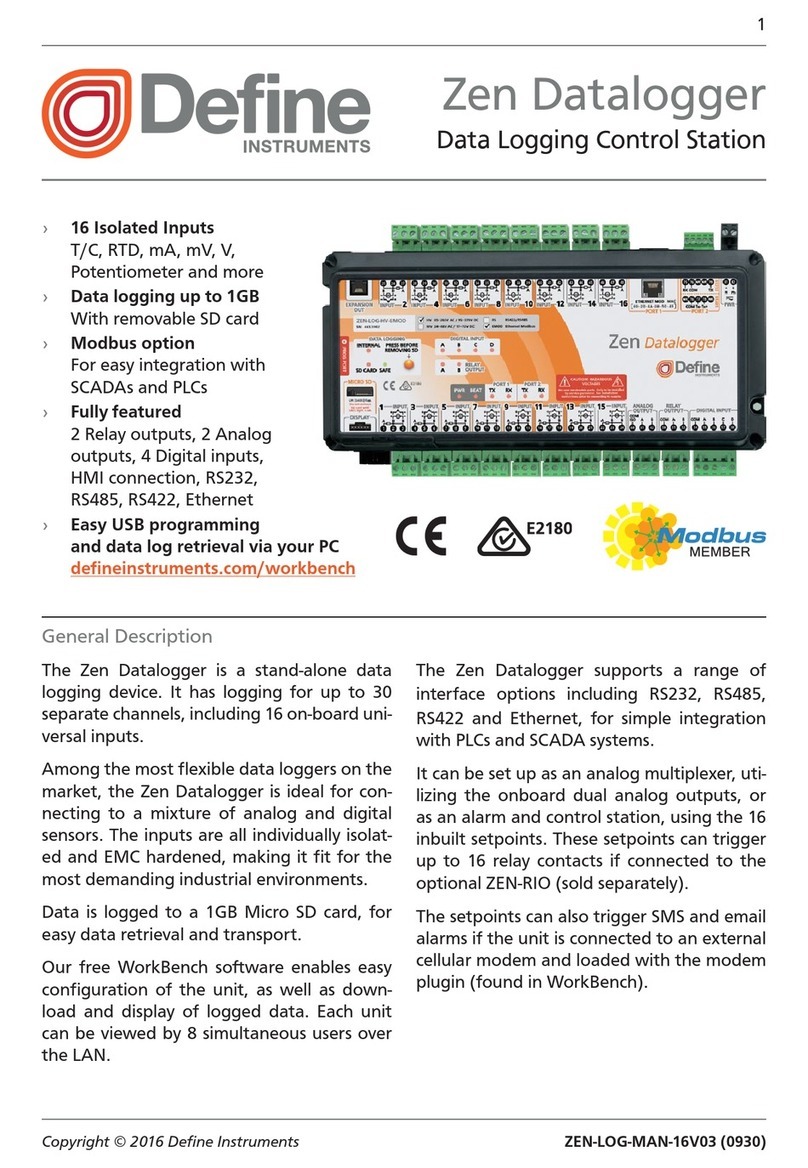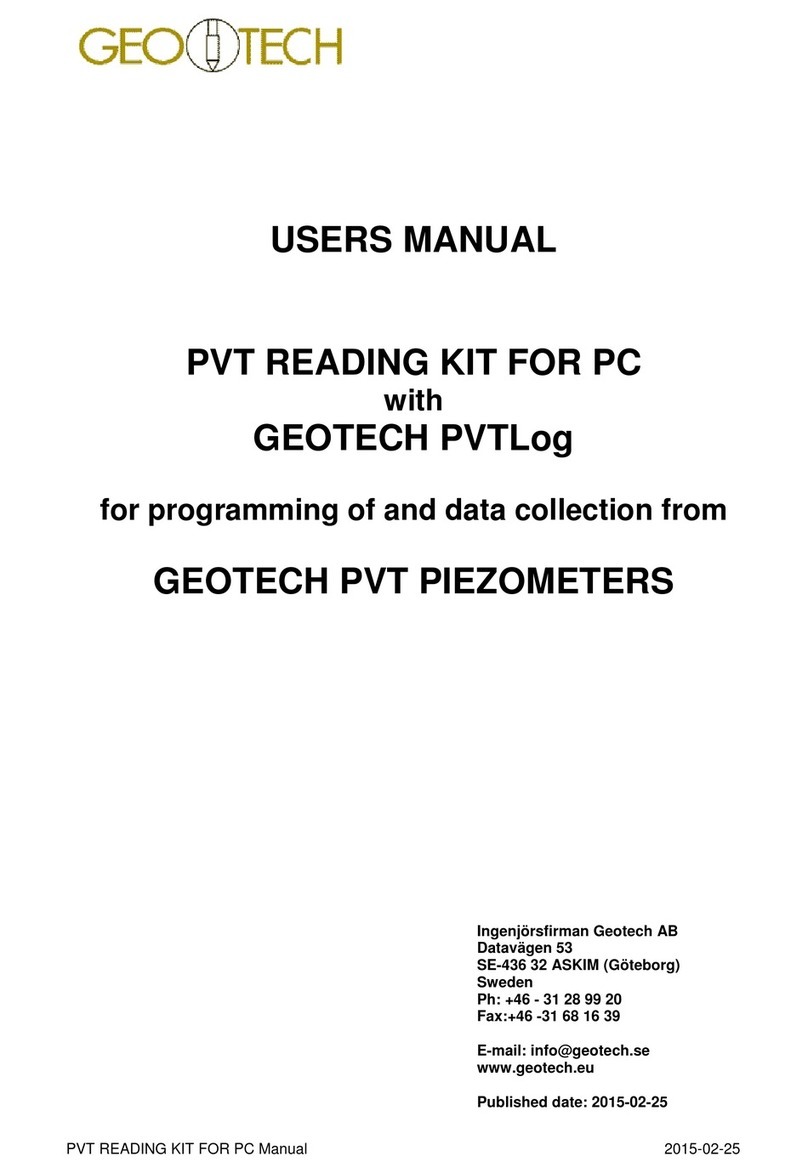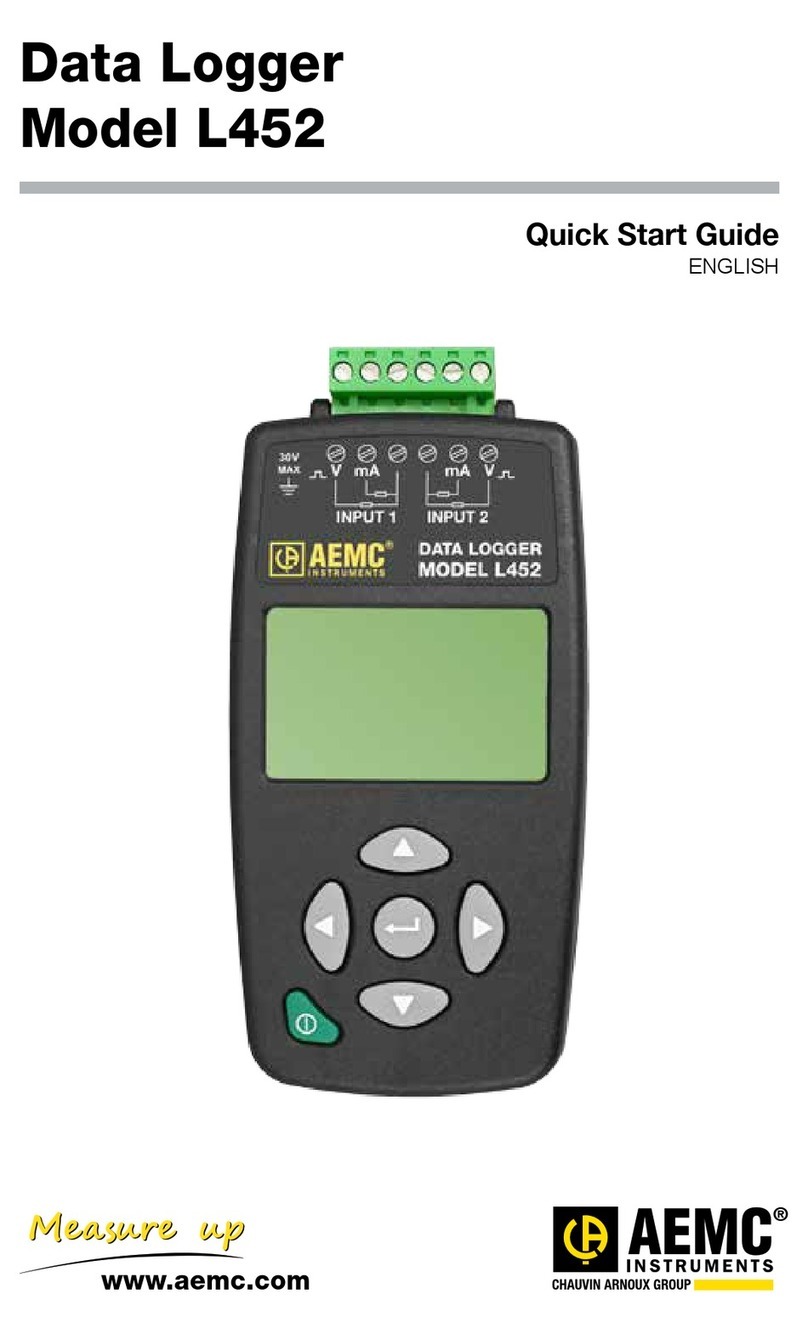exemys GRD-MQ Series User manual

Indice
1Introduction
...............................................................................................................................................................................................
3GRD Instalation
.....................................................................................................................................................................................
6GRD Configurator
...............................................................................................................................................................................
12GSM & GPRS Connection
.......................................................................................................................................................
16GRD-MQ to Broker Connection
...........................................................................................................................................
21Serial Port Configuration
............................................................................................................................................................
23Inputs/Outputs
.....................................................................................................................................................................................
23
Physical Inputs/Outputs
................................................................................................................................................................
28
Features of power supply and inputs/outputs
......................................................................................................................
33
Embedded MODBUS master Configuration
.......................................................................................................................
39
Channels
.............................................................................................................................................................................................
42
Reports and Historical records
..................................................................................................................................................
52Remote Serial Port
..........................................................................................................................................................................
52
Remote Serial Port over MQTT
...............................................................................................................................................
53Remote configuration
.....................................................................................................................................................................
53
Remote configuration over MQTT
...........................................................................................................................................
55SMS
.............................................................................................................................................................................................................
55
SMS Monitoring and Configuration
........................................................................................................................................
61
SMS Alarms
.......................................................................................................................................................................................
68GRD's Modbus Slave
....................................................................................................................................................................
71Scripts - Introduction
......................................................................................................................................................................
72Scripts - Publish/Subscribe
......................................................................................................................................................
74Models
........................................................................................................................................................................................................
74
GRD1620-MQ-3G
...........................................................................................................................................................................
76
GRD3621-MQ-3G
...........................................................................................................................................................................
79
GRD3625-MQ-3G
...........................................................................................................................................................................
81
GRD3534-MQ-3G
...........................................................................................................................................................................
83Appendices
............................................................................................................................................................................................
83
Troubleshooting
................................................................................................................................................................................

Introduction to the GRD-MQ
Purpose of this manual
The purpose of this manual is to provide the instructions to quickly and easily install and operate the
GRD-MQ equipment (3G models)
The installation of the GRD-MQ also implies the installation of middleware and eventually any other
application depending on the intended use for the system.
Telemetry solutions GPRS with GRD-MQ
The GRD-MQ has multiple uses. These are the most common uses that will guide you to read this
manual.
GPRS RTU/Datalogger to MQTT broker
Physical inputs/outputs
Modbus inputs/outputs (embedded Modbus master)
Serial port data (using script programming)
Local input/output control (using script programming)
Publish current values (reports) and timestamped values (historics) using MQTT
Receive commands/order from the MQTT broker using subscription
GPRS RTU accessible by Modbus
Physical inputs/outputs
Serial port data (using script programming)
Modbus protocol to read input/outputs remotely
Remote Access to serial port
Remote serial port via MQTT broker
SMS alarms/control
Physical inputs/outputs
Modbus inputs/outputs (embedded Modbus master)
Serial port data (using script programming)
Local input/output control (using script programming)
GPRS RTU/Datalogger to MQTT broker
There are hundreds of types of sensors that can be contacted directly to the GRD-MQ inputs to measure
different types of variables. Depending on the GRD-MQ model, sensors could be used to deliver signals
in 0-10V, 4-20mA or pulses, or simply connect different devices to their inputs/outputs. The GRD-MQ can
also be configured as Modbus master and queries can be made to different slaves to expand its
inputs/outputs.
The GRD works as a datalogger, creating records with timestamp with the value of the built-in or external
I/Os and publish them to the broker
The GRD can also be used to do a local control over its inputs/outputs using the script programming
feature.
Nota: Exemys does not provide the MQTT broker
For this type of solution the following procedure must be followed:
Have an MQTT broker available
Install the GRD.
Install the configuration software (“GRD Config”), this application will allow us to configure all GRD
GRD-MQ User Manual Introduction
1 / 84

parameters locally or remotely.
Enable the SIM card and configure the APN of your telephone network
Establish a connection between the GRD-MQ and the broker
Configure the inputs/outputs in the GRD according to their use:
Physical inputs/outputs
External Modbus inputs/outputs.
Configure the GRD-MQ serial port.
Configure the “Embedded Modbus master" and the queries we want it to make.
Configure the topics and formats to publish an enable reports and historicals to publish
Remote serial port
This procedure will allow you to send and receive data to and from the serial port (RS232/RS485) using
publish and subscribe.
For this type of solution the following procedure must be followed:
Install the GRD.
Install the configuration software (“GRD Config”) V9.1+, this application will allow us to configure all
GRD parameters locally or remotely.
Enable the SIM card and configure the APN of your telephone network
Establish a connection between the GRD-MQ and the broker
Configure the serial port in Remote mode
Configure the serial ports publish and subscribe topics
SMS alarms / control
The GRD-MQ can send SMS alarms to up to 8 recipients based on the value of its inputs.
You can also send and SMS to the GRD-MQ to ask for the value of a particular input/output or to
activate an output.
This inputs/outputs can be physical or Modbus signals.
The SMS feature can be used together with GPRS solutions.
Script programming can also be used for customized solutions where the standard criteria to send SMS
alarms is not enough.
For this type of solution the procedure below must be followed:
Install the GRD-MQ
Install the configuration software via USB (“GRD Config”), this application will allow us to configure
all GRD-MQ parameters locally or remotely.
Enable the SIM card
Configure the inputs/outputs in the GRD-MQ according to their utilization:
Physical Inputs/Outputs
External Modbus Inputs/Outputs.
Configure the GRD-MQ serial port.
Configure the “Embedded Modbus master" and the desired queries.
Configure the possible recipients
Configure the possible conditions to send an SMS alarm and the text that will be sent
2020-11-20
GRD-MQ User Manual Introduction
2 / 84

MQ models share the electrical specifications with XF models
GRD Models – Installation
Selection table
Depending on the application you will be able to choose from the following models:
Model Serial port Modbus
master
Digital
Inputs
Digital
Outputs
Analog
Inputs
Pulse
count
Mobile
Data
SMS
alarms Script
programming
Power
supply
GRD1620-
XF-3G
1 x RS232/1 x
RS485
Yes - - - - 2G/2.5G/3G Yes Yes External
10 to
30Vcc
GRD3621-
XF-3G
- Yes 4(1) 4(1) 2 (4) 4 (2) 2G/2.5G/3G Yes Yes External
10 to
30Vcc
GRD3625-
XF-3G
1 x RS232/1 x
RS485
Yes 6(1) 6(1) 4 6 (2) 2G/2.5G/3G Yes Yes External
10 to
30Vcc
GRD3534-
XF-3G
2 x
RS232/RS485
Yes 16 8 8 8 (3) 2G/2.5G/3G Yes Yes External
10 to
30Vcc
(1) Digital Inputs/Outputs are configurable and share the same terminals.
(2) Digital inputs can be use as pulse inputs.
(3) Some digital inputs can be use as pulse inputs.
(4) A PT100 temperature sensor can be connected to AI1
Wiring – USB configuration port
All GRD models have a USB communication port. This port is used to configure the GRD.
For the connection with the PC a type “B” USB standard cable is used.
GRD1620-XF-3G / GRD3621-XF-3G / GRD3625-XF-3G GRD3534-XF-3G
LED Indicators
The GRD has 3 LEDs indicators.
PWR: Power applied to the GRD
GPRS: State of registration of the GRD in the GPRS network (GPRS, EDGE, 3G)
LINK: State of the connection between the GRD and the Middleware
GRD1620-XF-3G / GRD3621-XF-3G / GRD3625-XF-3G GRD3534-XF-3G
GRD-MQ User Manual GRD Instalation
3 / 84

We find below the detail of the indication of each LED independently and in combination.
PWR LED GPRS LED LINK LED Description
Fast blinking - - Connecting to the GSM network.
On - - Connected to the GSM network if
blinked previously otherwise SIM
disabled.
On Fast blinking Connecting to GPRS/3G
On - Connected to GPRS/3G
On Fast blinking Connecting to the MW
On Connected to the MW
Fast blinking SIM card missing
On One blink - Sending or receiving a SMS
On One blink Sending or receiving data via GPRS/3G
Sequencial blinking from left to right Power on process
On Slow blinking - Failure in connection to the GPRS/3G
retrying in a few seconds
Blinking together
with the LINK LED
Alternate blinking with the
PWR and LINK LEDs
Linking together
with PWR LED
Low signal level
On Slow blinking Failure in connection with MW retrying in
a few seconds
Installation of the SIM card
Requirements
For the correct operation of the equipment the Micro SIM card must meet the following requirements:
A subscription to GSM and GPRS/3G services
It must be cleared to be installed in any equipment (some SIM cards can only be installed in the
equipment where they were purchased).
Verify the telephone number assigned to the SIM Card.
You must know the data to access the GPRS/3G network of the telephone operator corresponding to
the SIM card (APN, user, password). These data are preloaded in the GRD for Movistar Argentina,
Telecom Personal Argentina and Claro Argentina. If you use another operator please contact
support@exemys.com.
GRD-MQ User Manual GRD Instalation
4 / 84

If the PIN (security code) of the SIM Card is activated you must enter it into the GRD when requested.
How to place the SIM card in the GRD
Place the SIM inside the GRD as shown in the figure or press it to remove
Do not insert o remove the SIM card while the GRD is
powered on
GRD1620-XF-3G / GRD3621-XF-3G / GRD3625-XF-3G GRD3534-XF-3G
2020-11-05
GRD-MQ User Manual GRD Instalation
5 / 84

GRD-MQ configuration software – GRDconfig
GRDconfig is the application program used to configure the GRD equipment.
This application was developed with an easy-to-use feature in mind to configure and monitor GRD-MQ
equipment.
The Configurator is supported on the following platforms: Windows 2003, XP, Vista, 2008, 7, 8 and 10
(32 and 64 bits).
Java Runtime Environment 1.8 (32 bit version) must be installed (available free in www.java.com).
Installation
For installation follow these steps:
Run the installation software (download it from here www.exemys.com/grdconfig)
A welcome screen will be displayed, then follow the instructions of the Installation program which will
request the necessary information to complete the installation. Click on “Next” to continue.
Destination folder: Select the folder for the installation of the application program.
Wait for the installation program to copy all necessary files onto the hard disk, and press “Finish” to
end the installation process.
Once installed you will see in the Programs menu a folder called Exemys. Inside the folder you will find
another folder called GRDconfig; this folder contains the GRDconfig and Uninstall icons.
USB Driver Installation
After intalling GRDconfig all drivers will be automatically installed. In case you still have problems you
can manually install the drivers from here:
“C:\Program Files\Exemys\GRDconfig\DriverFTDI\InstallDriver.exe"
If you don't install the drivers you won't be able to configure the GRD-MQ and will get this message:
General description of the Configurator
The following figure shows the main screen of the Configurator.
GRD-MQ User Manual GRD Configurator
6 / 84

Configuration of the USB port
Once the software is installed you won’t have to configure any parameter of the USB port since this port
recognizes automatically the COM in which the GRD is connected.
You can only connect up two GRDs to the PC at the same
time.
Establishing the connection with the GRD
To connect to the GRD-MQ you must have the PC connected to the GRD-MQ using the cable described
in “GRD models – Installation”.
To establish the connection select the menu option “Communication -> Open Local Connection” or press
the button.
If the communication fails verify that:
The cable connecting the PC to the GRD is the correct one.
The GRD is on.
The driver is installed correctly.
After a few moments you will be able to see that the state of the connection changes to connected and
will also indicate the COM port of the connection.
GRD-MQ User Manual GRD Configurator
7 / 84

Getting GRD parameters
To obtain the parameters of the equipment you will have to press the “Get Configuration” button and all
the GRD parameters will be displayed indicating on the first screen, the model, IMEI, etc.
You will always have to read the GRD parameters to be able to modify the parameters or for monitoring
purposes.
If the Configurator finds an unknown model it will not enable
any of the screens. Download the latest GRDconfig release
from here:
http://www.exemys.com/GRDconfig
GRD-MQ User Manual GRD Configurator
8 / 84

Sending parameters to the GRD
If you want to send to the GRD any change in the configuration press the “Send Configuration” button,
please note that to the right of the button we have a combo that when displayed allows us to send the
standard configuration plus the change of GSM band in case of necessity, this is because this parameter
is not sent by default.
It is very important to take into account that the GSM band in
which the GRD will operate has to be configured according to
the geographical area.
Monitoring
To access the monitoring area where all the GRD parameters can be seen, you should press the
“Monitor” button.
GRD-MQ User Manual GRD Configurator
9 / 84

Once we enter monitoring the following screen will be displayed, in which we will be able to see the
values of the input/output channels, the time, quantity of accumulated Historicals, the SIM in use and the
states of connection of the equipment.
Saving configurations
“GRDconfig” allows us to save the GRDconfiguration so if we have to configure many equipments the
same way, we won’t have to load again the parameters one by one, the only thing to take into account is
that the GRD ID number will have to be changed and avoiding to have a duplicate.
To create and save a configuration we don’t need to have a GRD connected, only clicking in “File ->
New” or on the icon a list of the models will be displayed from which we make the selection.
GRD-MQ User Manual GRD Configurator
10 / 84

We then configure the parameters with “File -> Save As” or with the icon to load them later when the
GRD is connected.
Once the configuration is saved, we can open it and load to multiple GRDs entering “File -> Open” or
with the icon.
2020-11-19
GRD-MQ User Manual GRD Configurator
11 / 84

GSM and GPRS services configuration
GSM Service
Enabling SIM / GSM
We first have to verify that the SIM has been selected and that it is within the corresponding GSM band.
This is done in the following tab: GSM/GPRS -> General Configuration.
Configuring the PIN on the SIM card
If you place a SIM card with and activated PIN (security code), it must be configured in the GRD in order
to have access.
Remember that if you enter a wrong PIN three consecutive
times, the SIM card will block. To unblock it, you will have to
enter the PUK of the SIM card. For more information check
with the cell phone operator.
To load the PIN go to the “GSM/GPRS -> General Configuration” tab.
And then load it in the corresponding field.
GRD-MQ User Manual GSM & GPRS Connection
12 / 84

When the new configuration is applied, the GRD will try to unblock the SIM Card with the entered PIN. If
this is the correct one, the registration process will be initiated.
To verify if the SIM card that has been placed is blocked or if the configured PIN is correct, check the
SIM status in the monitoring option.
GPRS service
Enabling the connection with the GPRS.
The enabled option of the GPRS must be verified in the “GSM/GPRS -> General Configuration” tab.
GPRS is only used if the GRD needs to be connected to the
MW. If you are only planning to send SMS you can disable
GPRS.
GRD-MQ User Manual GSM & GPRS Connection
13 / 84

Configuring the cell phone operator
The following step is the correct configuration of the GPRS service. For this, you have to tell the
equipment the corresponding operator of the installed SIM card or the APN parameters, user and
password. These parameters are found in the “GSM/GPRS -> SIM x” tab (Where x is the SIM number,
since it can be dual depending on the model).
GRD-MQ User Manual GSM & GPRS Connection
14 / 84

The GPRS parameters can be saved so they won’t have to be entered every time the GRD is used with
the same cell phone operator. To do this you have to go to “Software Configuration -> Properties”.
A window will be displayed on which we will be able to enter a name to recognize the configuration, APN,
user and password.
2017-06-02
GRD-MQ User Manual GSM & GPRS Connection
15 / 84

Connection between GRD-MQ and the broker
Configuration of the GRD-MQ to broker connection
Communication with the broker uses a TCP/GPRS connection. To be able to establish the connection it
is necessary to:
Place the antenna correctly and ensure GPRS coverage.
Place the SIM card, and, if necessary configure PIN.
Configure correctly the cell phone operator for the establishment of the GPRS connection.
Configure the MQTT connection parameters
Have a MQTT broker server ready and running
Configuring the broker connection
The broker's address and port are configured on the MQTT tab
Enabling the connection with the broker
When this option is enabled, we tell the cLAN-MQ to establish connection with the specified
configuration. If this option is disabled the cLAN-MQ will not establish outgoing connections.
Host - Port
The IP address or URL of the server where the broker is running must be entered here. The cLAN-MQ
can resolve URLs using DNS.
Unencrypted connections default port is 1883. Encrypted port is tipically 8883.
Encrypt
The cLAN-MQ can establish the link without encription ("No encryption") or using TLS 1.2 and TLS 1.0
CA signed server certificate: No cerfificate required.
GRD-MQ User Manual GRD-MQ to Broker Connection
16 / 84

CA certificate only: You must upload the CA certificate for validation
Self signed certificates: You must upload CA certificate, client certificate and client key
For GRD-MQ to be able to use "CA certificate only" and "Self signed certificates" the GRDs
clock must be setted properly.
You can do this from "Monitor" in the configuration software.
Client ID, Username y Password
This parameters must match the ones configured on the broker.
Keep Alive
Time in seconds to send the MQTT keep alive message (to keep the link alive in case there's no other
MQTT message)
Certificates upload:
You must be connected to the cLAN to upload the certificates.
They are not included in the configuration
After pressing the "Certificates" this window will pop up.
File format must be PEM
Advanced
GRD-MQ User Manual GRD-MQ to Broker Connection
17 / 84

SMS password
This password can be used to protect remote SMS configuration
Monitoring the GRD-MQ to broker connection
Monitoring the connection in the GRD-MQ
To verify whether the entered configuration into the GRD-MQ is the correct one we have the possibility
of monitoring the status of the connections and the signal.
To access the monitoring screen of the configurator click on the “Monitor” button. Then, the following
screen will be displayed:
From here, the following parameters related to the connection are of interest: “Signal, SIM State, GPRS
State and Link State”.
Signal level
It indicates the signal level in dBm, the minimum value is -113 dBm, data transmission is impossible at this
value.
Use this chart as reference for signal qualtity.
SIM State
Disabled: The SIM (Chip) is disabled from the GRD-MQ configuration.
Attaching: It is being registered in the GSM network.
GRD-MQ User Manual GRD-MQ to Broker Connection
18 / 84

Selected but not resent: In models with SIM detection it indicates that the SIM is not placed.
Pin Required: This message appears when a SIM card requires a PIN.
PIN Error: This message shows that the PIN entered is incorrect.
If a PIN is entered incorrectly 3 consecutive times, the SIM card
will block. To unblock it, you would need to enter its PUK. For
more information contact your cell phone operator.
SIM Blocked: The SIM card is blocked, to be able to enable it you must enter its PUK. This
operation is not possible using a GRD, and you will need a cell phone or another device to release
the card.
If the PUK is entered erroneously too many times (the number
of times depends on the telephone operator) you should change
the SIM card. For additional information please contact you cell
phone operator.
Low Signal: The signal level is insufficient.
Ready: It is registered in the network.
GPRS State
The following are the possible states of the GPRS connection.
Disabled: The GPRS connection is disabled in the GRD configuration.
Waiting SIM Ready: The GPRS connection is disabled but is waiting for the equipment to register
a GSM.
Connecting: Is in the process of connection.
Connected: Successful connection to GPRS.
Error: Error in the connection to GPRS, it will retry in 30 seconds.
Link State
The TCP connection state can also be monitored. Remember that to be able to establish such a
connection, you must count first on a GPRS service.
Once the GPRS connection is established, the possible TCP connection states are:
Disabled: The TCP connection has net been enabled. In this state the Link LED is off.
Waiting GPRS Ready: The connection to the broker is enabled but is waiting for the equipment to
connect to the GPRS to initiate it.
Connecting: The GRD is attempting to establish a connection to the indicated IP address and port.
If the GRD is not able to establish the connection, the length of time in this state might be an
indication of a failure. If it remains in this state for a few seconds (less than 10), it might be trying a
connection to a closed port. If it maintains the state during a minute or more it might be attempting to
connect to a port and/or IP behind a firewall and is being filtered.
Connection Failed, Host Unreachable and Connection Refused: The 3 states imply that the
connection to the broker was not possible, but individually, they indicate the reason why they
occurred.
GRD-MQ User Manual GRD-MQ to Broker Connection
19 / 84
This manual suits for next models
4
Table of contents
Popular Data Logger manuals by other brands

iGage
iGage Howay T18 Faq

LogTag Recorders
LogTag Recorders UTRED30-WiFi Product user guide

Lutron Electronics
Lutron Electronics BTM-4208SD Operation manual
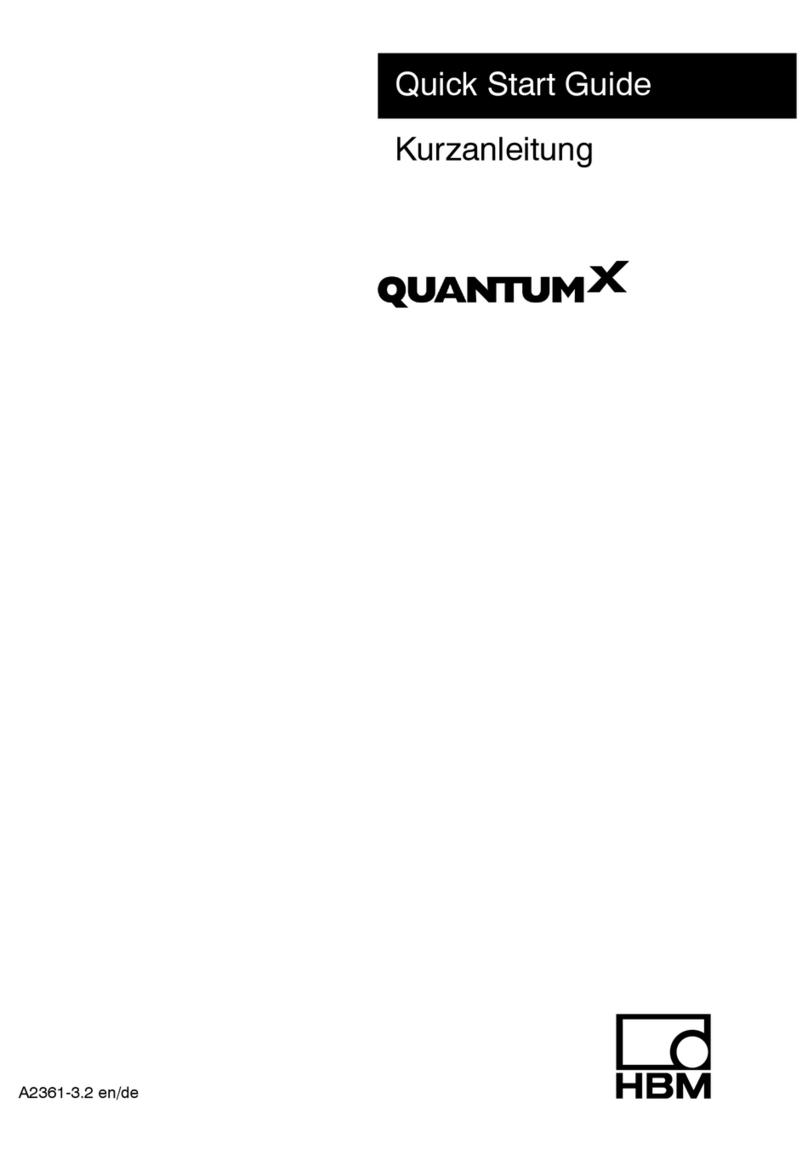
HBM
HBM QuantumX quick start guide

Geonics Limited
Geonics Limited EM61MK2A operating instructions
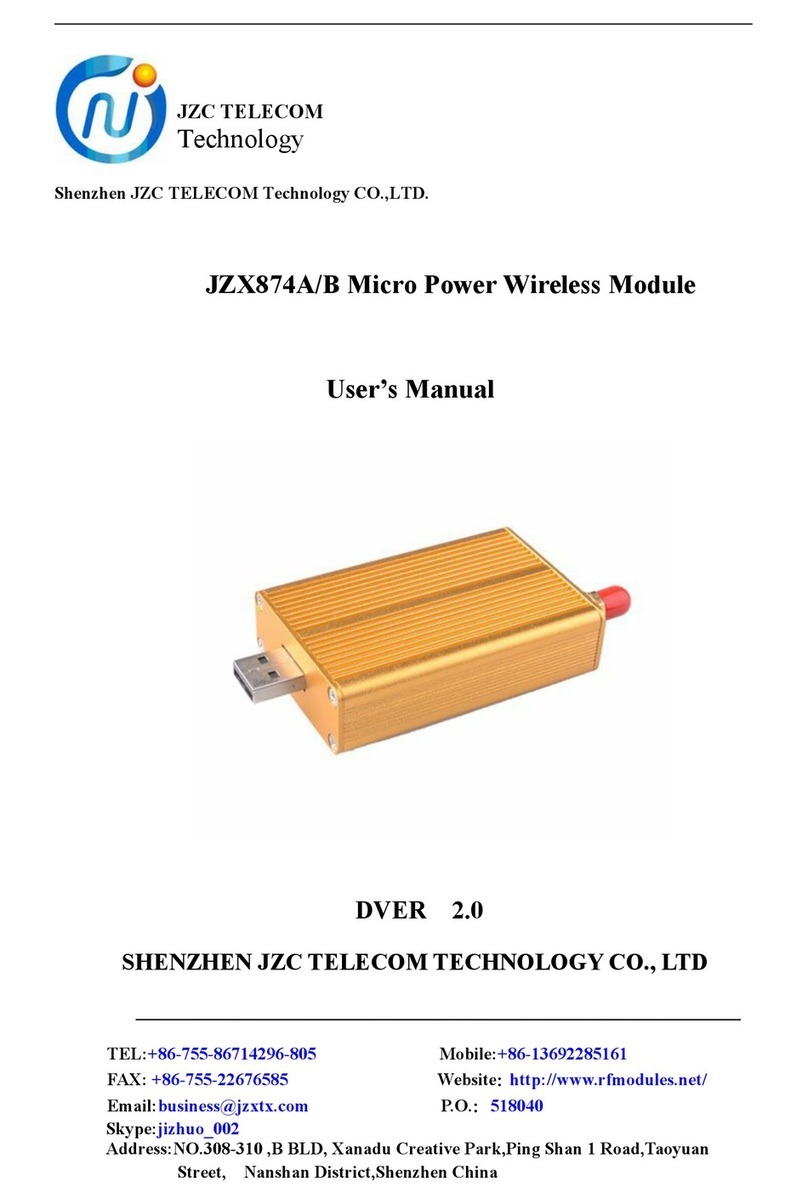
Shenzhen JZC Telecom Technology
Shenzhen JZC Telecom Technology JZX874A user manual