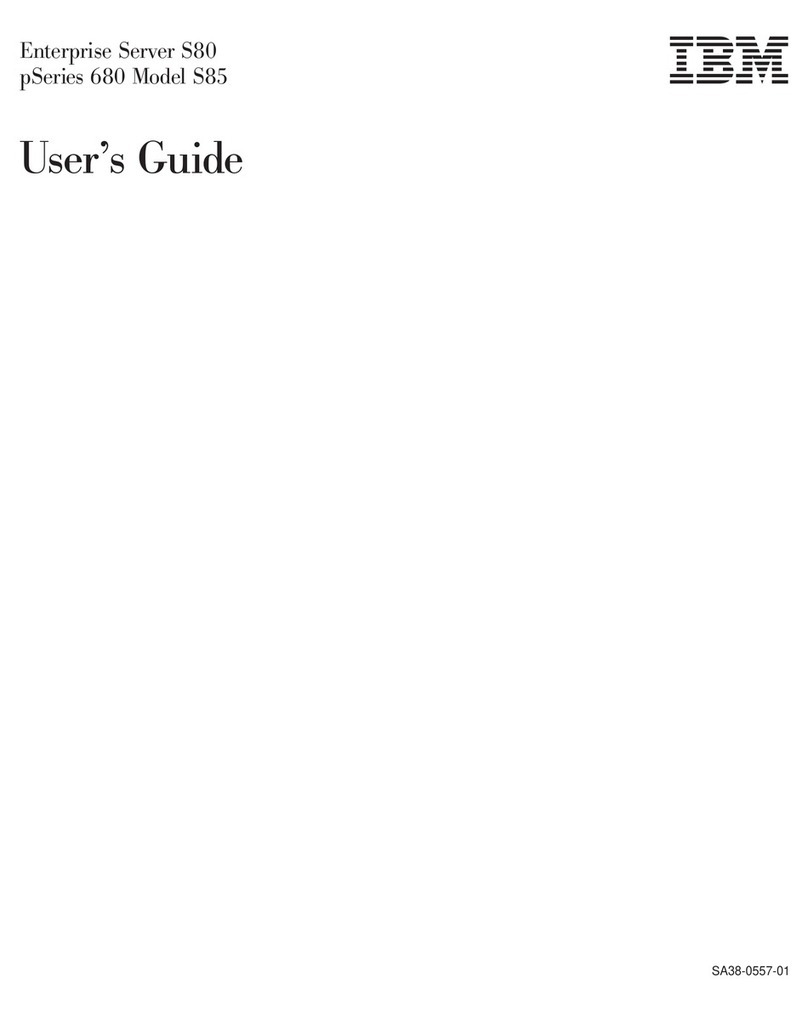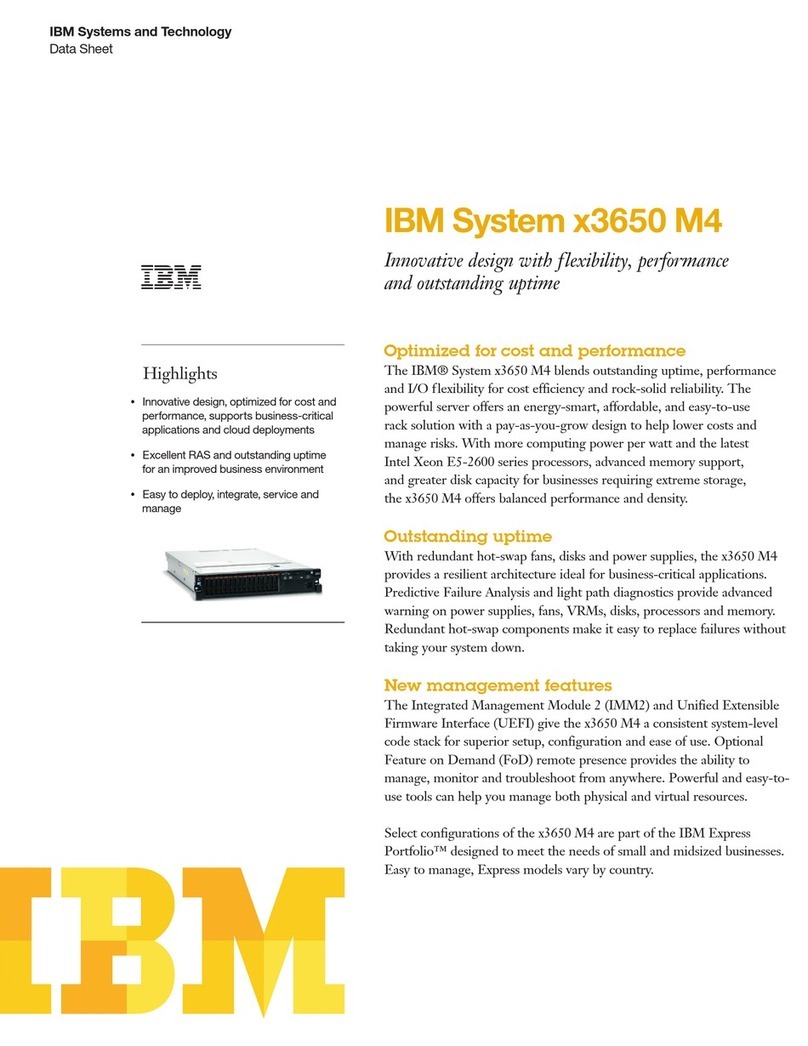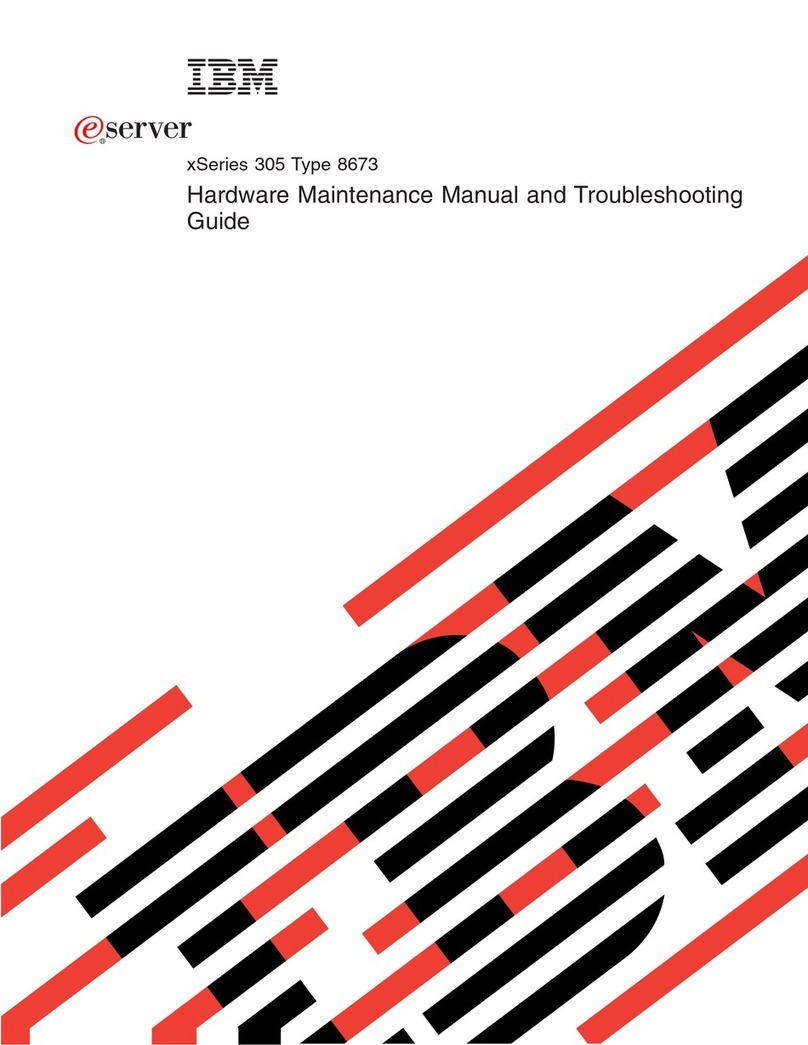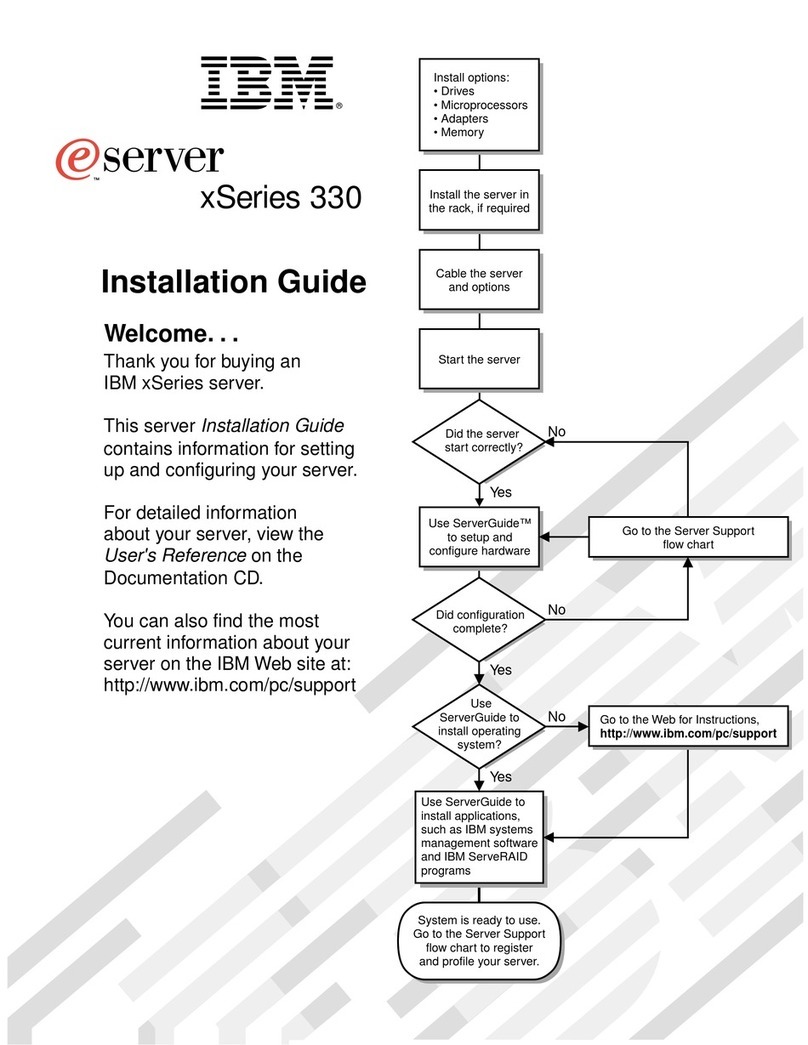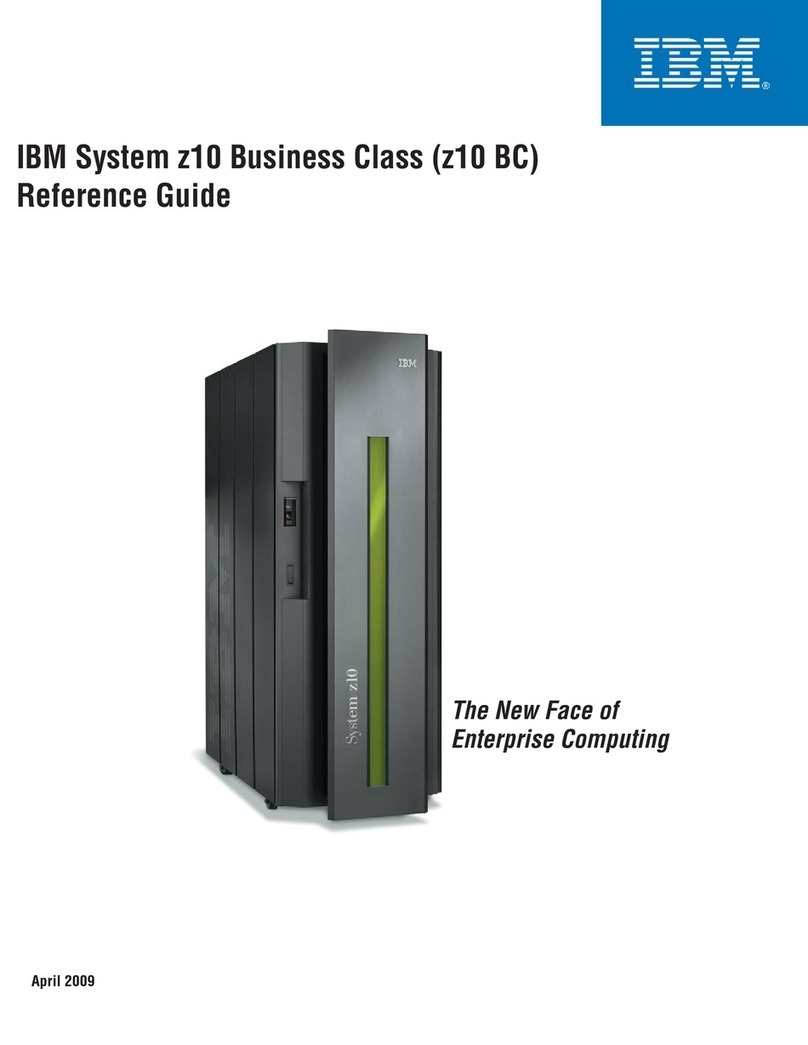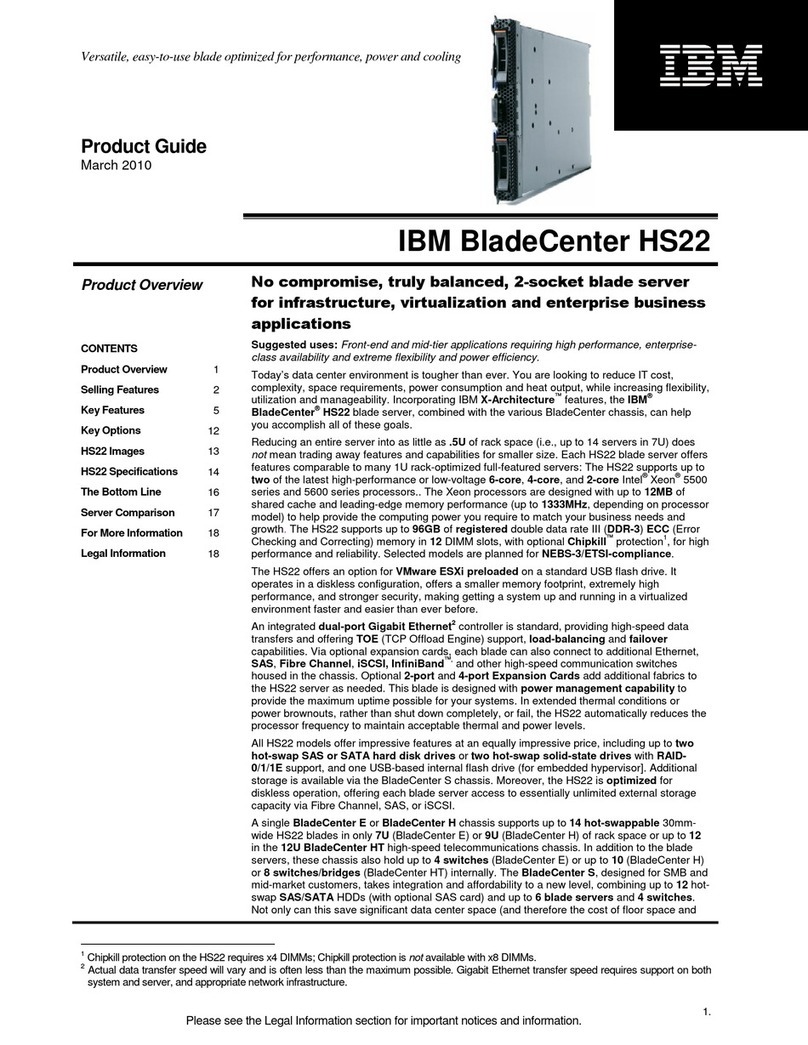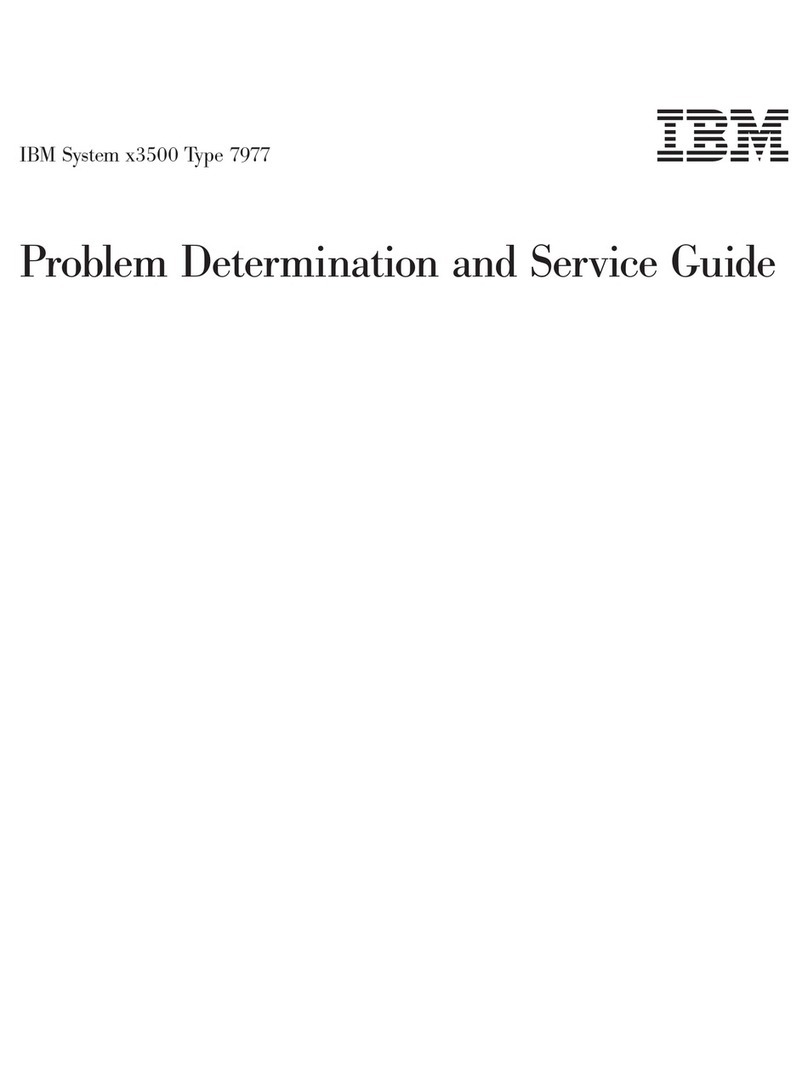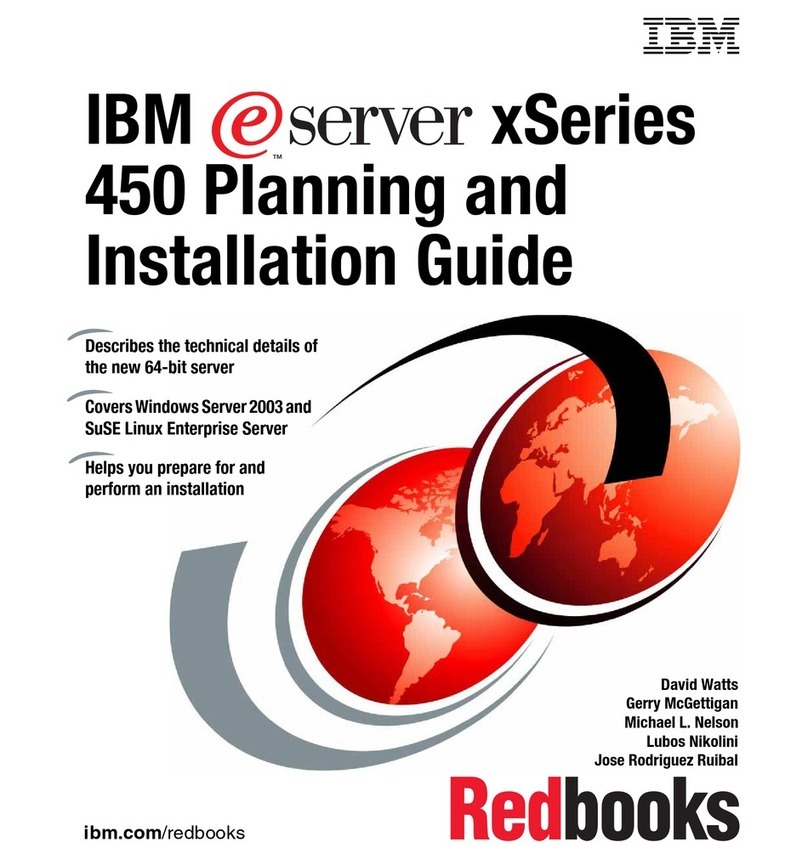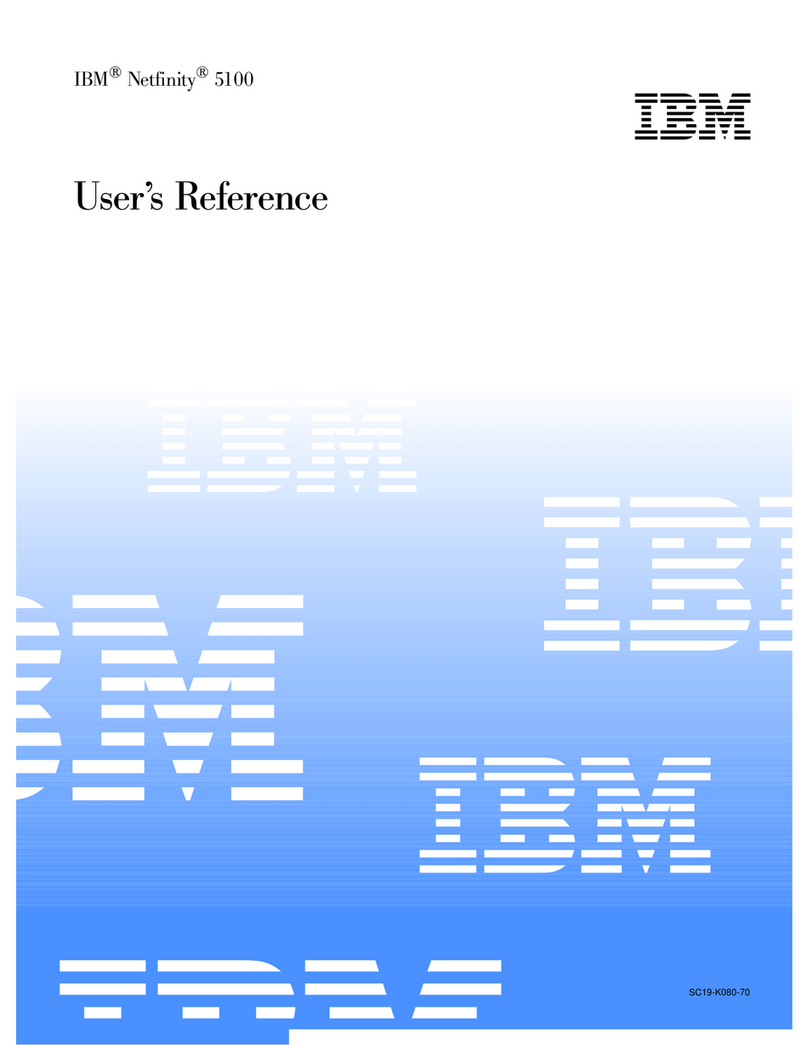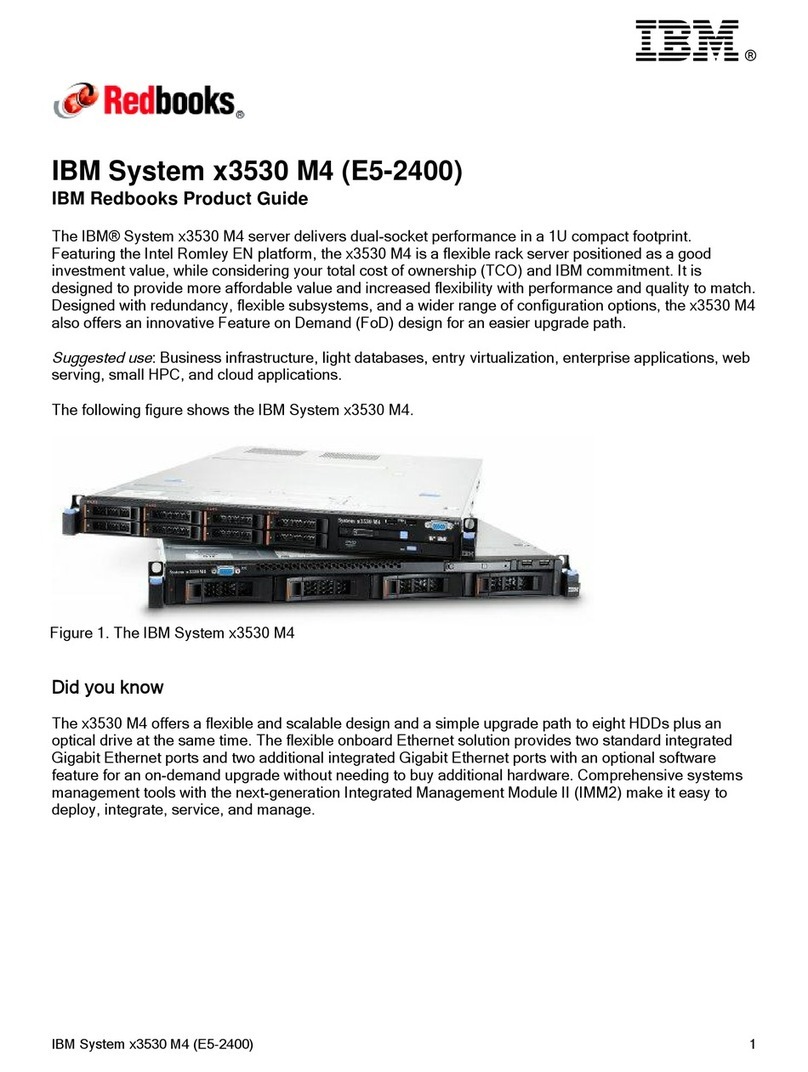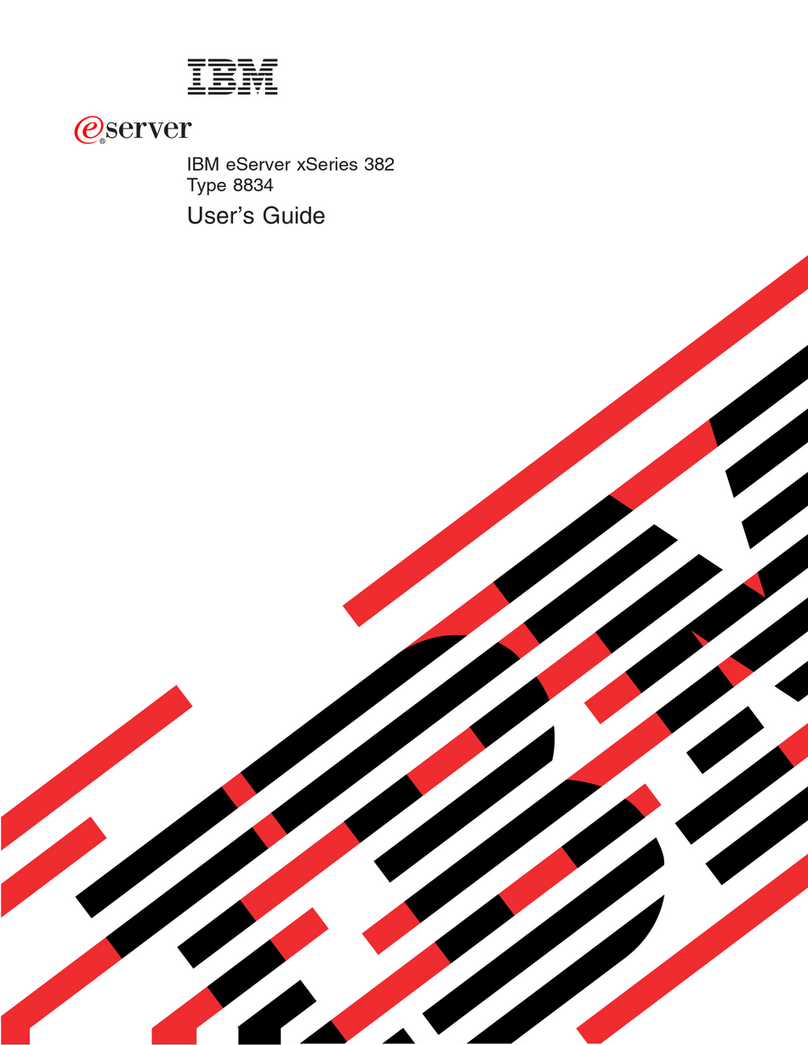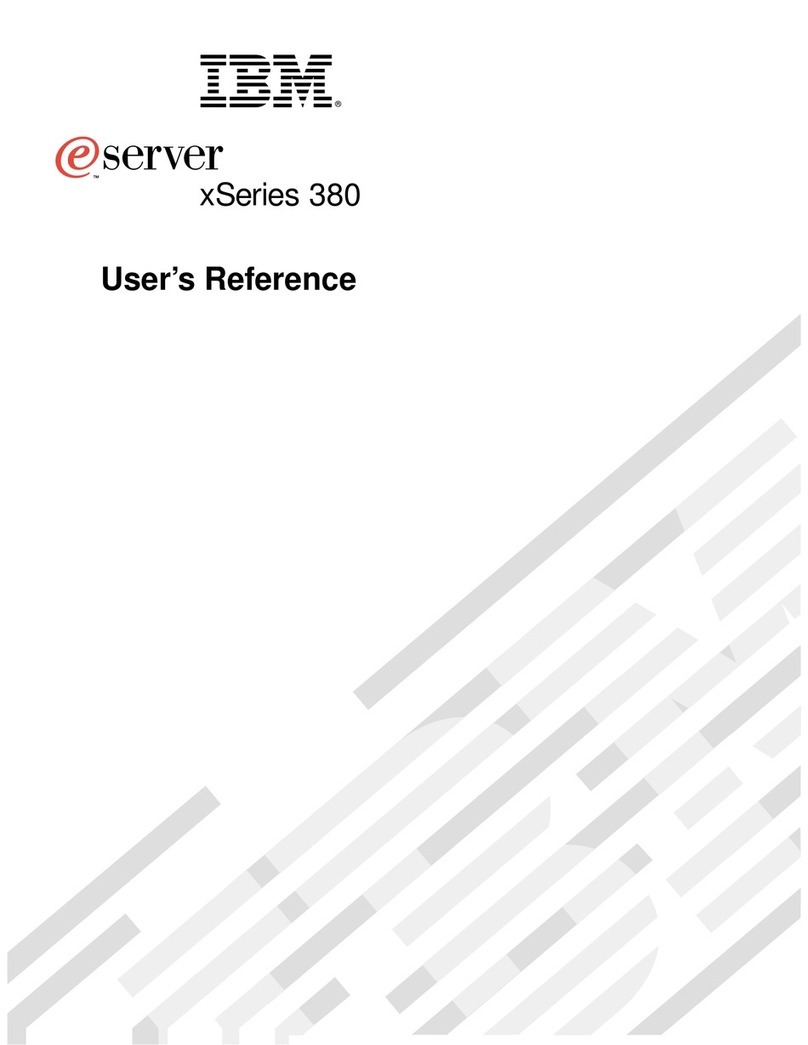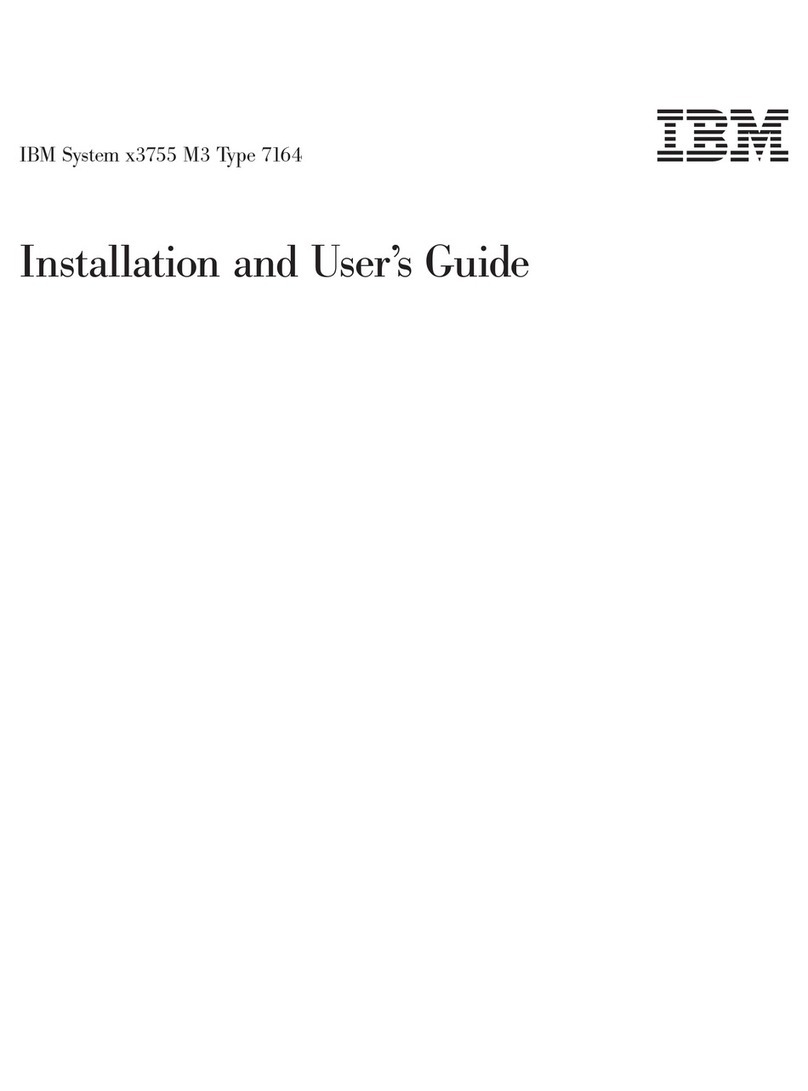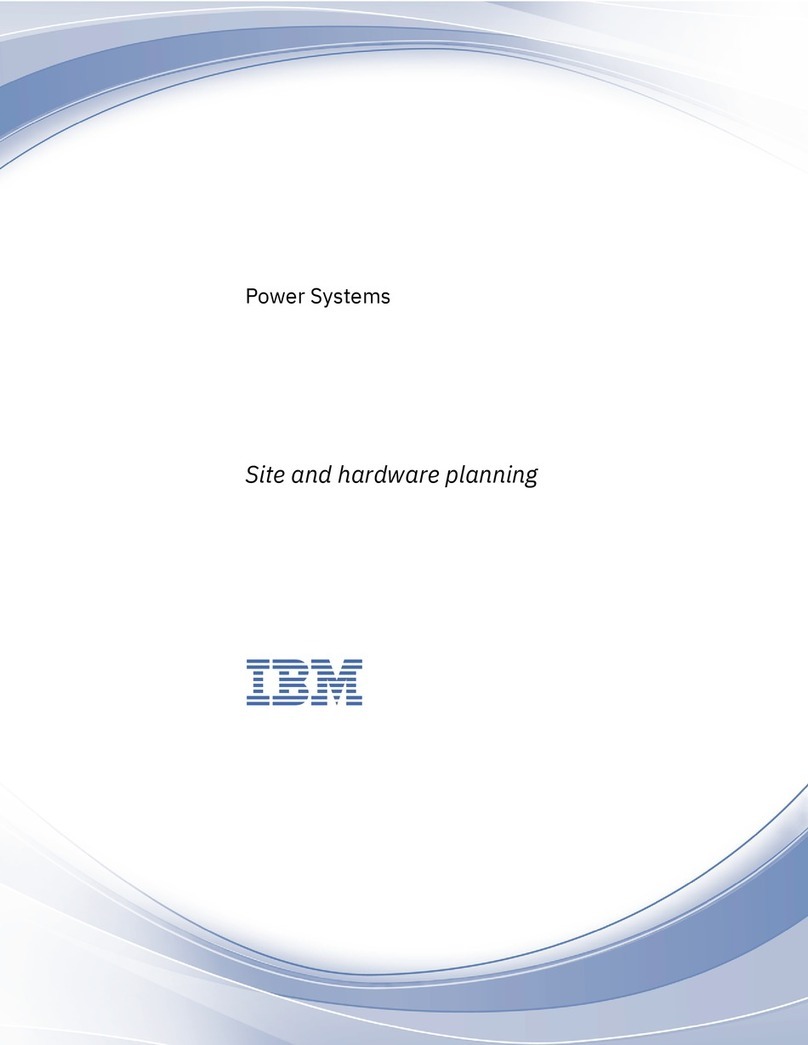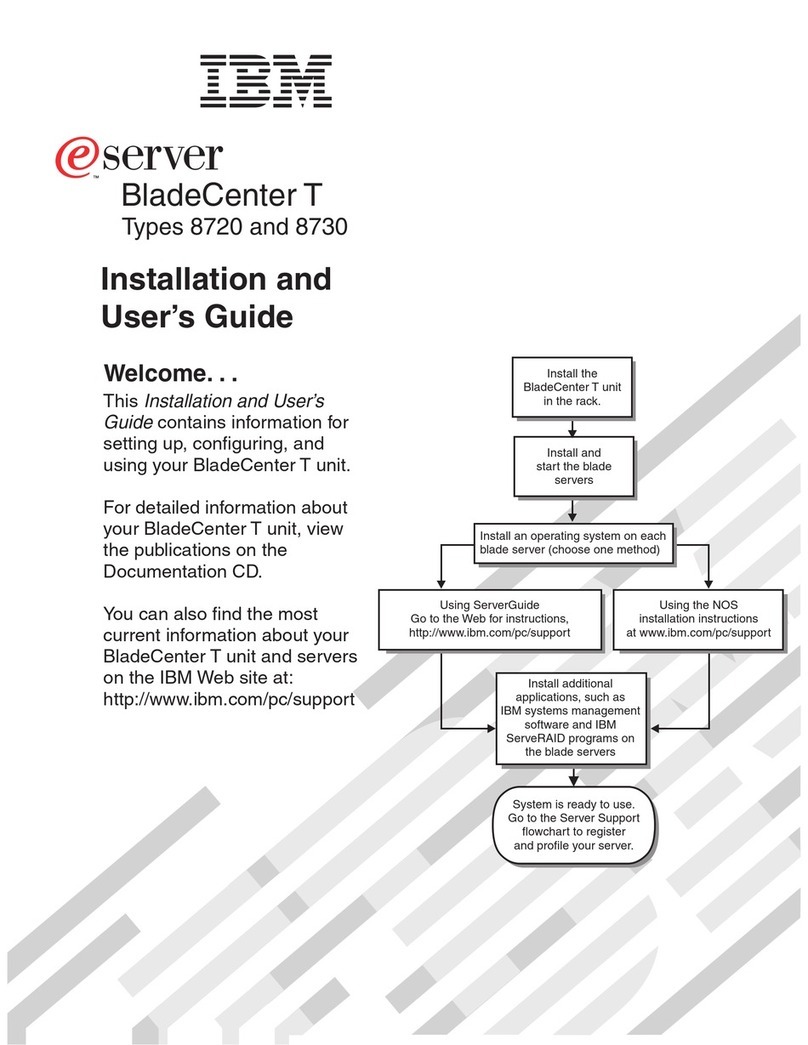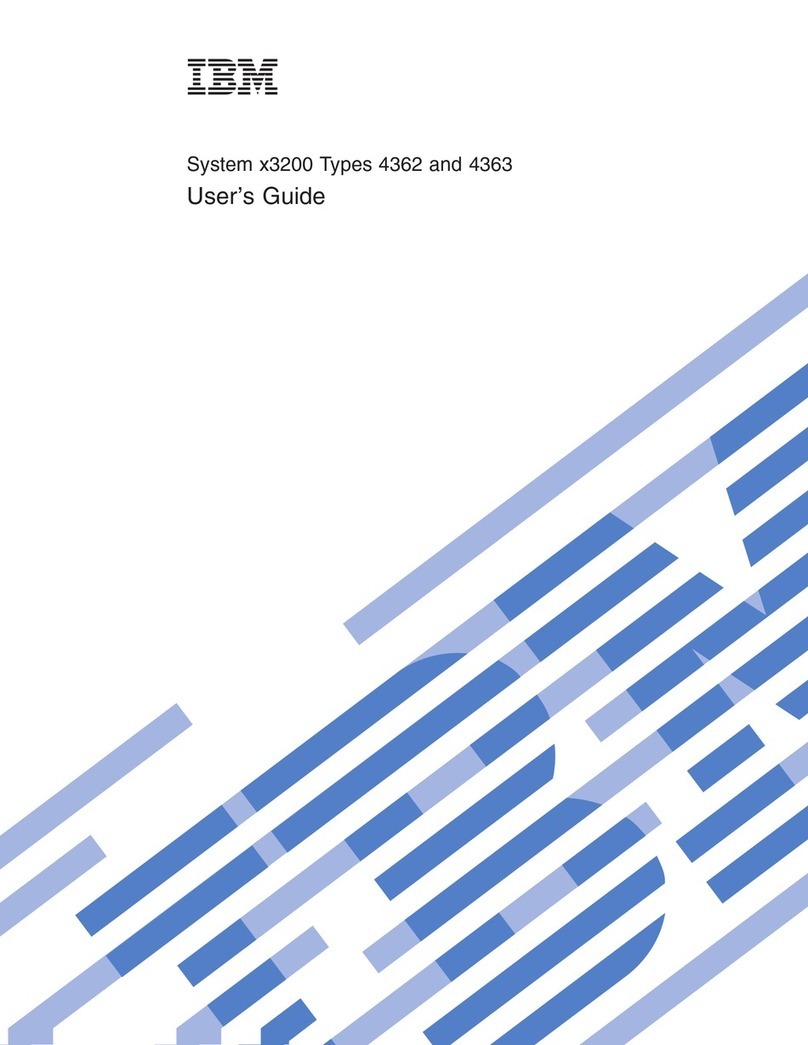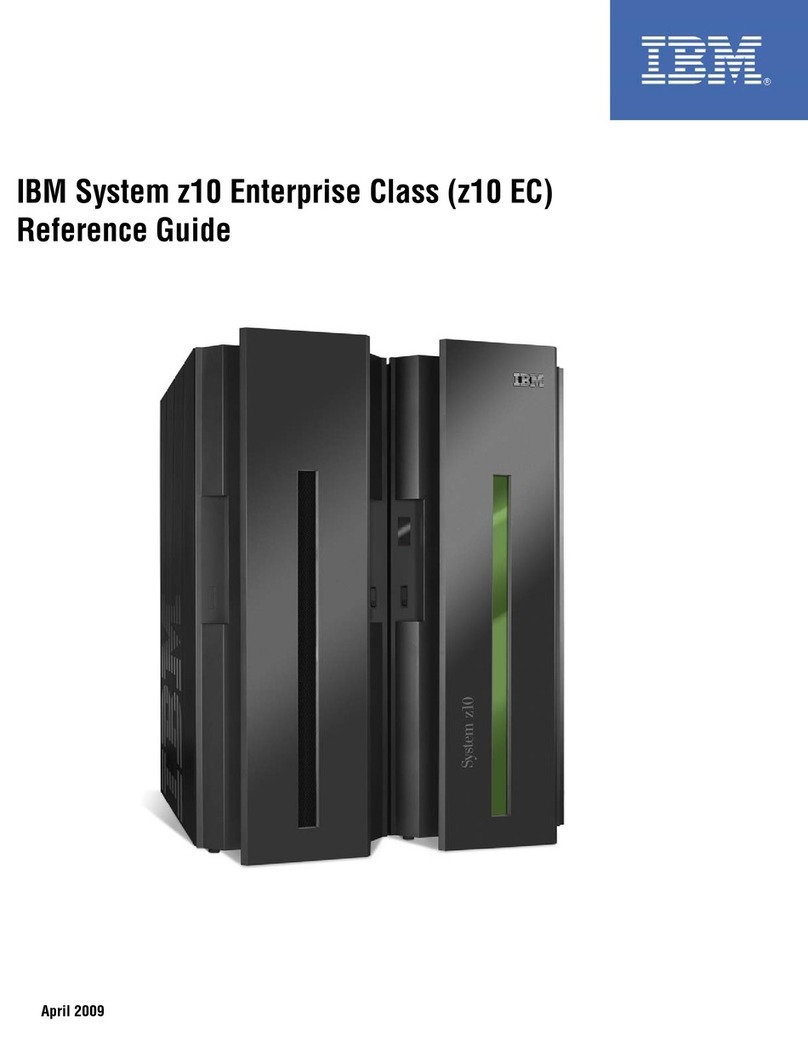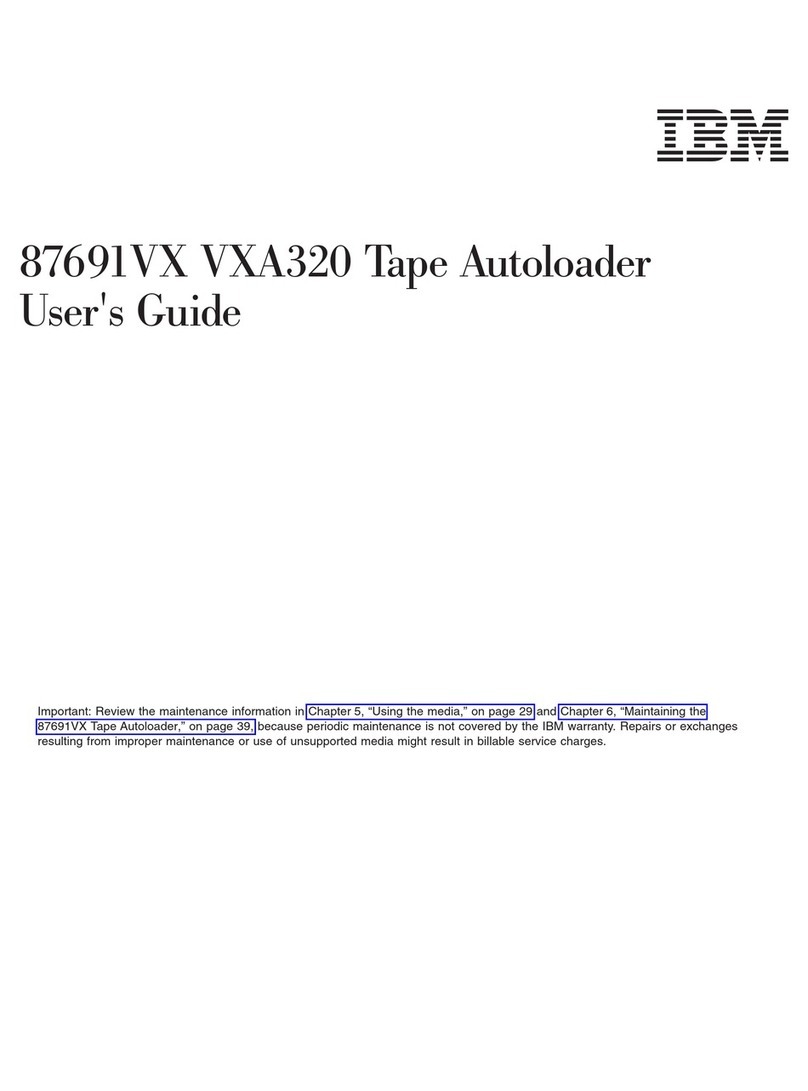Contents
Safety Information . . . . . . . . . . . . . . . . . . . . . . . . . . . vii
Laser Compliance Statement ...................... ix
About This Book ............................ xi
How This Book is Organized ..................... xi
Notices Used in This Book ....................... xii
Related Publications . . . . . . . . . . . . . . . . . . . . . . . . . . xiii
Welcome and Thank You ...................... xiv
Chapter 1. Getting Started with PC Server 325 ......... 1
Features at a Glance ........................... 3
Controls and Indicators ......................... 4
Input/Output Connectors . . . . . . . . . . . . . . . . . . . . . . . 8
Expansion Bays . . . . . . . . . . . . . . . . . . . . . . . . . . . . . 10
Checking the Voltage Setting ..................... 11
Arranging Your Workspace ...................... 13
Getting Help on the World Wide Web ............... 15
IBM PC Server Startup Support .................... 16
Chapter 2. Configuring Your Server ................ 17
Configuration Overview . . . . . . . . . . . . . . . . . . . . . . . . 19
The Configuration/Setup Utility ................... 21
Using the Configuration/Setup Utility Main Menu ........ 22
Configuring Options . . . . . . . . . . . . . . . . . . . . . . . . . . 35
Using the EISA Configuration Diskette ............... 36
Configuring EISA, ISA, and PCI Adapters ............. 40
Resolving Configuration Conflicts .................. 43
Configuring the Ethernet Controller ................. 46
Using the SCSISelect Utility Program ................ 47
Saving Configuration Settings ..................... 50
Chapter 3. Installing Options . . . . . . . . . . . . . . . . . . . . 51
Before You Begin ............................ 52
Electrical Safety . . . . . . . . . . . . . . . . . . . . . . . . . . . . . 53
Handling Static-Sensitive Devices .................. 54
Preparing to Add Options ....................... 55
Working with Adapters ........................ 61
Working with Memory-Module Kits ................. 70
Working with Internal Drives ..................... 77
Working with Microprocessor Upgrades .............. 97
Copyright IBM Corp. 1996 iii