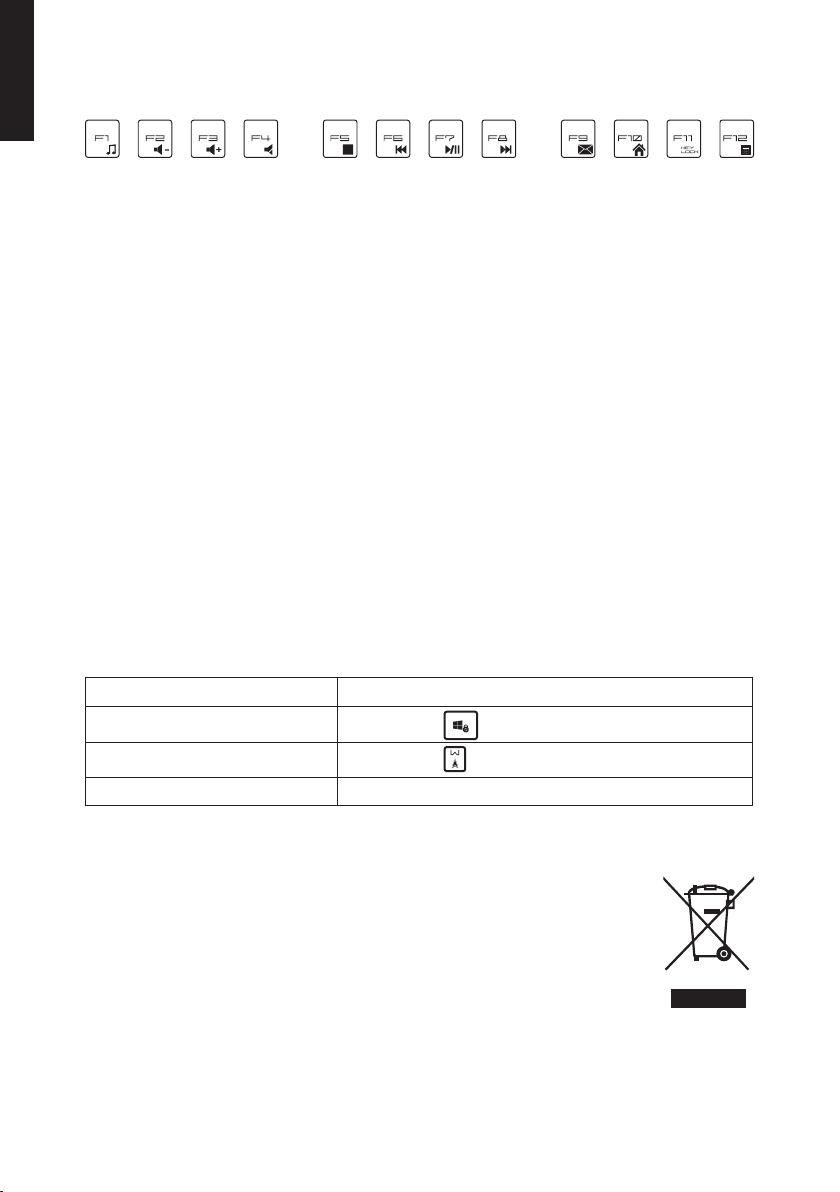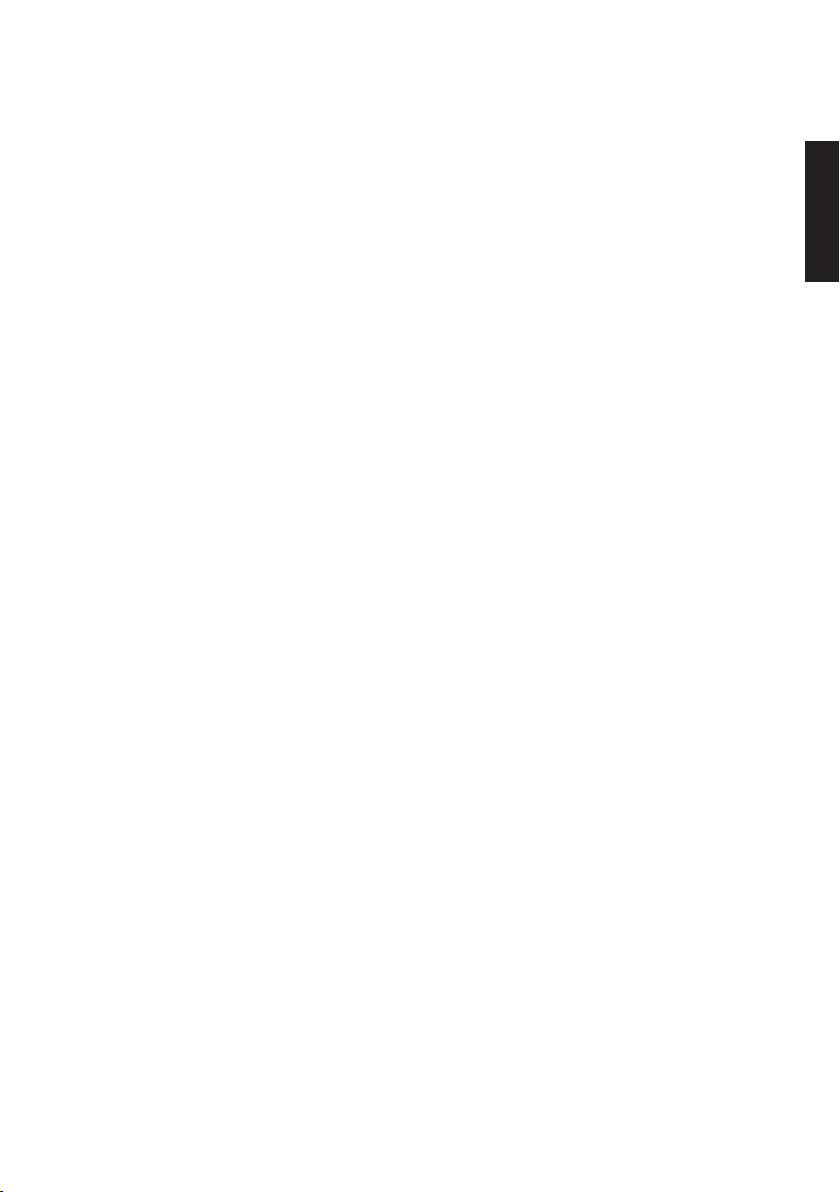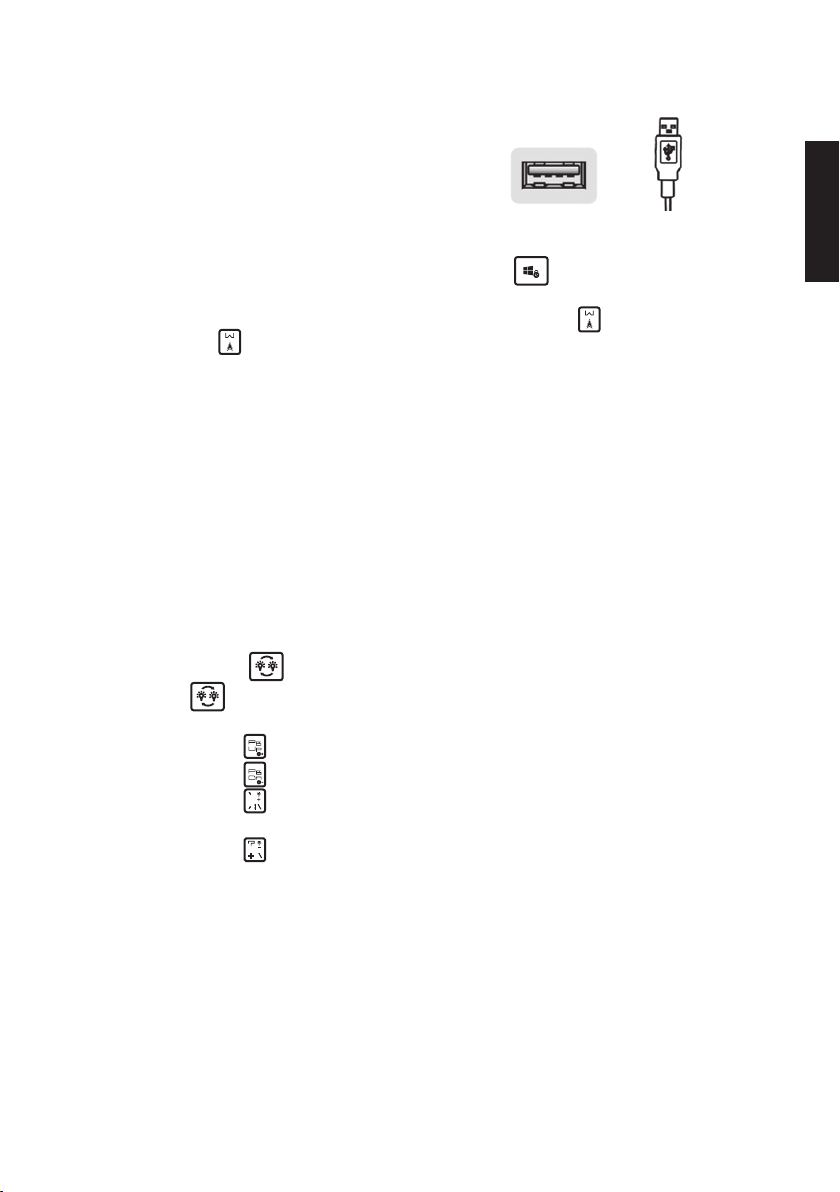5
English
Operating instructions
1. Connect theUSB cable to thecomputer.
2. Thekeyboard backlight will come on.
3. Thekeyboard will install itself automatically.
In gaming mode
1. Locking/unlocking theWindows key: Press [Fn] + [ ] to lock or unlock
theWindows key.
2. To convert the [W], [A], [S], [D] key cluster to arrow keys press [Fn] + [ ].
Press [Fn] + [ ] again to return the [W], [A], [S], [D] key cluster back to their
normal character function.
3. Adjusting response time:
- Press [Fn]+[Q] to change theresponse time between 30 kps and 60 kps.
- TheGame Mode indicator will flash once when thespeed is 30 kps (keys
per second).
- TheGame Mode indicator will flash twice when thespeed is 60 kps (keys per
second). Note: This feature is not supported by themajority of MAC computers.
4. Anti-Ghosting Selected keys can be used at thesame time with no conflict,
enabling you to execute complex moves: [Q], [A], [Z], [W], [S], [X], [E], [D], [C],
[V], [Ctrl-L], [Alt-L], [Shift-L], [Space], [Tab], [↑], [↓], [←], [→].
5. Lock all keys: Press [Fn] + [F11] to lock all keys. Press again to unlock.
Backlight
1. Press [ Fn ] + [ ] to toggle between breathing and solid background lighting.
2. Press [ ] to toggle thebacklight colour between red, green, yellow-green and off.
Only works with solid background lighting.
3. Press [Fn] + [ ] to gradually increase thebrightness in three steps
(not in breathing mode).
4. Press [Fn] + [ ] to gradually decrease thebrightness in three steps
(not in breathing mode).
5. Press [Fn] + [ ] to increase thespeed of thebreathing backlight in three steps.
6. Press [Fn] + [ ] to decrease thespeed of thebreathing backlight in three steps.
7. If thekeyboard is not used for 10 minutes it will automatically enter sleep mode.
Pressing any button will reactivate thekeboard and switch thebacklights back on again.