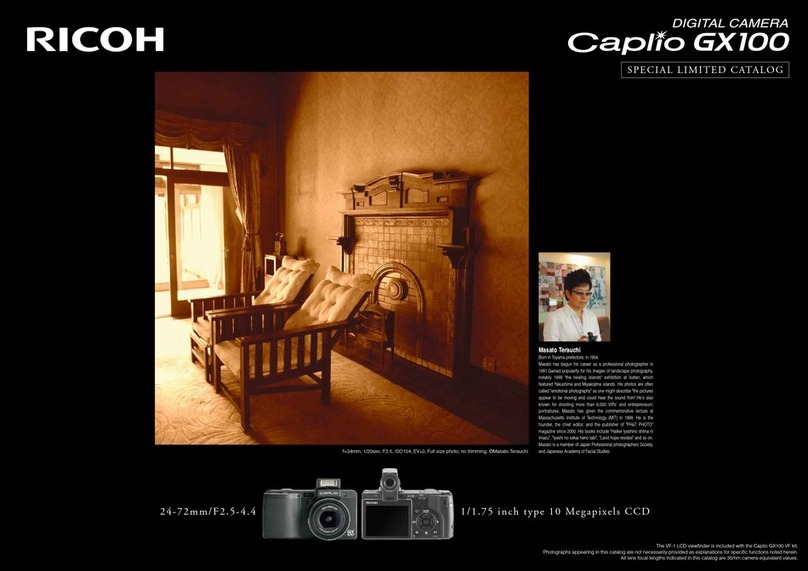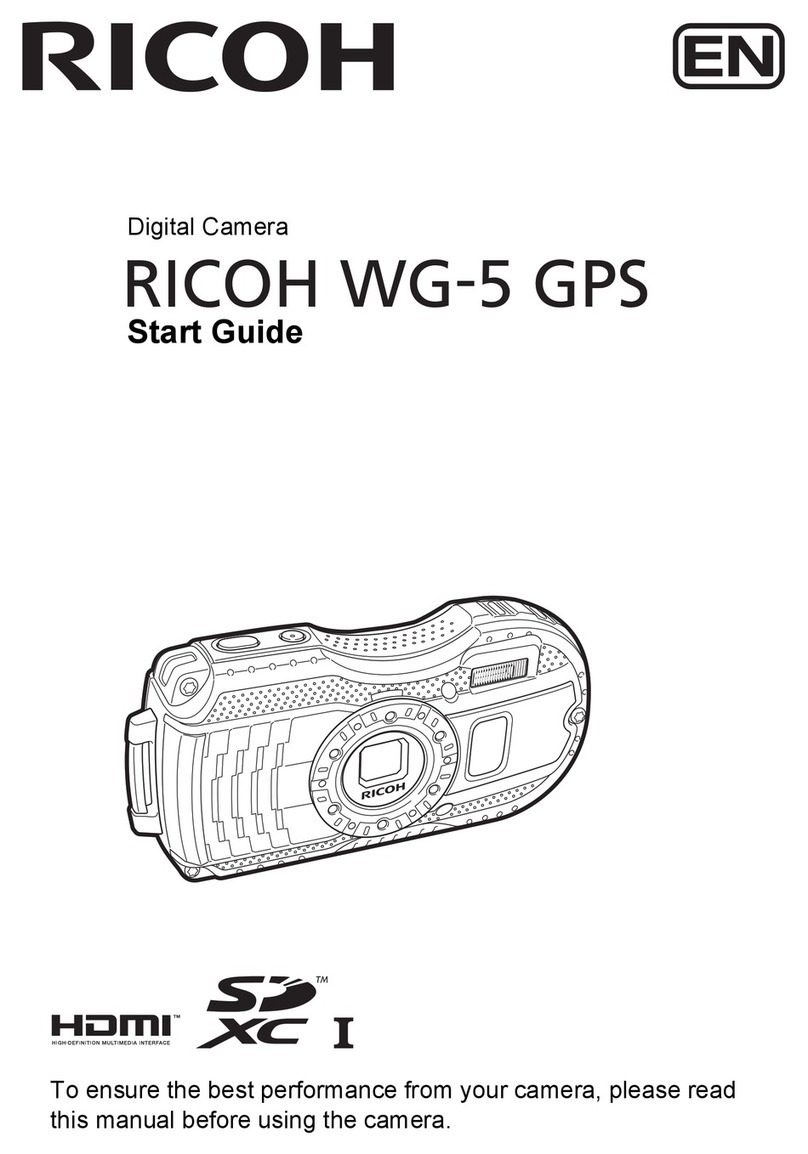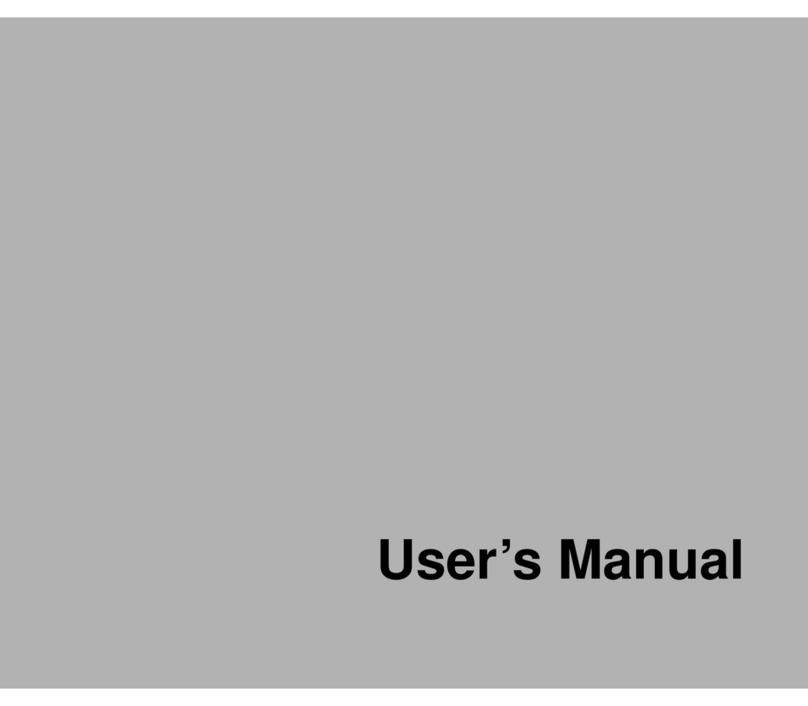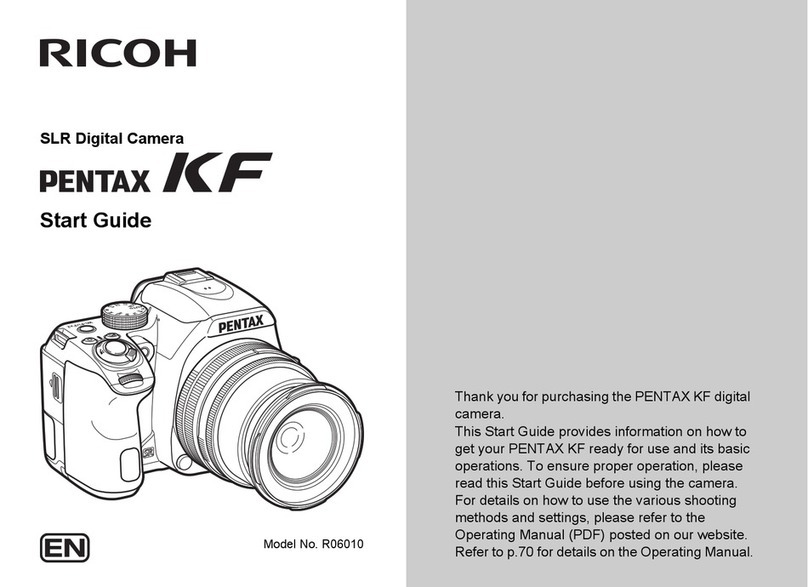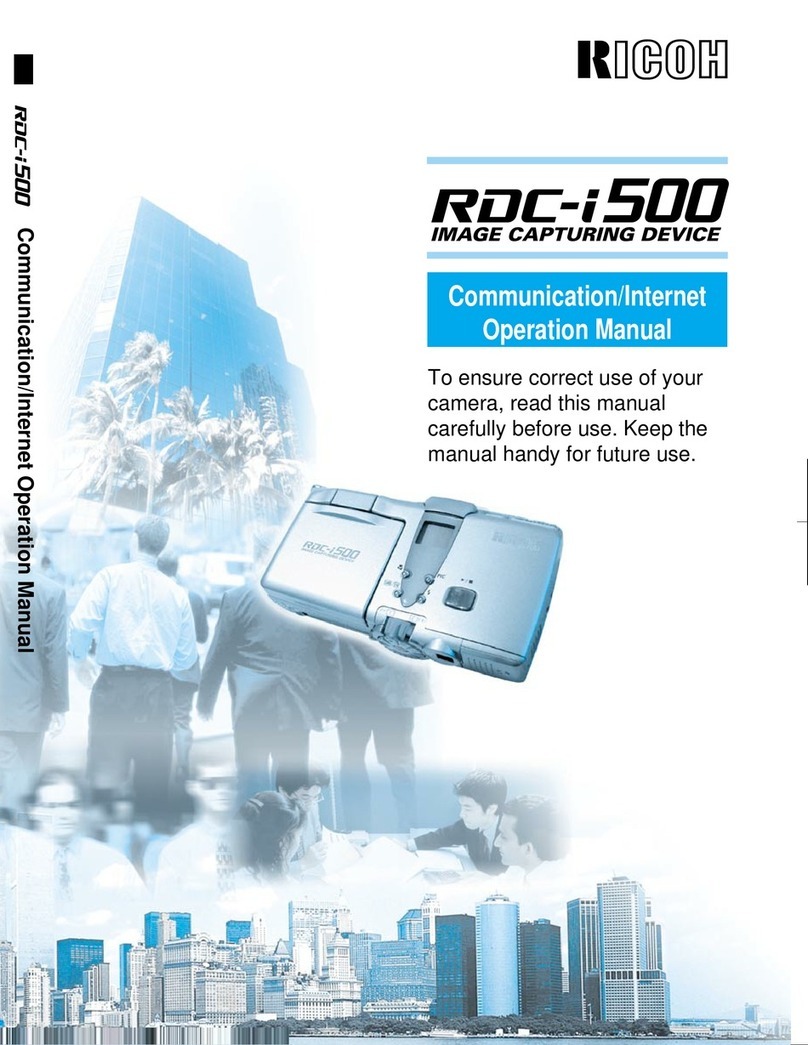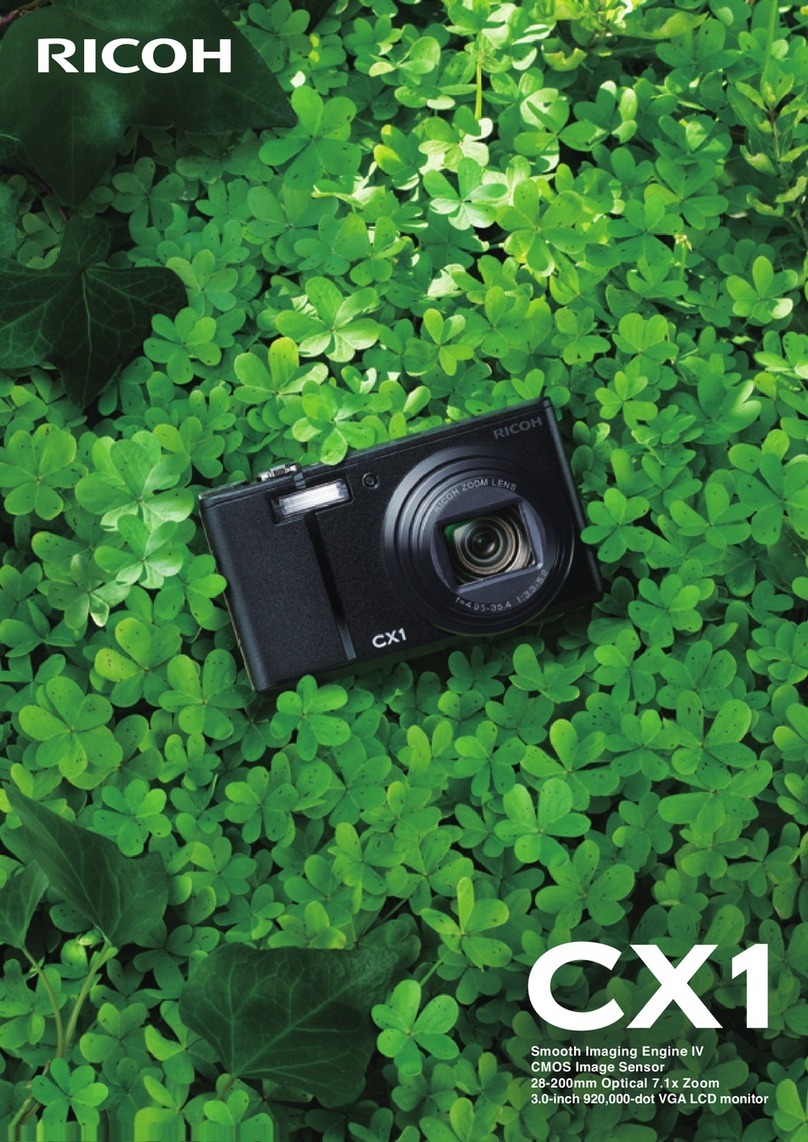E-mailing your images couldn't be easier.
Use the FTP Upload function to upload images
to your web site.
With the RDC-i700, your freshly captured images can be online sooner than
you ever thought possible. Using the automatic HTMLFile Creation function,
justincorporateyourimages intoapreparedHTMLtemplate.It'sthen asimple
matter to upload the file to your web site using the FTP Upload function.
Transmit images directly to a fax machine.
Images captured on the RDC-i700 can also be transmitted directly to a fax machine.
* Note that only images taken in Text Mode can be faxed.
Use the expansion slots to add even more capabilities.
The RDC-i 700 has one PC card slot, and one CF(Compact
Flash)cardslot,bothTypeII.Mobilephone,Modem,LAN,
and ATA cards are supported, so you can easily add extra
communications capabilities and storage media.
Internet Communication
You send the image. They get the picture. Communications flow smoother.
■
To use the QUICK SEND feature, just select your image
(taken in Still mode), press
the “QUICK SEND” button, then press “SEND”. That's all it takes.
■
File size can be adjusted for faster transmission.
You canpre-set thefile sizetooneoffive settings.Thiswill helpspeed upthe
transmission of your file. Transmission speed will also depend on the size of
the original image and the bandwidth available.
Send images straight to your PC using the
Direct Upload function.
If your office PC is connected to a modem, you can dial that modem
directly from the RDC-i700, and transmit image files to your PC over the
telephone line, instead of going via the Internet.
*Note:Todothis,dial-upserversoftwarefortheappropriateOSwillneedtobeinstalled
on your PC.
●E-mail operations
●Card slot
Surf the Web.
UsingtheRDC-i 700'sownWebbrowser,youcan
view the images you've just uploaded, and make
sure they're displayed just right.You can also use
the browser for regular Web-surfing and other
information-gathering when you're on the move
and away from your office PC.
●Web browser
Onceyou'vecapturedyour
images, there's no need to
rush back to the office to
send them from your PC.
With the RDC-i700, you
can e-mail your image
files (taken in Still, Text,
Motion and Voice Memo modes) just by pressing a few buttons. Up to 50
e-mail addresses can be stored in the on-board memory.
http://www.ricoh.co.jp/r_dc
ドキュメント100.8.2311:04PMページ1