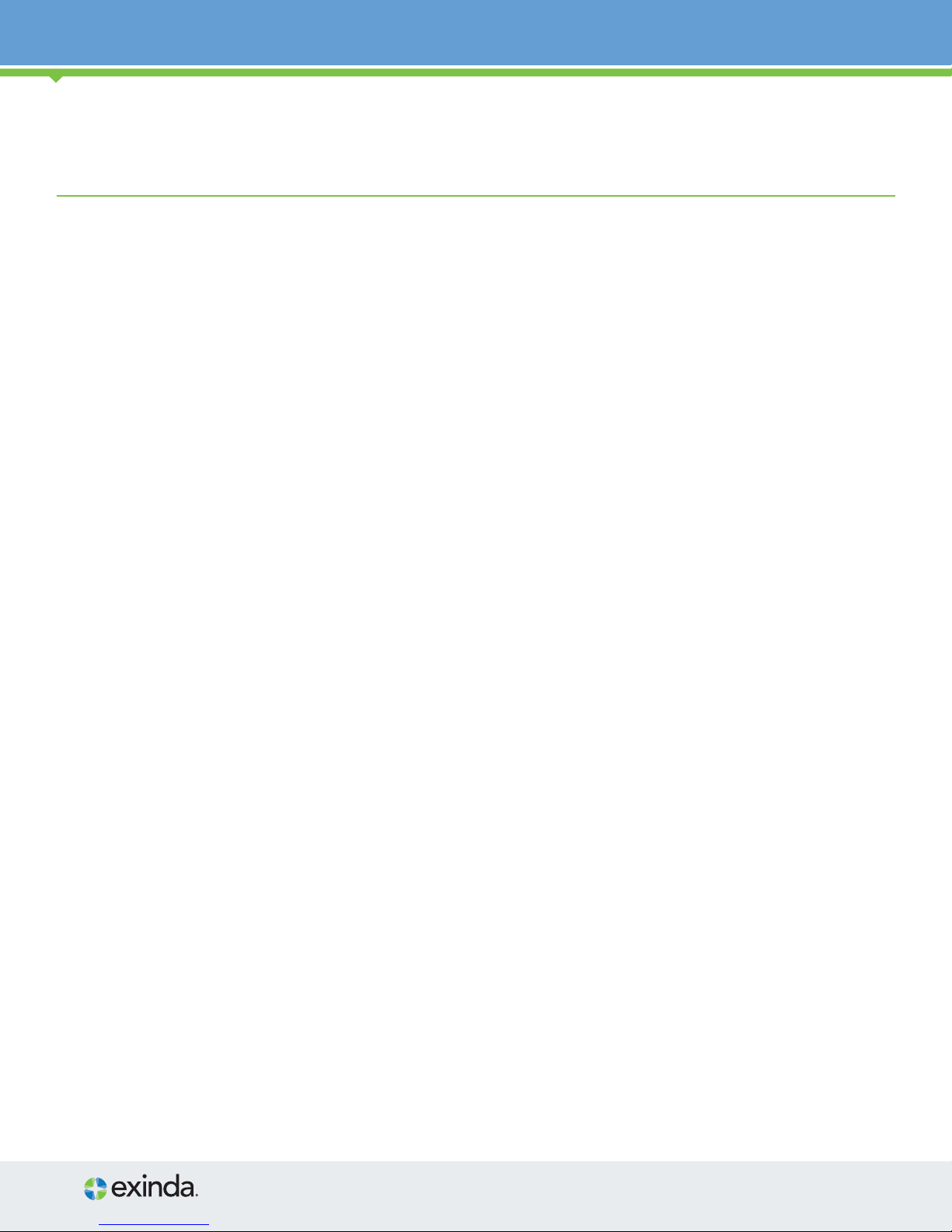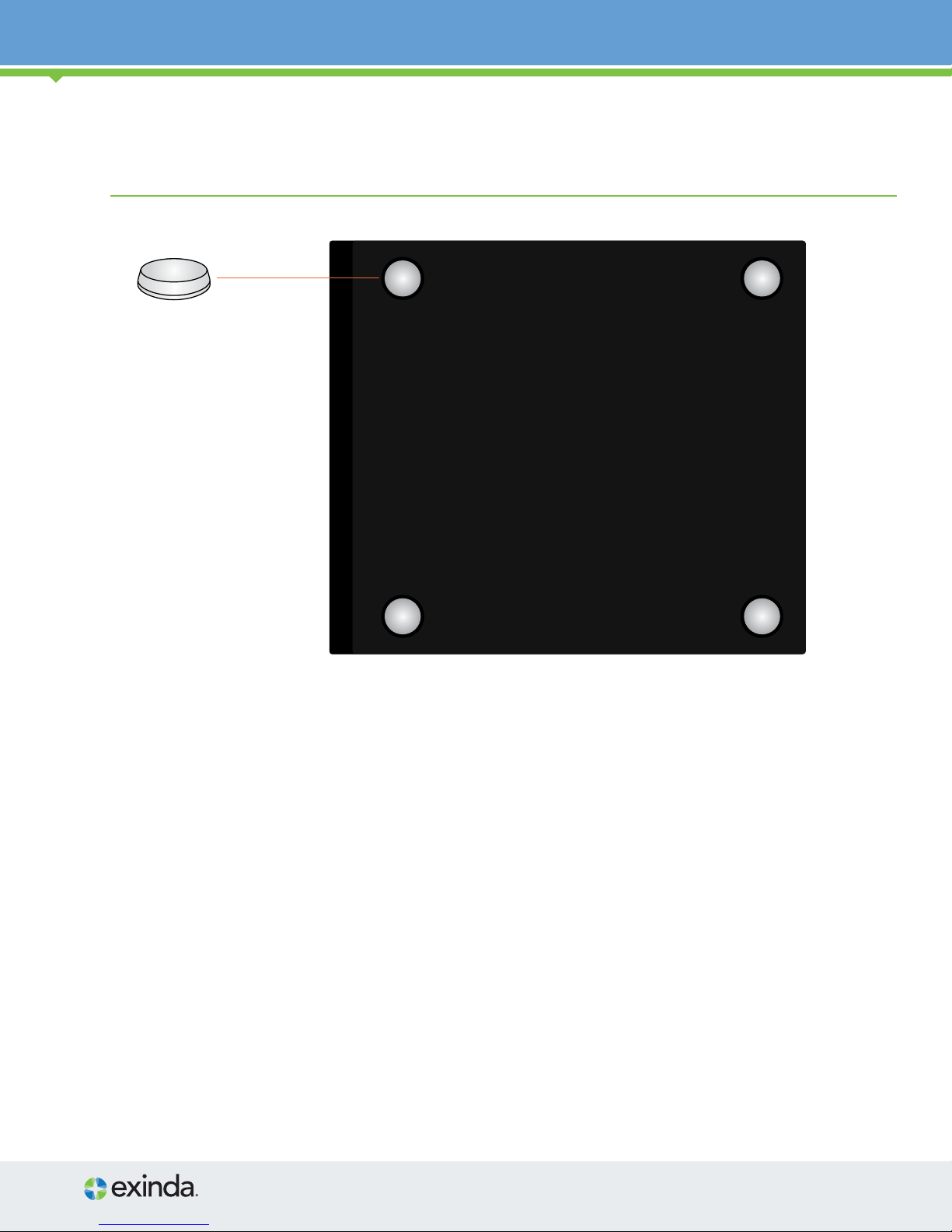Network Orchestrator 3062 Series Desktop Setup Guide 5
3. Electrical and General Safety Guidelines (continued)
WARNING
Disconnect the power supply at the circuit breaker before accessing any components. Turning o the system
power supply switch does not reduce the risk of electrical shock from the power supply terminal block.
CAUTION
•To prevent the unit from overheating, never install the appliance in an enclosed area that is not properly
ventilated or cooled. For proper airow, keep the front and back sides of the appliance clear of obstructions
and away from the exhaust of other equipment.
•Be aware of the locations of the power switches on the chassis and in the room, so you can disconnect
the power supply if an accident occurs.
•Take extra precautionary measures when working with high voltage components. Do not work alone.
•Before removing or installing main system components, be sure to disconnect the power rst. Turn o
the system before you disconnect the power supply.
•Use only one hand when working with powered-on electrical equipment to avoid possible electrical shock.
•Use rubber mats specically designed as electrical insulators when working with computer systems.
•The power supply or power cord must include a grounding plug and must be plugged into grounded outlets.
CAUTION
Electric Static Discharge (ESD) can damage electronic components. To prevent damage to your system board,
it is important to handle it very carefully. The following measures can prevent ESD damage to critical components.
•Use a grounded wrist strap designed to prevent static discharge.
•Keep all components and printed circuit boards (PCBs) in their antistatic bags until ready for use.
•Touch a grounded metal object before removing the board from the antistatic bag.
•Do not let components or PCBs come into contact with your clothing, which may retain a charge even if
you are wearing a wrist strap.
•Handle a board by its edges only; do not touch its components, peripheral chips, memory modules or contacts.
•When handling chips or modules, avoid touching their pins.
•Put the motherboard and peripherals back into their antistatic bags when not in use.
•For grounding purposes, make sure your computer chassis provides excellent conductivity between
the power supply, the case, the mounting fasteners and the motherboard.