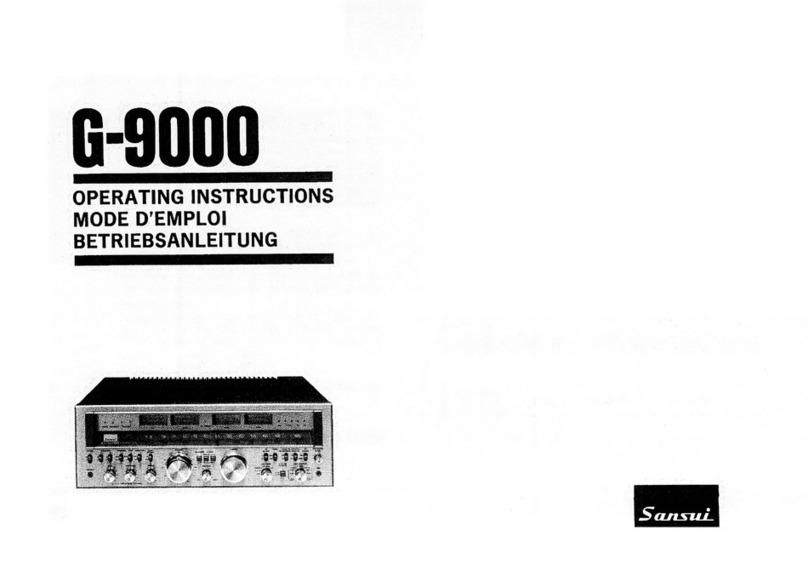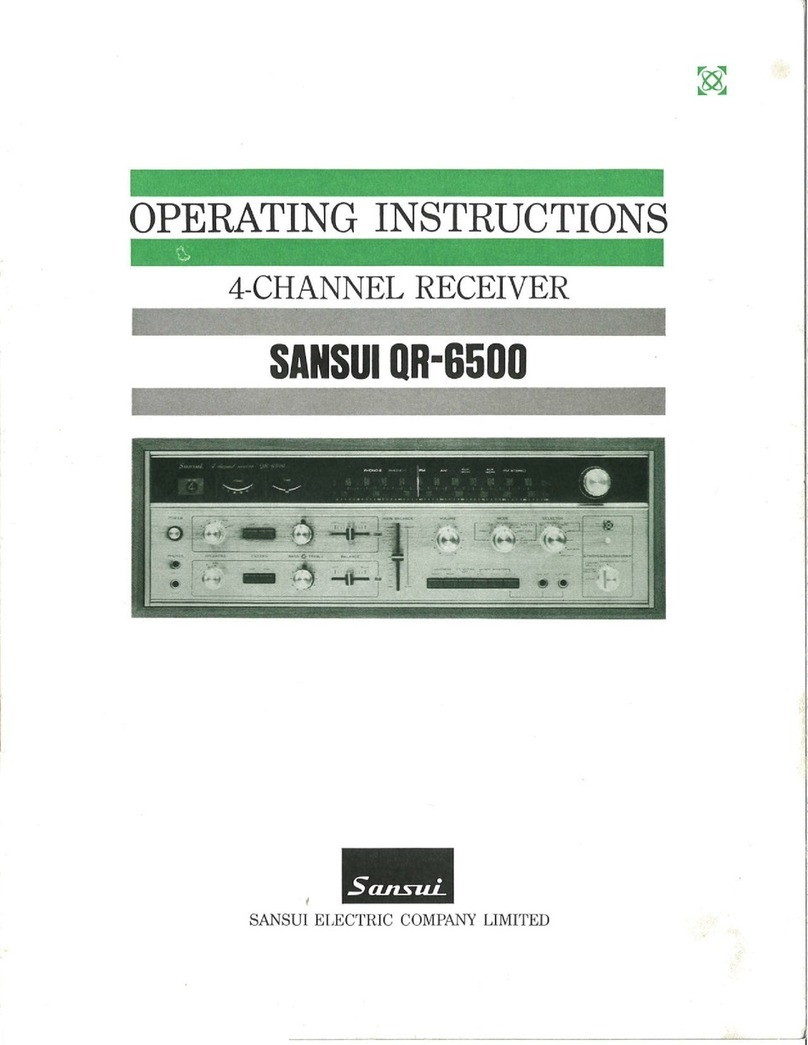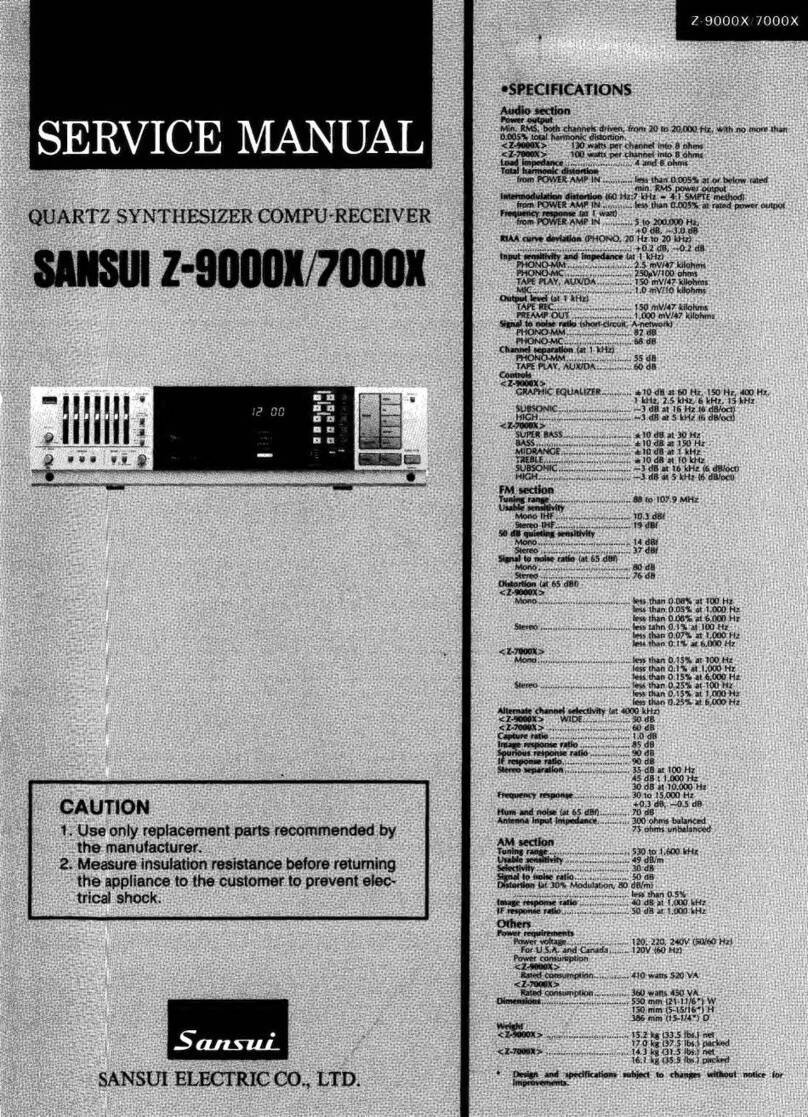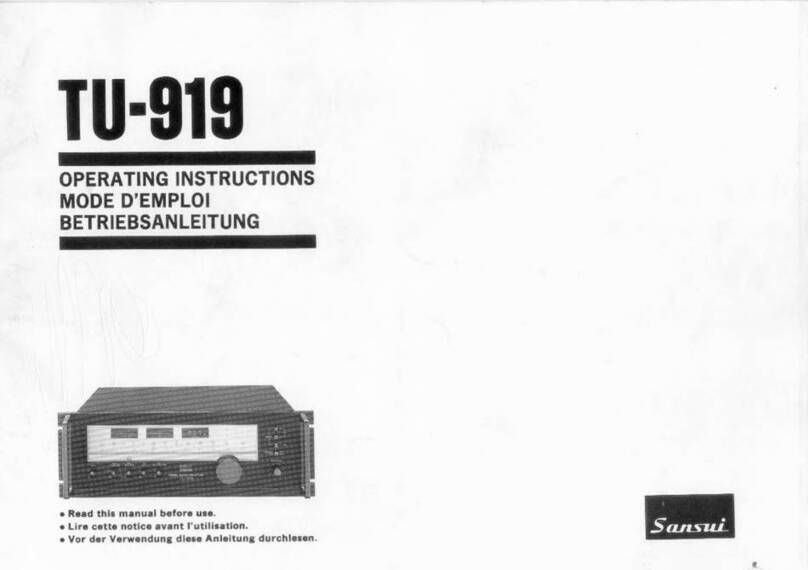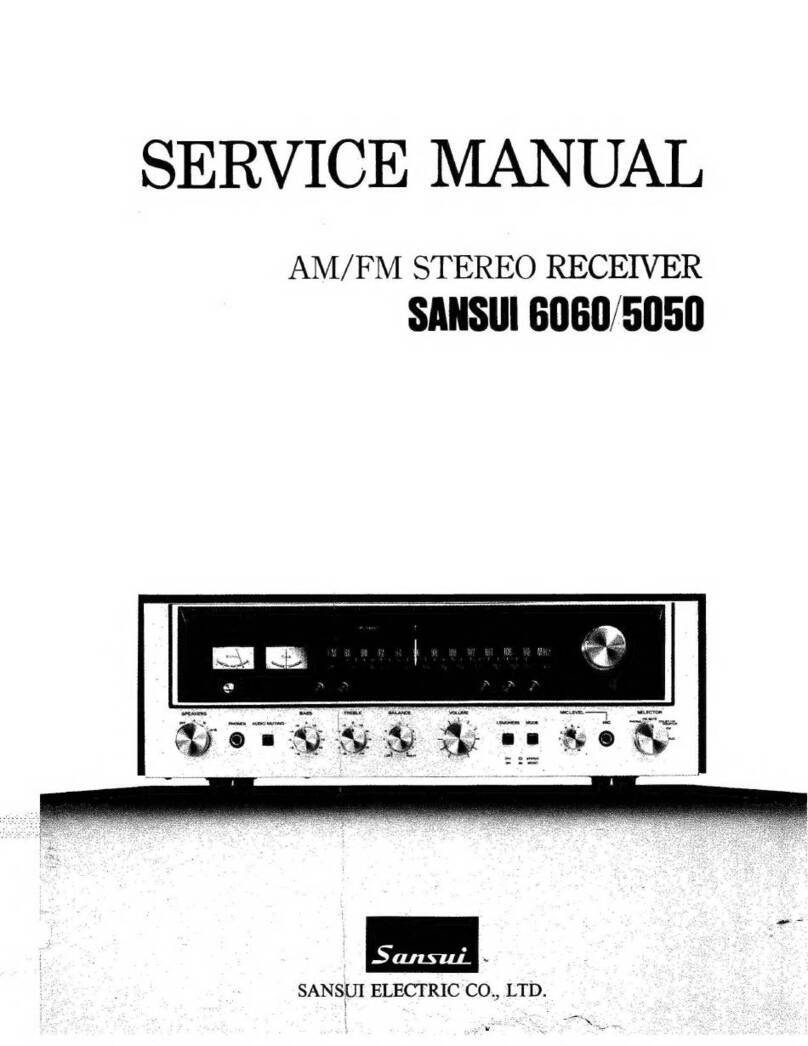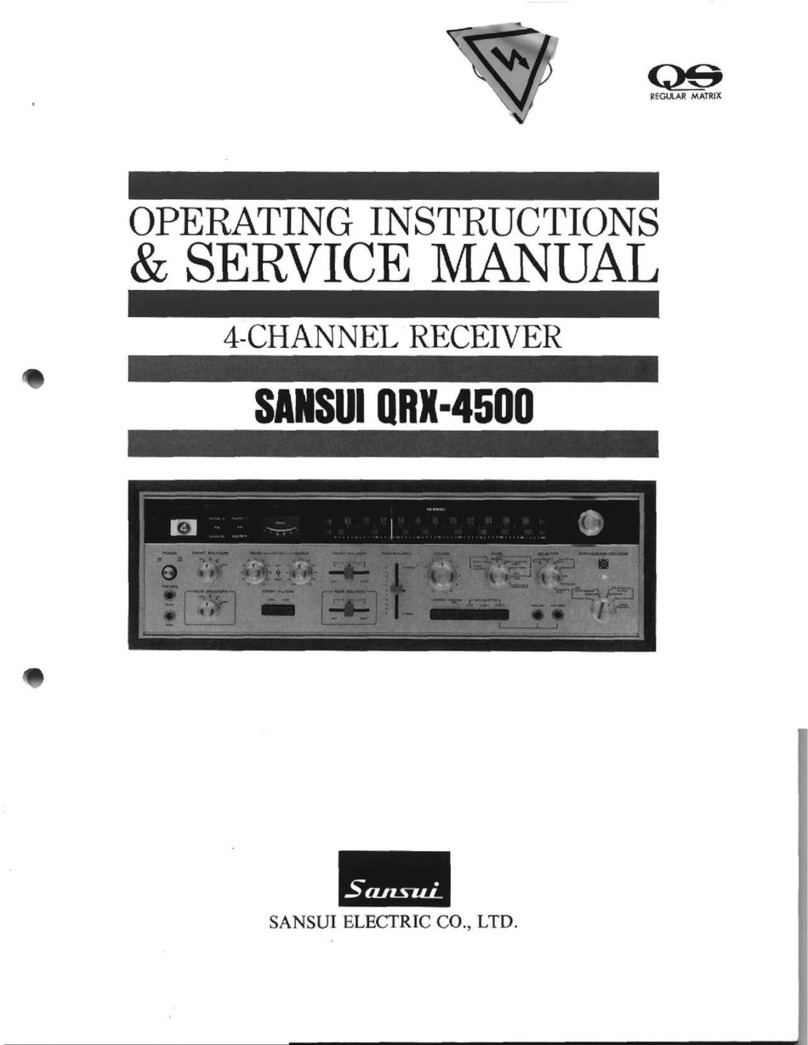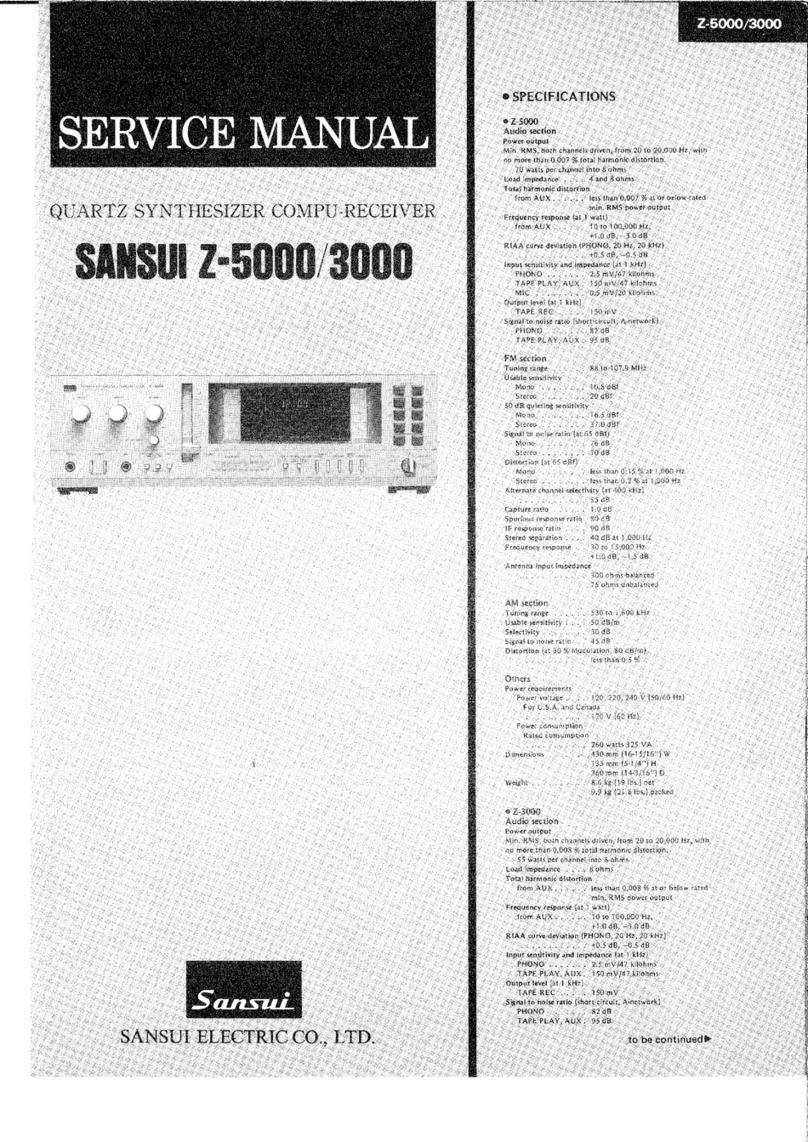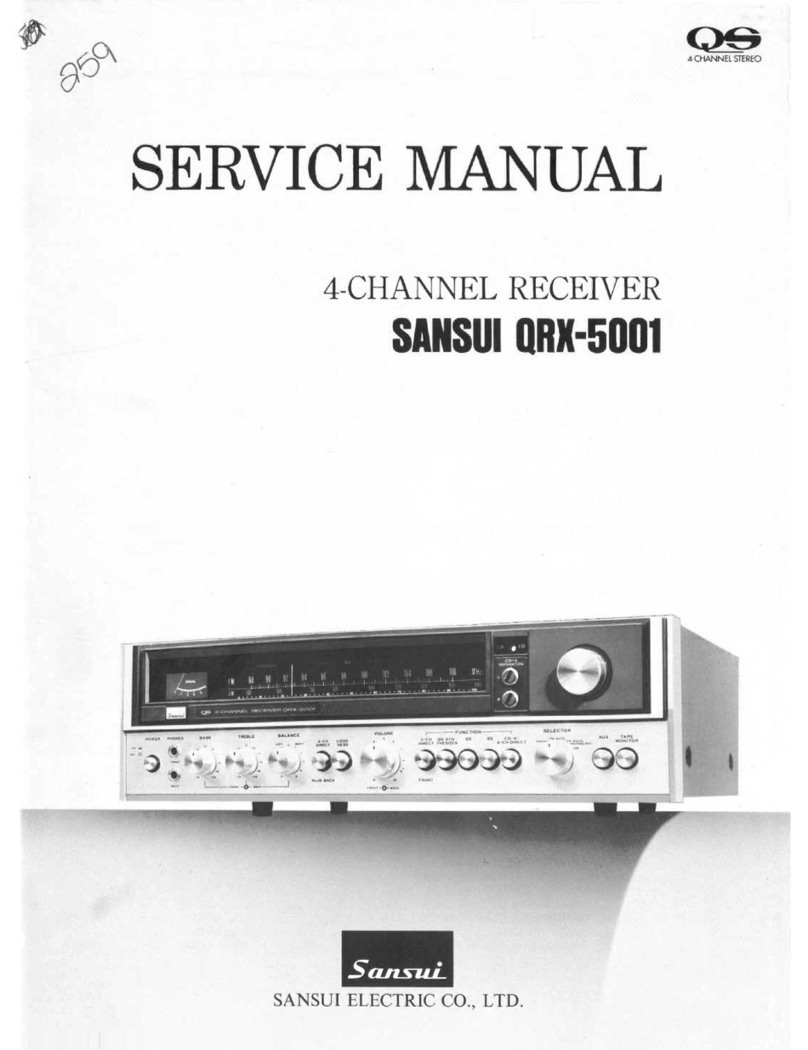Play Music From The USB Flash Drive
To play music from a USB flash drive, plug the USB flash drive into the USB port on the local panel.
When the flash device is inserted, MP3/WMA or other music files will play automatically.
Note:
This USB port can charge apple and Android smartphones with a charging current of 1A.
Choose To Play The Next Or Previous Song
In USB Flash play mode, press or button to select the next or last song to play.
In USB flash play mode, long press or button to achieve fast forward or fast rewind function.
Music Playing/Pausing
Song Fast Forward Or Song Fast Back
In USB flash play mode, short press button pauses the music and presses it again to continue.
Preview The First 10 Seconds Of The Song
In USB flash play mode, short press the "INT" button to preview the first 10 seconds of each song.
Press this button again to cancel the 10 second preview of the song.
INT ON - Preview the first 10 seconds of each song.
INT OFF -Cancel the song 10-second preview function.
Repeat Mode Selection
In USB flash play mode, press the RPT button to select replay all songs in the current folder, replay
all songs in USB flash memory, or replay the current song.
RPT FLD -Play all songs in the current folder repeatedly.
RPT ALL -Play all songs on USB flash drive.
RPT ONF -Play the currently selected song over and over again.
Play Random Songs
In USB play mode, short press the RDM button to play all the songs in the USB flash drive in random
order, and short press the button again to cancel random play mode.
RDM ON -Play all the songs on the USB flash drive in random order.
RDM OFF -Cancel the random play mode.
Select The Last Or Next Folder/Select The Last 10 Or The Next 10 Songs
In USB flash play mode, long press the or button to select the previous or next folder.
This function can be performed only when the USB flash drive contains multiple folders.
In USB flash play mode, short press the or button to select the top 10 songs or the
next 10 songs.
This function can be performed only when there are more than 10 songs in the USB flash drive.
Installation/Connection Manual
7 EN