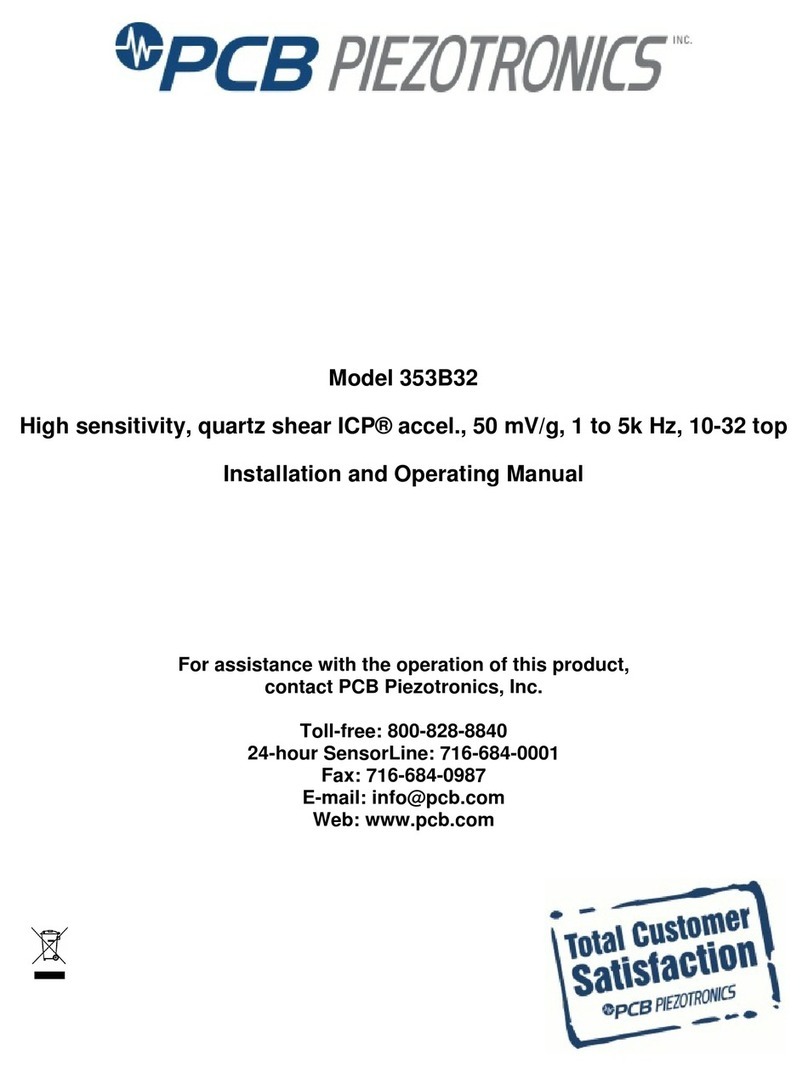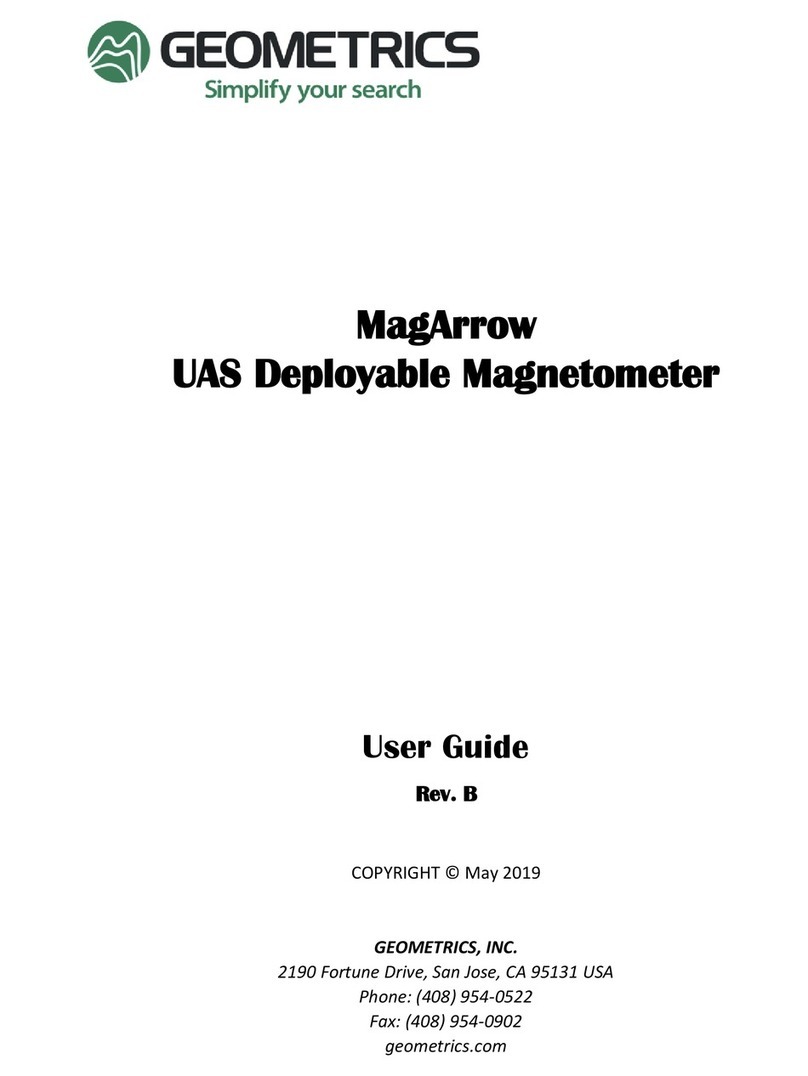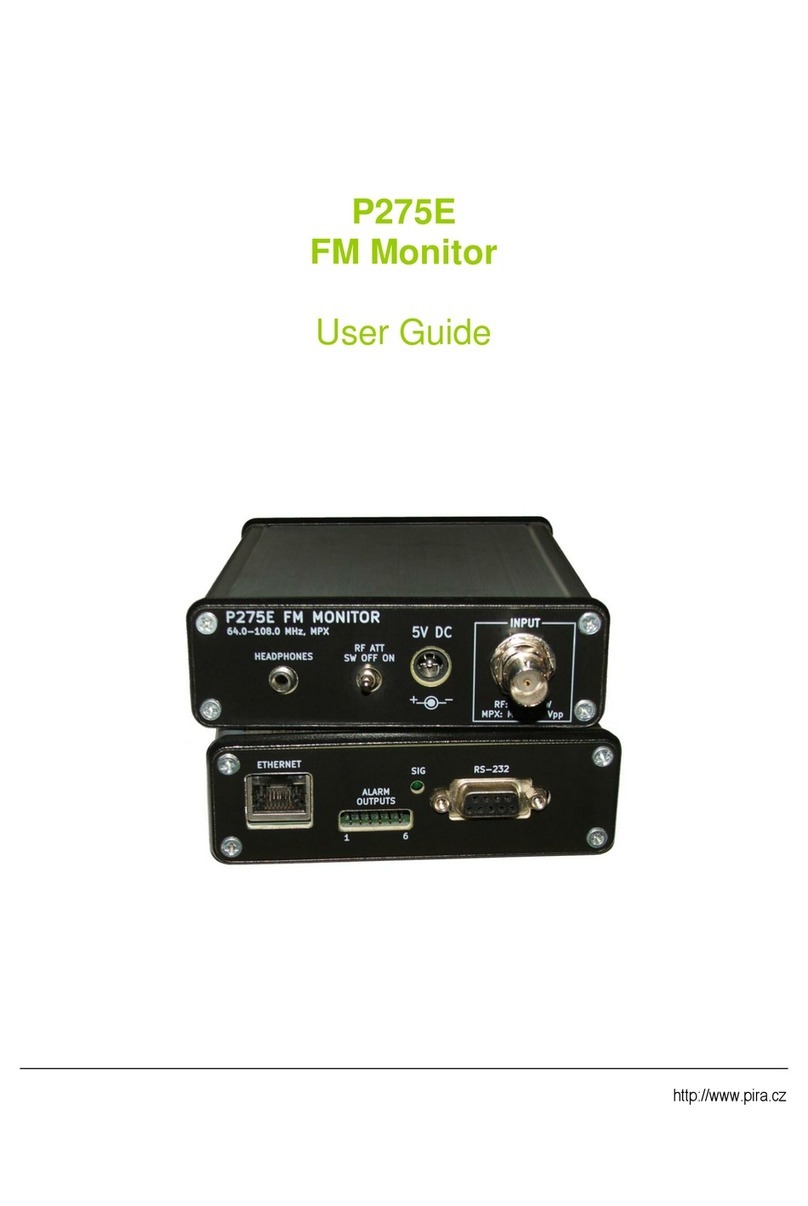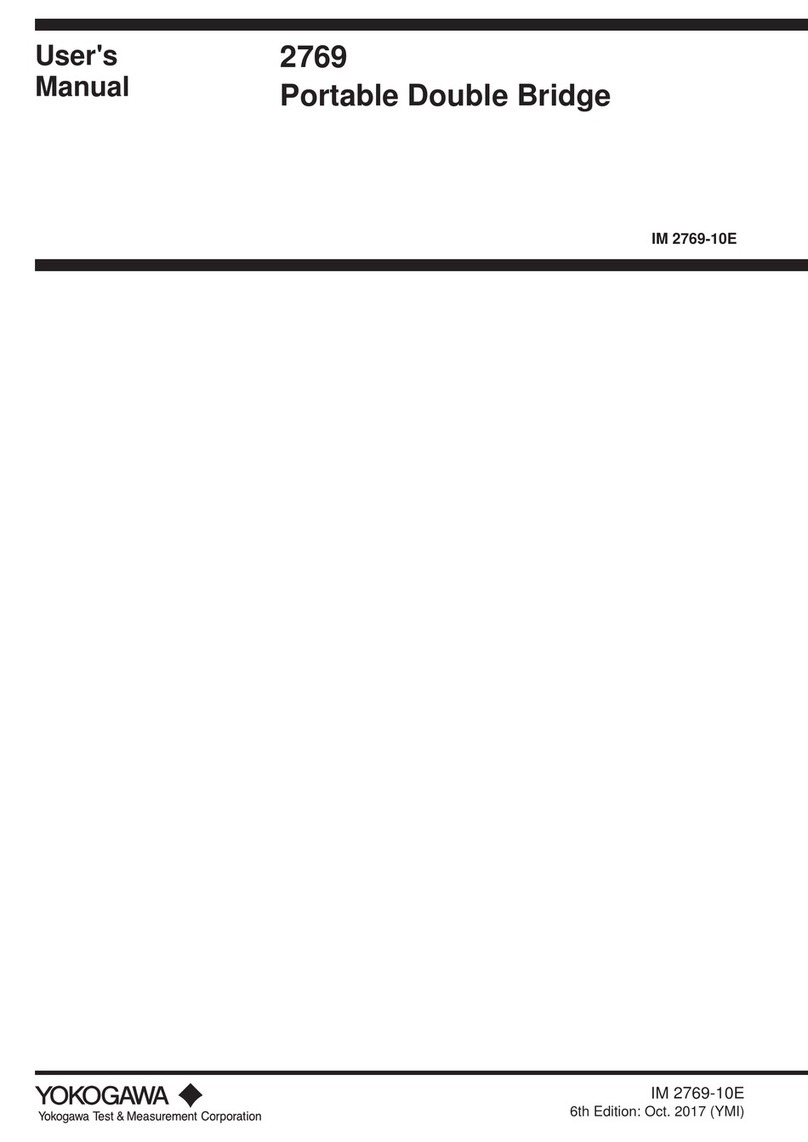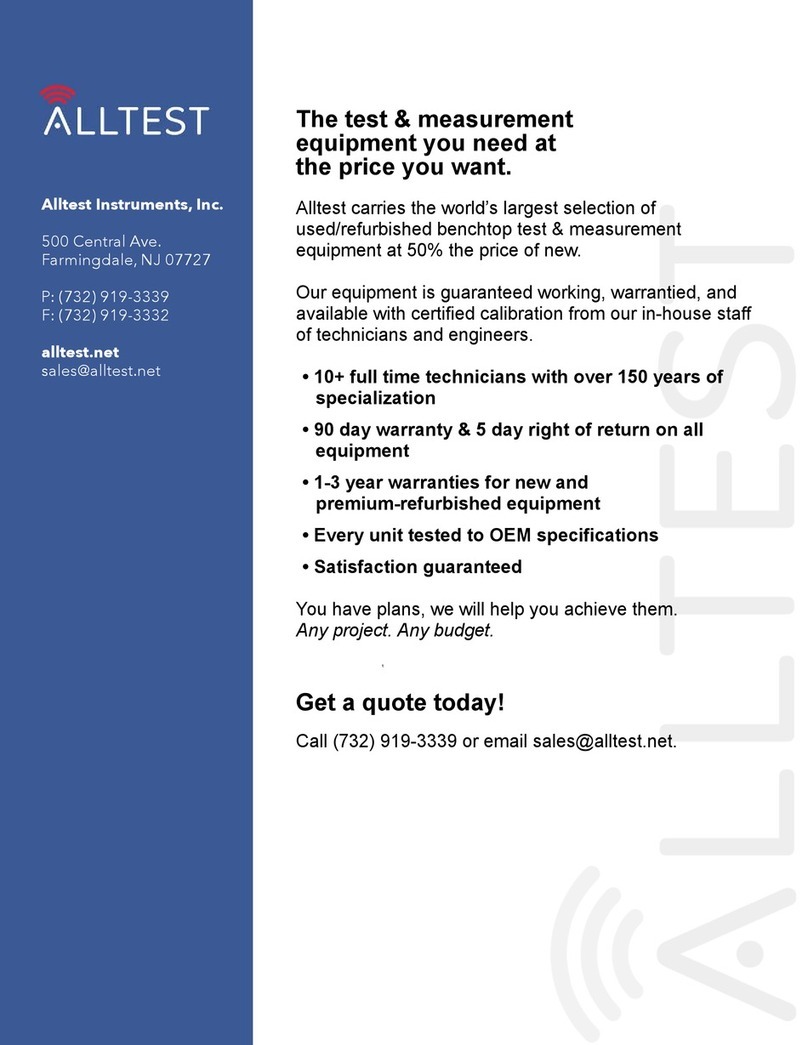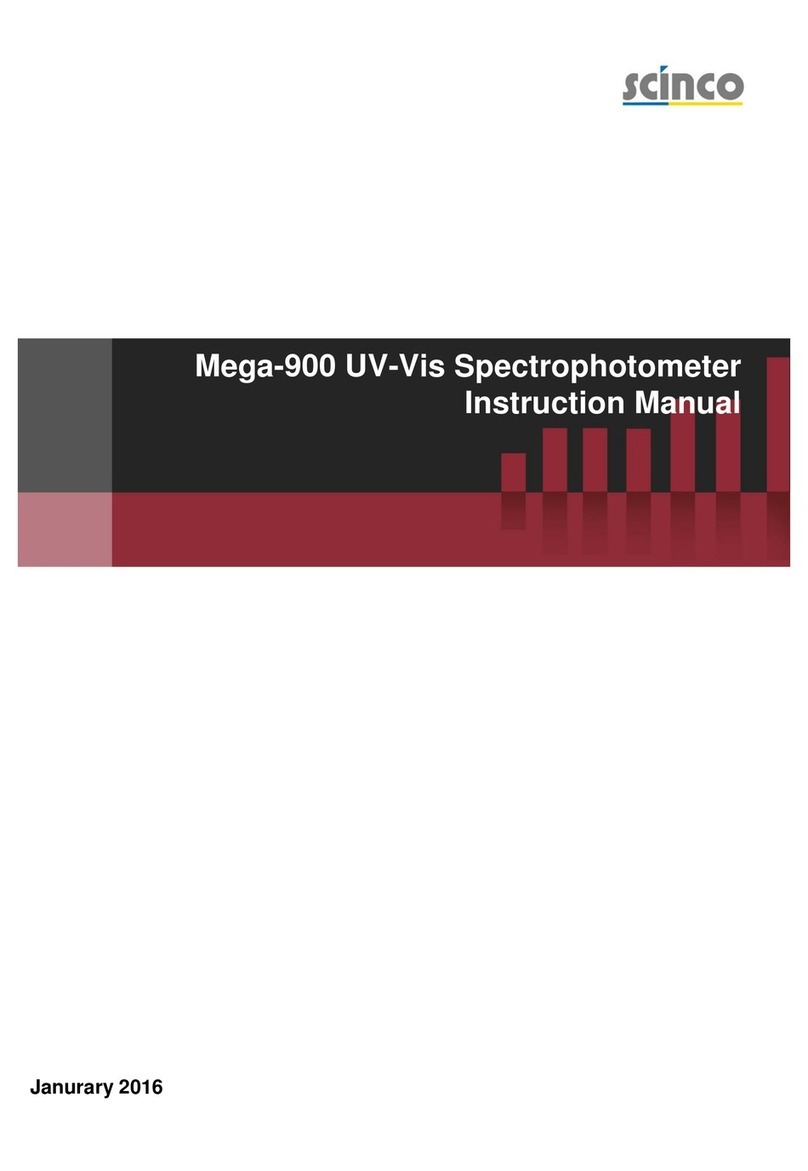Explorer Technology Group DLV50 User manual

Operator’s Manual
DLV5
0 Data L
Rev: 03
Date: 6/26/2012
DLV50 Firmware: Rev 000.009 and above
Winmeter 5.0 Software: Rev 1.0.0 and above
Operator’s Manual
0 Data L
ogging Voltmeter
ogging Voltmeter
Plus

able of Contents:
1.0 Overview
2.0 Menu System
2.1 Main Menu
2.2 About Screen
2.3 Main Menu Options
2.4 VDC Mode
2.4.1 Selecting a Voltage String
2.4.2 VDC Mode Sub-Menu
2.4.2.1 Add/Delete
2.4.2.2 Statistics
2.4.2.3 Graph
2.4.2.4 Limits
2.4.2.5 ->Flash USB
2.4.2.6 ->Print IRDA
2.4.2.7 Delete String
2.5 HYD Mode
2.5.1 Selecting a Hydrometer String
2.5.2 HYD Mode Sub-Menu
2.5.2.1 Upload New
2.5.2.2 Statistics
2.5.2.3 Graph
2.5.2.4 Limits
2.5.2.5 ->Flash USB
2.5.2.6 ->Print IRDA
2.5.2.7 Delete String
3.0 Power Saving Features
3.1 Auto-Off
3.2 Low Battery Indication
3.3 Checking Internal Battery Voltage

4.0 Deleting String Data and Editing est hresholds
4.1 Option 1: Using Winmeter 5.0 Software
4.2 Option 2: Manually
4.2.1 Deleting Individual VDC/HYD Strings
4.2.2 Deleting ALL (Voltmeter and Hydrometer) Strings
4.2.3 Editing Individual VDC/HYD String hreshold Limits
4.2.4 Remove ALL (Voltmeter and Hydrometer) hresholds Limits
5.0 aking DC Cell Voltage Measurements
5.1 Measuring DC Cell Voltages
5.2 Over Voltage Indication
5.3 Recording Over a Previous Measurement
5.4 Deleting a Previous Measurement
6.0 Uploading Hydrometer Data to the DLV50
6.1 ransferring Data from a DMA35 Digital Hydrometer to the DLV50
7.0 Connecting the DLV50 to PC/Winmeter 5.0
8.0 Upgrading DLV50 Firmware
For the most accurate results, please read and follow these instructions carefully.

1.0 Overview
The DLV50 data logging voltmeters have been designed specifically for the battery test industry.
The DLV50 is designed to:
• Measure and automatically record DC cell voltages bet een 0.1 VDC and 19.999 VDC (inclusive)
• Upload and analyze hydrometer data (specific gravity & temperature) from DMA35
hydrometers
The DLV50 is capable of operating in (2) distinct measuring modes:
(i) VDC Mode: The DLV50 can measure and store up to 2048 readings of cell voltages bet een
0.1 VDC and 19.999 VDC (inclusive). These readings are stored in 8 separate data strings of
256 readings, denoted A through H. The date and time of the last reading in each string is
also recorded.
(ii) HYD Mode: The DLV50 can receive and and store up to 2048 readings of specific gravity and
temperature from a DMA35 digital hydrometer. These readings are stored in 8 separate
data strings of 256 readings, denoted A through H. The date and time of the last reading in
each string is also recorded.
All stored readings can be do nloaded via Winmeter 5.0 soft are to generate detailed test reports
including statistical and graphical analysis and then stored into a custom database. This soft are
communicates ith the DLV50 via USB and allo s the User to set the time/date, change modes, delete
data string(s) and upgrade the DLV50 firm are via the PC interface. The readings can also be
transferred to a USB flash drive in .bdf (Winmeter) format.
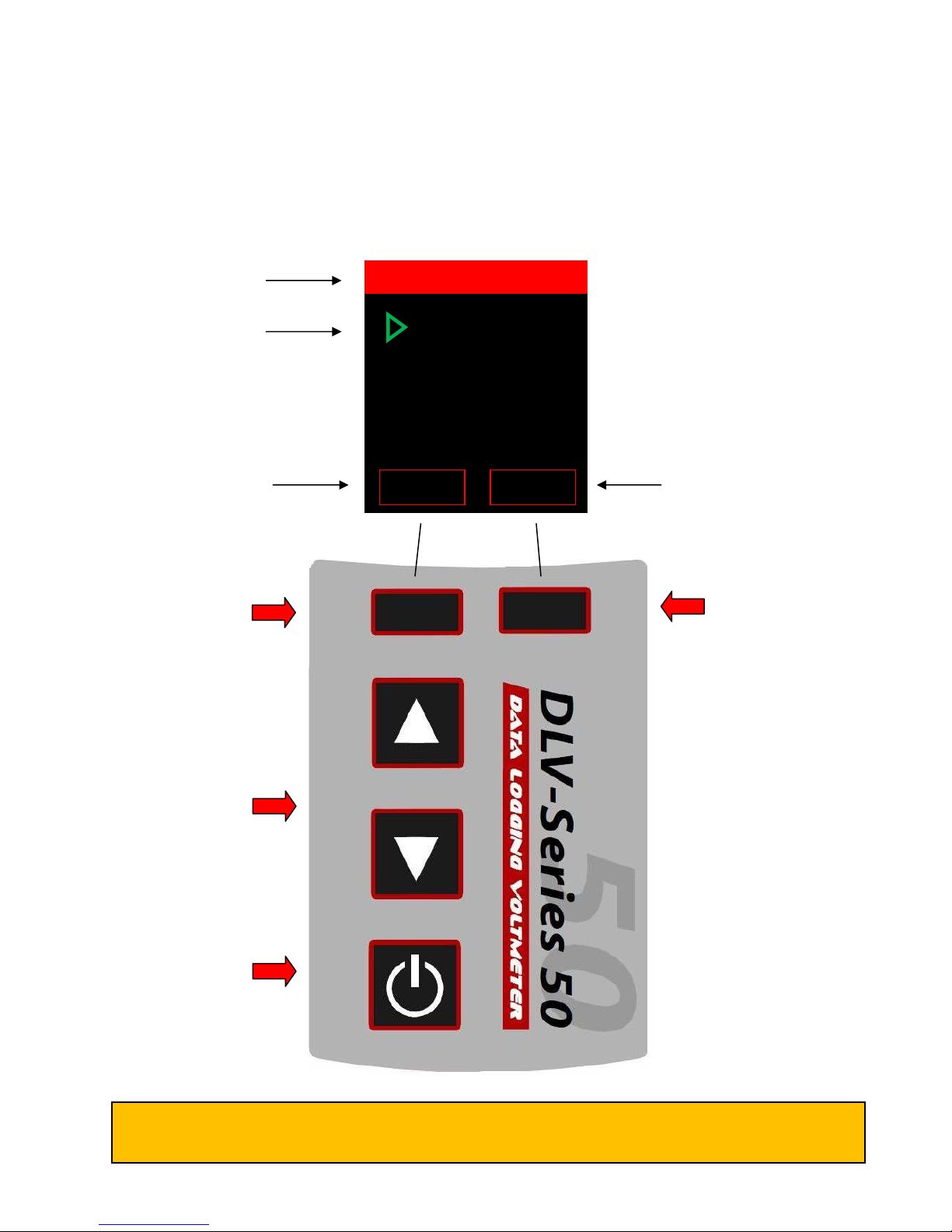
2.0 Menu System
2.1 Main Menu
When turned ON, the DLV50 displays date, time and firm are revision for 3 seconds then displays the
“Main Menu”.
LEF SOF KEY
Push to accept the current
left soft key action.
Currently “ABOUT” to
select DLV50 “ABOUT”
screen.
ON/OFF:
“Short” push to turn ON
“Long” push to turn OFF.
UP & DOWN
Main or sub menu mode:
Push to change the current
selection.
Measurement mode: Push
to change selected
readings.
RIGH SOF KEY
Push to accept the current
right soft key action.
Currently “ENTER” to
select “VDC MODE”.
Green text and cursor
highlights selection
Current
menu
Left soft key description Right soft key description
Regardless of DLV50 status, repeatedly pressing the left soft key ill return the unit to the Main
Menu (unless the DLV50 is connected to a PC via USB).
VDC Mode
HYD Mode
Export ALL
Delete ALL
Reset limits
Date & ime
ABOU
EN ER
MAIN MENU

2.2 About Screen
Press the left soft key (belo “ABOUT”) to display the “About DLV50” screen.
SELEC VDC S RING
2.3 Main Menu Options
From the “Main Menu”, use the up/do n keys to highlight the appropriate option then push the right
soft key (belo the “BACK” button) to select that option.
There are 6 options from the main menu:
VDC Mode: Select to vie , analyze, edit or measure DC cell voltages. The DLV50 stores up to 8
strings of 256 readings stored in strings A through H.
HYD Mode: Select to vie , analyze or upload additional strings of hydrometer reading from a
DMA35 hydrometer. The DLV50 stores up to 8 strings of 256 readings stored in strings A
through H. Both specific gravity and temperature are stored for each cell.
Export ALL: Select to export all strings of data (both voltage and hydrometer) to USB Flash drive.
Delete ALL: Select to delete all data in all strings (both voltage and hydrometer).
Reset Limits: Select to delete all high and lo threshold alarm limits for voltage and hydrometer
readings.
Date & ime: Select to vie and/or edit the DLV50 date and time setting.
02/14/2012 12:05:27
Firmware Rev:
000.009
Calibrated:
01/15/2012
Battery 85%
BACK
ABOU DLV50
Current date & time
Current menu
Press left soft key to
return to the Main Menu
Firm are revision
Date last calibrated
State of internal battery
charge
Individual strings can be deleted by selecting the “Delete String” option of the VDC or HYD
mode sub-menu OR by connecting the unit to the Winmeter 5.0 soft are.
Individual limits for particular strings can also be deleted by selecting the “Limits” option of the
VDC or HYD mode sub-menu OR by connecting the unit to the Winmeter 5.0 soft are.
The date and time setting is automatically synced ith the PC date and time henever the
DLV50 is connected ith the Winmeter 5.0 soft are

2.4 VDC Mode
To select VDC Mode, from the “Main Menu” use the up/do n keys to highlight “VDC Mode” then
push the right soft key (belo “EN ER”) to select.
Select the “VDC MODE” to vie , analyze, export to USB flash drive, print via IRDA, edit or add to stored
DC cell voltages.
The DLV50 stores up to 8 strings of 256 readings stored in strings A through H.
Once “VDC Mode” is selected the user then selects hich string (A through H) to open. Each string is
displayed together ith the number of contained readings and the date the last reading as taken.
2.4.1 Selecting a Voltage String
Use the “UP” & “DOWN” keys to highlight the required string then push the right soft key (belo
“EN ER”) to select/open the string.
A 048 02/08/12
B 000 --/--/--
C 000 --/--/--
D 000 --/--/--
E 000 --/--/--
F 000 --/--/--
G 000 --/--/--
H 048 02/08/12
BACK
EN ER
SELEC VDC S RING
String A (48 readings, last
readings taken
2/8/12)
Current
menu
String D (empty)
String H (48 readings, last
readings taken 2/8/12)
Press left soft key to return
to the “Main Menu”.
Press right soft key to
select highlighted string.
02/08/12 14:50
001 +2.023 VDC
002 +2.227 VDC
003 +2.237 VDC
004 +2.423 VDC
005 +2.223 VDC
BACK
MENU
VDC String A:048
Date and time last
reading as taken
Current menu
Currently selected
reading (001)
Press the left soft key to
return to the “SELECT VDC
STRING”.
Press the right soft key to
initiate the sub-menu for
VDC String A.
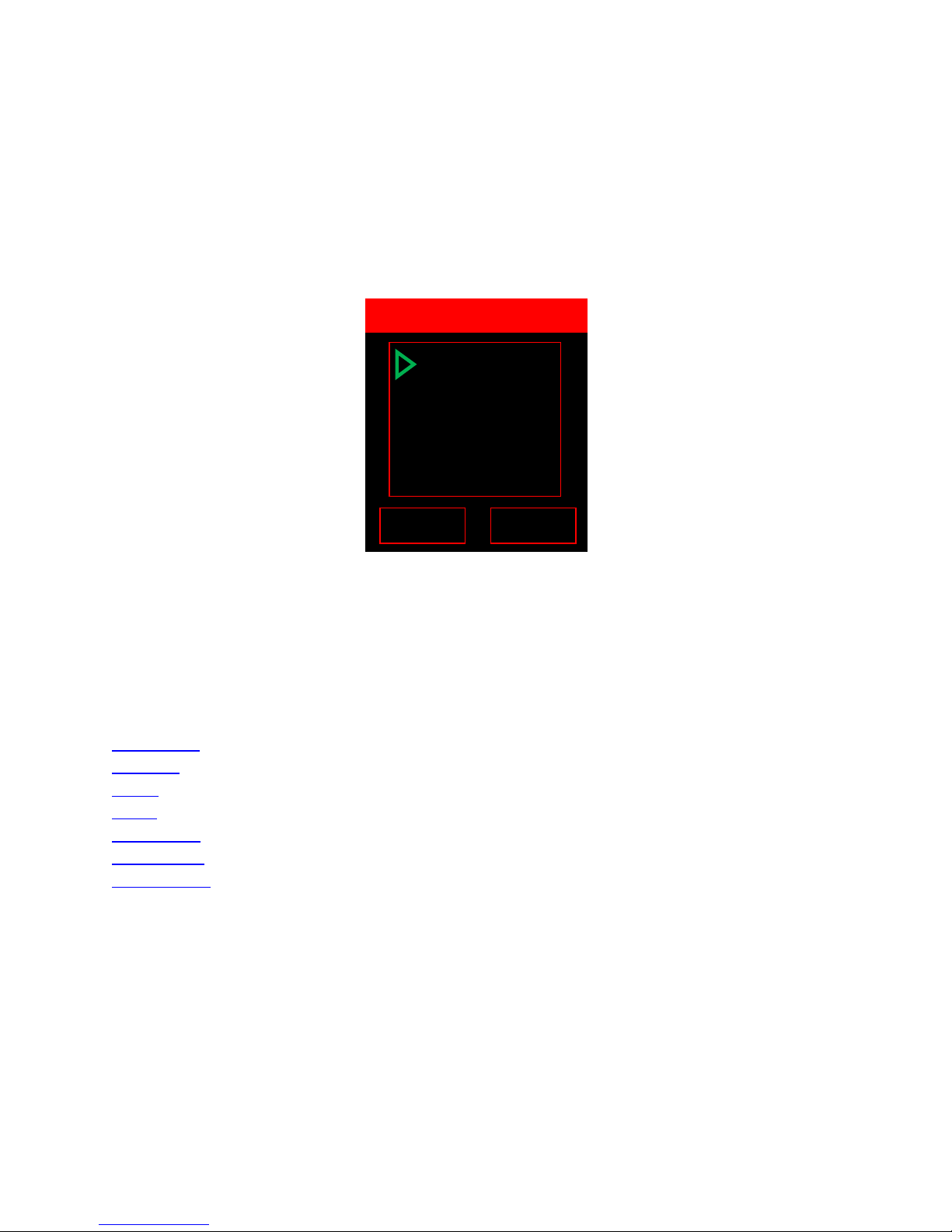
Reading 001 “+2.023” is highlighted in blue to sho it is belo the lo threshold voltage of string A.
Reading 004 “2.423” is highlighted in red to sho it is above the high threshold voltage of string A.
Threshold levels are optional and editable.
To scroll through all voltage readings in String A, use the “UP” and “DOWN” keys.
2.4.2 VDC Sub-Menu
To enter the VDC sub-menu press the right soft key (belo “MENU”).
VDC Sub-Menu Options:
Use the up/do n keys to highlight the appropriate option then push the right soft key (belo
“EN ER”) to select that option.
There are 7 options to select from the VDC sub-menu:
Add/Delete
Statistics
Graph
Limits
->Flash USB
->Print IRDA
Delete String
Add/Delete
Statistics
Graph
Limits
-> Flash USB
-> Print IRDA
Delete String
BACK
EN ER
VDC
String A:048

2.4.2.1 Add/Delete:
Select to measure/store, delete or insert DC cell voltages.
Refer to aking a DC Voltage Measurement for additional instructions.
2.4.2.2 Statistics:
Select to vie statistics for the current VDC string.
2.4.2.3 Graph:
Select to vie graphical analysis of current VDC string.
+0.000
048 +2.023 VDC
047 +2.227 VDC
046 +2.237 VDC
045 +2.423 VDC
044 +2.223 VDC
BACK
MENU
A:048 Sum:102.3
Cell Voltage:
Sum: 102.3
Avg: 2.025
Max: 2.473 [023]
Min: 1.964 [018]
BACK
VDC String A:048
A:008 +2.323V
1.9
2.2
2.5
BACK

2.4.2.4 Limits:
Select to vie , remove or edit the high and lo threshold voltage limits for the string.
2.4.2.5 -> Flash USB:
Select to export the current VDC string to a .bdf file to a USB flash drive connected to the DLV50 USB
port. This file can later be transferred to a PC and opened ith Winmeter 5.0 soft are.
2.4.2.6 -> Print IRDA:
Select to print the current VDC string to a .bdf file to a USB flash drive connected to the DLV50 USB
port.
2.4.2.7 Delete String:
Select to delete all VDC data in the current VDC string.
This process cannot be undone!
2.5 HYD Mode
To select HYD Mode, from the “Main Menu” use the up/do n keys to highlight “HYD Mode” then
push the right soft key (belo “EN ER”) to select.
Select “HYD MODE” to upload hydrometer data from a DMA35 digital hydrometer, then vie , analyze,
export to USB flash drive, print via IRDA.
The DLV50 can upload and store up to 8 strings of 256 readings (specific gravity & temperature) stored
in strings A through H.
Once HYD Mode is selected the user then selects hich string (A through H) to open. Each string is
displayed together ith the number of contained readings and the date the last reading as taken.
A 128 02/08/12
B 000 --/--/--
C 000 --/--/--
D 000 --/--/--
E 000 --/--/--
F 000 --/--/--
G 000 --/--/--
H 048 02/08/12
BACK
EN ER
SELEC HYD S RING
String A (128 readings, last
readings taken 2/8/12)
Current menu
String D (empty)
String H (48 readings, last
readings taken 2/8/12)
Press left soft key to return
to the “Main Menu”.
Press right soft key to
select highlighted string.

2.5 1 Selecting a Hydrometer String
Use the “UP” & “DOWN” keys to highlight the required string then push the right soft key (belo
“EN ER”) to select/open the string.
Readings highlighted in blue indicate they are belo the lo threshold level. Readings highlighted in
red sho they are above the high threshold level. Threshold levels for both specific gravity are optional
and editable.
To scroll through all hydrometer readings in String A, use the “UP” and “DOWN” keys.
2.5.1 HYD Sub-Menu
To enter the VDC sub-menu press the right soft key (belo “MENU”).
Selecting VDC Sub-Menu Options:
Use the “UP” & “DOWN” keys to highlight the appropriate option then push the right soft key (belo
“EN ER”) to select that option.
02/08/12 13:50
001 1.113 072.5
002 1.217 082.5
003 1.223 072.5
004 1.213 062.5
005 1.273 072.5
BACK
MENU
HYD String A:128
Date and time last
reading as taken
Current
menu
Currently selected
reading (001)
Press the left soft key to
return to the “SELECT HYD
STRING”.
Press the right soft key to
initiate the sub-menu for
HYD String A.
Upload NEW
Statistics
Graph
Limits
-> Flash USB
-> Print IRDA
Delete String
BACK
EN ER
HYD String A:128
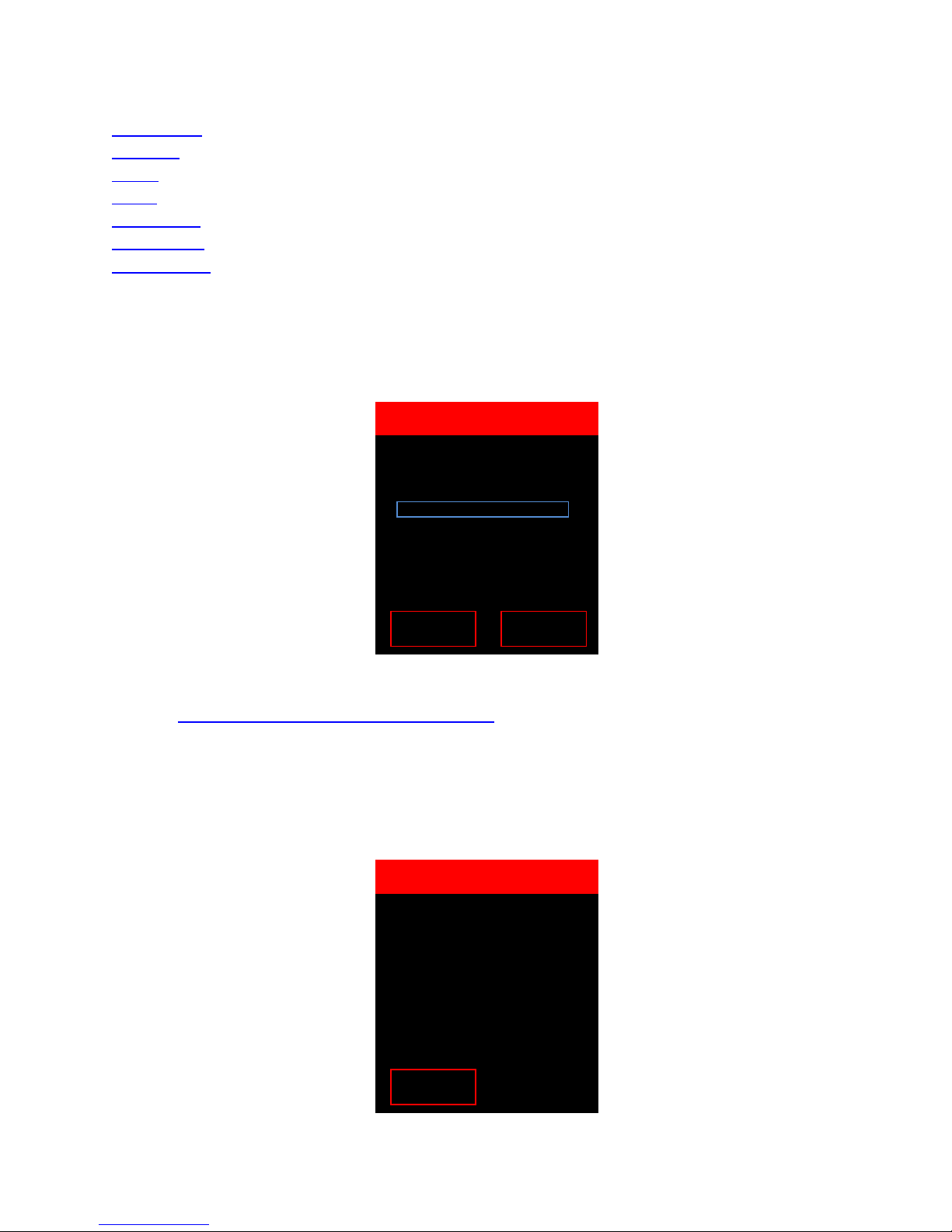
There are 7 options to select from the HYD sub-menu:
Upload Ne
Statistics
Graph
Limits
->Flash USB
->Print IRDA
Delete String
2.5.2.1 Upload New:
Select to upload hydrometer data directly from a DMA35 digital hydrometer (via IRDA) .
Refer to Uploading Hydrometer Data to the DLV50 for additional instructions.
2.5.2.2 Statistics:
Select to vie statistics for the current HYD string.
SG
:
Avg: 1.236
Max: 1.273 [005]
Min: 1.109 [018]
emp:
Avg: 72.7
Max: 82.5 [002]
Min: 61.6 [018]
BACK
HYD String A:128
Waiting IRDA….
0% Complete
CANCEL
RESE
IMPOR HYD Str: A
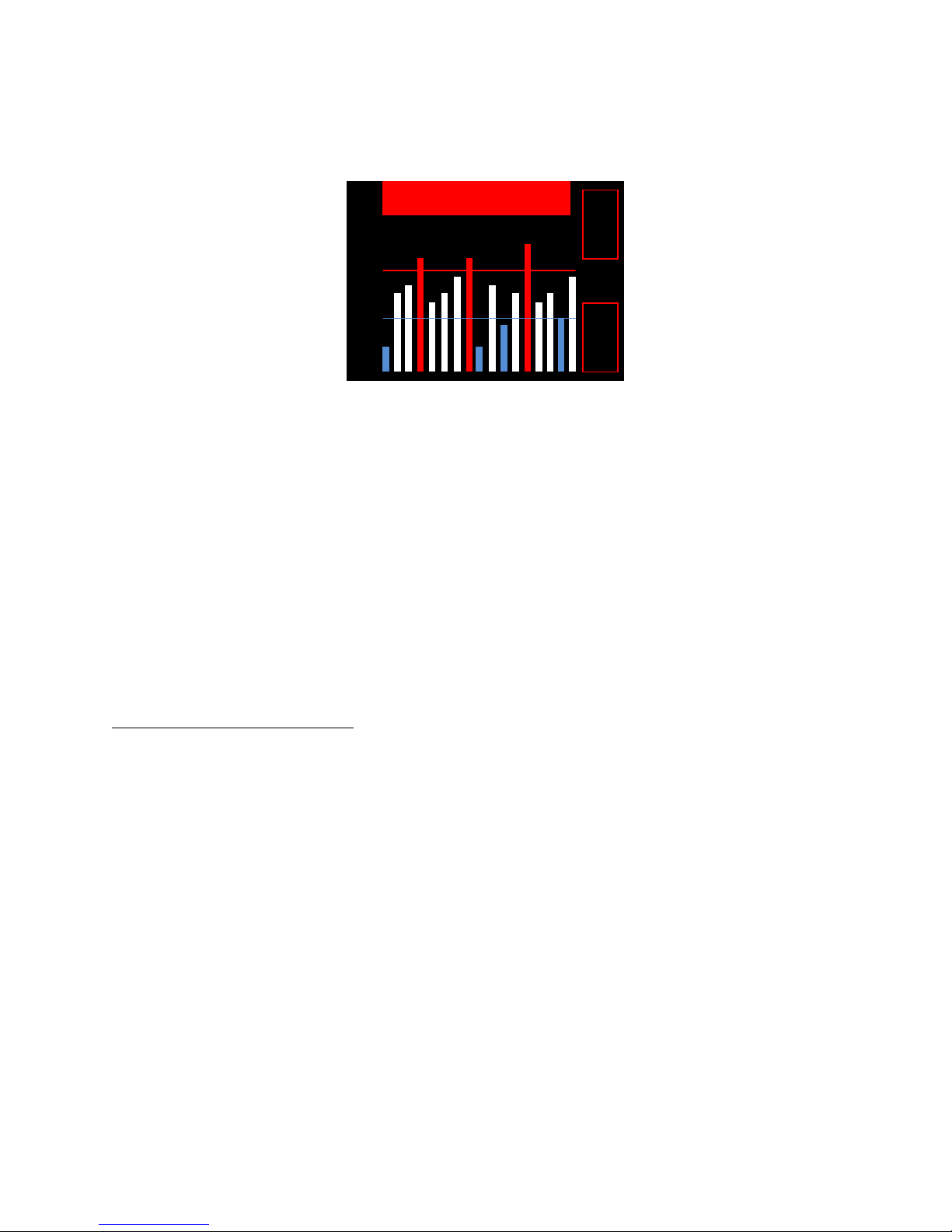
2.5.2.3 Graph:
Select to vie graphical analysis of current HYD string.
2.5.2.4 Limits:
Select to vie , remove or edit the high and lo threshold limits (specific gravity and temperature) for
the string.
2.5.2.5 -> Flash USB:
Select to export the current HYD string to a .bdf file to a USB flash drive connected to the DLV50 USB
port. This file can later to transferred to a PC and opened ith Winmeter 5.0 soft are.
2.5.2.6 -> Print IRDA:
Select to print the current HYD string to IRDA compatible printer.
2.5.2.7 Delete String:
Select to delete all HYD data in the current HYD string.
This process cannot be undone!
A:008 1.217 72.3
1.1
1.2
1.3
BACK
/SG
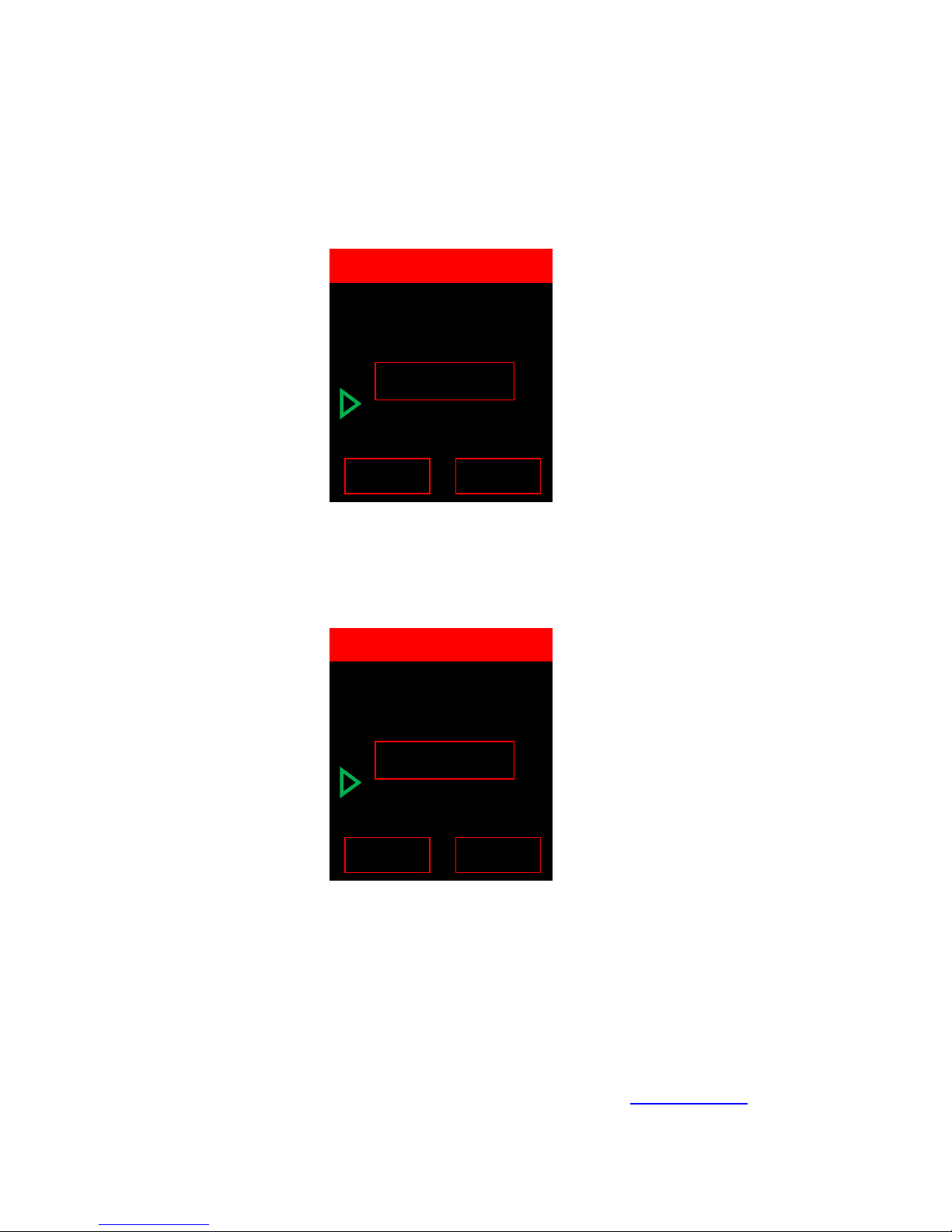
3.0 Power Saving Features
3.1 Auto-Off
After approximately (3) minutes of non-operation, the unit ill beep and display an auto-off arning
for 10 seconds. Pressing any button during this time ill cancel the auto-off feature.
3.2 Low Battery Indication
A lo battery is indicated by a arning:
It is recommended that the battery is replaced before the next scheduled use.
3.3 Checking Internal Battery Voltage
To check the battery voltage at any time
(i) If not in Main Menu, press the “BACK” button repeatedly to enter the “Main
Menu”.
(ii) Press the left soft key “ABOU ” to display the “About Screen”.
+0.000
049 +2.223 VDC
048 +2.023 VDC
047 +2.227 VDC
046 +2.237 VDC
045 +2.423 VDC
BACK
MENU
A:049 Sum:104.6
Auto Off (9)
+0.000
049 +2.223 VDC
048 +2.023 VDC
047 +2.227 VDC
046 +2.237 VDC
045 +2.423 VDC
BACK
MENU
A:049 Sum:104.6
Lo Battery!!!

4.0 Deleting String Data and Editing est hresholds
4.1 Option 1: Using Winmeter 5.0 Software
(i) Connect the DLV50 to Winmeter 5.0 soft are via USB.
Once connected, the DLV50 ill display “DLV50 <-> PC” and sync contained data and
settings ith Winmeter 5.0.
(ii) Once data transfer is complete:
(A) Select any/all strings that contain obsolete data.
(B) Click the “Delete” button.
The DLV50 ill then delete all selected strings.
(C) Select the “THRESHOLDS” tab.
If the Winmeter 5.0 AutoStart soft are is not enabled, RUN the
Winmeter 5.0 soft are to initiate data transfer.
A
B
If the “DLV50 USB Interface” does not initiate automatically select
“Download Device” -> “Via USB (search for device)”
C

(D) Select ALL strings that you ould like to remove limits for.
(E) Click “CLEAR Selected”.
(F) Edit all threshold limits you ould like to change.
(G) Click “EXPOR (Update DLV50)” to send these changes to the attached DLV50.
(H) Disconnect the USB cable from the DLV50.
4.2 Option 2: Manually
4.2.1 Deleting Individual VDC/HYD Strings
(i) Turn the DLV50 ON & select “VDC Mode” or “HYD Mode”.
(ii) Select required VDC or HYD string to delete.
(iii) Press “Menu” to select the VDC sub-menu or HYD sub-menu and select “Delete
String”
(iv) Press “YES” to delete the VDC or HYD string.
The DLV50 must
NO
be connected to the PC via USB!
The DLV50 ill no delete the selected VDC/HYD string.
This process ill take approximately 3 seconds.
The DLV5
0 USB cable
MUS
be
DISCONNEC ED
henever measuring
cell
voltages
!
D
E
G
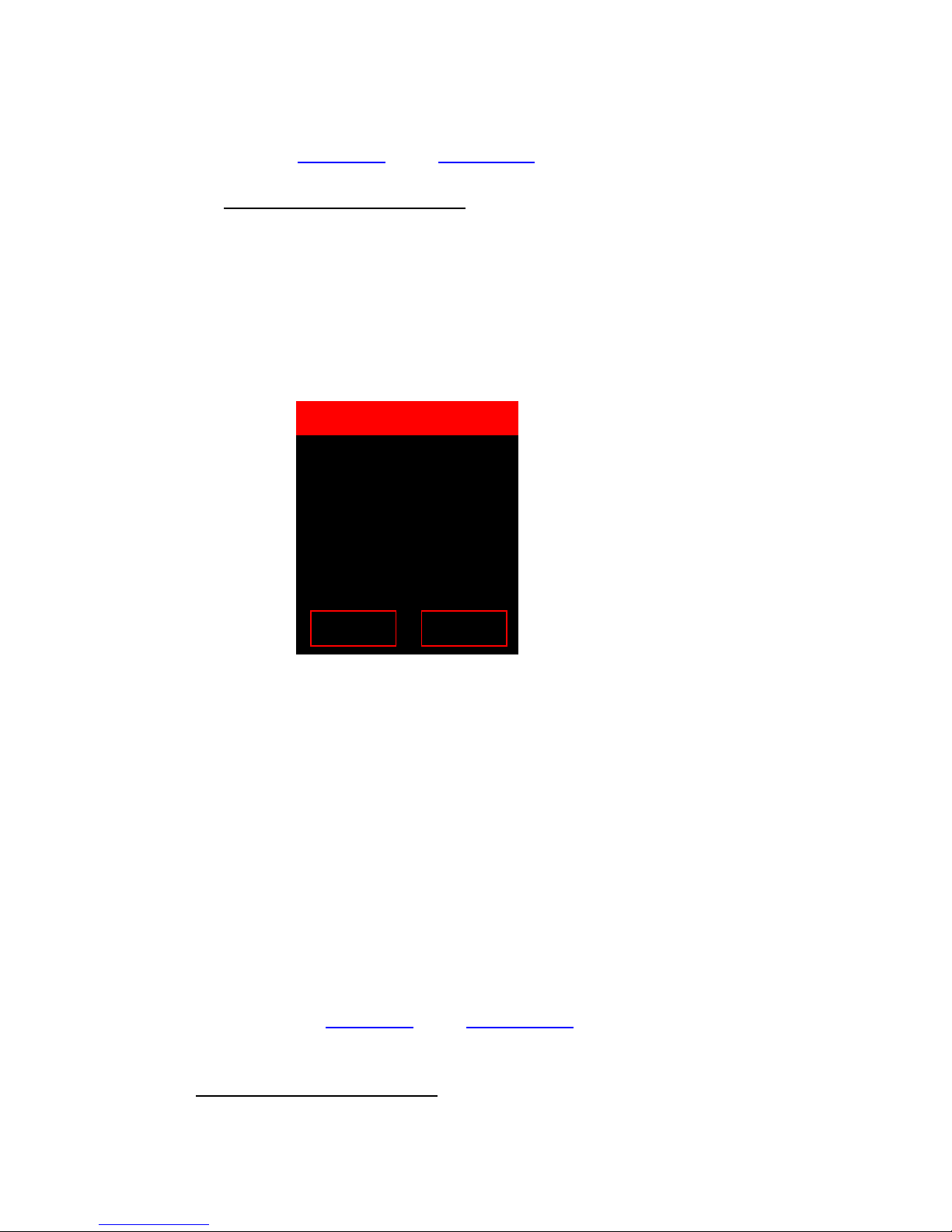
4.2.2 Deleting ALL (Voltmeter and Hydrometer) Strings
(i) From the Main Menu select “Delete ALL”.
(ii) Press “YES” to delete ALL voltmeter strings and ALL hydrometer strings.
This process cannot be undone!
4.2.3 Editing Individual VDC/HYD String hreshold Limits
(i) Select required VDC/HYD string.
(ii) Press “Menu” to select the VDC/HYD sub-menu and select “Limits”.
For example, to edit string A voltage limits:
To remove the limits for the selected voltage string:
- Push the “UP” key to select “
Remove
Limits? Y/N” to remove limits.
- Push “EN ER”.
To edit the limits for the selected voltage string:
- With “
Remove
Limits? Y/N” , Push “ENTER”.
- Use the “UP” and “DOWN” keys to edit the “Max” Limit then push “EN ER” to
select.
- Use the “UP” and “DOWN” keys to edit the “Min” Limit then push “EN ER” to
select.
(iii) Press “YES” to delete the VDC string.
4.2.4 Remove ALL (Voltmeter and Hydrometer) hresholds Limits
(iv) From the Main Menu select “Reset Limits”.
(v) Press “YES” to remove ALL voltmeter limits and ALL hydrometer limits.
This process cannot be undone!
Remove Limits? Y/N
Voltage Limits:
Max : 2.245
Min: 2.150
BACK
EN ER
VDC String A:000

5.0 aking DC Cell Voltage Measurements
5.1 Measuring DC Cell Voltages
Cell voltage measurements are taken in a similar fashion to traditional voltmeter.
(i) Turn the DLV50 ON.
(ii) Select “VDC Mode”.
(iii) Select required string (A through H)
(iv) Press “Menu” then select “Add/Delete”.
The DLV50 is designed to measure absolute DC cell voltages bet een 0.1 VDC and 19.999 VDC
Attempts to measure higher DC voltages ill result in an “OVERVOL AGE!!!” warning.
Sum of cell voltages
(102.3VDC) for the
selected string
.
Current string (A) and
number of readings
(48).
Selected reading (048)
NO E:
If the selected string already contains voltage reading, the DLV50 ill automatically “point” to the
last reading location.
ALL
DLV5
0 USB
and RS232
cable
s
MUS
be
DISCONNEC ED
before
measuring voltages
!
+0.000
048 +2.023 VDC
047 +2.227 VDC
046 +2.237 VDC
045 +2.423 VDC
044 +2.223 VDC
BACK
MENU
A:048 Sum:102.3

(v) Connect the voltage probes to the cell terminals.
The DLV50 automatically detects that it is connected to a cell and begins measuring the cell
voltage. When the measurement is stable ( ithin +/- 0.005 VDC) the DLV50 automatically
beeps and the reading is held on the display until the probes are removed from the cell.
(vi) Remove the voltage probes from the cell terminals.
The reading is held on the display until the probes are removed. After approximately (1)
second the DLV50 stores the reading, adds the reading to the sum of string cell voltages and
increments to the next reading.
(vii) Repeat steps (iv) and (v) until all cell voltages in the string have been measured.
“H” displayed and
readings “held” on
display until probes are
removed from cell.
Sum of cell voltages
(102.3VDC) for the
selected string
.
Current string (A) and
number of readings
(48).
Selected reading (048)
+2.267
048 +2.023 VDC
047 +2.227 VDC
046 +2.237 VDC
045 +2.423 VDC
044 +2.223 VDC
BACK
MENU
A:048 Sum:102.3
H
Sum of cell voltages
(104.6VDC) for the
selected string
.
Current string (A) and
number of readings
(49).
Selected reading (049)
+0.000
049 +2.223 VDC
048 +2.023 VDC
047 +2.227 VDC
046 +2.237 VDC
045 +2.423 VDC
BACK
MENU
A:049 Sum:104.6
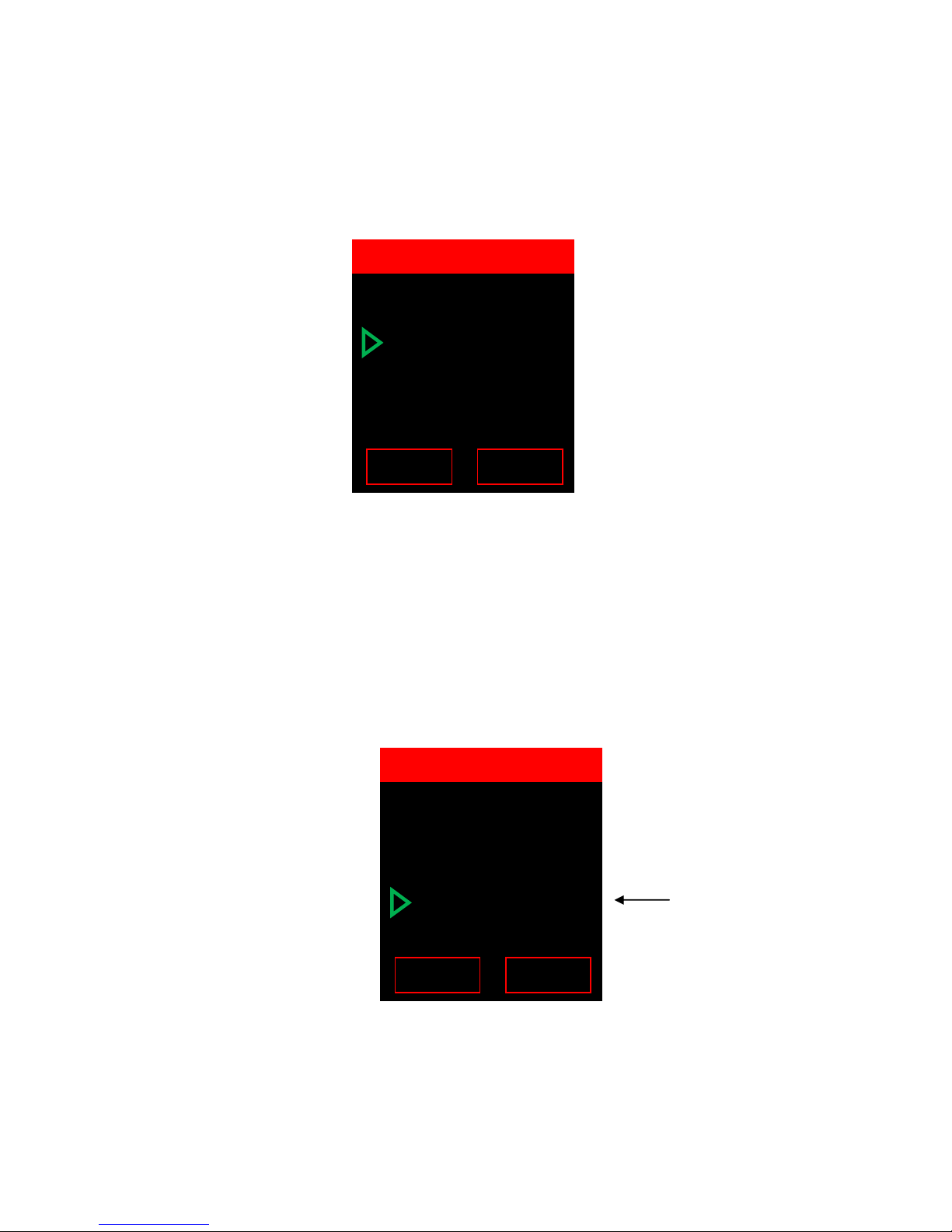
5.2 Over Voltage Indication
The DLV50 provides both an audio and visual indication if the probes are connected to an
excessive input voltage (Vin < -19.999 VDC or Vin > +19.999 VDC).
The unit ill beep continuously and display:
This arning is removed as soon as the probes are disconnected from the high voltage source.
5.3 Recording Over a Previous Measurement
To record over a previous measurement:
(i) Press the “UP” or “DOWN” buttons to scroll to the required reading location (for
example reading 46).
+2.237 VDC is the current
readings stored in location
A:046.
OVERVOLTAGE!!!
049 +2.223 VDC
048 +2.023 VDC
047 +2.227 VDC
046 +2.237 VDC
045 +2.423 VDC
BACK
MENU
A:049
Sum:104.6
+0.000
049 +2.223 VDC
048 +2.023 VDC
047 +2.227 VDC
046 +2.237 VDC
045 +2.423 VDC
BACK
MENU
A:049 Sum:104.6
Table of contents