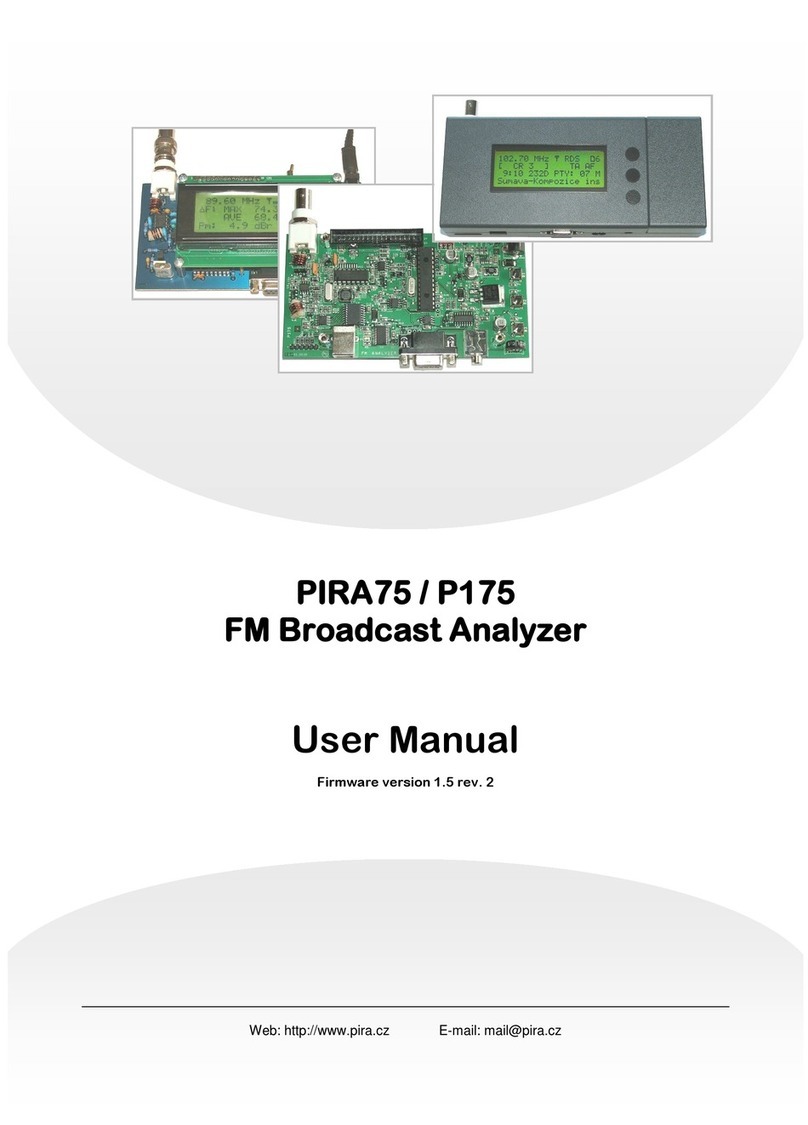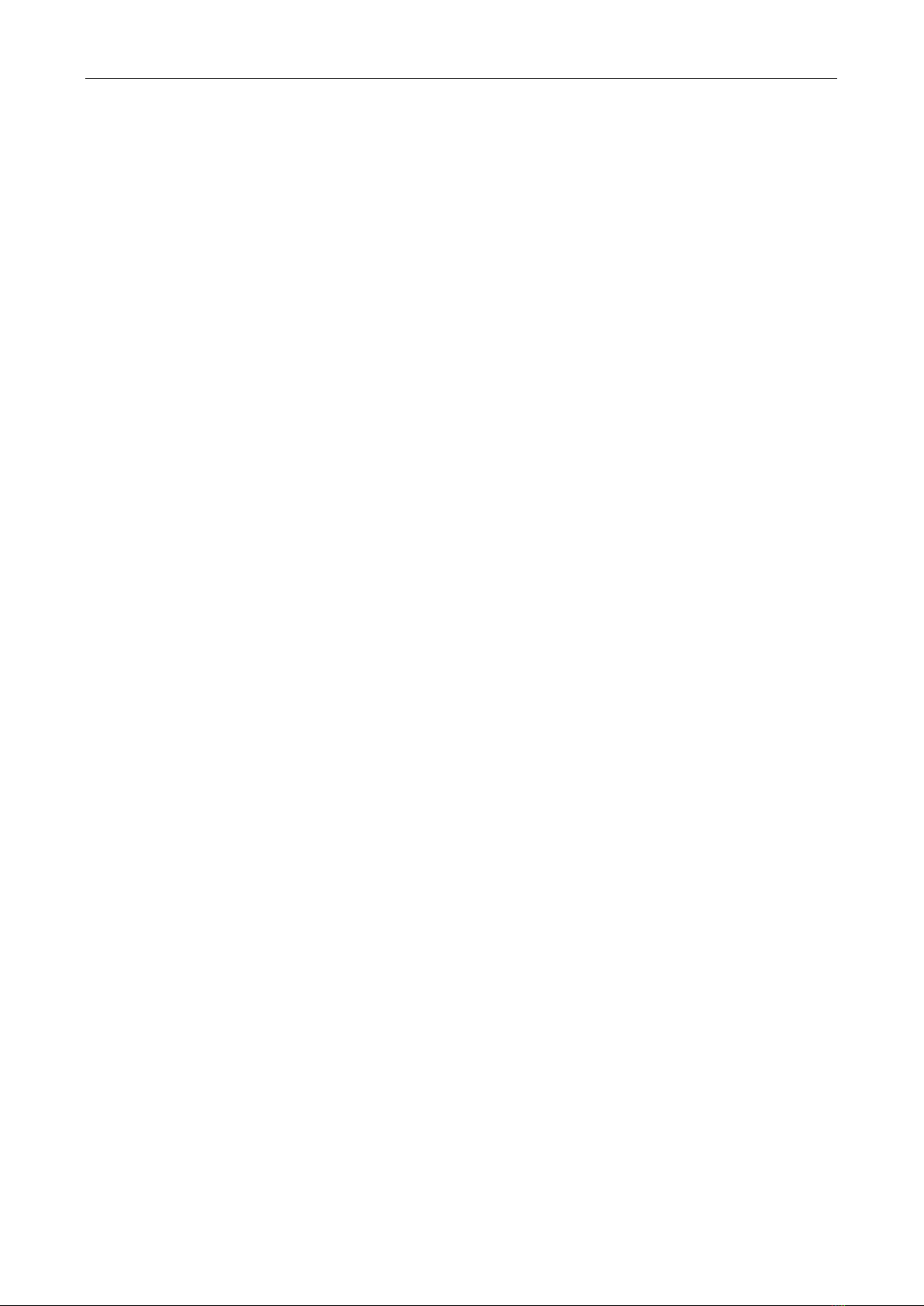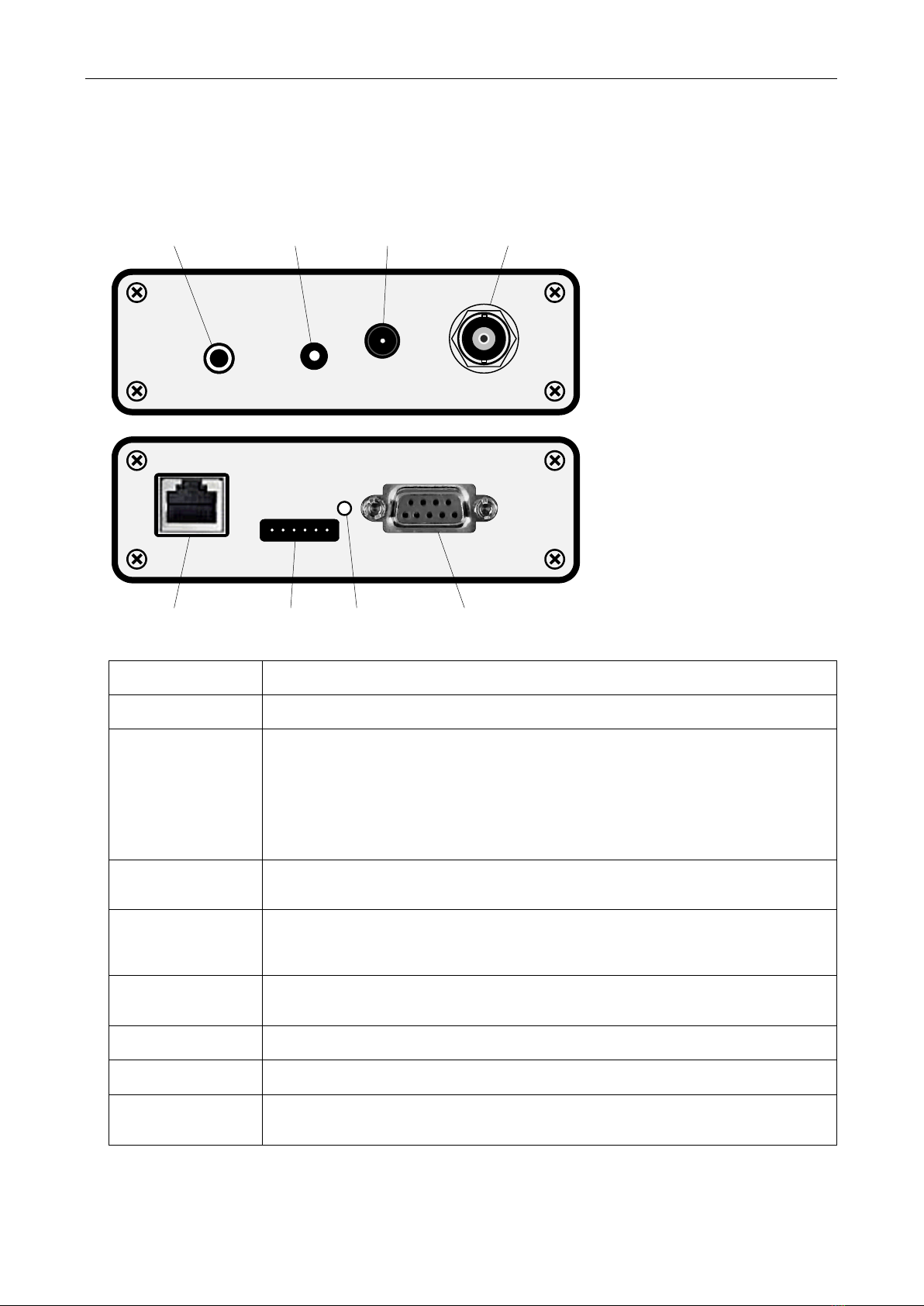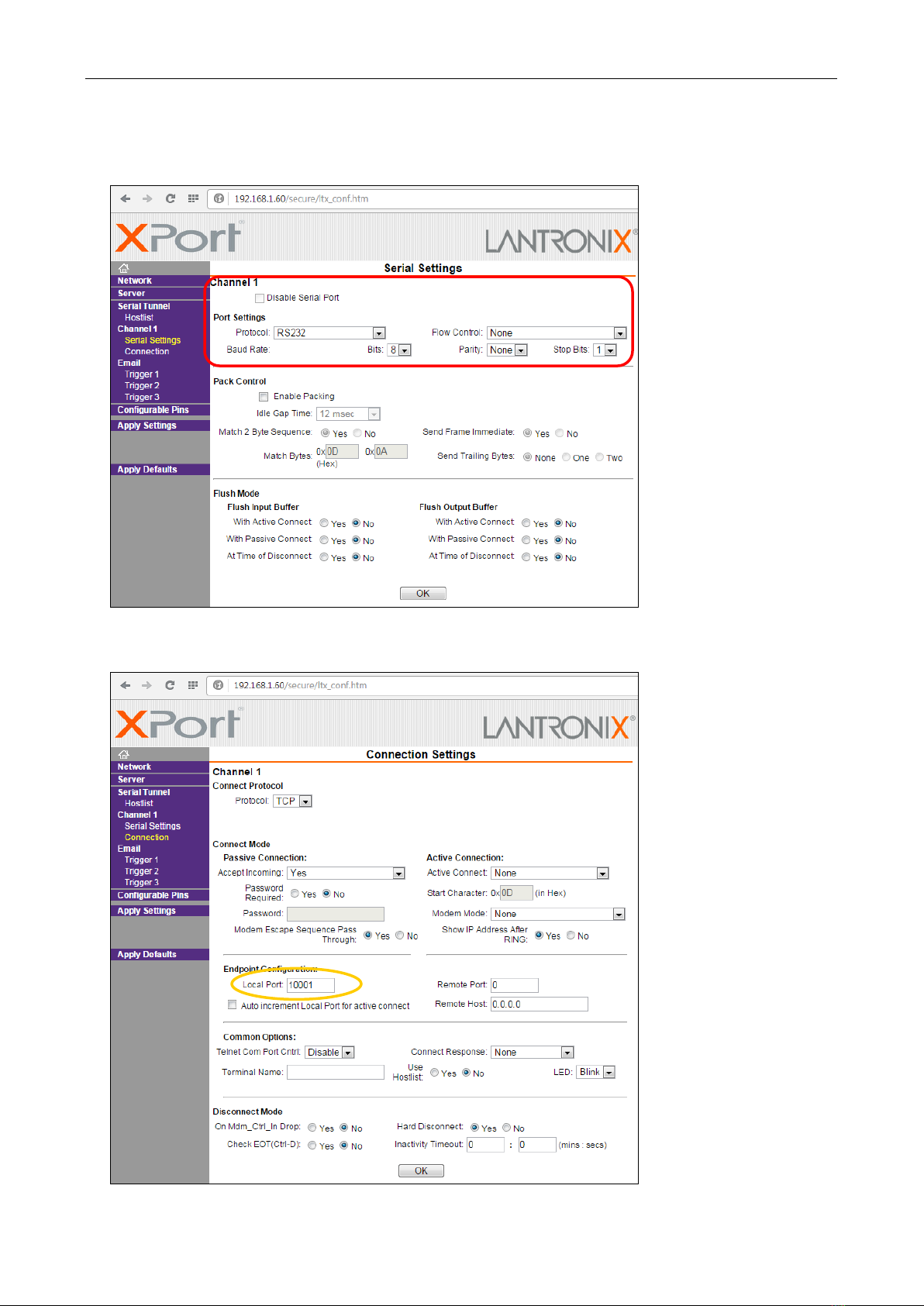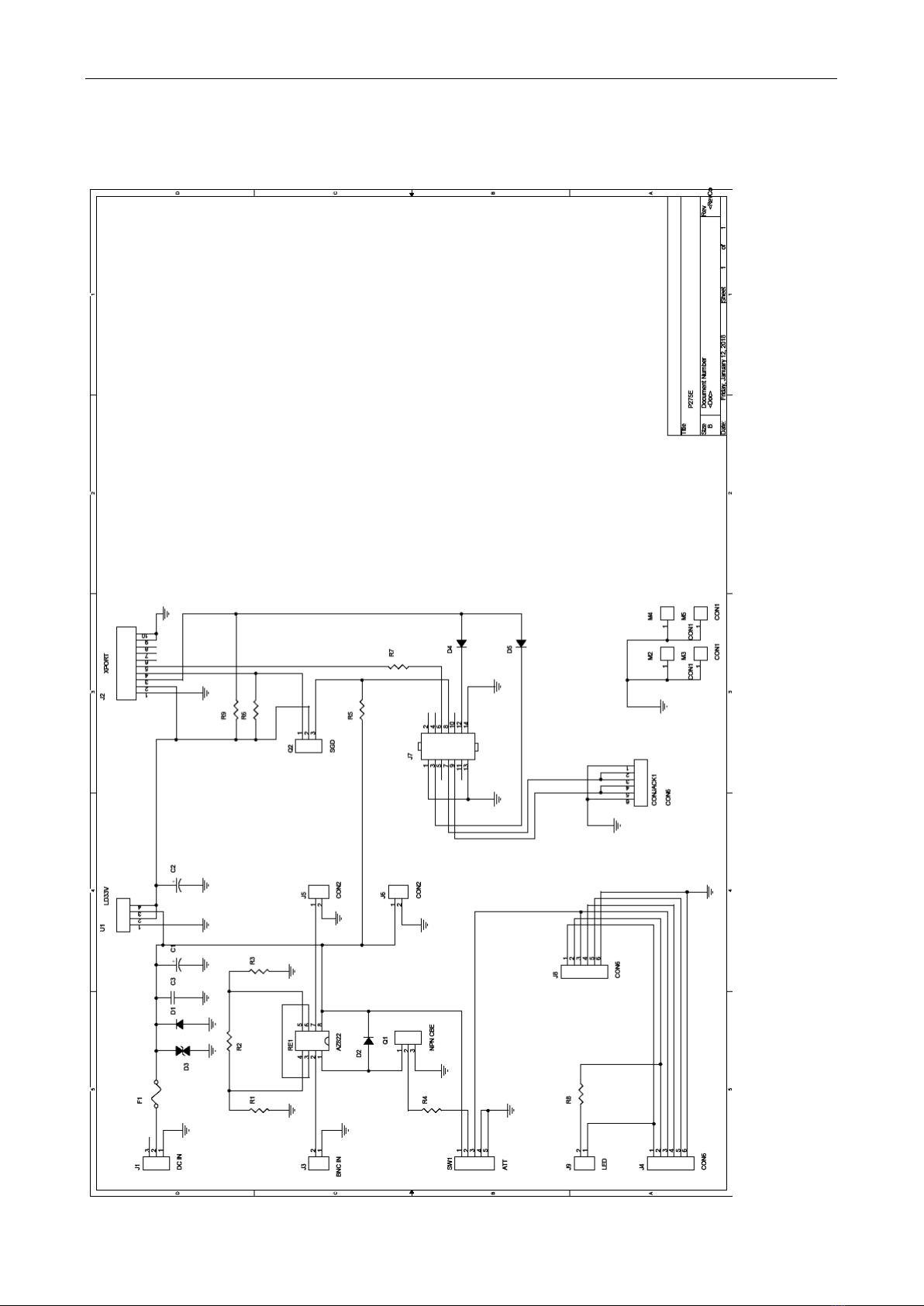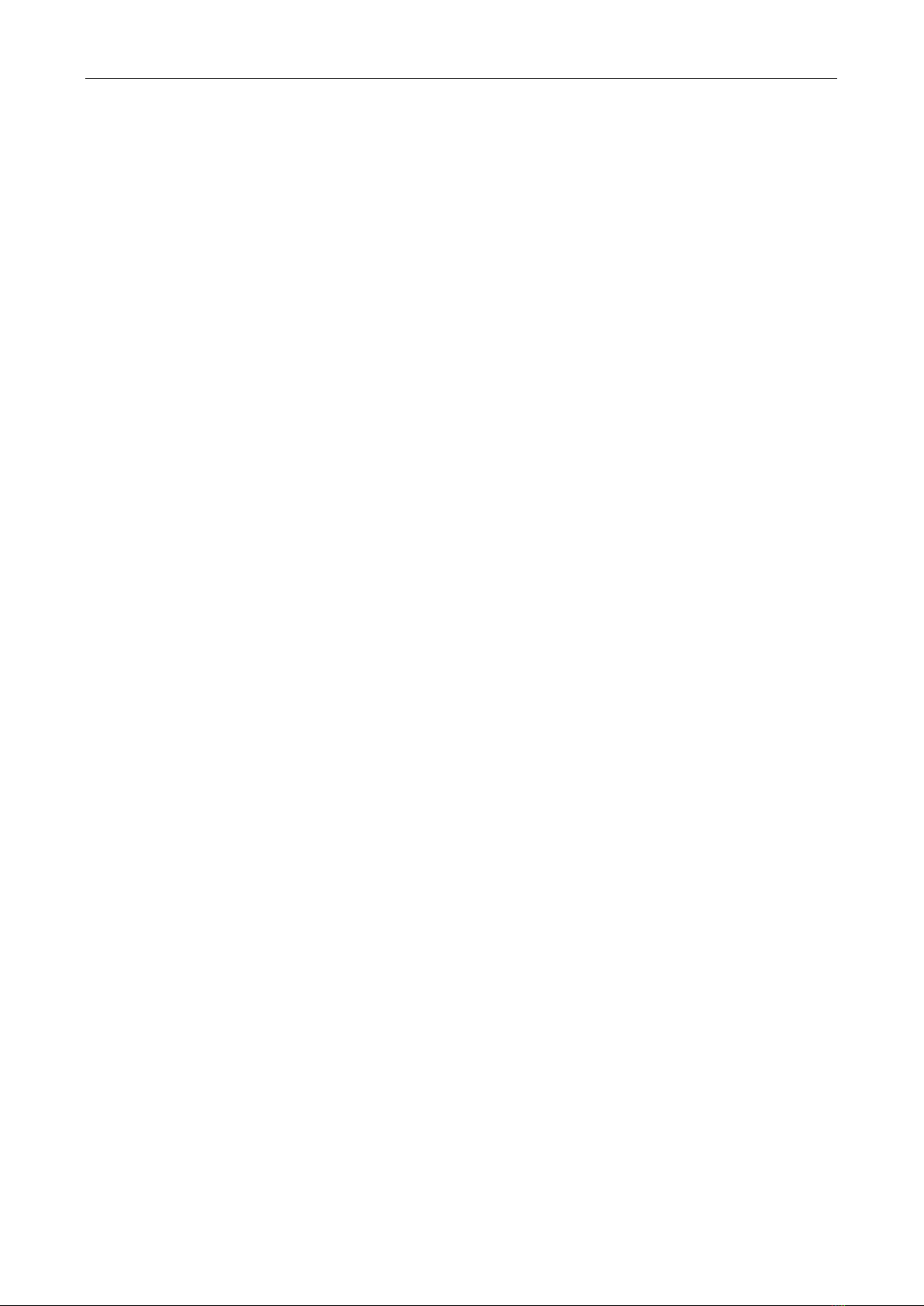
2
Contents
1Introduction........................................................................................................................................................................................................ 3
1.1 Using this guide.............................................................................................................................................................................................. 3
1.2 Description of the equipment ......................................................................................................................................................................... 3
1.3 Other documents............................................................................................................................................................................................ 3
1.4 Technical parameters..................................................................................................................................................................................... 3
2Hardware description........................................................................................................................................................................................ 4
2.1 Internal layout................................................................................................................................................................................................. 4
2.1.1 Installation of the P275 board............................................................................................................................................................... 4
2.1.2 Mainboard description .......................................................................................................................................................................... 4
2.2 Connectors, control elements and status indicators ...................................................................................................................................... 5
3Installation.......................................................................................................................................................................................................... 6
3.1 Hardware installation...................................................................................................................................................................................... 6
3.2 Software installation ....................................................................................................................................................................................... 6
3.2.1 Determining the IP address and setting the network parameters ........................................................................................................ 6
3.2.2 Setting-up the communication parameters........................................................................................................................................... 7
3.2.3 First communication with the FM Scope application ............................................................................................................................ 8
3.2.4 Remote control of the attenuator.......................................................................................................................................................... 8
3.2.5 ALARM outputs .................................................................................................................................................................................... 9
3.2.6 Emergency mode ................................................................................................................................................................................. 9
4ANNEXES.......................................................................................................................................................................................................... 10
4.1 Connection diagram ..................................................................................................................................................................................... 10
4.2 Part list ......................................................................................................................................................................................................... 11