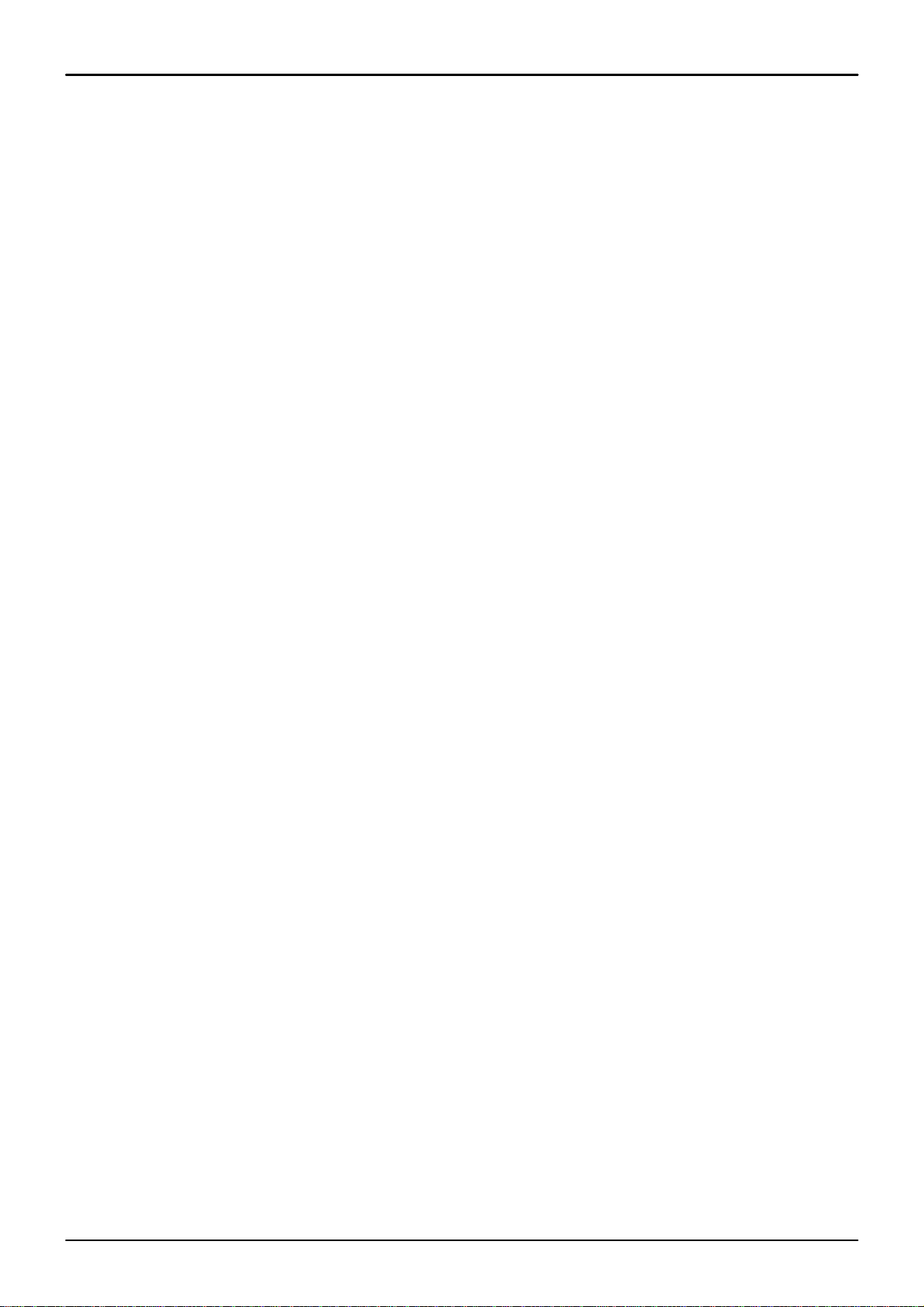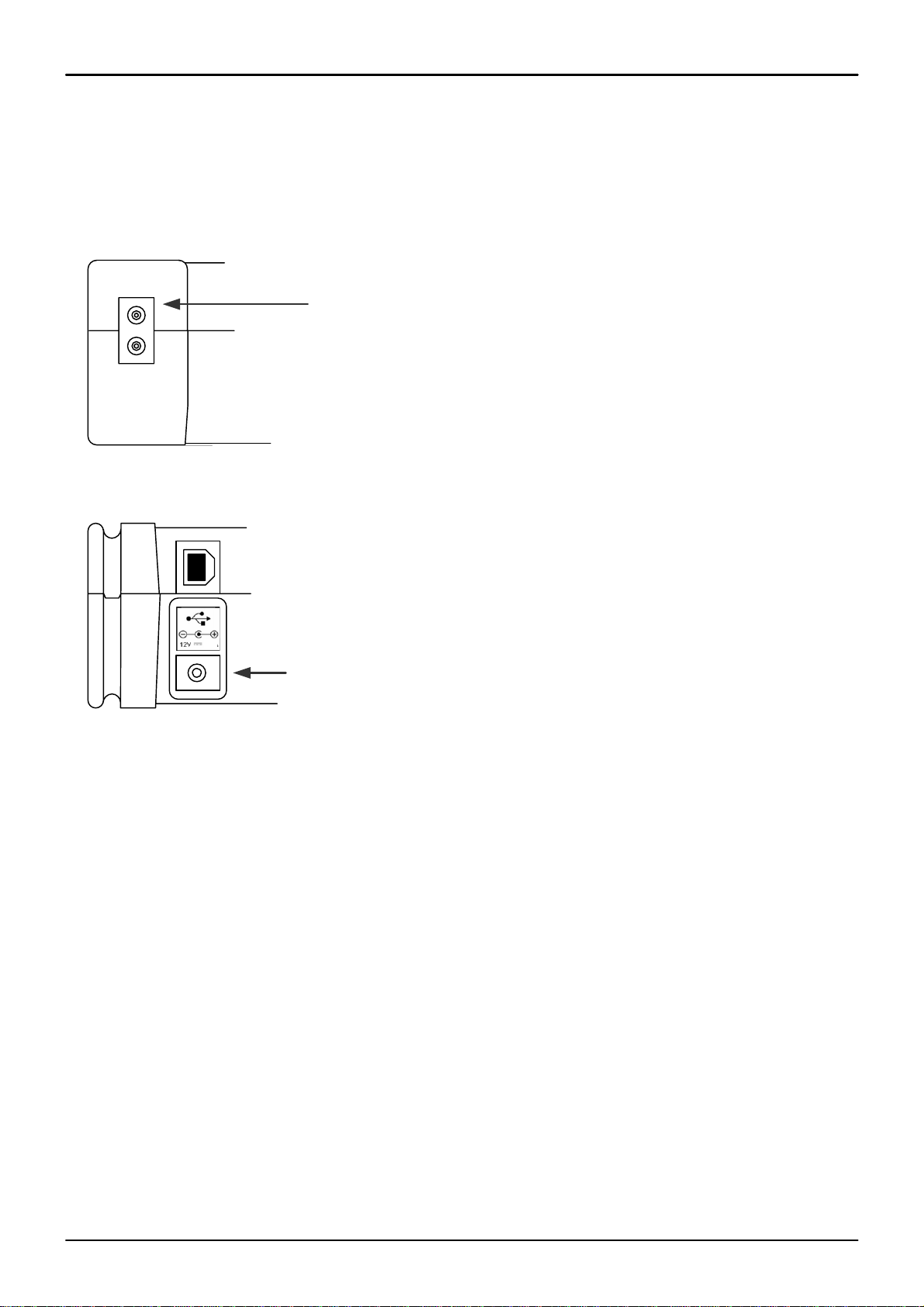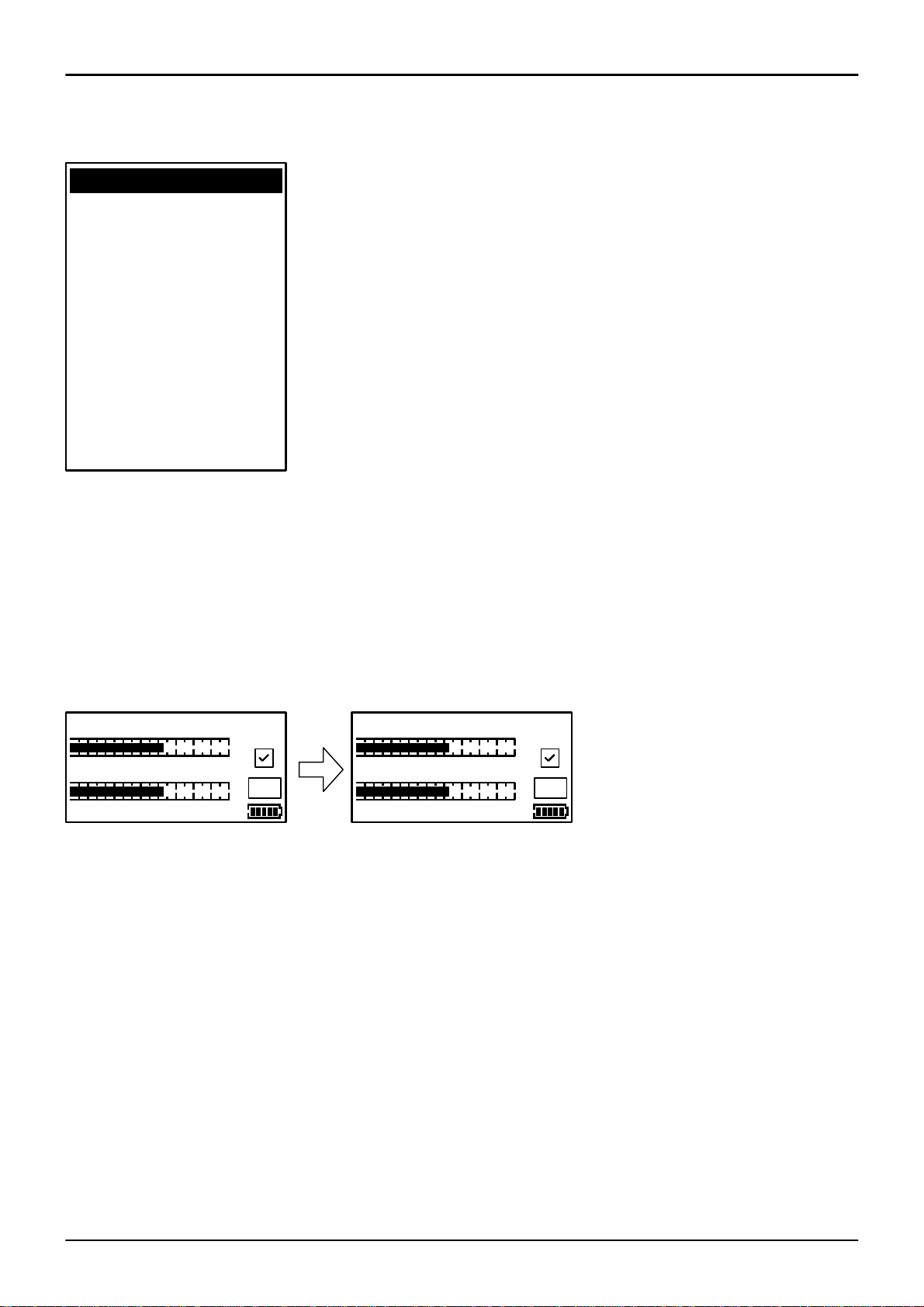Using Your Meter
Page 6
ON
OFF
The HD-S2 keypad. All of the meter functions are accessed from here.
To turn the meter on press the button once and the Horizon animation will appear.
The next screen will display the meter information, including
model, version, satellite list selected and battery percentage.
Note: Satellites shown will be from the last used list.
Once your dish mounting has been securely installed in a suitable direction
connect the LNB to your HD-S2 meter with a short length of cable (1.5m or 4 feet
being ideal): note that this cable is not supplied – you should use a high quality
satellite cable.
Tip: Your dish clamp should be just nipping the metal work allowing you to adjust
the dish position, and it should hold when you release.
Use the LEFT or RIGHT arrow keys to cycle through
the selections available until the desired one is shown.
Point the dish in the approximate direction of the required satellite,
and slowly sweep the dish across the sky, adjusting your elevation at
the end of each sweep. While you are sweeping the sky the rate of
beeps will change as you pass each satellite; the scale on the meter
will also change. If very low RF levels are found the dBuV value will
show << dBuV. For extremely high levels >> dBuV will show.
Once a lock has been acquired the second bar that is referencing
MER is shown and this is directly relative to the quality of the signal.
The padlock symbol is also shown locked confirming the signal lock.
You can now use both of this displayed measurements to peak the
antenna (ideally getting these levels as high as they will go).
Now that you have acquired a good lock you can further tweak the
pointing of your antenna to maximise the satellite system performance
by pressing the On button once to access the RF and MER magnified
display. This will provide you with a sensitive linear scale allowing you
to make very fine adjustments.
ON
HDSM-USB S2
(c) 2009 V1. 0A
Astro Malaysia
Battery 32%
Searching
RF 68.0dBuV
U
VL Measat3 tp1
RF 66.8dBuV
U
VL Measat3 tp1
MER 13.9dB
RF 167
U
VL Measat3 tp1
MER 72
RF 66.8dBuV
U
S2 Measat3a tp14
MER 13.9dB S2
Shown on the right is a lock acquired on a DVB-S2 service the padlock
symbol is showing locked condition and there is also an additional
indication that the signal acquired is DVB-S2.
l
l
l
RF 66.8dBuV
U
S2 Measat3a tp14
DER= 6.00E-8 S2
l
x
RF 66.8dBuV
U
BER= 6.00E-8
l
VL Measat3 tp1
Pressing the On button
again will also show the
BER Bit Error Rate for
DVB-S1 carriers this is
shown as a numerical
value.
For DVB-S2
carriers DER is
shown indicating
a Derived Error
Rate.