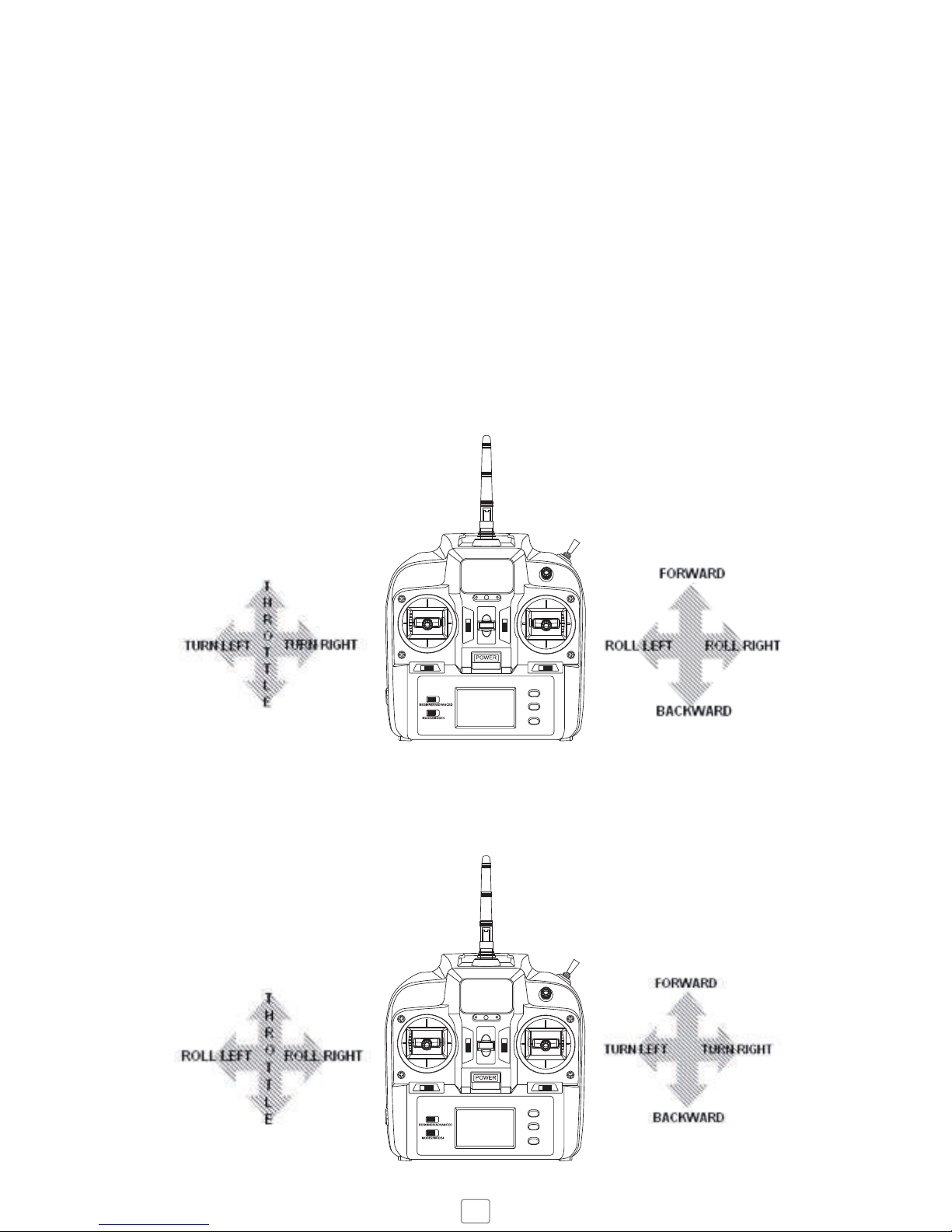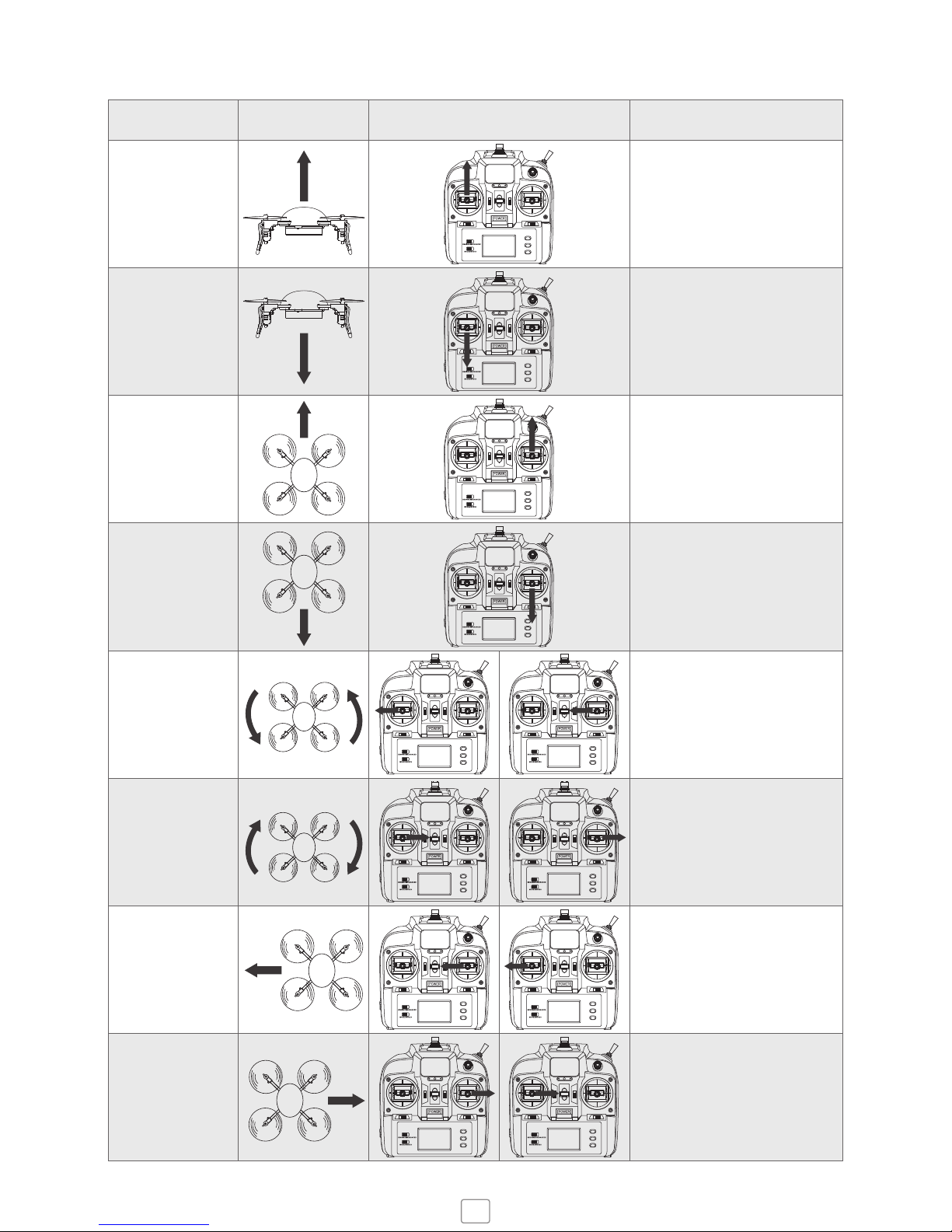To ensure steady flight, set the 3 trimmers to fine tune the controls. The trim buttons are located aside
to the left and right control sticks to set the turning, forward / backward pitch and side to side banking.
Each time you click the trim button you will hear a beep, a long beep indicates that the trim is set to the
centre. Note the trim buttons change depending on if it’s in mode 2 or mode 4.
Push the throttle up to around quater or half way and Micro Drone will take off.
We recommend removing the propeller guards when attaching the Camera or Camera/Gimbal
OPERATING TIPS
Connect the USB charger to any USB plug such as a computer or wall charger.
Disconnect the battery from Micro Drone then connect to the USB charger jack, the red light on the
charger will flash to indicate charging.
When charging is finished, the red light will turn solid green.
Full charge takes about 60 mins.
1. Batteries should be removed from the handset before storing.
2. Always use new batteries in the handset to maintain a good connection.
Functions may not work when less than 50% capacity.
3. Never charge unattended.
4. Follow best practices for storing Li-Po Batteries for long life, see more on
www.microdrone.co.uk/blogs/news
NOTES ON CHARGING
12. LANDING
To land, hover over a level ground and gently lower the throttle to descend.
After landing remove Camera and disconnect Battery.
Never approach or touch the Drone while blades are spinning.
Always cut the power using Controller/App first.
11. PHOTOS AND VIDEOS
Shoot photos or videos using the Micro Drone App
Requires SD Card (Class 6 or above) to store footage on board the Drone.
Connect the camera module using Wired Connection Port.
6