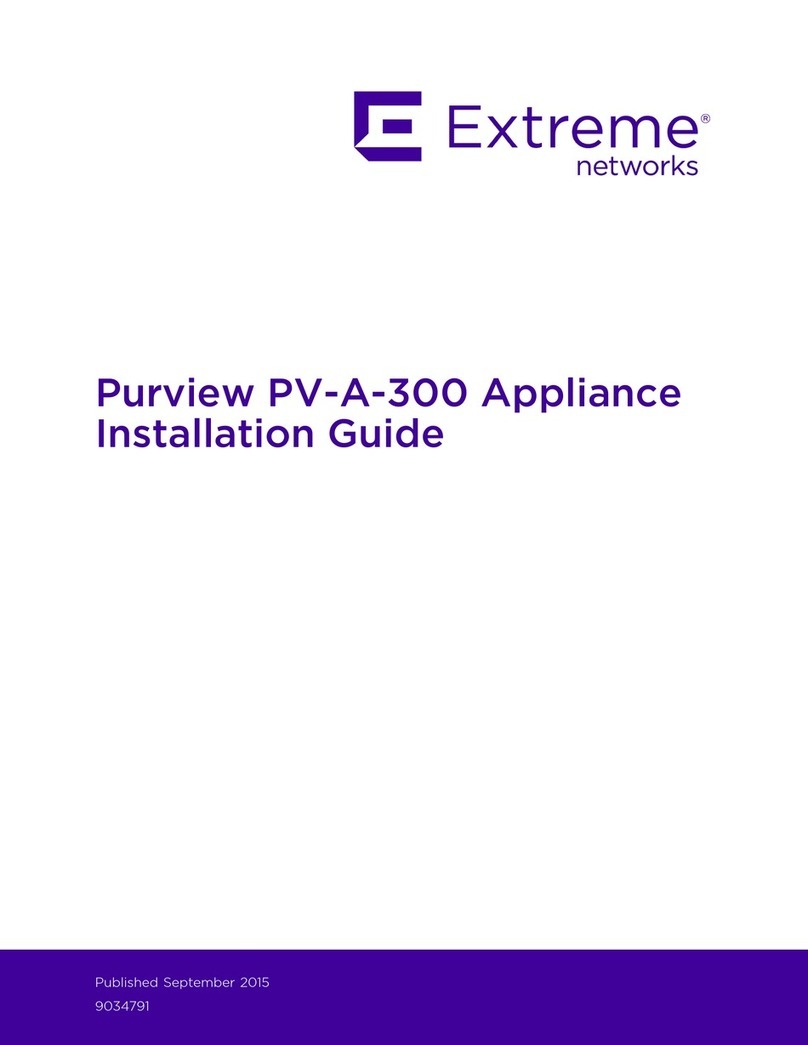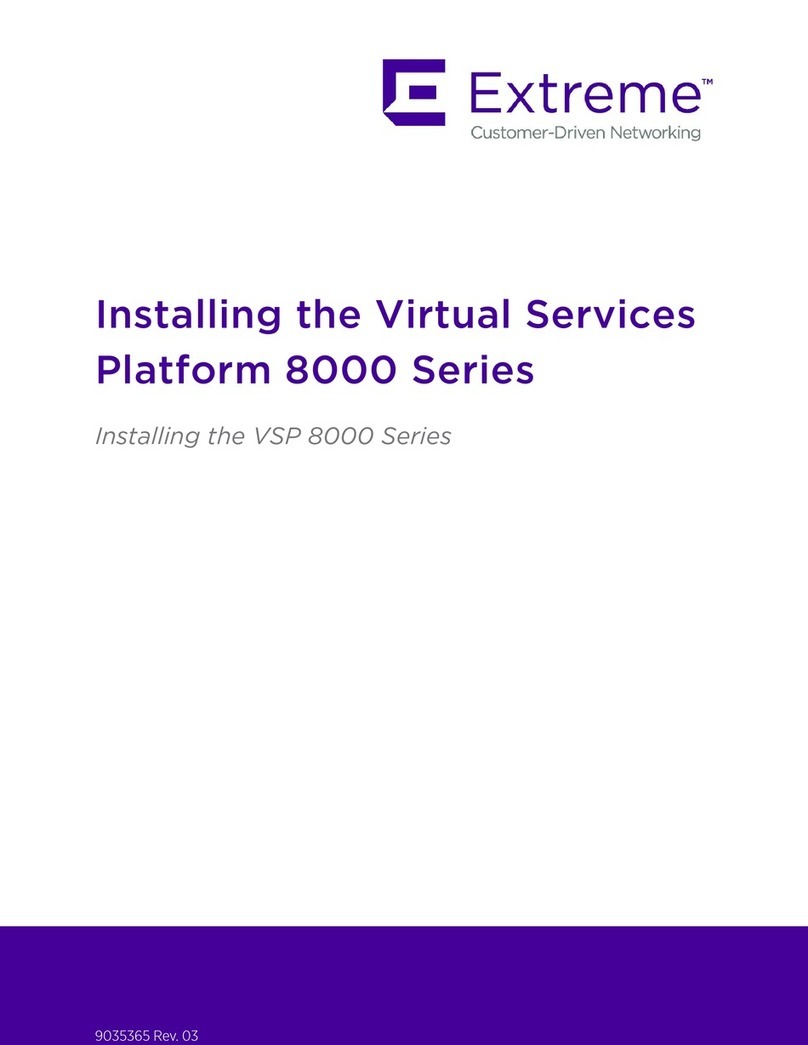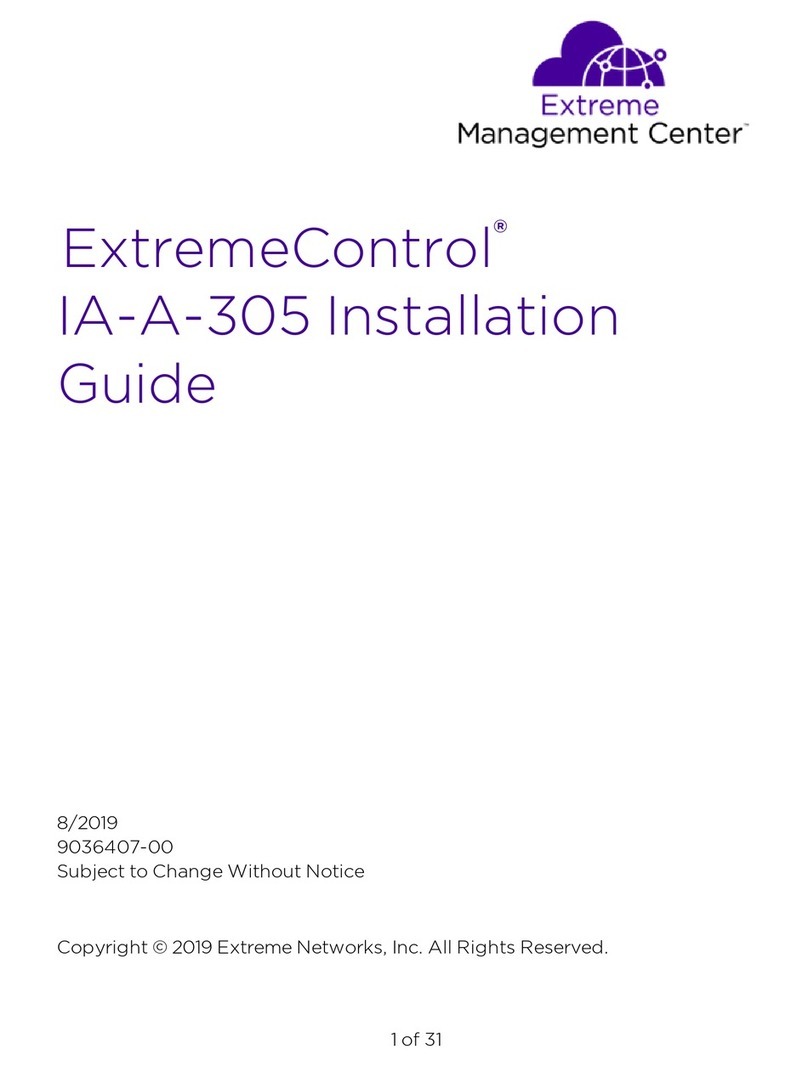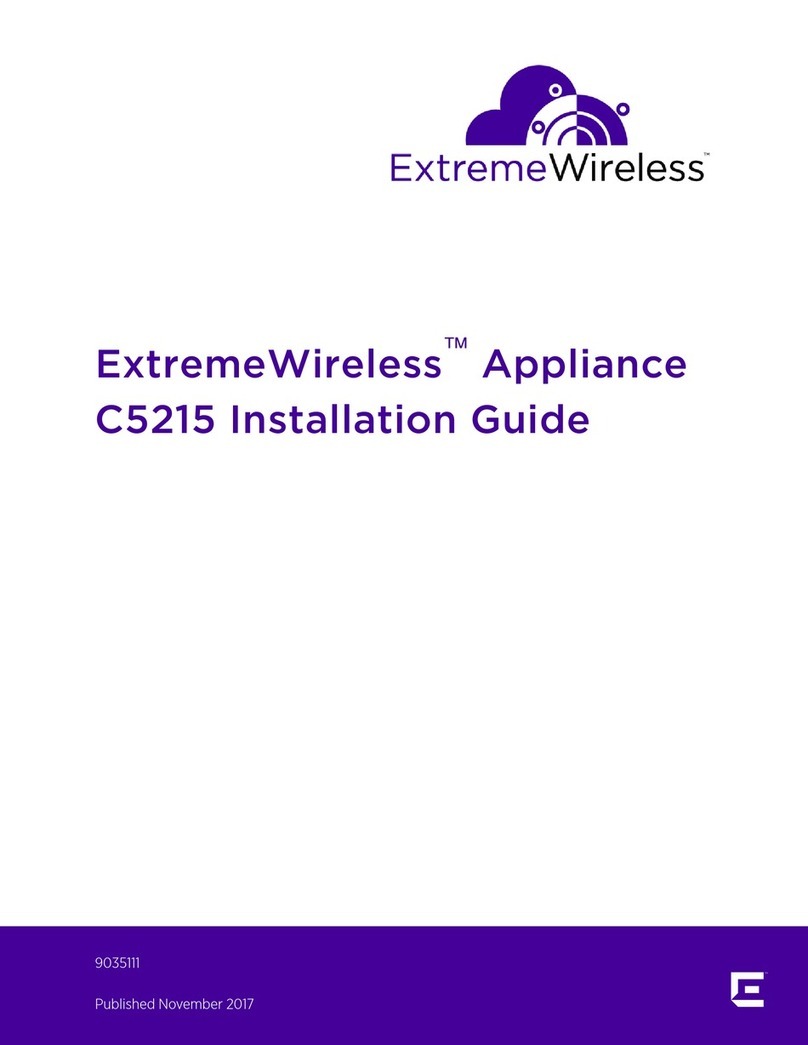2 of 31
Copyright © 2019 Extreme Networks, Inc. All Rights Reserved.
Legal Notices
Extreme Networks, Inc., on behalf of or through its wholly-owned subsidiary,
Enterasys Networks, Inc., reserves the right to make changes in specifications
and other information contained in this document and its website without prior
notice. The reader should in all cases consult representatives of Extreme
Networks to determine whether any such changes have been made.
The hardware, firmware, software or any specifications described or referred to
in this document are subject to change without notice.
Trademarks
Extreme Networks and the Extreme Networks logo are trademarks or registered
trademarks of Extreme Networks, Inc. in the United States and/or other
countries.
All other names (including any product names) mentioned in this document are
the property of their respective owners and may be trademarks or registered
trademarks of their respective companies/owners.
For additional information on Extreme Networks trademarks, please see:
www.extremenetworks.com/company/legal/trademarks/
Contact
If you require assistance, contact Extreme Networks using one of the following
methods.
lGlobal Technical Assistance Center (GTAC) for Immediate Support
lPhone: 1-800-998-2408 (toll-free in U.S. and Canada) or 1-603-952-5000. For
the Extreme Networks support phone number in your country, visit:
www.extremenetworks.com/support/contact
lEmail: support@extremenetworks.com. To expedite your message, enter the
product name or model number in the subject line.