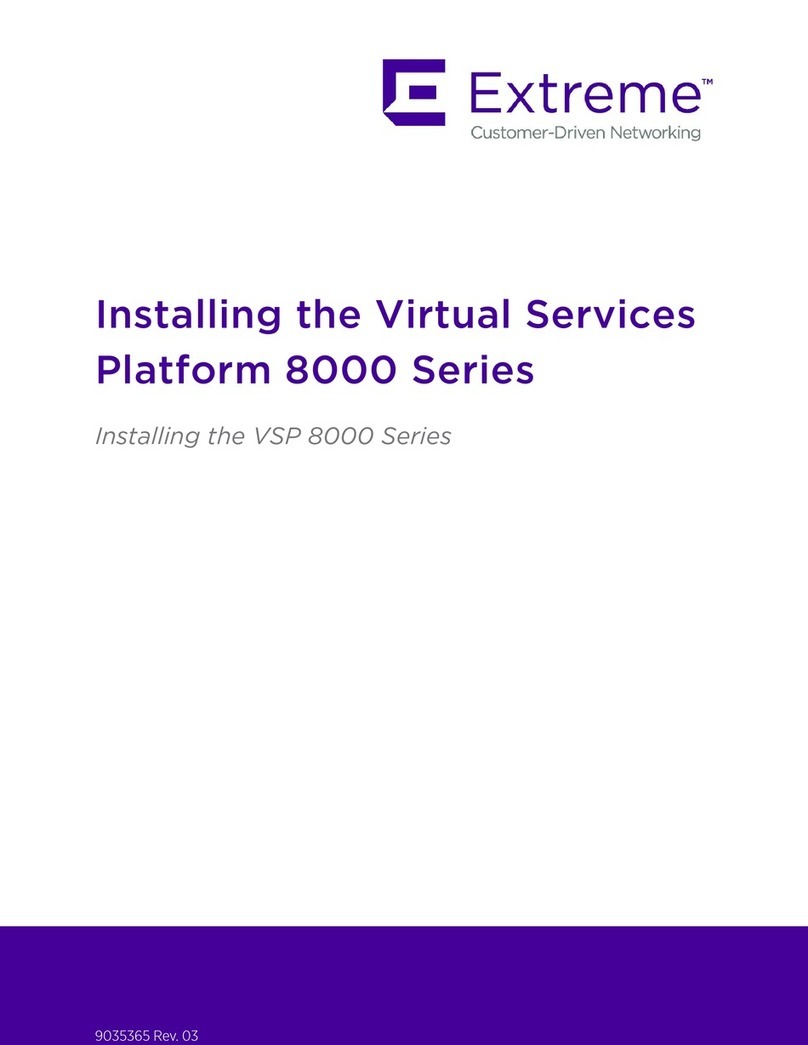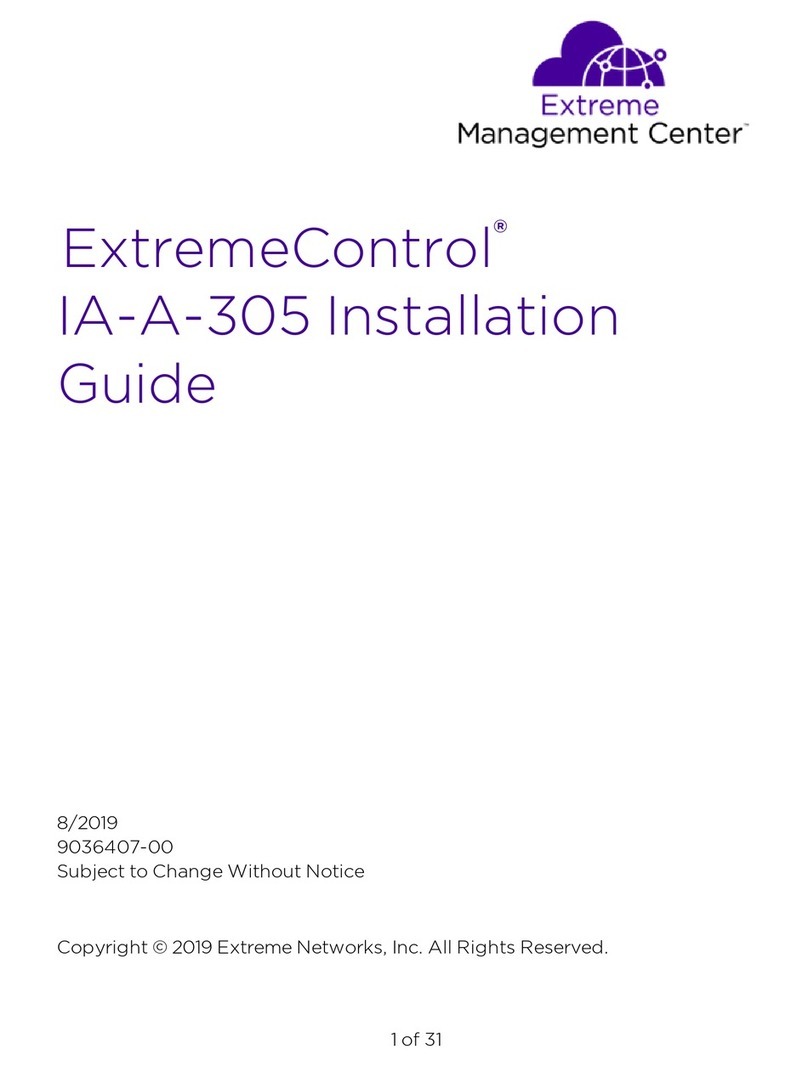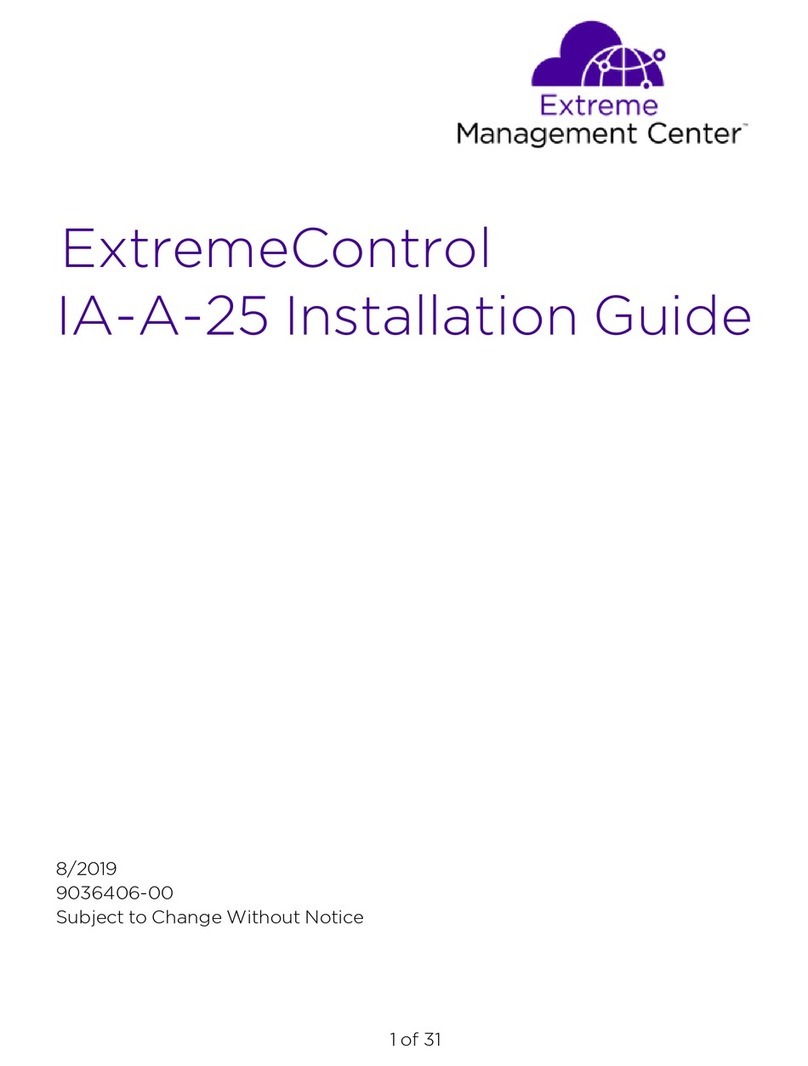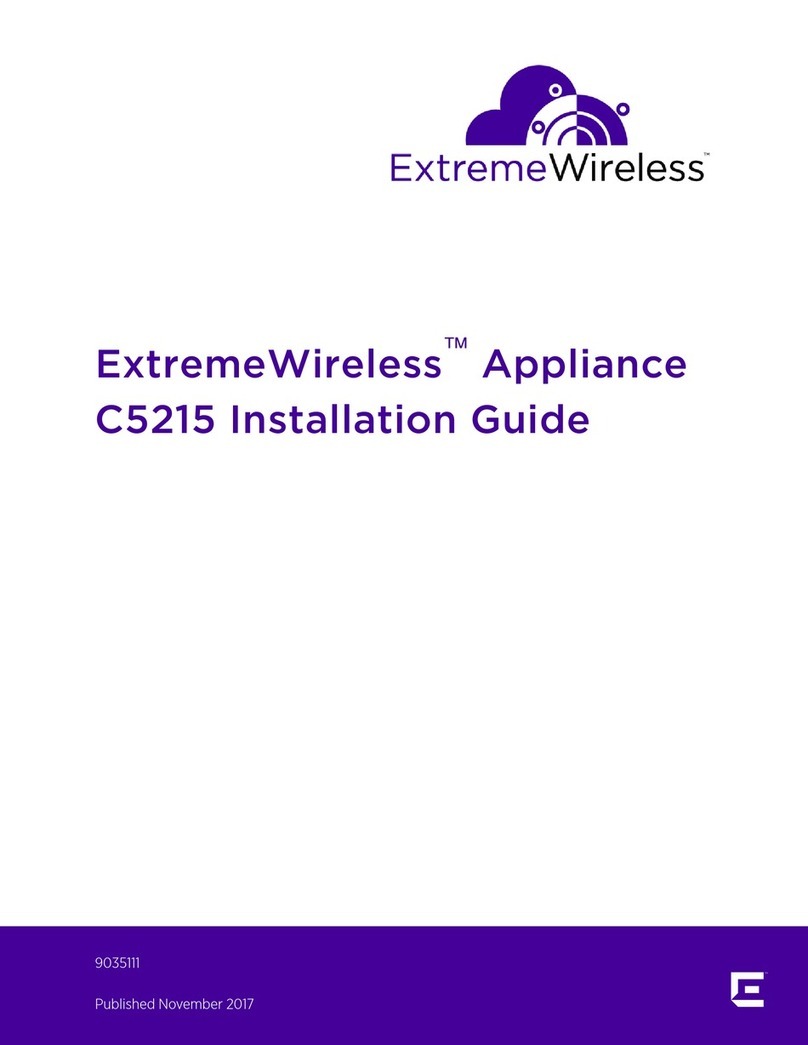1
Contents
About This Guide.......................................................................................................2
Who Should Use This Guide ..........................................................................................................................................2
Related Documents ..........................................................................................................................................................2
Typographical Conventions ..........................................................................................................................................2
Getting Help .........................................................................................................................................................................3
Appliance Overview and Setup ..............................................................................4
Kit Contents ........................................................................................................................................................................ 4
Specifications ......................................................................................................................................................................5
Front Panel Features ........................................................................................................................................................7
Hard Drive LED Indicator Patterns ............................................................................................................................ 8
Back Panel Features ........................................................................................................................................................ 8
Power Supply Status Indicator Patterns ................................................................................................................. 9
Removing and Installing the Front Bezel ...............................................................................................................10
Removing the Front Bezel ..................................................................................................................................................... 10
Installing the Front Bezel ........................................................................................................................................................ 10
Installing the Appliance into a Rack .......................................................................................................................... 11
Torque Values .................................................................................................................................................................... 11
Configuration ........................................................................................................... 12
Pre-Configuration Tasks ............................................................................................................................................... 12
Configuring the Purview Appliance ......................................................................................................................... 13
Launching the Purview Application .........................................................................................................................19
Adding the Purview Appliance .................................................................................................................................. 21
Changing Purview Appliance Settings .................................................................................................................. 22
Changing Basic Network Configuration ...........................................................................................................................22
Changing SNMP Configuration ............................................................................................................................................22
Changing Date and Time Settings ......................................................................................................................................22
Changing the Purview Server IP Address ........................................................................................................................22
Changing the Web Service Credentials ............................................................................................................................22
Upgrading Purview Appliance Software ..............................................................................................................23
Reinstalling Appliance Software.......................................................................... 24
Enabling End-System Distributed Identity Cache..............................................25
Sharing End-System Distributed Cache From a Production NetSight Server with a Secondary Net-
Sight Server ...................................................................................................................................................26
Sharing End-System Distributed Cache Within a Single Production NetSight Server ......................29
Generating an Encrypted JMS Password .............................................................................................................30
Installing the PV-A-300-10G-UG I/O Module ..................................................... 31
Recommended Tools ..................................................................................................................................................... 31
Precautions ........................................................................................................................................................................ 31
Installation Procedure 32