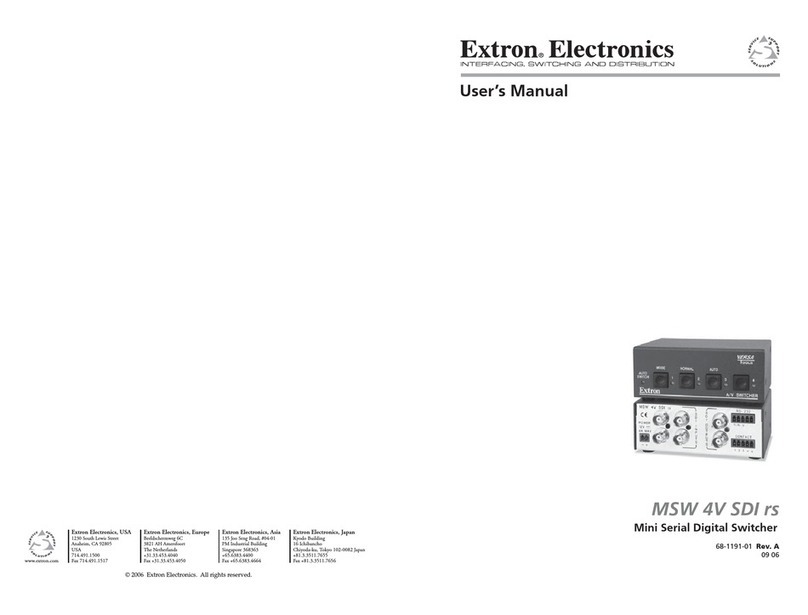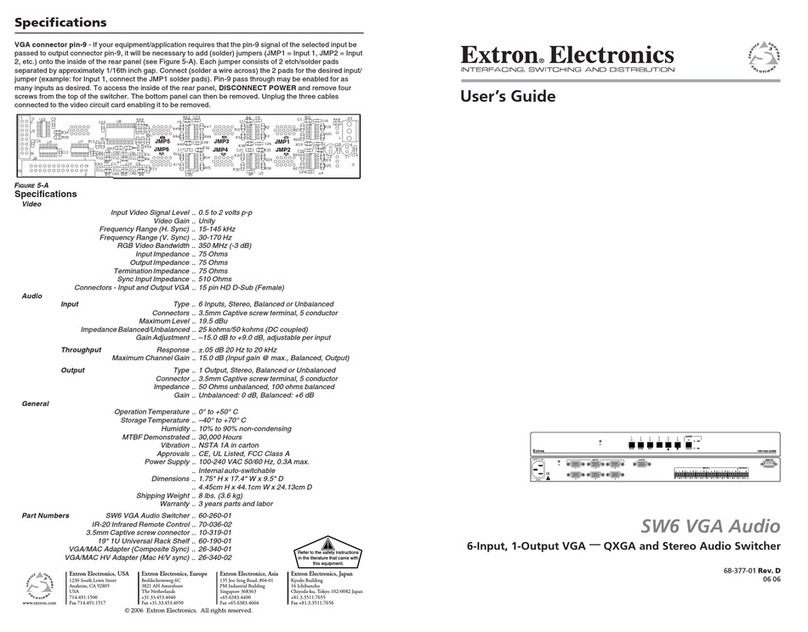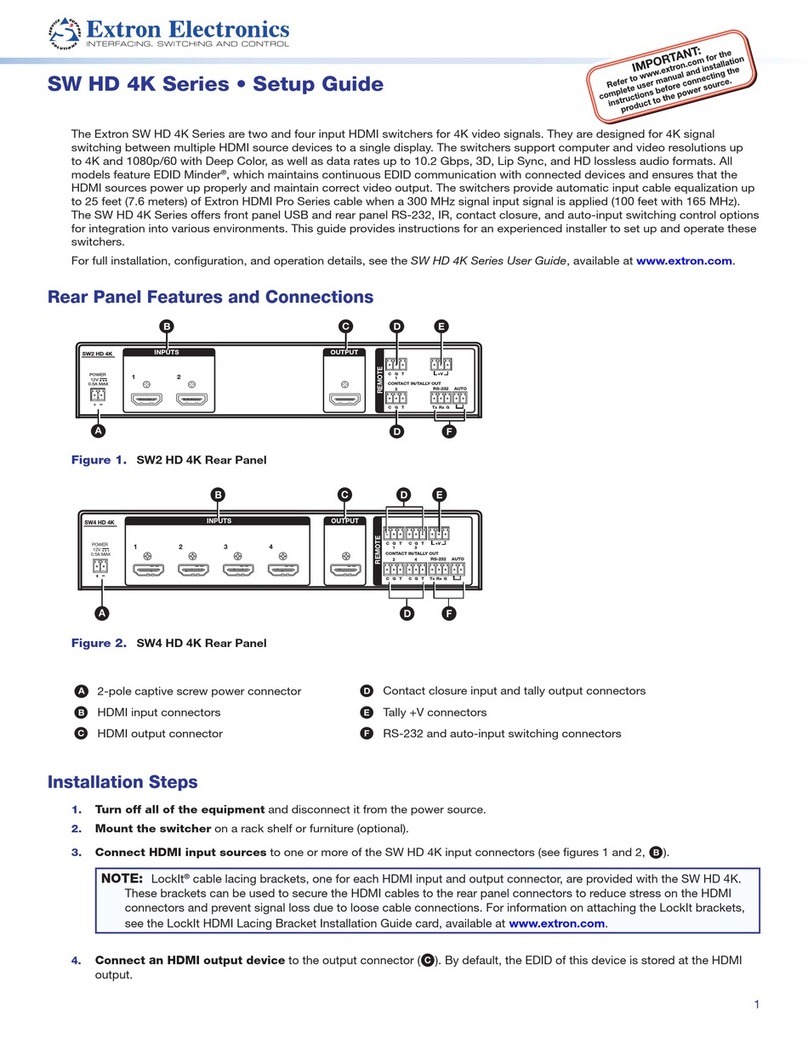Extron electronics EBDB User manual
Other Extron electronics Switch manuals

Extron electronics
Extron electronics MTP 15HD A Series User manual

Extron electronics
Extron electronics 3200s User manual

Extron electronics
Extron electronics VSW 2VGA A User manual
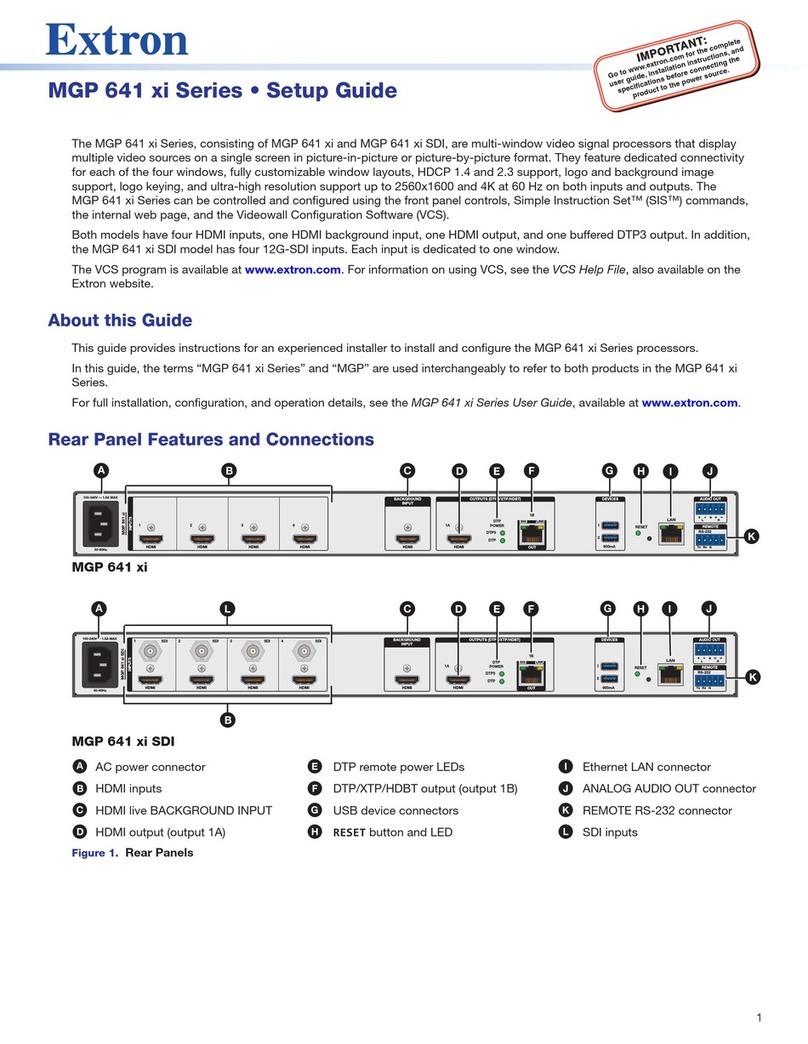
Extron electronics
Extron electronics MGP 641 xi Series User manual

Extron electronics
Extron electronics VEGA AUDIO SW6 User manual

Extron electronics
Extron electronics MMX 62 AV RCA User manual
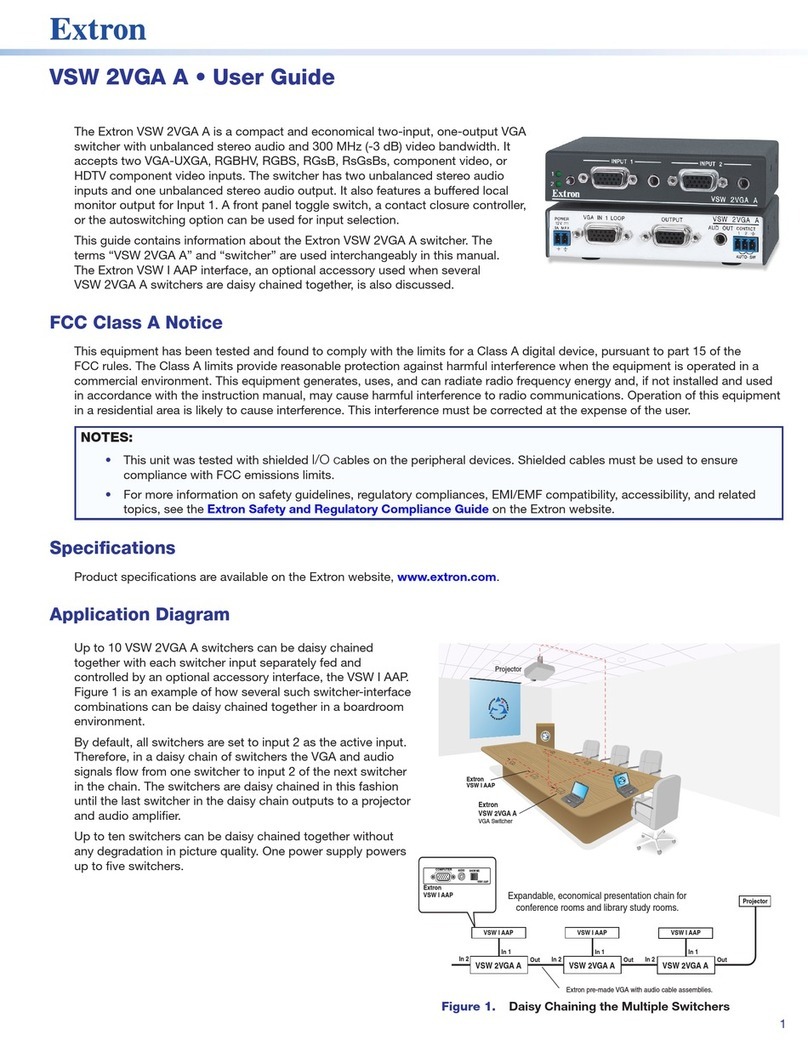
Extron electronics
Extron electronics VSW 2VGA A User manual

Extron electronics
Extron electronics Extron MediaLink MLS 304MA User manual

Extron electronics
Extron electronics 650 UT User manual

Extron electronics
Extron electronics MPS 112 User manual
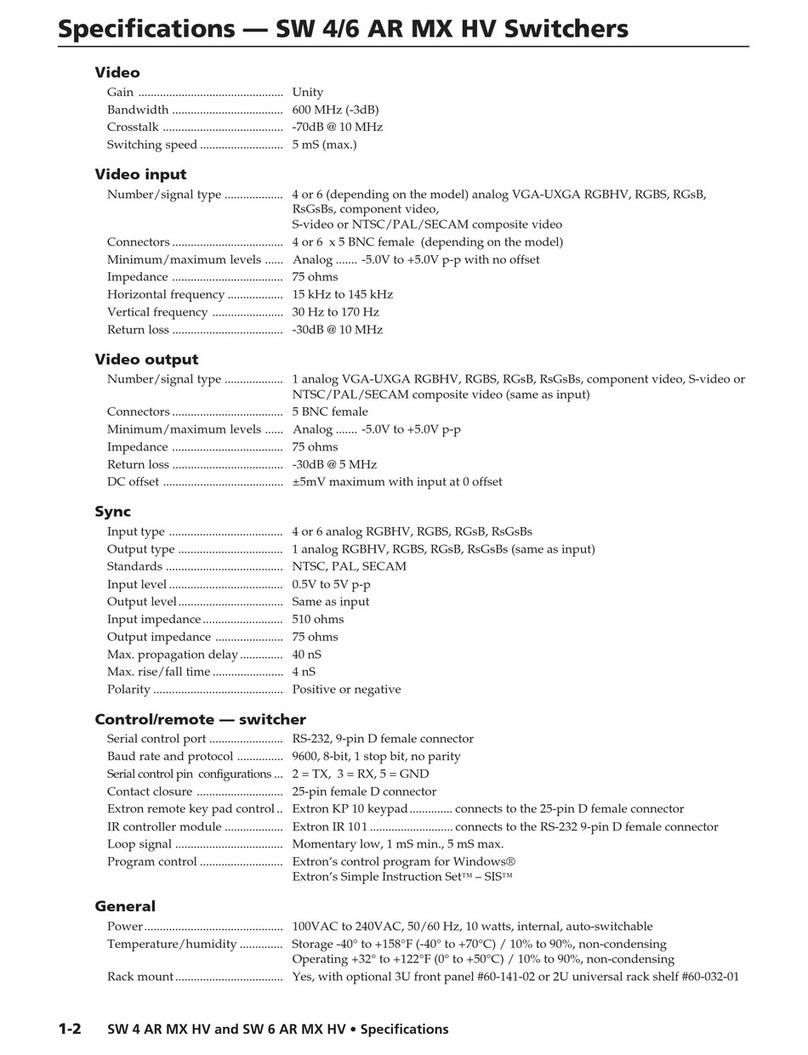
Extron electronics
Extron electronics SW 4 AR MX HV User manual

Extron electronics
Extron electronics SW6 YUV A User manual

Extron electronics
Extron electronics ISS 408 User manual

Extron electronics
Extron electronics SMX System User manual

Extron electronics
Extron electronics DTP2 T 204 User manual

Extron electronics
Extron electronics Matrix 12800 Series User manual
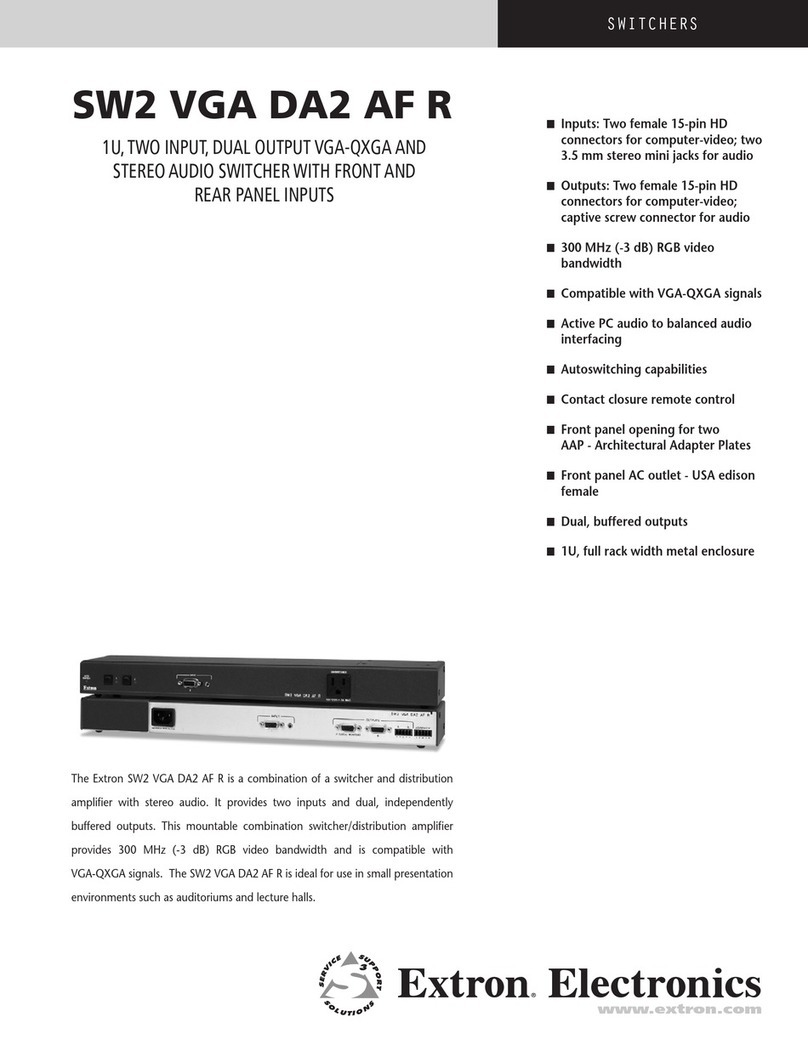
Extron electronics
Extron electronics SW2 VGA DA2 AF R User manual
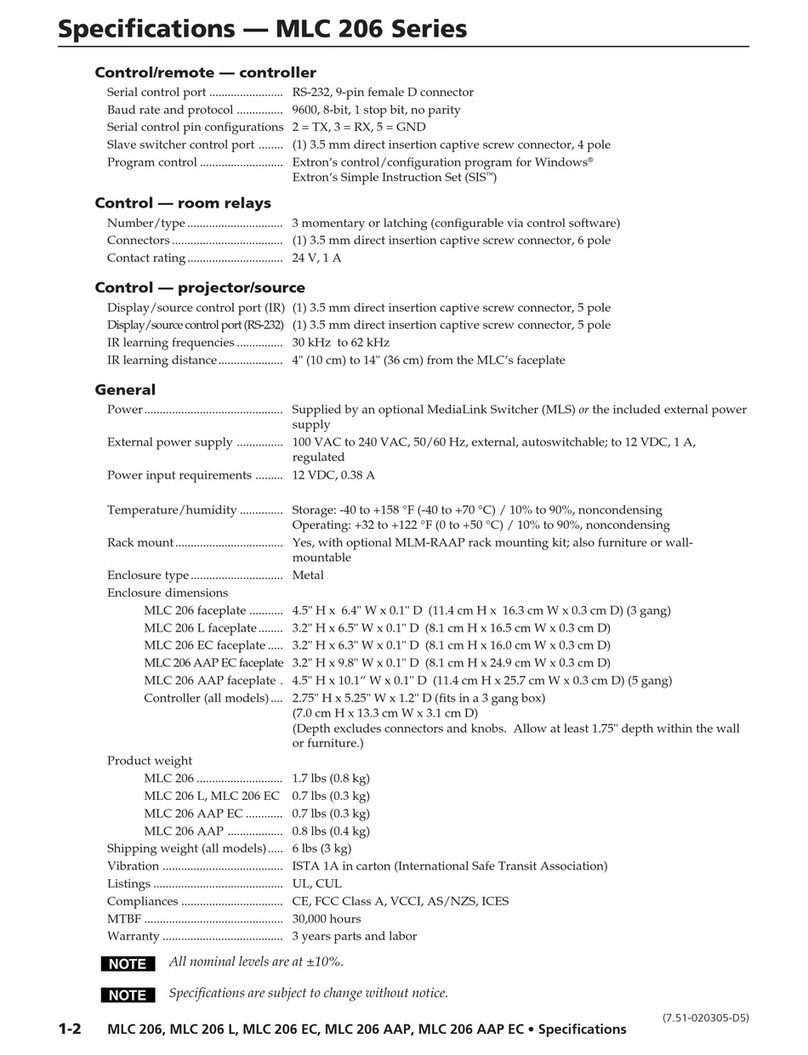
Extron electronics
Extron electronics MEDIALINK MLC 206 User manual

Extron electronics
Extron electronics PoleVault PVS 204SA User manual
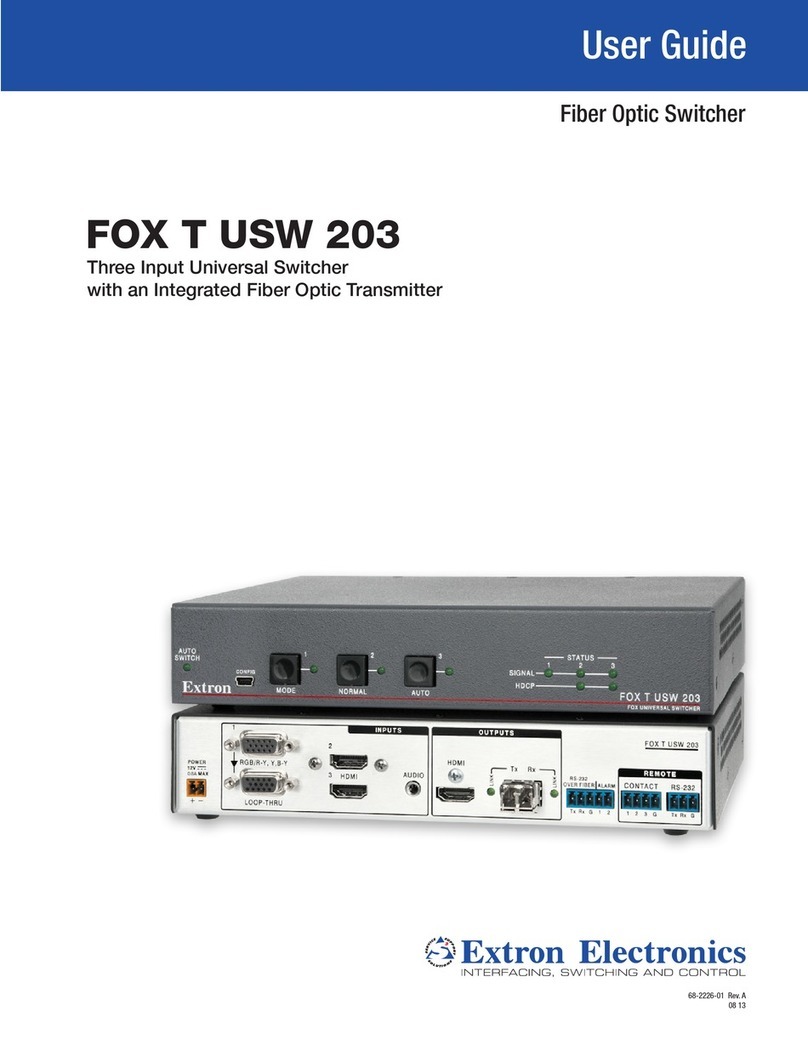
Extron electronics
Extron electronics FOX T USW 203 User manual
Popular Switch manuals by other brands

SMC Networks
SMC Networks SMC6224M Technical specifications

Aeotec
Aeotec ZWA003-S operating manual

TRENDnet
TRENDnet TK-209i Quick installation guide

Planet
Planet FGSW-2022VHP user manual

Avocent
Avocent AutoView 2000 AV2000BC AV2000BC Installer/user guide

Moxa Technologies
Moxa Technologies PT-7728 Series user manual

Intos Electronic
Intos Electronic inLine 35392I operating instructions

Cisco
Cisco Catalyst 3560-X-24T Technical specifications

Asante
Asante IntraCore IC3648 Specifications

Siemens
Siemens SIRIUS 3SE7310-1AE Series Original operating instructions

Edge-Core
Edge-Core DCS520 quick start guide

RGBLE
RGBLE S00203 user manual