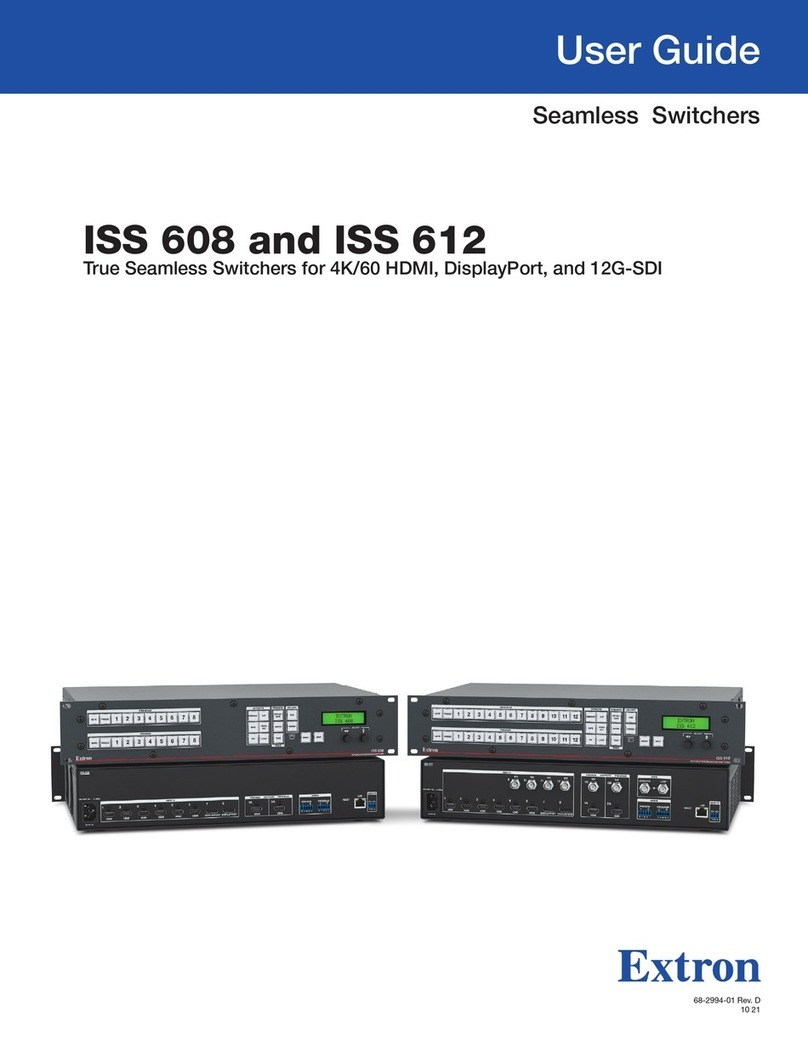Extron electronics System 8 Plus User manual
Other Extron electronics Switch manuals

Extron electronics
Extron electronics PVS 407D User manual

Extron electronics
Extron electronics SW AV Series User manual
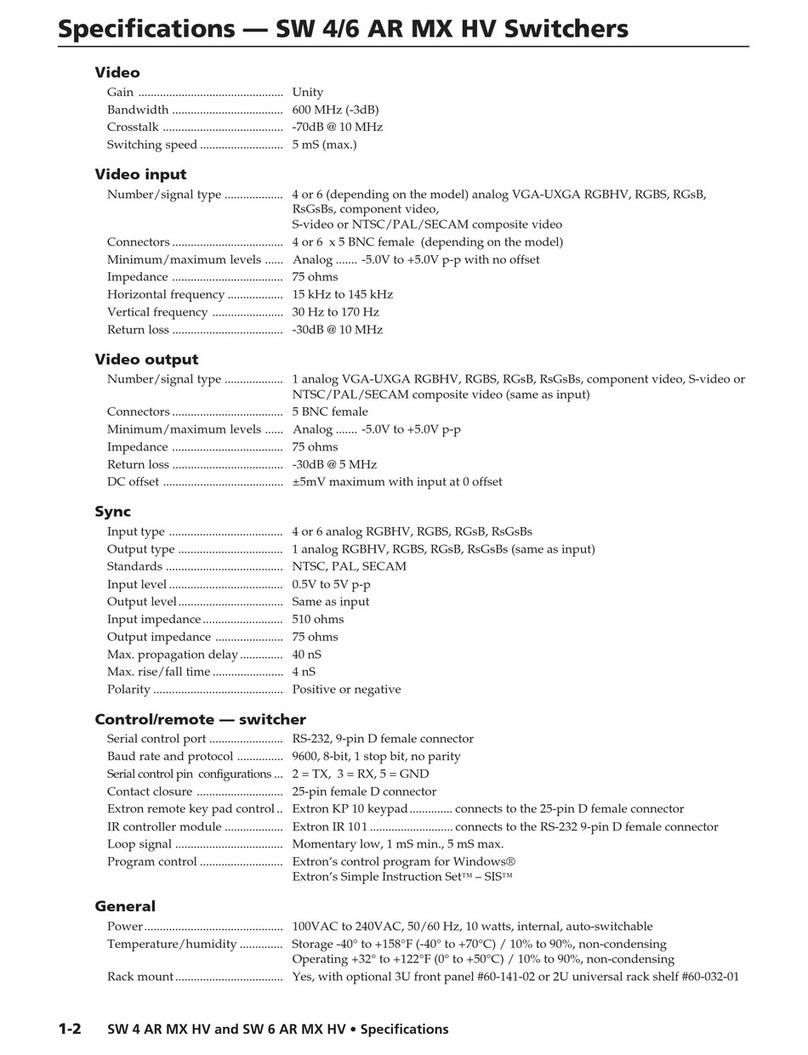
Extron electronics
Extron electronics SW 4 AR MX HV User manual

Extron electronics
Extron electronics YCS SW6 MX User manual

Extron electronics
Extron electronics SW HD 4K PLUS Series User manual
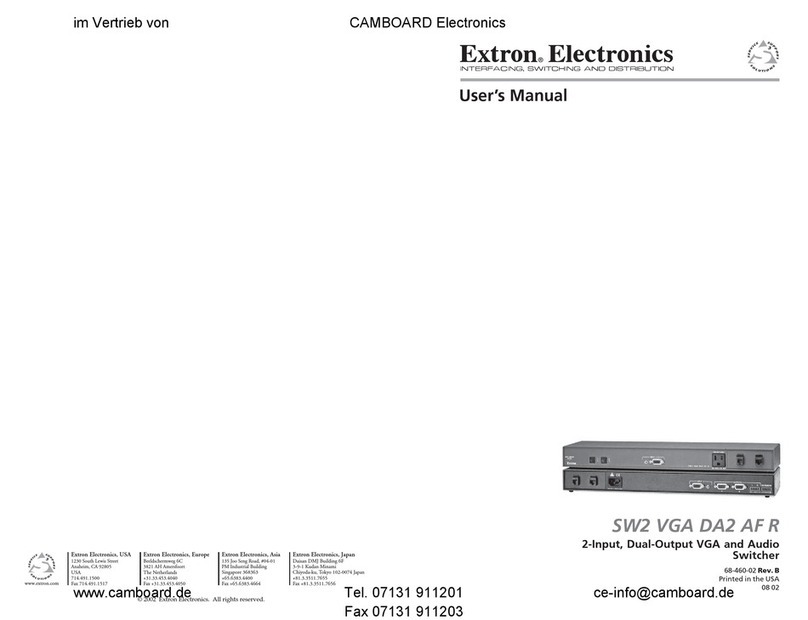
Extron electronics
Extron electronics SW2 VGA DA2 AF R User manual
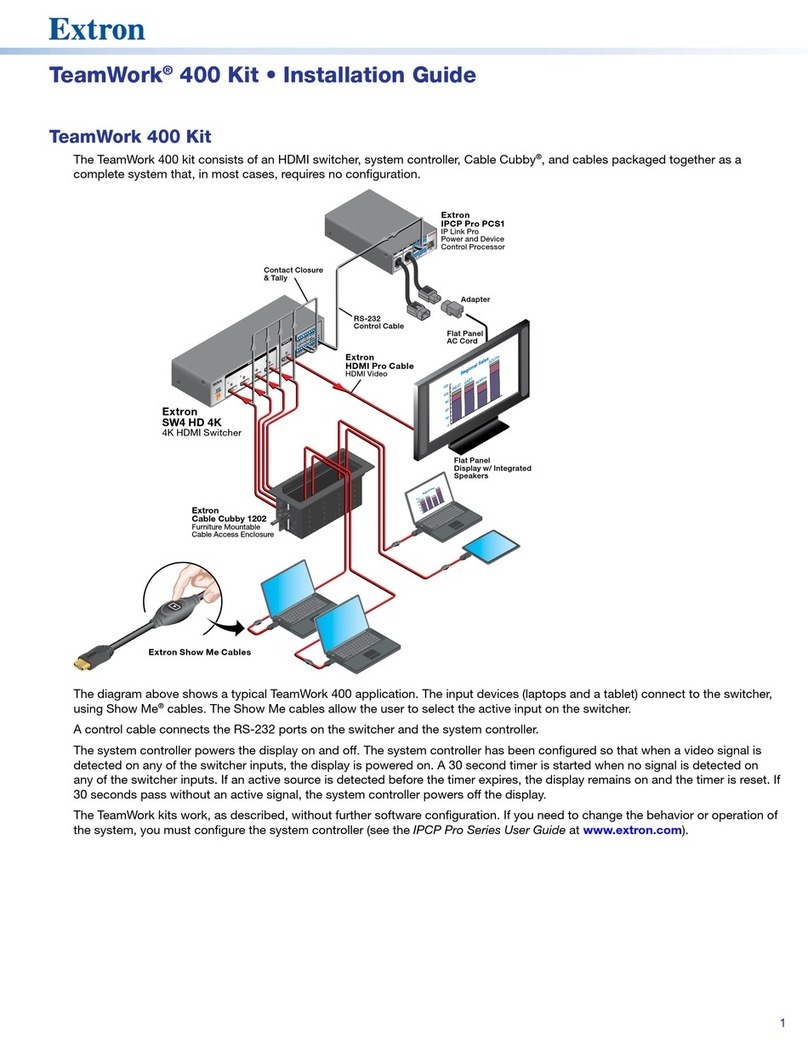
Extron electronics
Extron electronics TeamWork 400 User manual

Extron electronics
Extron electronics System 4xi User manual

Extron electronics
Extron electronics IN1804 Series User manual

Extron electronics
Extron electronics USB HUB4 Series User manual
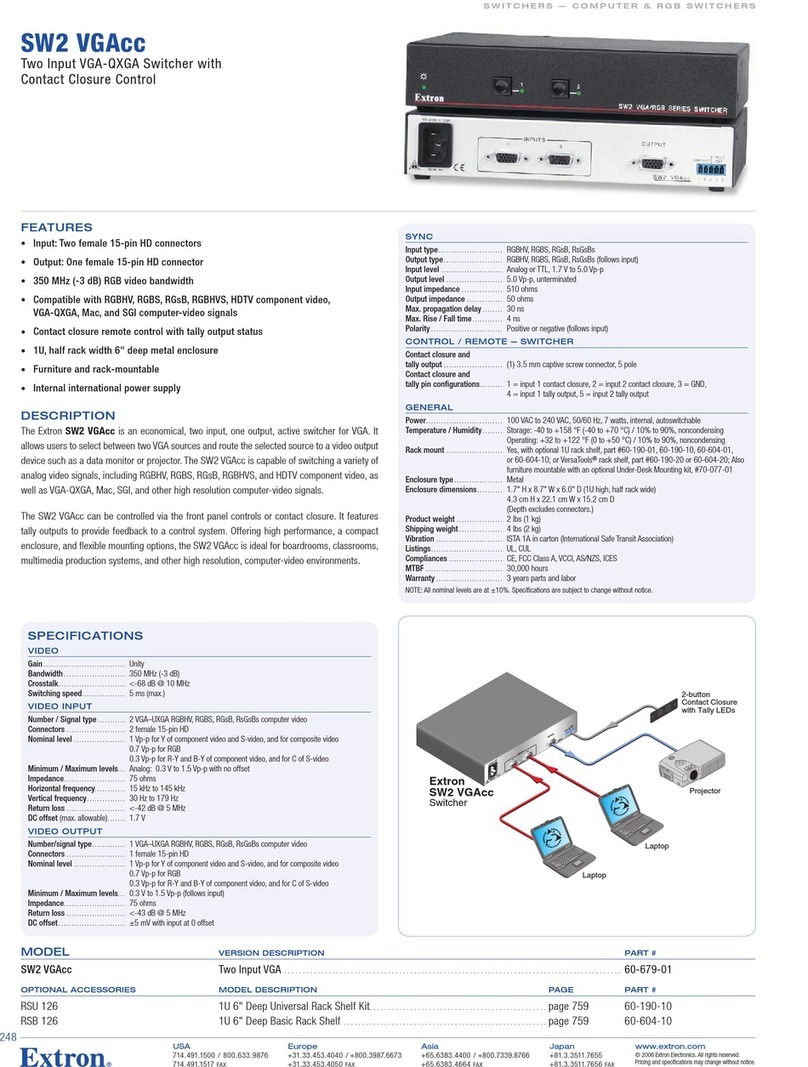
Extron electronics
Extron electronics Extron SW 2 VGAcc User manual

Extron electronics
Extron electronics MSW 4SV rs Series User manual

Extron electronics
Extron electronics System 4LQ xi User manual

Extron electronics
Extron electronics ISM 1WB User manual
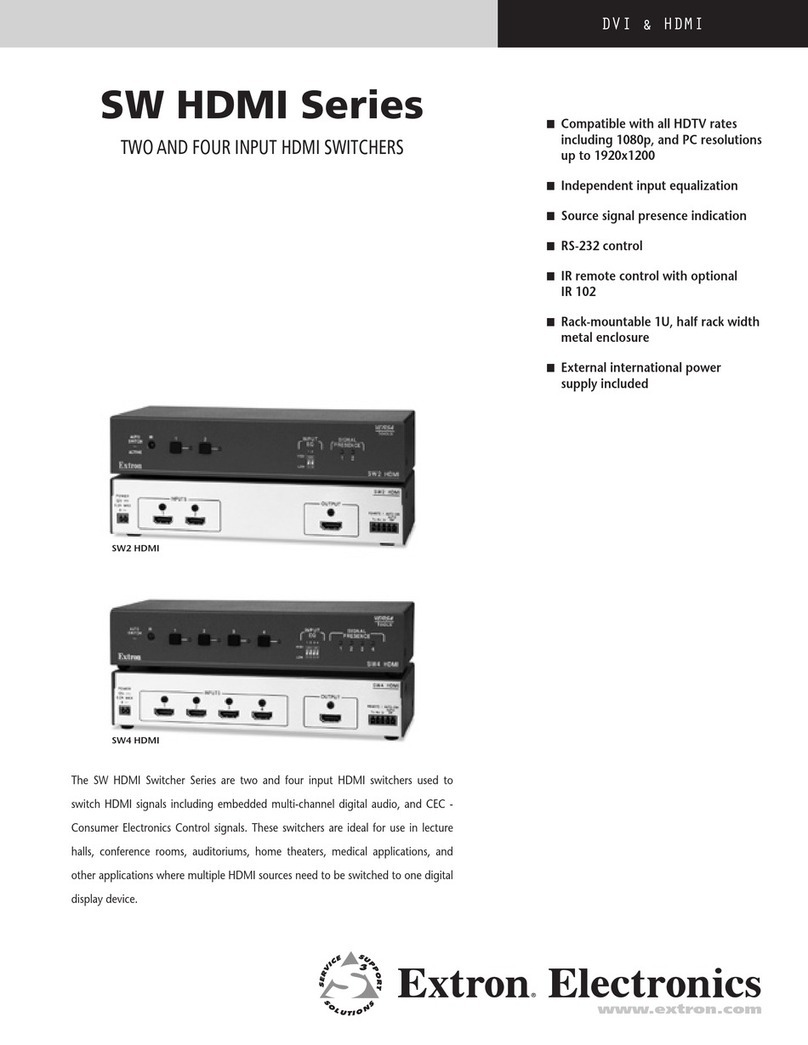
Extron electronics
Extron electronics SW HDMI Series User manual

Extron electronics
Extron electronics Matrix 12800 Series User manual
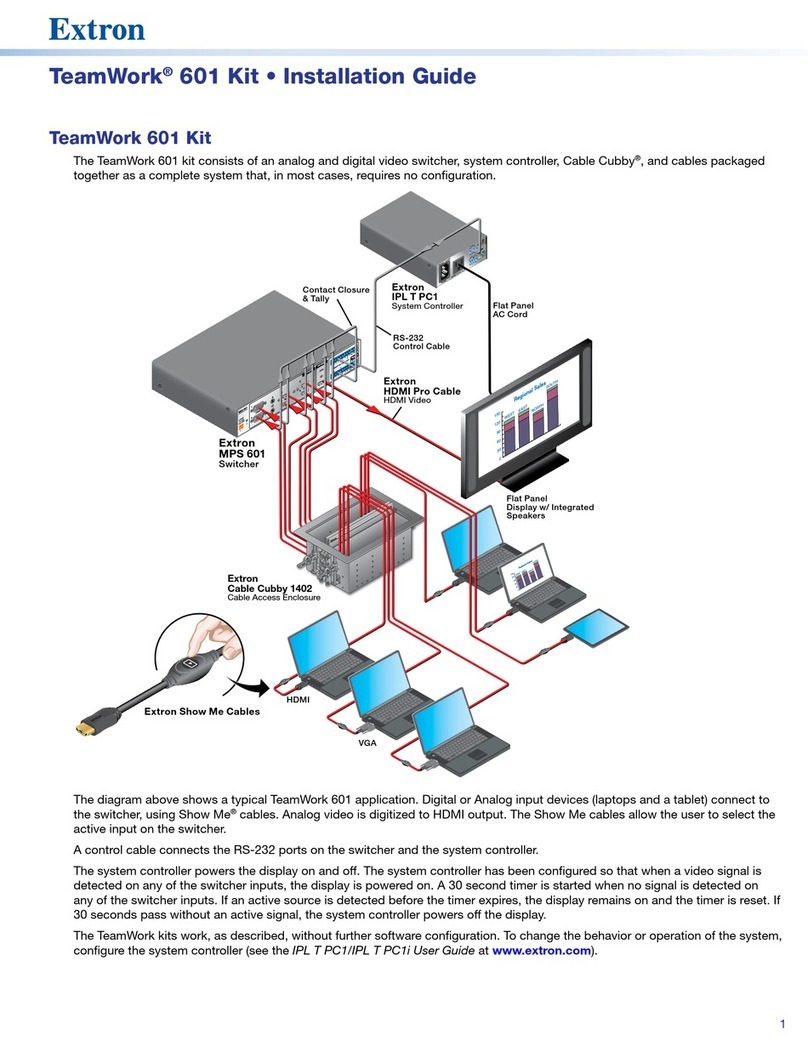
Extron electronics
Extron electronics TeamWork 601 User manual

Extron electronics
Extron electronics SW AV User manual

Extron electronics
Extron electronics VSW 2VGA A User manual

Extron electronics
Extron electronics XTP T USW 103 User manual
Popular Switch manuals by other brands

SMC Networks
SMC Networks SMC6224M Technical specifications

Aeotec
Aeotec ZWA003-S operating manual

TRENDnet
TRENDnet TK-209i Quick installation guide

Planet
Planet FGSW-2022VHP user manual

Avocent
Avocent AutoView 2000 AV2000BC AV2000BC Installer/user guide

Moxa Technologies
Moxa Technologies PT-7728 Series user manual

Intos Electronic
Intos Electronic inLine 35392I operating instructions

Cisco
Cisco Catalyst 3560-X-24T Technical specifications

Asante
Asante IntraCore IC3648 Specifications

Siemens
Siemens SIRIUS 3SE7310-1AE Series Original operating instructions

Edge-Core
Edge-Core DCS520 quick start guide

RGBLE
RGBLE S00203 user manual