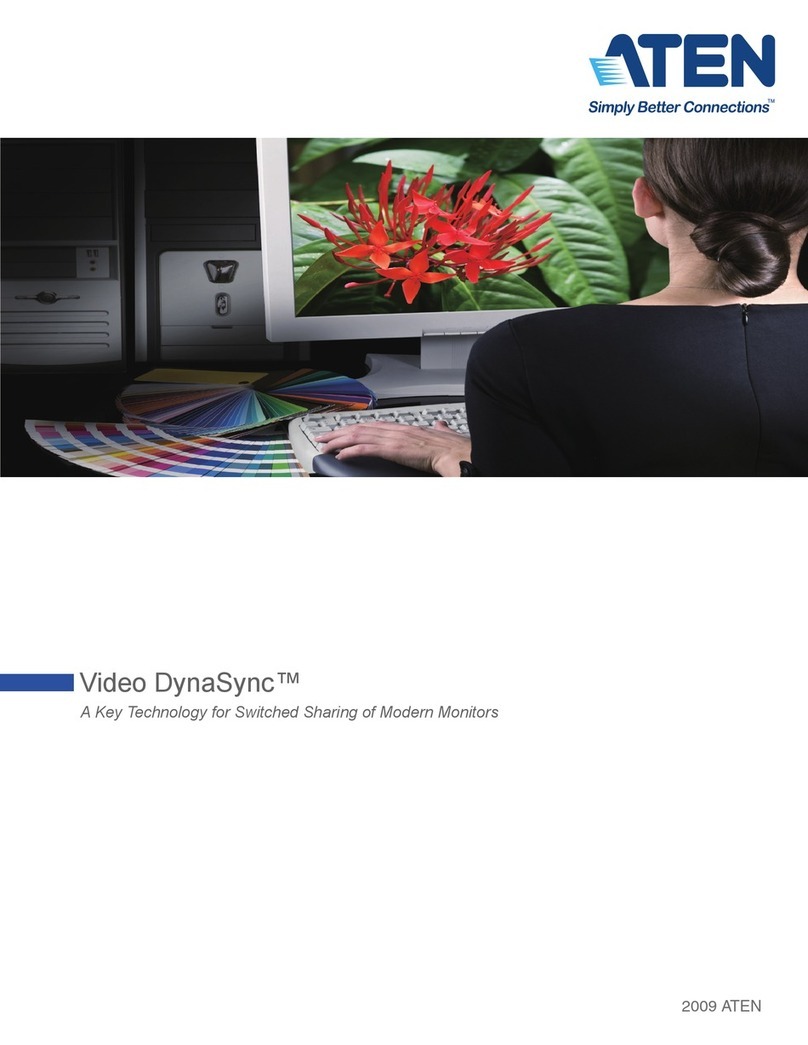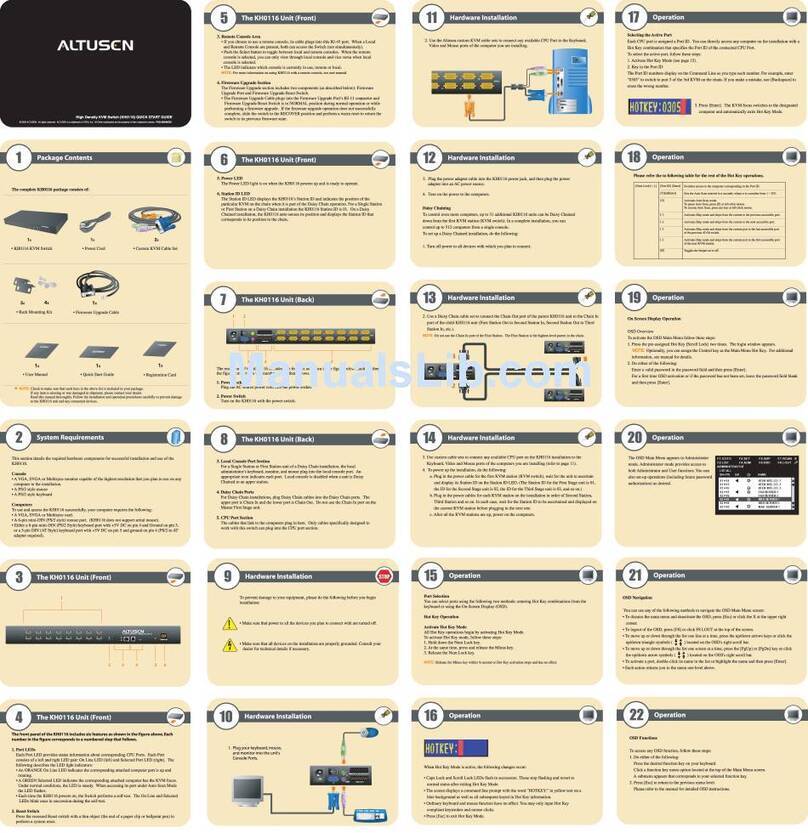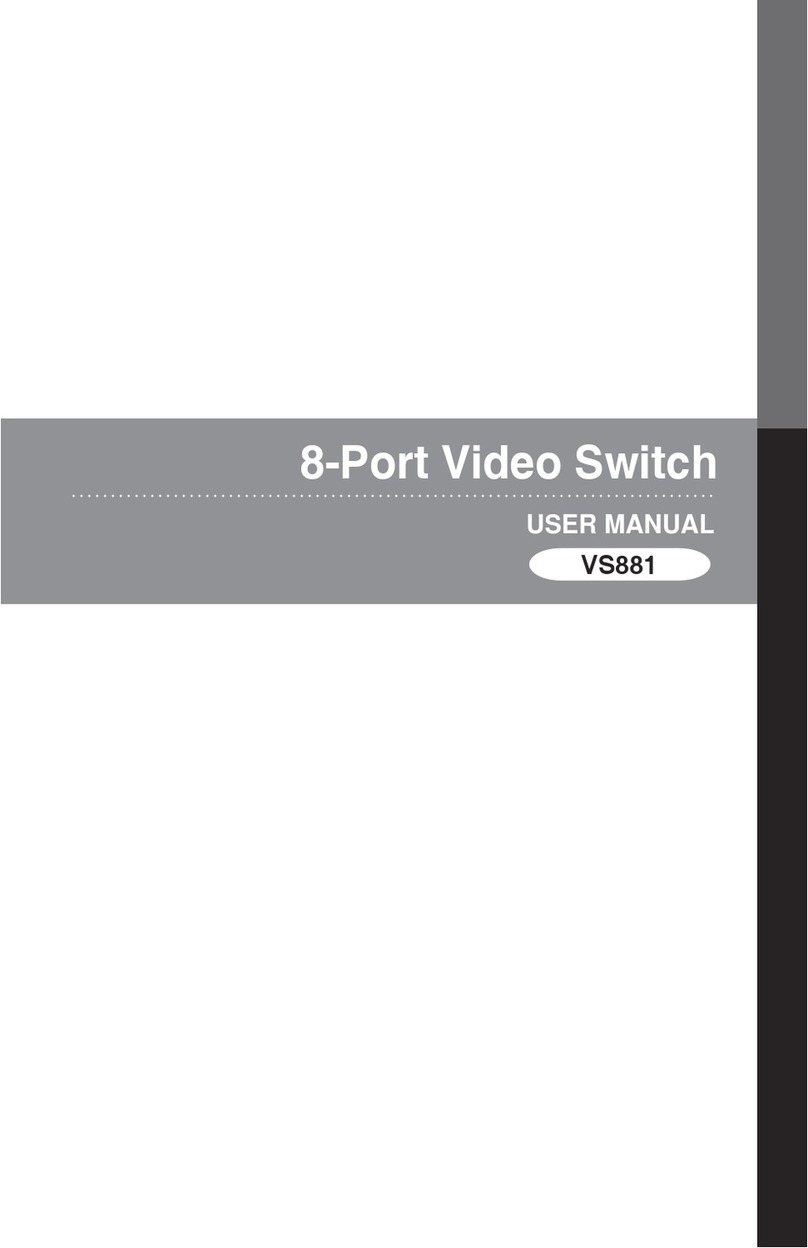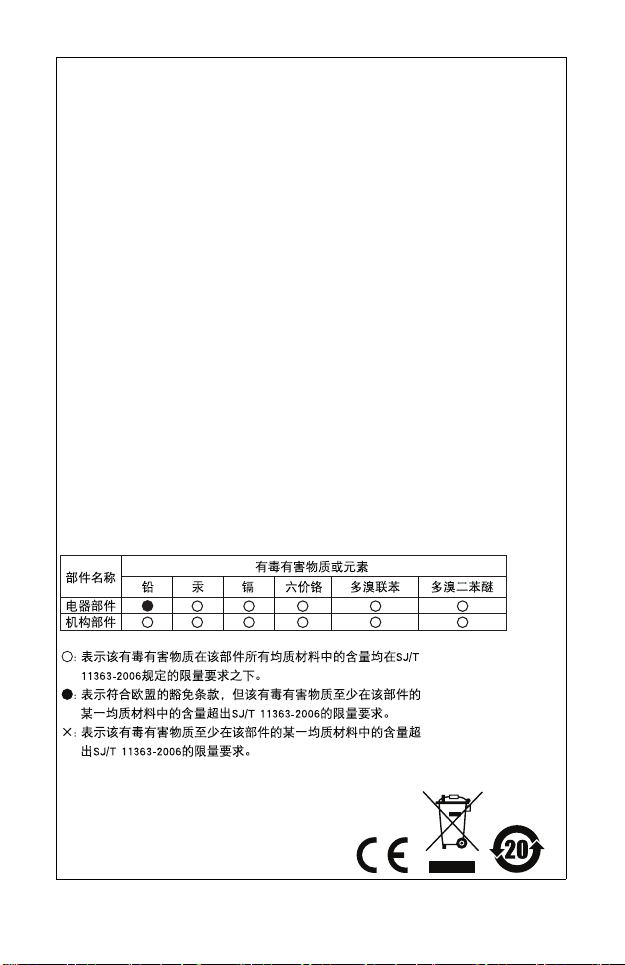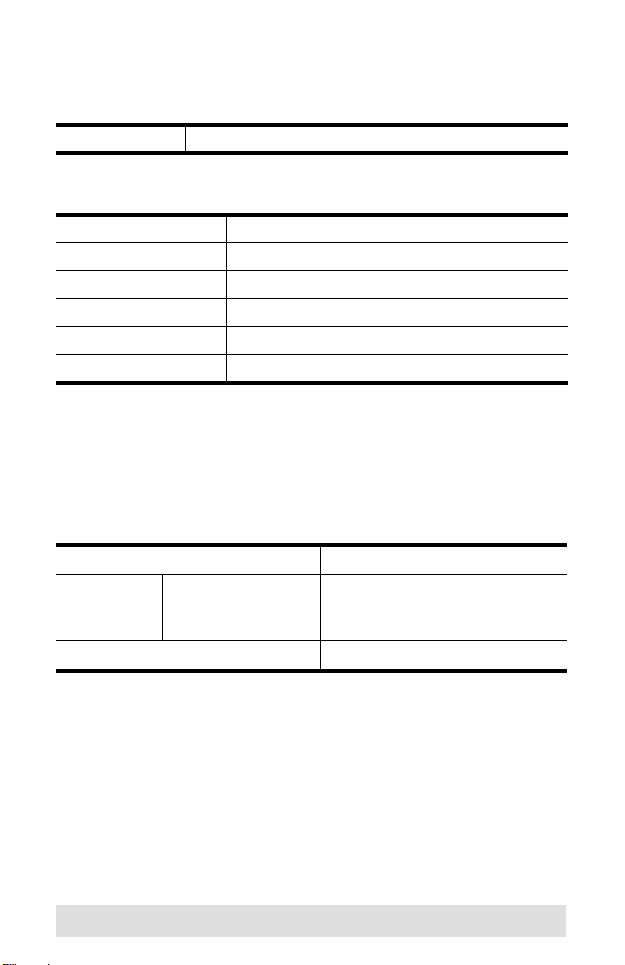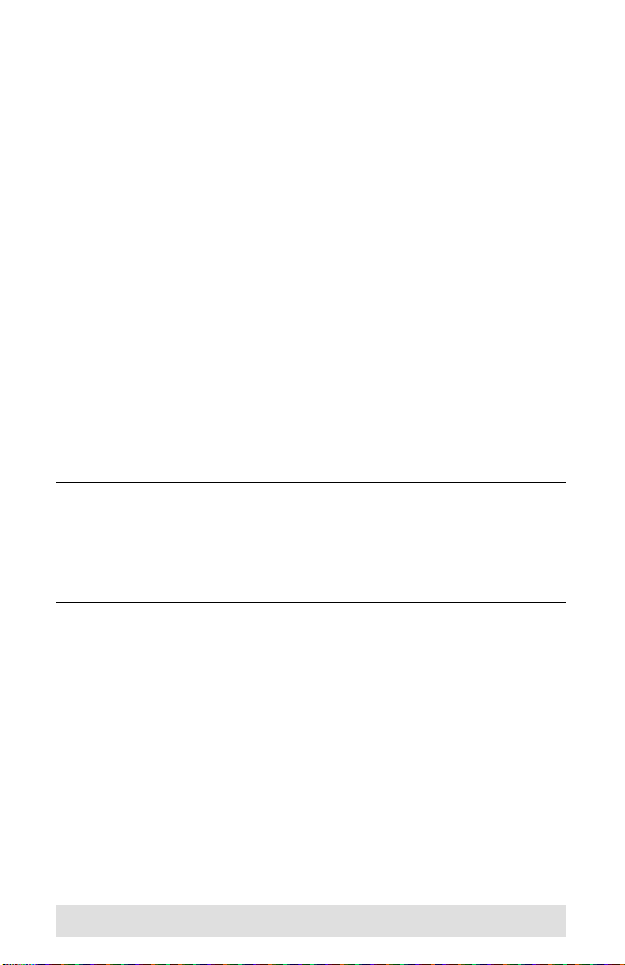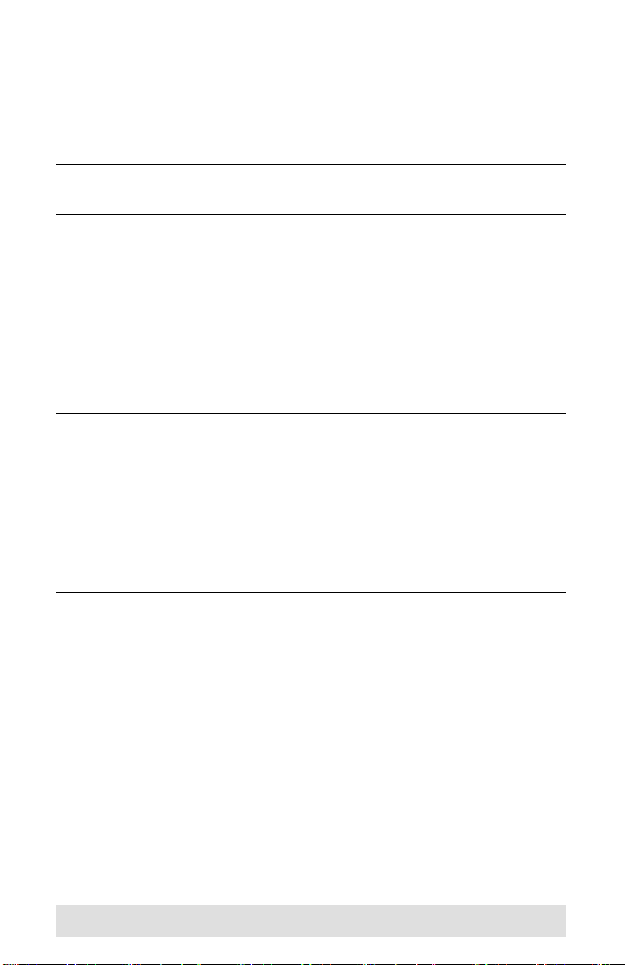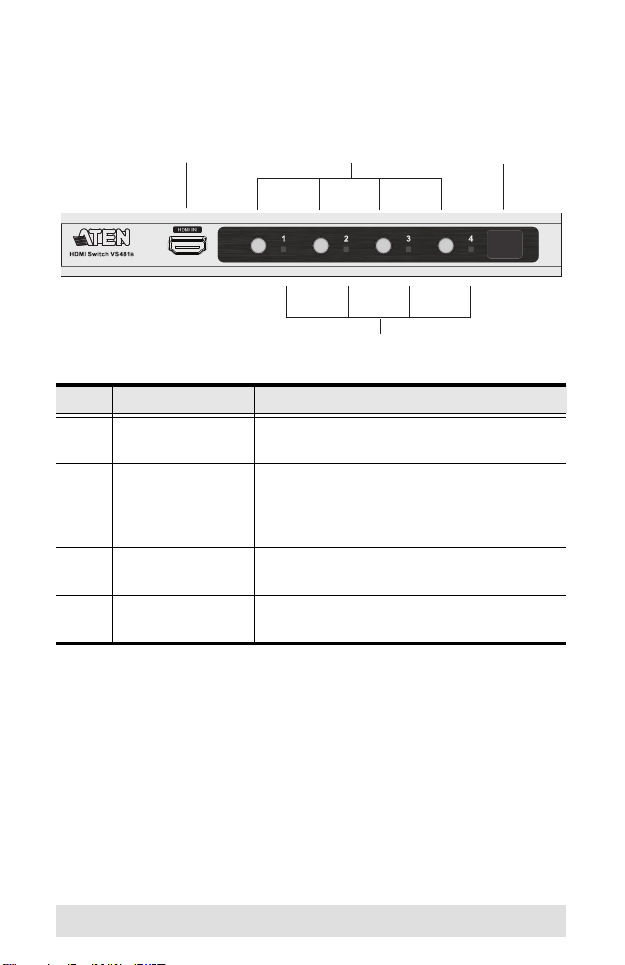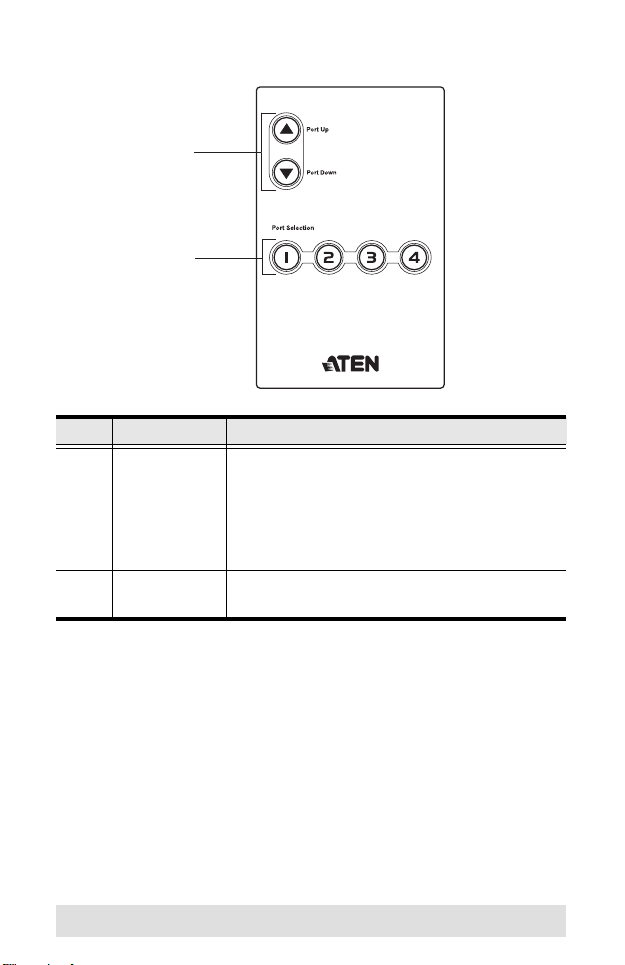ATEN VS481b User manual
Other ATEN Switch manuals
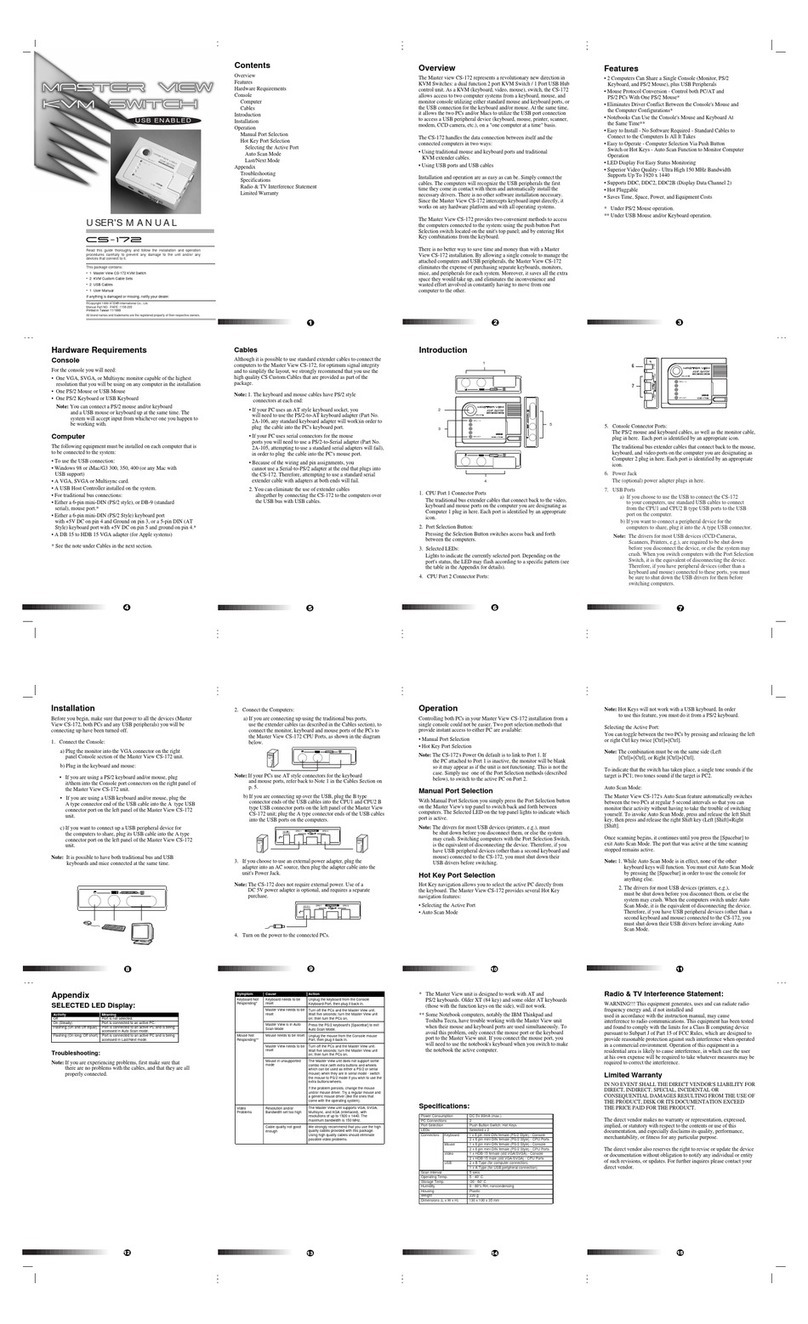
ATEN
ATEN Master View CS-172 User manual

ATEN
ATEN CS 1644 User manual

ATEN
ATEN CS1182DP4 User manual
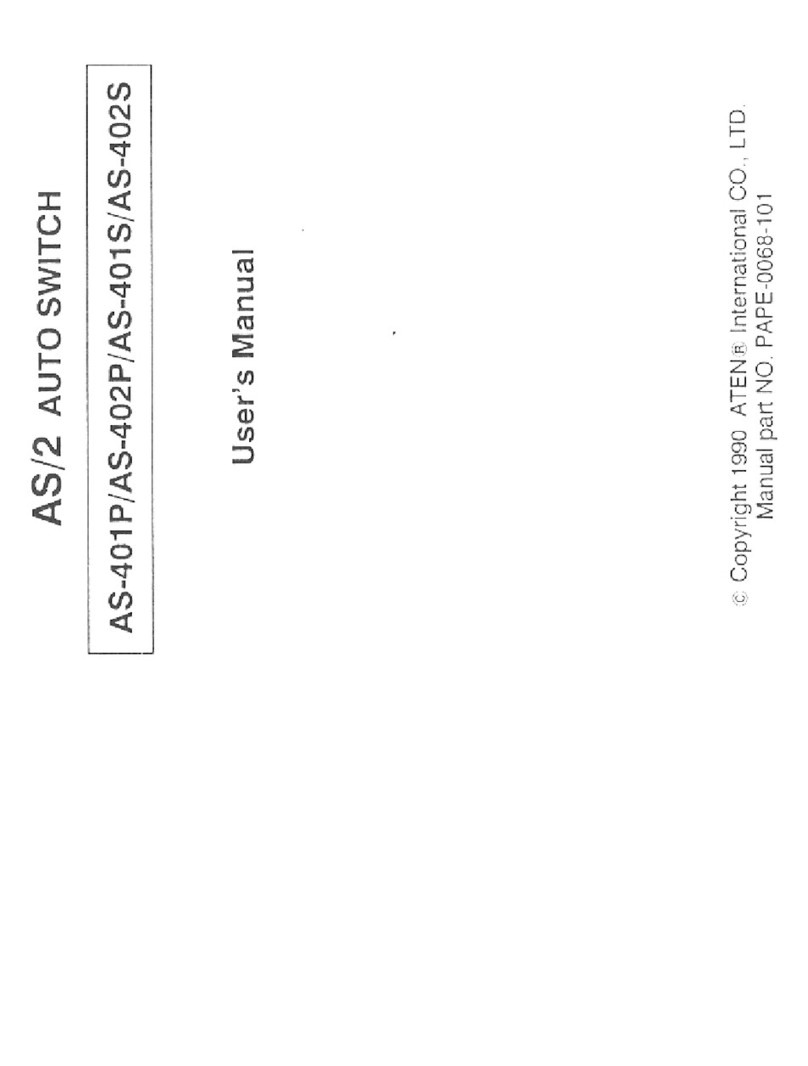
ATEN
ATEN AS-401P User manual

ATEN
ATEN CN8000A User manual

ATEN
ATEN Master View CS-88A User manual

ATEN
ATEN CS1182DP4C User manual

ATEN
ATEN VS1601 User manual

ATEN
ATEN CS1762a User manual

ATEN
ATEN KL9108 User manual
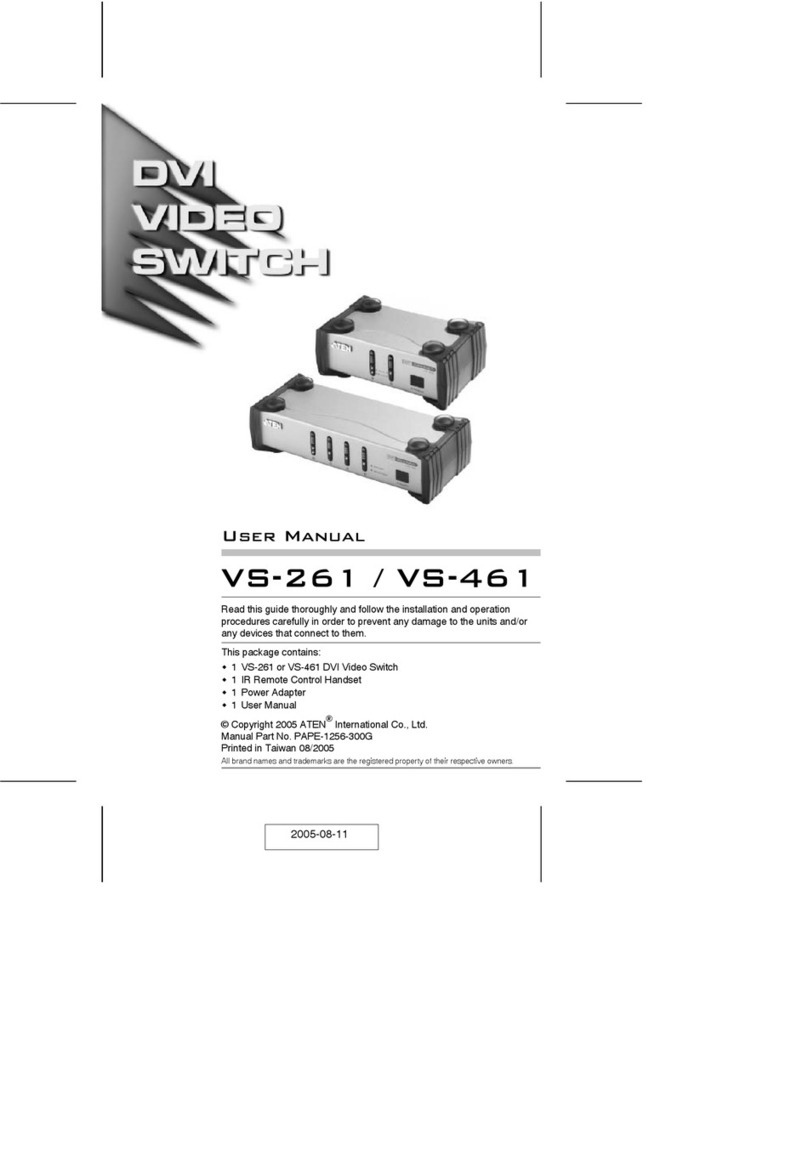
ATEN
ATEN VS-261 User manual

ATEN
ATEN KVMP CS1822 User manual
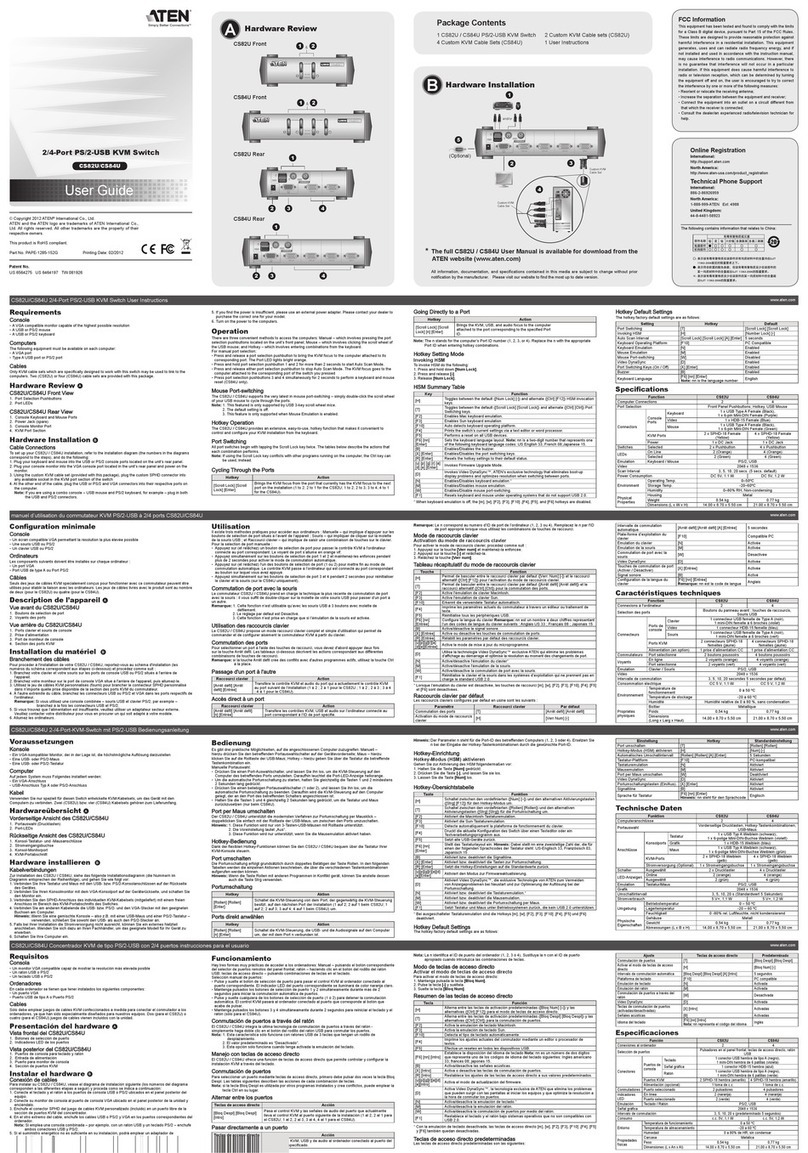
ATEN
ATEN CS82U User manual
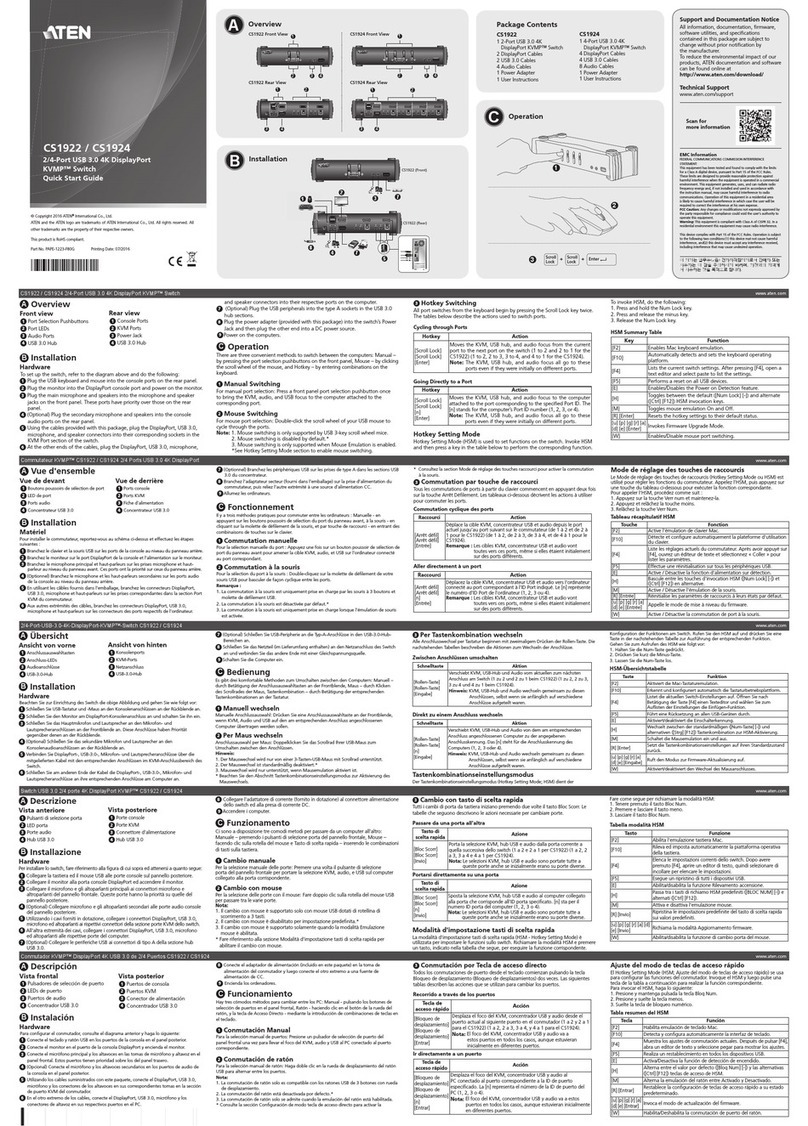
ATEN
ATEN CS1922 User manual

ATEN
ATEN VP2120 User manual

ATEN
ATEN Altusen KH1508a Operating and maintenance instructions

ATEN
ATEN CL1000M-ATA-XG User manual

ATEN
ATEN CS692 User manual

ATEN
ATEN Altusen Hideaway KL1116 User manual
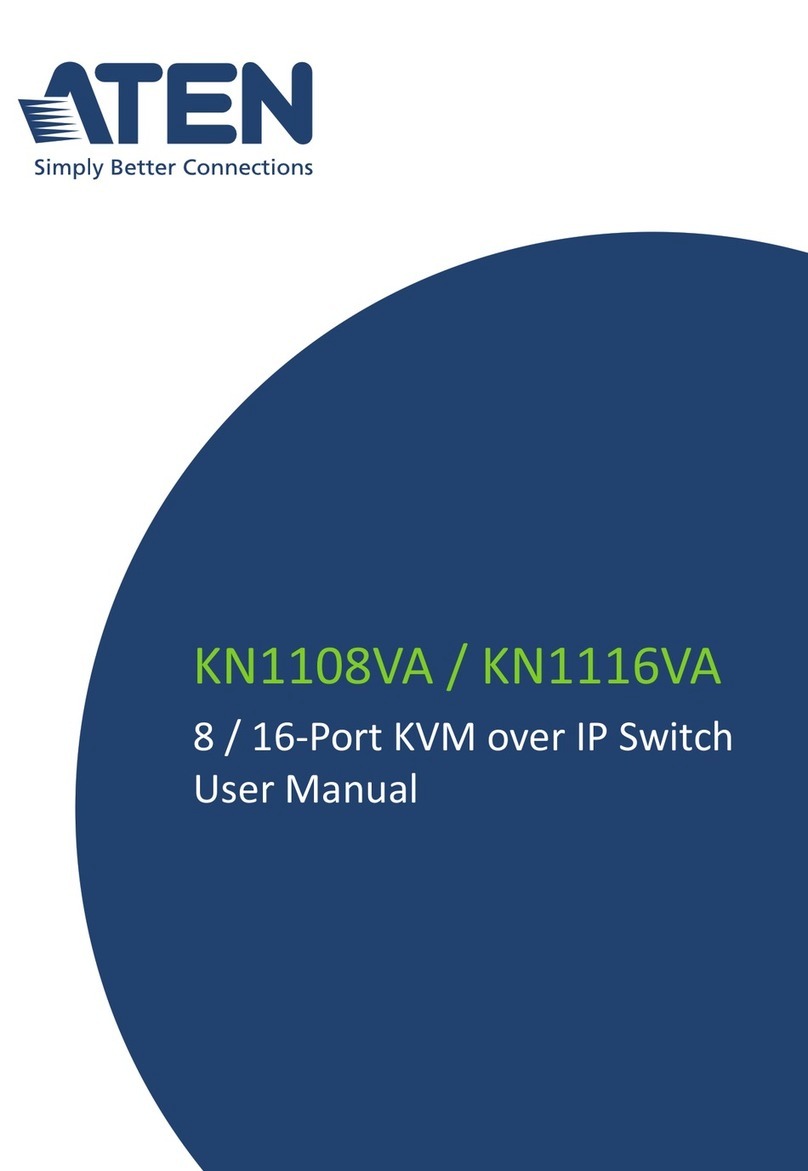
ATEN
ATEN KN1108VA User manual