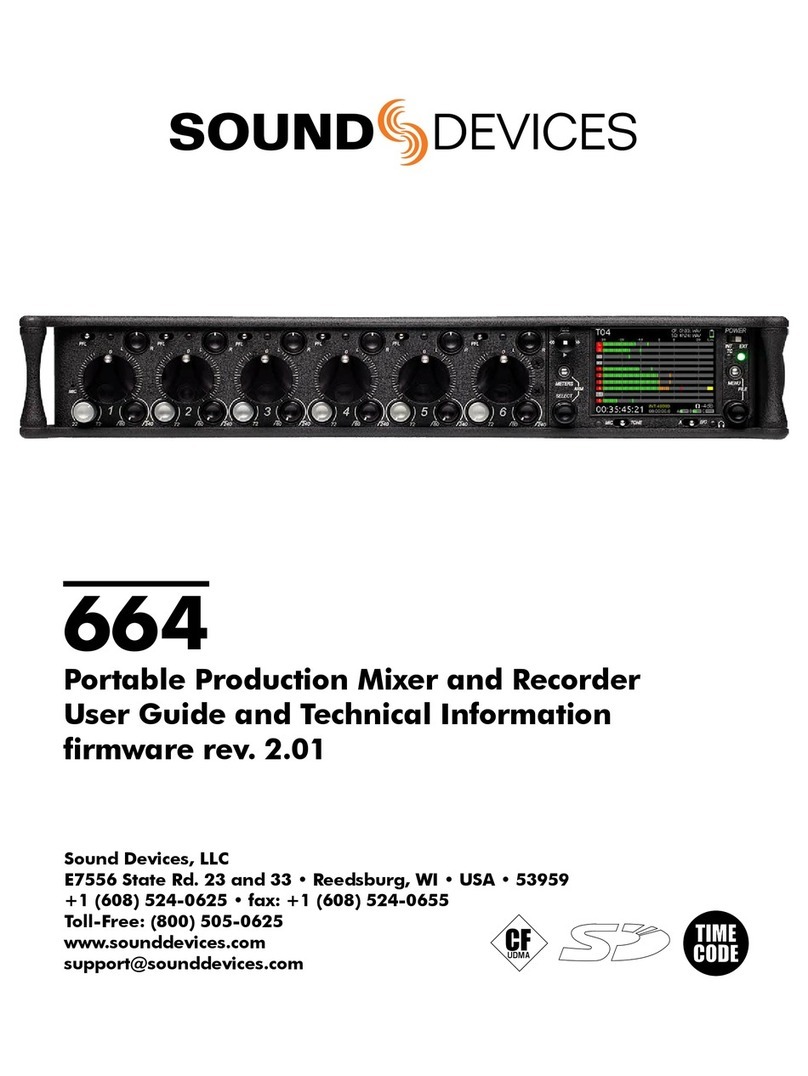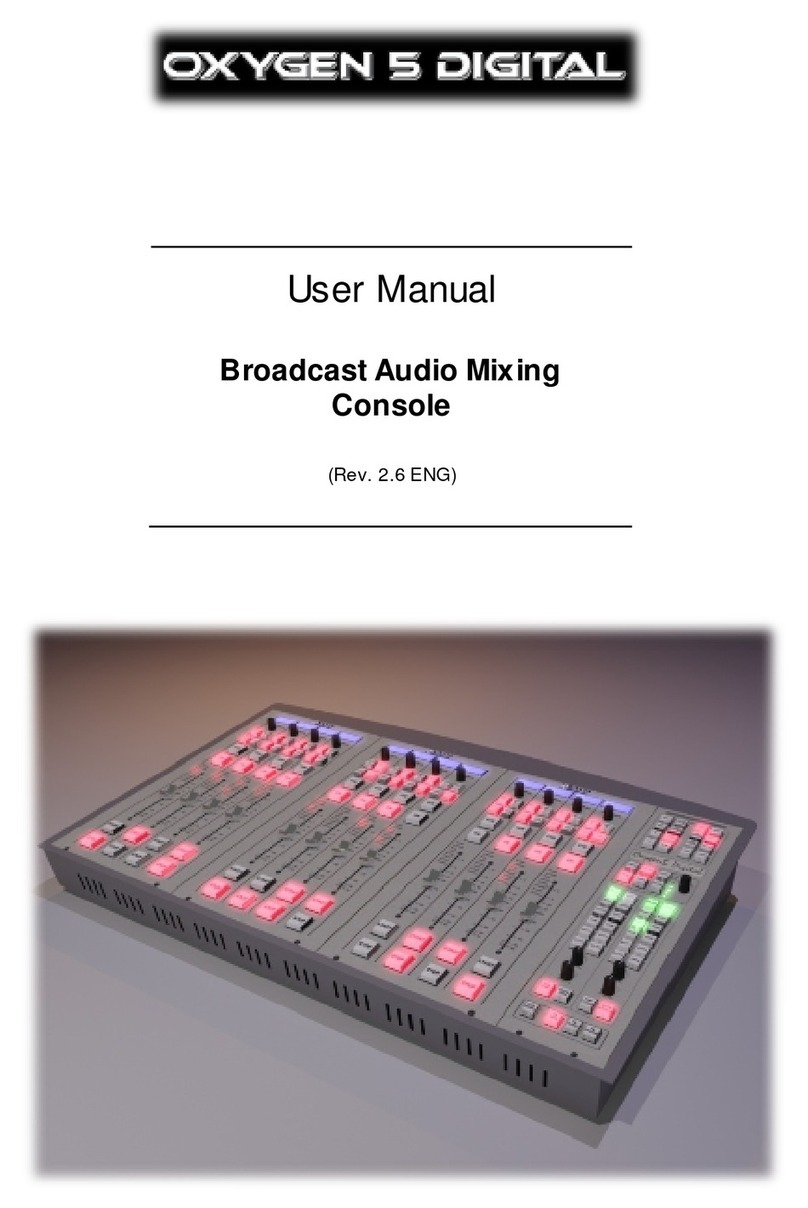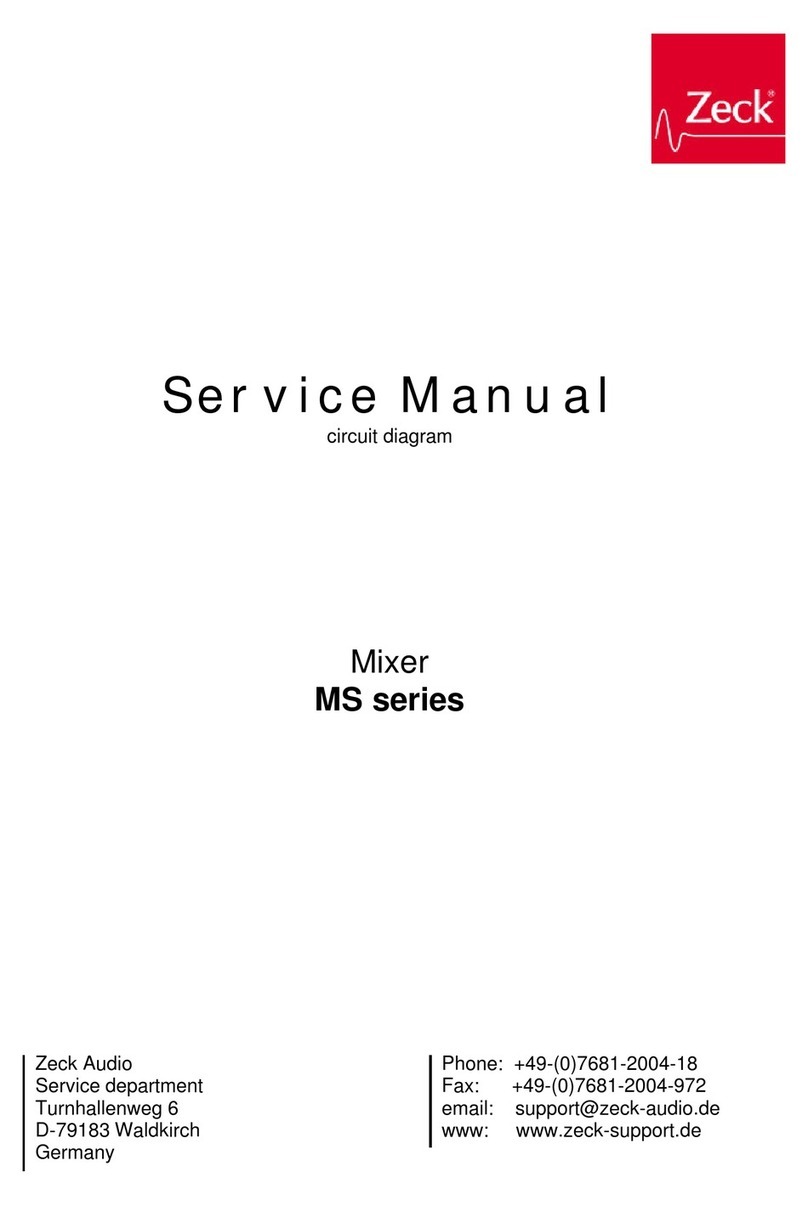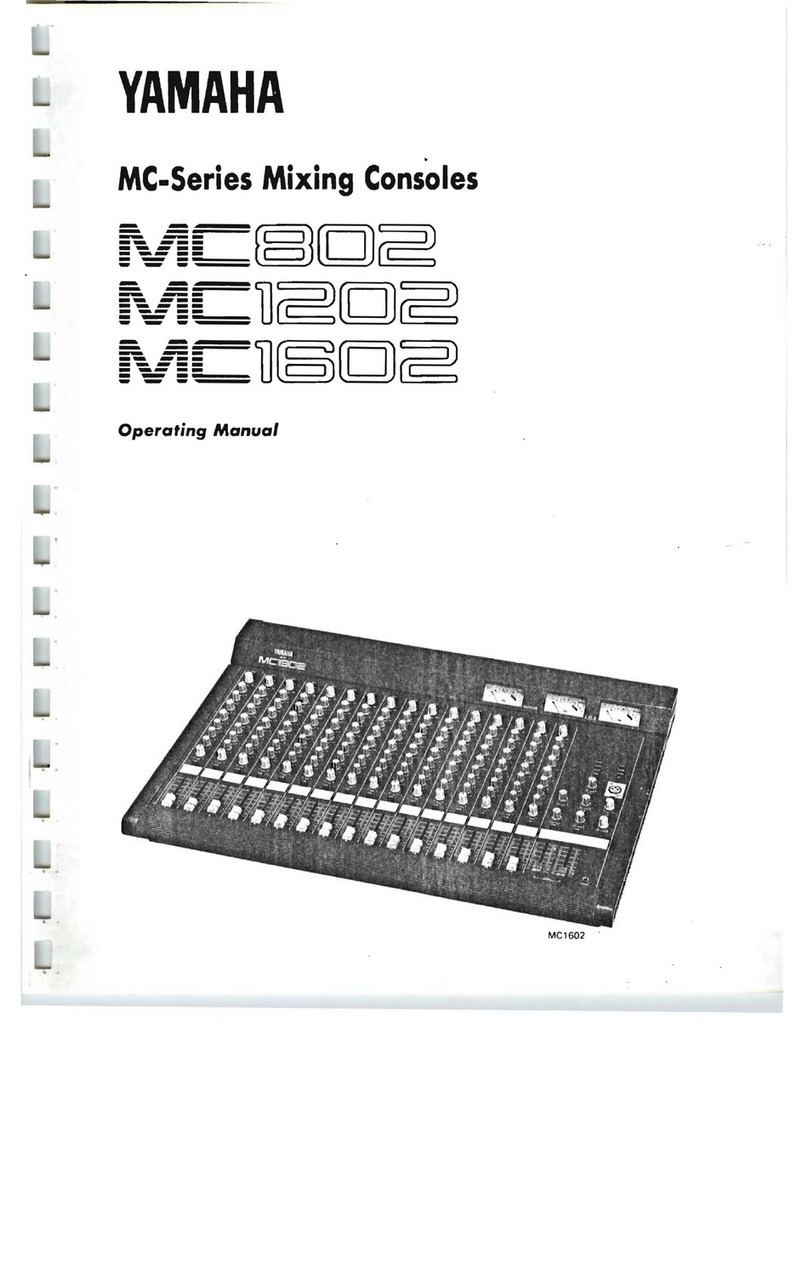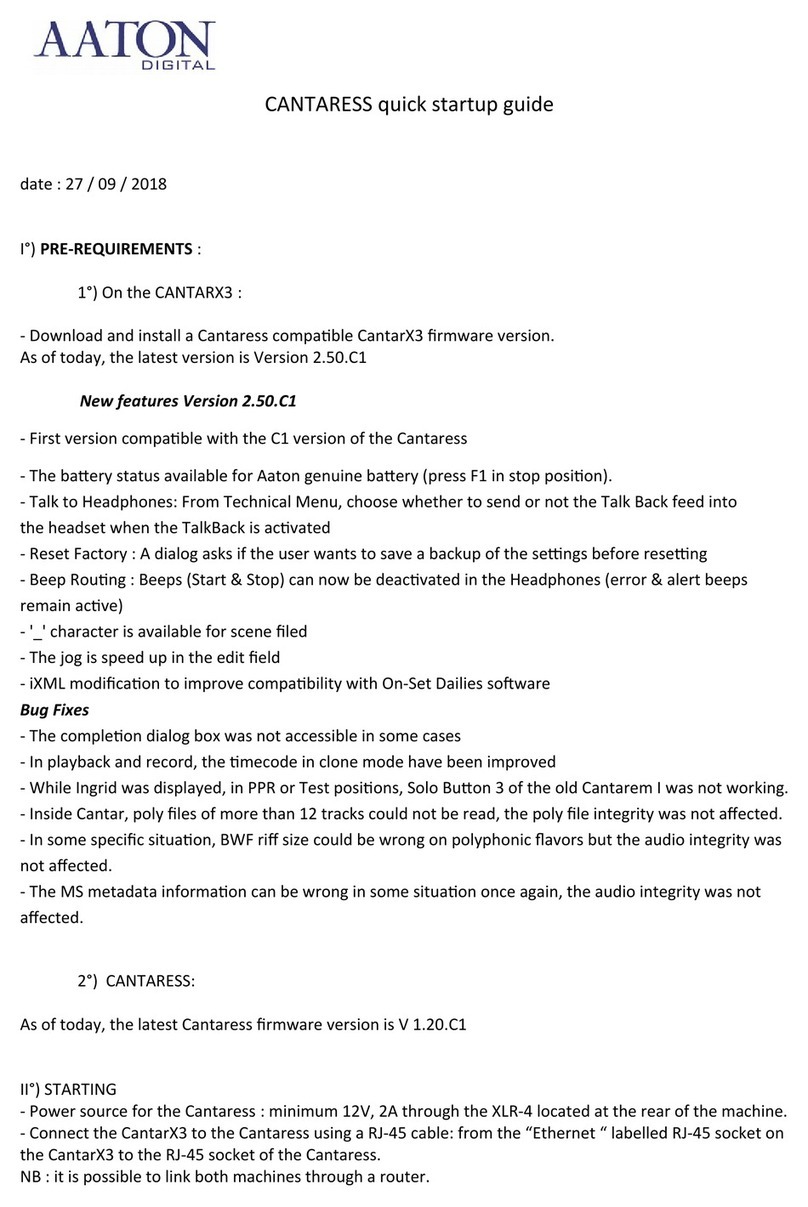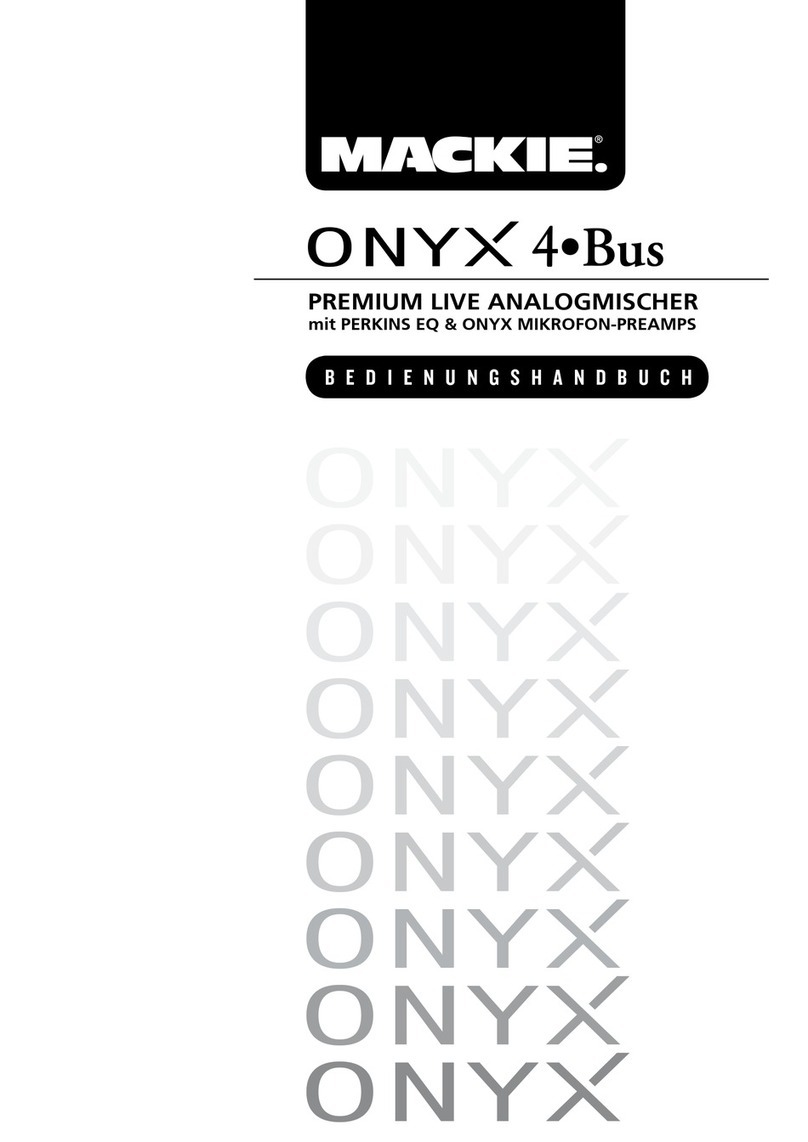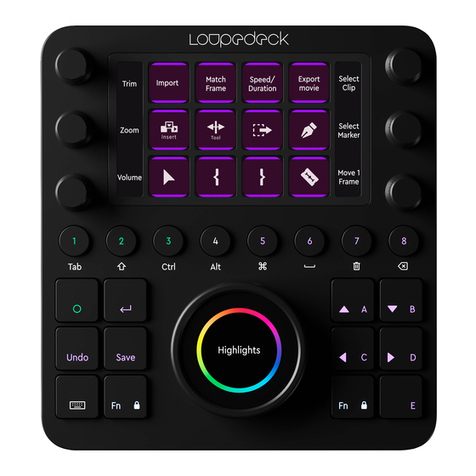Sound Devices 664 User manual

664
Portable Production Mixer and Recorder
User Guide and Technical Information
firmware rev. 2.02
UDMA
E7556 State Rd. 23 and 33, Reedsburg, WI, USA
+1 (608) 524-0625 • Toll-Free: (800) 505-0625 • fax: +1 (608) 524-0655
www.sounddevices.com
support@sounddevices.com
interstage
Phistersvej 31, 2900 Hellerup, Danmark
Telefon 3946 0000, fax 3946 0040
www.interstage.dk
-pro audio with a smile


Table of Contents
Panel Descriptions 1
Front Panel......................................1
Left Panel .......................................3
Right Panel......................................3
Rear Panel ......................................5
Screen Overview 6
Main Screen.....................................6
Meter Views.....................................6
LCD Daylight Mode ..............................7
Input Setup and Control 8
Input Settings Screen .............................8
Phantom Power ................................10
Gain/Trim and Fader Relationship .................10
High-Pass Filter .................................11
Pan Control ....................................11
Input Linking ...................................11
Digital Inputs ...................................12
12 Channel Mode ...............................13
Limiters 15
Metering 16
Meter Ballistics .................................16
Input Activity LED ...............................17
Headphone Peak LED............................17
Headphone Monitoring 18
Headphone Gain................................18
Headphone Source Selection .....................18
Headphone Tones...............................19
PFL (Channel Solo Monitor).......................20
RTN and COMM Monitoring......................20
Output Setup and Control 22
Master and Aux Outputs .........................22
Master and Aux Bus Level ........................23
AES Digital Outputs .............................23
COM Setup 24
COM Send Program .............................24 Com Program Auto-Mute ........................24
Slate/Com Mic & Tone Oscillator 25
Slate Microphone ...............................25
Tone Oscillator..................................25
Alternate Slate/Com Switch.......................25
Digital Audio Recorder 26
664 User Guide and Technical Information
i
Table of Contents

Transport Control ...............................26
Recording Tracks ................................26
Sampling Rate ..................................28
Bit Depth ......................................29
Recording Media................................29
Time Code .....................................30
Pre-Roll ........................................34
Synchronization ................................34
File Management ...............................34
Take Management ..............................40
Playback .......................................42
Using a USB Keyboard 44
Mixer Linking 45
Linking the 664 With Another 664 or 552 Mixer .....45 Linking to Other Mixers ..........................45
Powering 47
External Powering ..............................47
Internal Battery Powering ........................47
Voltage Metering ...............................47
Power Consumption.............................48
Storing and Recalling Settings 49
Time and Date Settings 50
Time Zone and Daylight Savings...................50 Time and Date Format ...........................50
Setup Menu 51
Inputs .........................................51
Outputs .......................................51
Limiters........................................52
Recorder.......................................52
Comms/Returns .................................53
Timecode/Sync ..................................54
File Storage ....................................54
System ........................................55
Quick Setup ....................................57
Front Panel Button Shortcuts 58
Connector Pin Assignments 60
Routing Diagram 62
Specifications 63
Analog Inputs ..................................63
Digital Inputs ...................................63
Analog Outputs. . . . . . . . . . . . . . . . . . . . . . . . . . . . . . . . . 64
Digital Outputs/Recorder ........................64
Timecode and Sync ..............................65
Power .........................................65
Environmental .................................65
Dimensions and Weight .........................65
Accessories 66
664 User Guide and Technical Information
v. 2.02 Features and specifications are subject to change. Visit www.sounddevices.com for the latest documentation.
ii
Table of Contents

Copyright Notice and Release
All rights reserved. No part of this publication may be reproduced, stored in a retrieval system, or transmitted in any form or by any
means, electronic, mechanical, photocopying, recording, or otherwise, without the expressed written permission of SOUND DEVICES,
LLC. SOUND DEVICES is not responsible for any use of this information.
Microsoft Windows is a registered trademark of Microsoft Corporation. Macintosh is a registered trademark of Apple Computer. Other
product and company names mentioned herein may be the trademarks of their respective owners.
The sound waves logo is a registered trademark of Sound Devices, LLC.
Limitation of Liability
LIMITATION ON SOUND DEVICES’ LIABILITY. SOUND DEVICES, LLC SHALL NOT BE LIABLE TO THE PURCHASER OF THIS
PRODUCT OR THIRD PARTIES FOR DAMAGES, LOSSES, COSTS, OR EXPENSES INCURRED BY PURCHASER OR THIRD PAR-
TIES AS A RESULT OF: ACCIDENT, MISUSE, OR ABUSE OF THIS PRODUCT OR UNAUTHORIZED MODIFICATIONS, REPAIRS,
OR ALTERATIONS TO THIS PRODUCT, OR FAILURE TO STRICTLY COMPLY WITH SOUND DEVICES, LLC’S OPERATING AND
INSTALLATION INSTRUCTIONS. TO THE FULLEST EXTENT PERMITTED BY LAW, SOUND DEVICES SHALL HAVE NO LIABILITY
TO THE END USER OR ANY OTHER PERSON FOR COSTS, EXPENSES, DIRECT DAMAGES, INCIDENTAL DAMAGES, PUNITIVE
DAMAGES, SPECIAL DAMAGES, CONSEQUENTIAL DAMAGES OR OTHER DAMAGES OF ANY KIND OR NATURE WHATSOEVER
ARISING OUT OF OR RELATING TO THE PRODUCTS, THESE TERMS AND CONDITIONS OR THE PARTIES’ RELATIONSHIP,
INCLUDING, WITHOUT LIMITATION, DAMAGES RESULTING FROM OR RELATED TO THE DELETION OR OTHER LOSS OF AUDIO
OR VIDEO RECORDINGS OR DATA, REDUCED OR DIMINISHED AUDIO OR VIDEO QUALITY OR OTHER SIMILAR AUDIO OR
VIDEO DEFECTS ARISING FROM, RELATED TO OR OTHERWISE ATTRIBUTABLE TO THE PRODUCTS OR THE END USER’S
USE OR OPERATION THEREOF, REGARDLESS OF WHETHER SUCH DAMAGES ARE CLAIMED UNDER CONTRACT, TORT OR
ANY OTHER THEORY. “CONSEQUENTIAL DAMAGES” FOR WHICH SOUND DEVICES SHALL NOT BE LIABLE SHALL INCLUDE,
WITHOUT LIMITATION, LOST PROFITS, PENALTIES, DELAY DAMAGES, LIQUIDATED DAMAGES AND OTHER DAMAGES AND
LIABILITIES WHICH END USER SHALL BE OBLIGATED TO PAY OR WHICH END USER OR ANY OTHER PARTY MAY INCUR RE-
LATED TO OR ARISING OUT OF ITS CONTRACTS WITH ITS CUSTOMERS OR OTHER THIRD PARTIES. NOTWITHSTANDING AND
WITHOUT LIMITING THE FOREGOING, IN NO EVENT SHALL SOUND DEVICES BE LIABLE FOR ANY AMOUNT OF DAMAGES IN
EXCESS OF AMOUNTS PAID BY THE END USER FOR THE PRODUCTS AS TO WHICH ANY LIABILITY HAS BEEN DETERMINED
TO EXIST. SOUND DEVICES AND END USER EXPRESSLY AGREE THAT THE PRICE FOR THE PRODUCTS WAS DETERMINED
IN CONSIDERATION OF THE LIMITATION ON LIABILITY AND DAMAGES SET FORTH HEREIN AND SUCH LIMITATION HAS BEEN
SPECIFICALLY BARGAINED FOR AND CONSTITUTES AN AGREED ALLOCATION OF RISK WHICH SHALL SURVIVE THE DETER-
MINATION OF ANY COURT OF COMPETENT JURISDICTION THAT ANY REMEDY HEREIN FAILS OF ITS ESSENTIAL PURPOSE.
664 User Guide and Technical Information
v. 2.02 Features and specifications are subject to change. Visit www.sounddevices.com for the latest documentation.
iv
Table of Contents

Firmware Revision Notice
Version 2.03
This notice applies to the 664. This document describes new features in version 2.03 of the firmware as well as
changes to existing features that might have become available after the included user guide was published. The
most up-to-date documentation for your Sound Devices product can be found online at:
http://www.sounddevices.com/download/.
New Features
This section provides information on new features added to this
version of firmware.
Timecode Jam Menu Shortcut
A new shortcut is available giving you quick access to the
Timecode Jam menu, letting you jam the internal generator to
the received timecode.
To access the Timecode Jam menu, do one of the
following:
Press METERS + MIC.
External Slate Mic Gain Shortcut
A new shortcut is now available, letting you adjust the external
slate mic gain.
To adjust the external slate mic gain via button shortcut:
Hold MIC down and turn the Headphone encoder to
adjust the external slate mic gain.
You can adjust in 1dB increments between 0 and 36dB.
Note: The shortcut is only available when the Slate/Com Mic
Source is set to either Ext Mic or Ext 12V Mic. This setting is
located in the Main Menu under Comms/Returns.
New Timecode Mode
A new timecode mode is now available, which allows the 664 to automatically jam to an external valid
timecode source when first connected. Once jammed, the 664 will retain the timecode value even
when disconnected from external source and for up to two hours after the 664 is powered down. The
new mode is called Free Run Jam Once.
To set the 664 timecode mode to Free Run Jam Once:
1. Press the MENU button.
2. Select Timecode/Sync > Timecode Mode > Free Run Jam Once.
1Customer Support www.sounddevice.com/support | http://forum.sounddevices.com Published: 2/12/2015

Firmware v2.03
Clear Scene List
A new feature lets you clear the entire Scene list for the next take instead of having to delete each
scene name from the list individually.
To clear the Scene list:
1. Press the MENU button and Headphone encoder
simultaneously. The Take List screen appears.
2. Select the next take.
3. Slide A/BC switch to edit the next take.
4. Turn and press the Headphone encoder to select Scene.
The list will appear.
5. Select the <Clear List> option from the listed options.
6. When the Confirmation dialog appears, select OK to
confirm.
Word Clock Sensitivity
In this firmware release, a new menu option is available letting you adjust sensitivity to allow the 664
to work with lower-level word clock sources.
To set the sensitivity:
1. Press the MENU button.
2. Select the Timecode/Sync > Word Clock Sensitivity. Options include: High or Low. By default,
sensitivity is set to high.
Firmware Changes
This section provides information on changes made to existing features in this version of firmware.
•L-Ident tone now goes to X1 output as well as the L output
•Scene Name Shortcut now edits current entry rather than adds a new entry, preventing
unnecessarily long scene name lists
2Customer Support www.sounddevice.com/support | http://forum.sounddevices.com Published: 2/12/2015

Panel Descriptions
Front Panel
1
2 193
4 75 86 9 10
12
13
14
15161718
11
1) Input Fader
Primary control for adjusting the level of
an input during operation. Ranges from
off to +15 dB. Nominal setting is in the
middle (0 dB).
2) Gain (Trim)
Coarse input gain control. Sets the initial
input sensitivity level so that the Input
Fader can be used for fine gain adjust-
ments. Range is from +22 dB to +72 dB.
See Input Setup and Control.
3) Highpass Filter Control
Adjusts corner (-3 dB) frequency of high-
pass filter. Full counter-clockwise posi-
tion (detented) deactivates the High-Pass
Filter. Range is 80-240 Hz, 12 dB/oct to 6
dB/oct. See Input Setup and Control.
4) PFL / Input Select Switch
Slide left: Pre-Fade Listen. Sends the in-
put’s pre-fade signal to HP monitor mono
mix. The 664 supports simultaneous PFL
of multiple inputs. Does not affect Master
Output signal. Slide the switch left to acti-
vate, and again to deactivate. For momen-
tary action, hold the switch left for one
second or longer. The Input LED flashes
yellow when an input’s PFL is active.
Slide right: Input Settings. Enters the
Input Settings Screen where basic input
setup and input-to-output bus routing is
performed. See Input Setup and Control.
5) Input LED
Indicates input signal activity. Illuminates
in various colors and intensities to show
signal level and activity. Green = signal
presence (pre-fader), yellow = limiter
activity (pre- and post-fade), red = signal
overload/clipping (pre- and post-fade),
flashing yellow = input PFL.
6) Input Pan
Controls the Left/Right balance of the
input signal to the Stereo Master Bus.
7) Transport Control
Controls the Integrated Digital Recorder.
Slide up to Record, press in to Pause/
Stop, slide down to Play, slide left to
Rewind, slide right to Fast Forward. See
Digital Audio Recorder.
8) Meters Button
Displays the Main Screen which includes
metering, filename, time code and other
important information. Cycles between
available Meter Views when pressed from
Main Screen (see Meter Views). Returns to
Main Screen from any other Screen.
9) LCD
Displays contextual operating informa-
tion and user interface.
664 User Guide and Technical Information
1
Panel Descriptions

10) Internal Time code LED
When the 664 is powered down and time
code Mode is Freerun or 24-Hour Run,
the Internal Time code LED will flash
blue to indicate that time code is being
maintained. The 664 will hold accurate
time code for 2 hours after being powered
down.
11) Power Switch
Three-position slide switch, selects be-
tween AA battery power or external DC
sources, middle position is off.
12) Power LED
Illuminates green to indicate the 664 is
powered on.
13) Menu Button
Displays the Setup Menu.
14) Headphone Encoder
Main and Input Settings Screen: Turn to
adjust headphone gain. In Main Screen:
Press to select headphone monitor source.
In Menus: Turn to navigate; Press to make
selection. In Input Settings Screen press to
select input source. Headphone gain and
preset selection functions can be reversed:
see Headphone Monitoring
15) Headphone Clipping LED
Illuminates red to indicate headphone
output is approaching clipping level.
16) RTN Switch
Slide Left to activate RTN A, slide Right
to activate RTN B. To access secondary
function Press and hold Select Encoder
then slide left for COM RTN and right for
RTN C. Primary and Secondary functions
of the RTN toggle switch can be selected
in the Setup Menu.
17) Slate / Tone Switch
Slide left to activate the Slate Microphone,
slide again to deactivate. For momentary
action hold for one second or longer. Slide
right to activate the Tone Oscillator. Tone
will latch if held for one second or longer;
slide again to deactivate. Secondary
function: press and hold Select Encoder
then slide Mic switch to activate COM.
Primary and Secondary functions can be
switched in the Setup Menu.
18) Slate Mic LED
Illuminates green when Slate Mic or COM
is active.
19) Select Encoder
Multi-function encoder. Selects Tracks
and RTN’s on the Main Screen. On the
Main Screen, press the Select Encoder and
the Meters button to arm/disarm record
tracks. With L, R, X1, X2, or any RTN
selected, press then turn to adjust level.
Vertical Scroll in matrix windows. Turn to
adjust digital trim level in Input Settings
Window. Turn to scroll cursor and press
to insert a space character during text en-
try. Acts as shift button to access second-
ary functions.
664 User Guide and Technical Information
v. 2.02 Features and specifications are subject to change. Visit www.sounddevices.com for the latest documentation.
2
Panel Descriptions

Left Panel
1
4 3 2
1) XLR-3F Analog Inputs 1-6
Active-balanced analog microphone- or
line-level input for inputs 1-6 on XLR-3F
connector. Input type is set within the
Input Settings Screen. Inputs 1 and 6 can
also accept AES3 or AES42 (Mode 1) sig-
nal. Pin-1 ground, pin-2 (+), pin-3 (-).
2) Headphone Output
1/4-inch and 3.5 mm TRS stereo head-
phone connectors. Can drive headphones
from 8 to 1000 ohm impedances to very
high levels. Tip = left, ring = right, sleeve
= ground.
3) Slate Mic Input
TA3 input for connecting external slate
microphone. Select between internal or
external slate mic (with or without 12V
phantom) from the Setup Menu section
COMMS/RETURNS. Pin-1 ground, pin-2
(+), pin-3 (-).
4) TA3 Direct Outputs 1-6 / Inputs 7-12
Balanced direct outputs on TA3 connectors.
Direct output signal is pre- or post-fader and
level is selected between Line, -10, and Mic
levels in the Setup Menu section OUTPUTS.
Tone signal appears at the direct outputs.
These connections can optionally be selected
as analog line inputs 7-12. Pin 1 = Ground;
pin 2 = Hot (+); pin 3 = Cold (-) float pin 3 to
unbalance.
Right Panel
1 2 3 4 5 6 7
8
910111213
664 User Guide and Technical Information
3
Panel Descriptions

1) USB B Connector
Factory use and keyboard connection
(with adapter).
2) Time code I/O
Time code input and output on 5-pin
LEMO® connector.
3) 10-pin A and C
Each connection includes a pair of
transformer-isolated Outputs and a stereo
unbalanced Return input. Analog Out-
put levels are selected between Line, -10,
and Mic levels in Setup Menu section
OUTPUTS. 10-pin A outputs can be set
to AES Outputs 5,6 and 7,8 in the Setup
Menu section OUTPUTS.
4) Tape Output
Unbalanced stereo, tape level output on
TA3 (Pin 1 = Ground, pin 2 = Left, pin 3 =
Right) and 3.5 mm (Sleeve = Ground, Tip
= Left, Ring = Right) connector.
5) X1 and X2 Outputs
Line, -10, or Mic level selected in the
Setup Menu section OUTPUTS. Pin 1 =
Ground, pin 2 = Hot (+), pin 3 = Cold (-)
float pin 3 to unbalance.
6) TA3 Master Outputs
Line, -10, or Mic level selected in the
Setup Menu section OUTPUTS. Pin 1 =
Ground, pin 2 = Hot (+), pin 3 = Cold (-)
float pin 3 to unbalance.
7) Link I/O
Used to link additional Sound Devices
664, 552, 302, 442, or MixPre mixers.
8) Battery Compartment
Holds five AA (LR6) batteries for backup
powering. NiMH rechargeable cells
advised.
9) DC Input
Accepts DC voltages from 10–18 V for
powering. Pin 1 = Negative (–), pin 4 =
Positive (+). Ext DC is fully isolated (float-
ing) from the rest of the circuitry.
10) XLR-3M Master Outputs
Transformer-balanced analog outputs on
standard 3-pin XLR-3M connectors. Pin
1 = Ground; pin 2 = Hot (+); pin 3 = Cold
(-). Unbalance by grounding pin 3 to pin
1. Can be set to send AES3 digital signals
(1,2 and 3,4 on L and R respectively) in
Setup Menu section OUTPUTS.
11) RTN B Input
Unbalanced stereo 3.5 mm female con-
nector for Return B audio input. Sleeve =
Ground, Tip = Left, Ring = Right.
12) CompactFlash Slot
Accepts approved CompactFlash cards
with the label-side toward the rear of the
664. Compatible with Type I and Type
II cards. High-speed UDMA cards are
recommended for higher track count
recording.
13) SD Card Slot
Accepts SD/SDHC/SDXC cards with
the notched corner oriented toward the
top of the 664. High speed class 10 cards
are recommended. Insert until it clicks
securely in the slot. The card should glide
smoothly into the slot. Press to eject.
Visit www.sounddevices.com/approved for an up-to-date list of tested and approved cards.
664 User Guide and Technical Information
v. 2.02 Features and specifications are subject to change. Visit www.sounddevices.com for the latest documentation.
4
Panel Descriptions

Rear Panel
1 2
34
1) BNC Word Clock Input
Accepts word clock rates between 32 kHz
and 48.048 kHz for synchronizing the
internal recorder to external digital audio
devices.
2) BNC Word Clock Output
Provides word clock signal to synchronize
external digital audio devices to the 664.
3) TA3 COM Send
Unbalanced, stereo, line-level output.
Program assigned to COM output from
Setup Menu.
4) TA3 COM Return
Line-level input for return feed from on-
set communications sources.
664 User Guide and Technical Information
5
Panel Descriptions

Screen Overview
Main Screen
The Main Screen displays important information at-a-glance. The Main Screen can be accessed
quickly from any other screen by pressing the Meters button. Display of the sample rate information
and time code frame rate information can be “swapped” by holding the Meters button and Sliding
the RTN Switch to the left.
Input tracks
Bus tracks
Armed track
Current take Media information
Power source level
Sample rate information RTN levels
Monitor (Headphone) information
SMPTE Timecode
Absolute recording time
Unarmed track
Meter Views
Various combinations of input, track, and return meters are available for viewing on the Main
Screen. These various signal sources are grouped into preset Meter Views. Pressing the Meters but-
ton on the Main Screen will cycle through up to 3 different Meter Views. Access Setup Menu option
SYSTEM > Meter Views to define the selectable Meter Views.
In the Meter View titles, RTNs refers to 2-channel meters for RTN A, RTN B, and RTN C. (wide)
indicates that the preceding source will be displayed with a taller, more visible meter. The
LR(wide),X1X2,RTNs Meter View demonstrates this:
664 User Guide and Technical Information
v. 2.02 Features and specifications are subject to change. Visit www.sounddevices.com for the latest documentation.
6
Screen Overview

Return inputs
Bus tracks
RTN during gain adjustment
Return gain (during adjustment)
SMPTE Timecode
Timecode frame rate Time and dateAbsolute recording time
LCD Daylight Mode
When engaged, LCD Daylight Mode changes the color scheme of the user interface to be more easily
viewable in environments with bright ambient light or direct sunlight. LCD Daylight Mode can be
engaged from the Setup Menu option SYSTEM > LCD Daylight Mode or toggled quickly by pressing
and holding the Headphone Encoder then pressing the Select Encoder.
664 User Guide and Technical Information
7
Screen Overview

Input Setup and Control
The 664 has six, full-featured audio inputs on XLR-3F connectors and six direct outputs on TA3 con-
nectors. The direct outputs can optionally be used as line inputs (see 12 Channel Mode). Each analog
input has a wide gain range to accommodate nearly all signal types, from microphones to line-level
sources. Inputs can be used as either balanced or unbalanced connections. To unbalance, tie pin-3 to
pin-1 of the XLR connector of the cable. There is no change in gain between unbalanced and bal-
anced connections into the 664.
Input Settings Screen
Each input’s settings are accessed through its Input Settings Screen. To access the Input Settings
screen for an input, slide the Input Selector Switch to the right. The LCD will display information
pertaining to the selected input and provide access to.
2) Input Meter
Input/Track Number
input/Track Name
6) Input Polarity
1) ISO Track Status
4) Aux Bus Assignment
3) Input Selection
Headphone Source / Level
5) LR Bus Assignment
Current Fader Gain
The method for accessing the Input Settings screen is altered when in 12 Channel Mode. See 12 Channel
Mode.
1) ISO Track Status
Displays the status of the Input’s dedicated Iso Track on the recorder. Each input is permanently
routed to its Iso track. To select whether an input is routed pre- or post-fade, press the Select Encod-
er, turn it to make a selection, and press it again to confirm the selection.
The background color of the Iso Track Status box indicates the status of the Input’s Iso Track. A blue
background indicates that the Iso Track is not active and will not be recorded. A red background
indicates the Iso Track is armed for recording.
664 User Guide and Technical Information
v. 2.02 Features and specifications are subject to change. Visit www.sounddevices.com for the latest documentation.
8
Input Setup & Control

2) Input Meter
Displays the Input’s signal level and limiting activity. The level displayed is the level to the Iso Track
and will be pre- or post-fade depending on the Iso Track Status. Meter ballistics can be set globally
from VU or Peak+VU in Setup Menu item SYSTEM > Meter Ballistics.
3) Input Selection
Displays the available input types. To change the input type, press the Headphone Encoder, turn it to
make a selection, and press it again to confirm the selection.
Input Type Description
Off Input off.
MIC Use with dynamic microphones or other mic-level signals.
MIC-PH Use with phantom-powered condenser microphones only. Provides 48V or 12V phantom power.
see Phantom Power
LINE For use with any line-level source.
LINE-PH For use with phantom-powered condenser microphones only. Provides 48V or 12V phantom
power, but at a line-level gain range. Useful for recording extremely loud sounds.
AES42 (Mode 1) Digital input with power activated for digital microphones. Inputs 1 and 6 (channels 1, 2, 5, and
6) only.
AES3 Digital input. Inputs 1 and 6 (channels 1, 2, 5, and 6) only.
AES42 and AES3 input source option only appears in input 2 when selected as a source for input 1, and
only appears in input 5 when selected as a source for input 6. Input 1 and input 6 XLR-3F connectors are
used for digital inputs.
4) Aux Bus Assignment
Displays the status of the Input’s assignment to the X1 and X2 Output Buses. Inputs 2 through 5 can
only be routed to X1 and X2 post-fade, while Inputs 1 and 6 can be routed to X1 and X2 pre- or post-
fade. Slide the Slate / Tone Switch left for the X1 Track and right for the X2 Track to cycle through
the available options.
5) LR Bus Assignment
Displays the status of the Input’s assignment to the main Left and Right Output Buses. Inputs routed
to the Left and Right Output Bus are always post-fader and post-pan. To add or remove the Input
from the Left and Right Output Bus, slide the RTN Switch to the right.
6) Input Polarity (Inputs 2, 4, and 6)
664 User Guide and Technical Information
9
Input Setup & Control

Polarity reversal is used to compensate for incorrectly wired balanced cables, to prevent signal can-
cellation when a source is dual-miked from opposite directions, or to reverse left/right with micro-
phones in a mid-side (MS) configuration.
Phantom Power
Phantom powering is a fixed DC voltage of either 12 or 48 Volts. This voltage is resistively applied
to pin 2 and pin 3 of an input’s XLR-3F connector, relative to pin 1. In this configuration, there is no
voltage difference between signal pins 2 and pin 3.
The phantom voltage is selectable between 12 and 48 Volts from the Setup Menu item
INPUTS > Phantom Voltage. The selected voltage level applies to all inputs with phantom power
enabled. The factory default phantom power voltage is 48 V.
Phantom power can be activated for each input. To enable phantom power, enter the input’s chan-
nel screen, press the Headphone Controller, highlight either MIC-PH or LINE-PH, press Headphone
Controller again to make the selection.
Gain/Trim and Fader Relationship
The gain of an input is adjusted by two controls, Input Trim and Input Fader. This two-stage archi-
tecture is identical to the topology of large mixing consoles and provides a great deal of control.
Input Trim is often thought of as a course gain control and the Input Fader as the fine gain control.
Input Trim (Analog)
The 664’s analog input sensitivity is set with the pop-up Trim control
knob. With the Input Fader set to unity gain (0 dB or 12 o’clock), make
the appropriate adjustments using the Trim control. Once the coarse gain
is set to the desired level, press the Trim control to hide it from the 664’s
mixing surface. Analog trim level is adjustable from +22 to +72 dB of gain.
Input Trim (Digital)
The coarse level of a digital input is set by rotating the Select Encoder in
the Input Seings Screen of an input with a digital source. The digital
trim level is displayed on the LCD when adjusted. The digital trim level is
adjustable from -20 to +50 dB.
Input Fader
The Input Fader is the primary control used while mixing and it aects
the level of the Input signal routed to all post-fade destinations. Use the
Input Fader to make ne gain adjustments. The fader can be aenuated
from o (full counter-clockwise position) to +15 dB above the set Trim
level (full clockwise position). To optimize gain structure for the best per-
formance, operate input faders at or near the 0 dB (unity gain) position.
664 User Guide and Technical Information
v. 2.02 Features and specifications are subject to change. Visit www.sounddevices.com for the latest documentation.
10
Input Setup & Control

High-Pass Filter
Each input channel has an adjustable high-pass filter controlled by the
High-Pass Filter control. High-pass (or low-cut/low roll-off) filters are
useful for removing excess low frequency energy from audio signals.
Wind noise is a common unwanted low frequency signal that can be
reduced with the use of a high-pass filter. For most audio applications, en-
gaging the high-pass filter is beneficial, because audio information below
100 Hz is rarely used, especially for speech reproduction.
The 664’s high-pass filter circuit features an adjustable corner (-3 dB)
frequency over a range from 80 to 240 Hz. Below 80 Hz, the filter’s slope
is 12 dB/octave. At higher corner frequency settings, the slope is 6 dB/oc-
tave. The purpose for this compound slope is to give additional roll-off at
the 80 Hz setting to reduce wind noise and low frequency rumble. The higher settings can be used to
counteract the proximity effect of directional microphones where a more gentle slope is desired.
The 664’s high-pass filter circuit is unique because of its placement before any electronic amplifica-
tion. Most mixers’ high-pass filter circuits are placed after the microphone preamplifier, such that all
of the low-frequency signals get amplified. By virtue of the 664’s circuit cutting the low-frequency
signals before amplification, higher headroom is achieved in the presence of signals with significant
low-frequency energy.
When possible, attempt to equalize at the sound source with microphone selection, placement,
windscreens, and onboard microphone filtering. Many microphones have on-board high pass filters.
Use the high-pass filters on the 664 in conjunction with the microphone’s filter to increase the filter’s
slope.
The filter can be removed from the circuit completely by rotating the high-pass filter control to the
full counter-clockwise (detented) position. The high-pass filter potentiometer can be adjusted easily
and then recessed to hide it from the mixing surface.
Pan Control
The pop-up Pan Control routes inputs to the le (L) and right (R) chan-
nels of the stereo Master Bus. The pan pot has a detent in the center posi-
tion. Aer seing the pan, the pan control can be recessed to hide it from
the mixing surface during normal operation.
Input Linking
Input pairs 1-2, 3-4, and 5-6 can be linked as stereo pairs. When a pair of inputs is linked:
• Each channels’ Trim Control and High-Pass Filter Control work as normal, controlling coarse gain
and high-pass ltering for their respective inputs.
• The odd channel’s Input Fader controls the post-fade level of both inputs.
664 User Guide and Technical Information
11
Input Setup & Control

• The odd channel’s Pan Control controls the balance of the stereo signal to the Master Bus. When
linked MS, the odd channel’s Pan Control functions as a le/right balance control for the matrixed
MS signal.
• The even channel’s Fader Control and Pan Control are disabled.
• The limiters of both inputs are linked.
• The background label of both inputs is connected on the Main Screen.
Linked
Unlinked
M/S Matrixing
When input pairs are linked MS, the odd channel is used for the Mid signal and the even channel is
used for the Side signal. To produce a stereo signal from an M/S configuration, the signal from both
microphones must be processed.
Mid-side (MS) matrixing is a method for processing audio signal from a cardioid microphone and
a bidirectional microphone into a stereo signal. The cardioid microphone is the “mid” signal and
connects to the odd Input, and the bidirectional microphone is the “side” signal and connects to even
Input. The cardioid microphone is pointed at the sound source, and the bidirectional microphone
is oriented sideways (positioned with its capsule as near as possible to the cardioid microphone’s
capsule). The following diagram shows the relative polar patterns of microphones in an M/S con-
figuration.
Mid Signal
Side Signal
Digital Inputs
The 664 accepts AES3 (AES/EBU) balanced, AES42 (Mode 1) balanced, and AES3id unbalanced digi-
tal signals on the Input 1 and Input 6 XLR-3F connectors. The 664 auto-detects between AES3 and
AES3id digital signals and adjust accordingly. Digital input gain is controlled from the front panel
faders.
Never attach unbalanced connections to an input set for AES42. This can result in damage to the hard-
ware.
To use a digital input, slide the Input 1 or Input 6 Input Selector Switch to the right to enter the Input
Settings Screen. Press the Headphone Encoder to display the list of available input sources. Turn
the Headphone Encoder to select AES3 or AES42, and press the Headphone Encoder to confirm the
selection.
664 User Guide and Technical Information
v. 2.02 Features and specifications are subject to change. Visit www.sounddevices.com for the latest documentation.
12
Input Setup & Control
Other manuals for 664
6
Table of contents
Other Sound Devices Music Mixer manuals

Sound Devices
Sound Devices 688 User manual
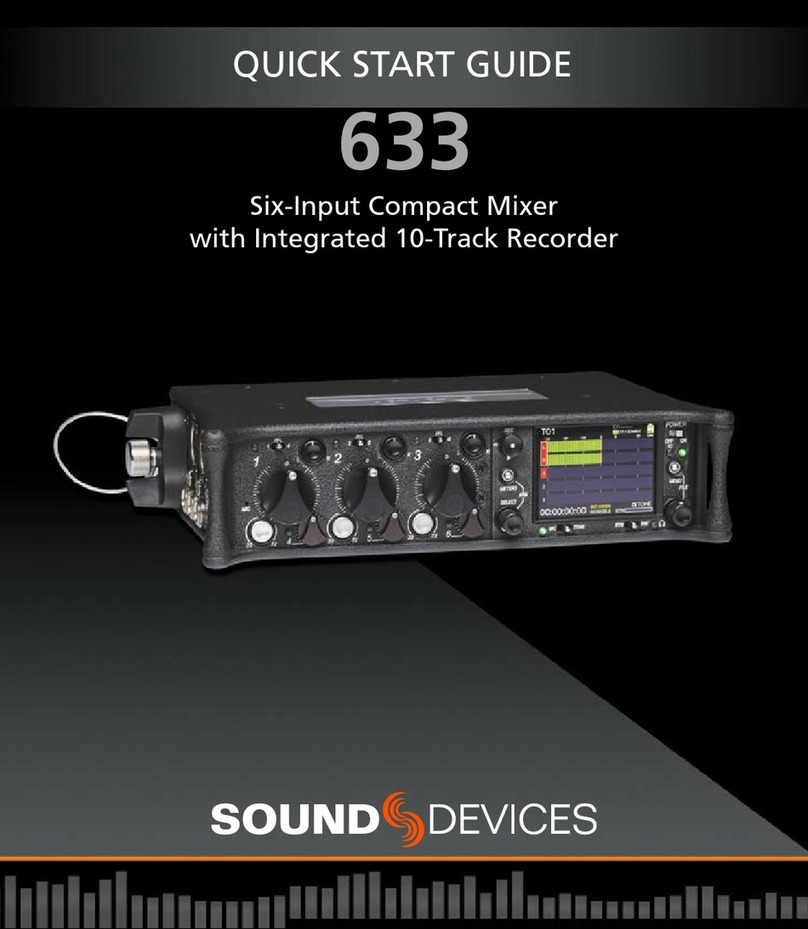
Sound Devices
Sound Devices 633 User manual

Sound Devices
Sound Devices 633 User manual

Sound Devices
Sound Devices 552 User manual

Sound Devices
Sound Devices 552 Manual

Sound Devices
Sound Devices 664 Manual
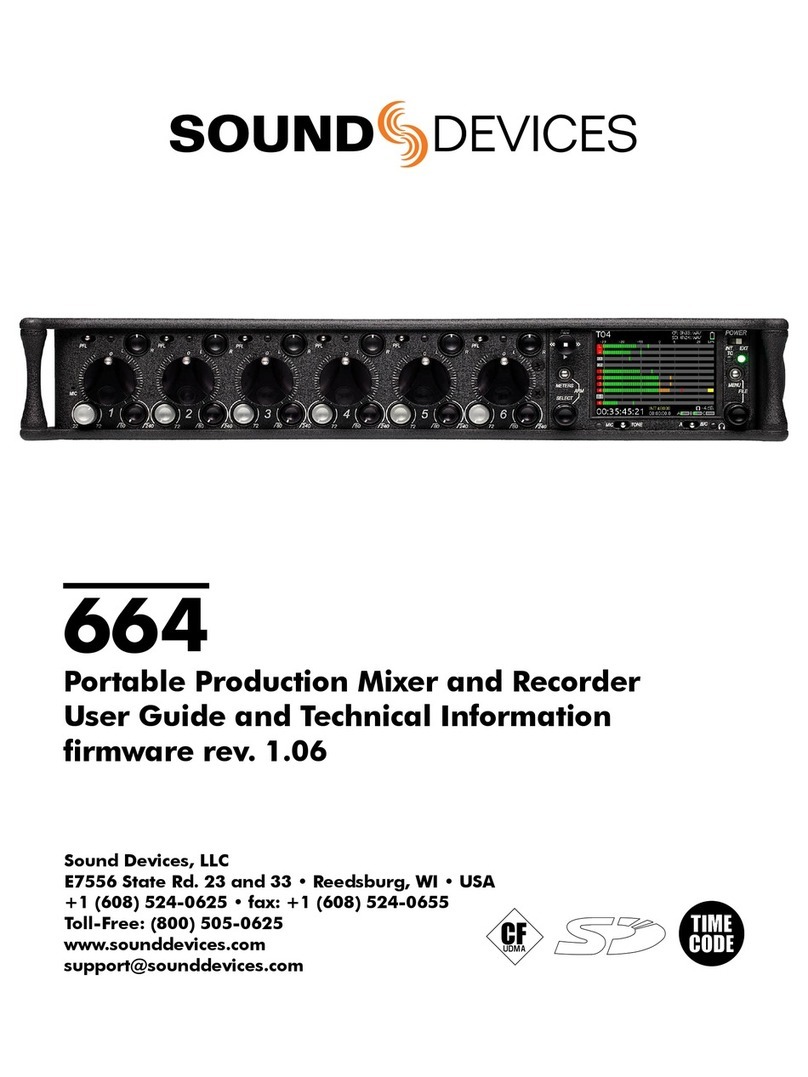
Sound Devices
Sound Devices 664 Manual
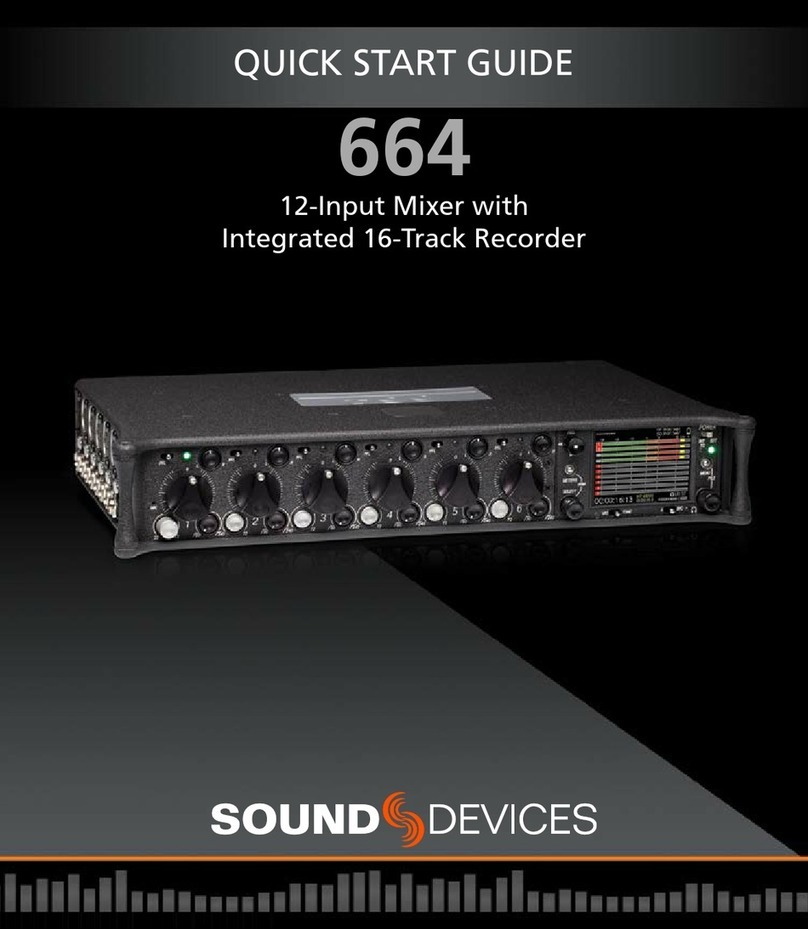
Sound Devices
Sound Devices 664 User manual
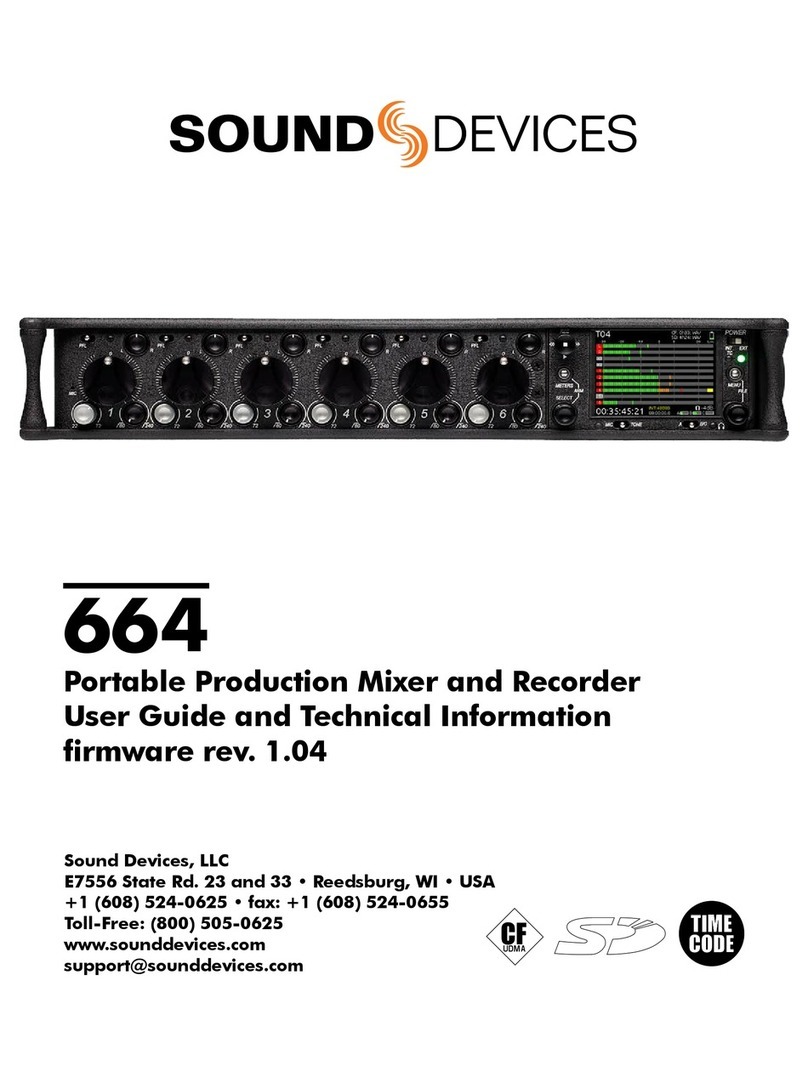
Sound Devices
Sound Devices 664 User manual
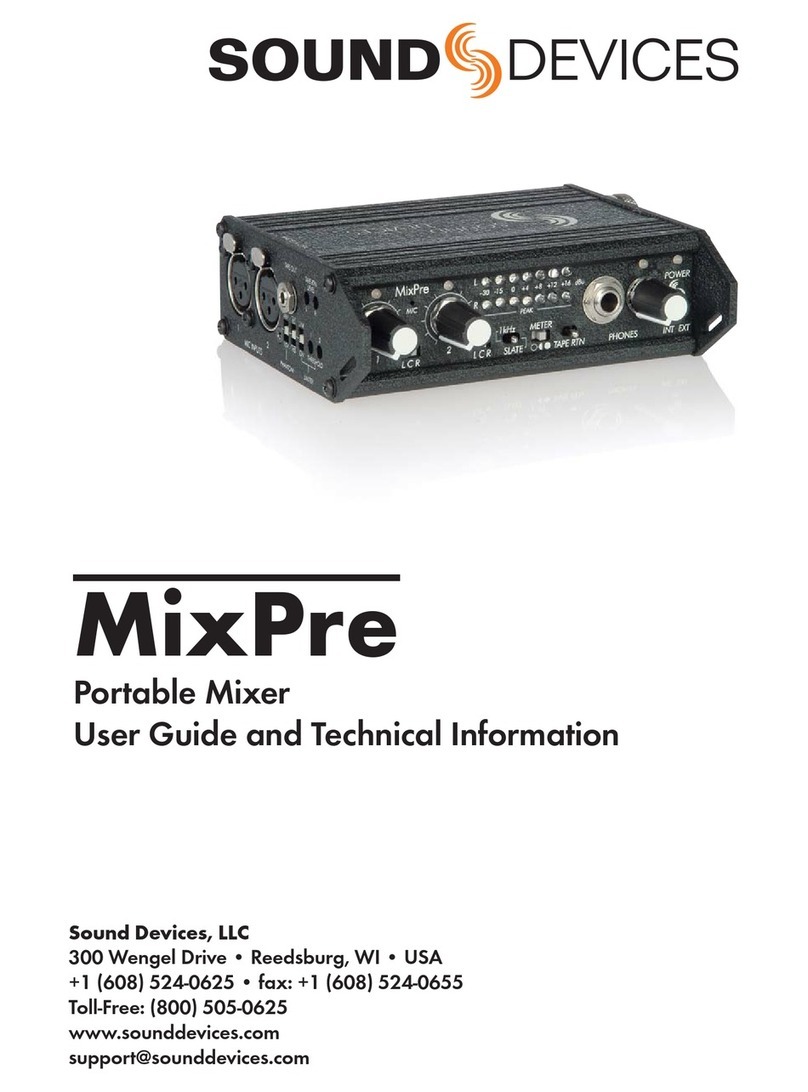
Sound Devices
Sound Devices MixPre Manual