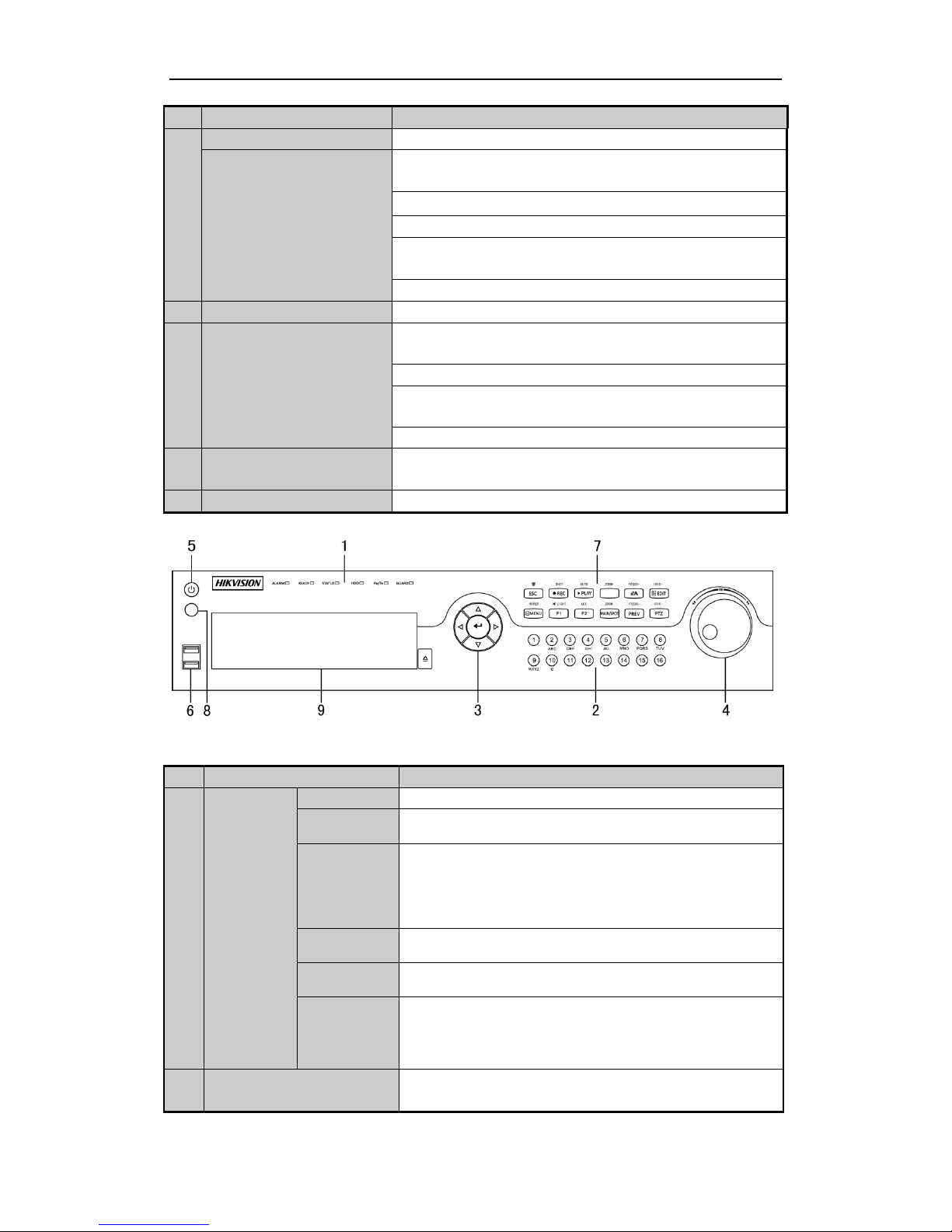TABLE OF CONTENTS
DVR Pre-Installation.......................................................................................................................................2
DVR Installation ..............................................................................................................................................2
Hard Disk Installation.....................................................................................................................................2
Front Panels......................................................................................................................................................5
Rear Panels.....................................................................................................................................................12
Peripheral Connections .................................................................................................................................15
Wiring of Alarm Input...........................................................................................................................15
Wiring of Alarm Output........................................................................................................................15
Alarm Connection....................................................................................................................................15
RS-485 and Controller Connection..........................................................................................................16
Termination Switch Operation.................................................................................................................17
Specifications..................................................................................................................................................18
Table 1 Specification for DS-7200HFHI-SL............................................................................................18
Table 2 Specification for DS-7200HFHI-SE............................................................................................19
Table 3 Specification for DS-7200HFHI-ST............................................................................................20
Table 4 Specification for DS-7300HFHI-SL............................................................................................21
Table 5 Specification for DS-7300HFHI-ST............................................................................................22
Table 6 Specification for DS-8100HFHI-SL............................................................................................23
Table 7 Specification for DS-8100HFHI-ST............................................................................................24
HDD Storage Calculation Chart...................................................................................................................27
Accessing by Web Browser............................................................................................................................28
Logging In................................................................................................................................................28
Live View.................................................................................................................................................28
Recording.................................................................................................................................................29
Playback...................................................................................................................................................30
Log .......................................................................................................................................................31
Menu Operation.............................................................................................................................................32
Menu Structure.........................................................................................................................................32
Startup and Shutdown..............................................................................................................................32
Live View.................................................................................................................................................33
Record Settings........................................................................................................................................33
Instant Recording.............................................................................................................................34
All-day Recording............................................................................................................................34
Playback...................................................................................................................................................35
Backup.....................................................................................................................................................36