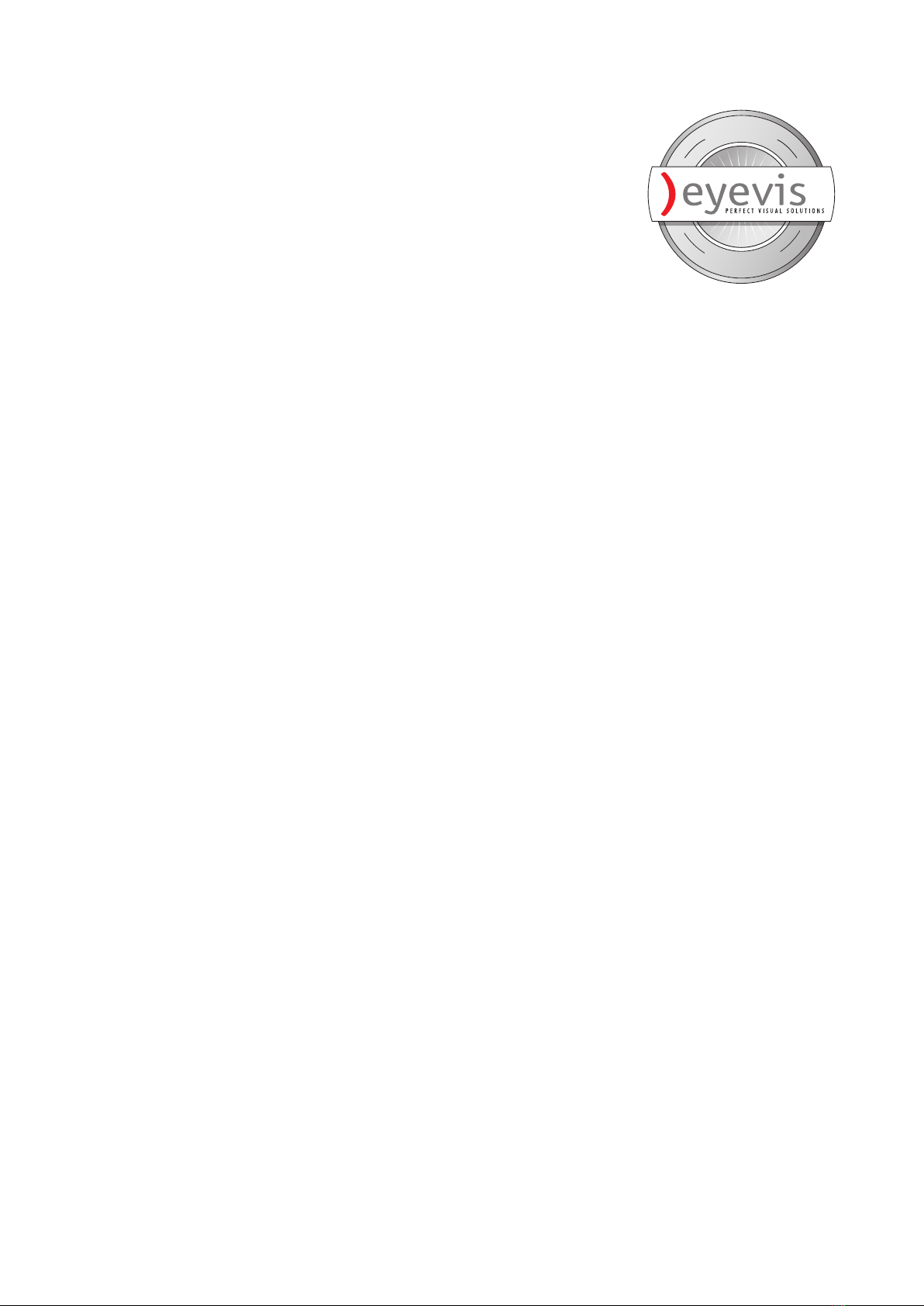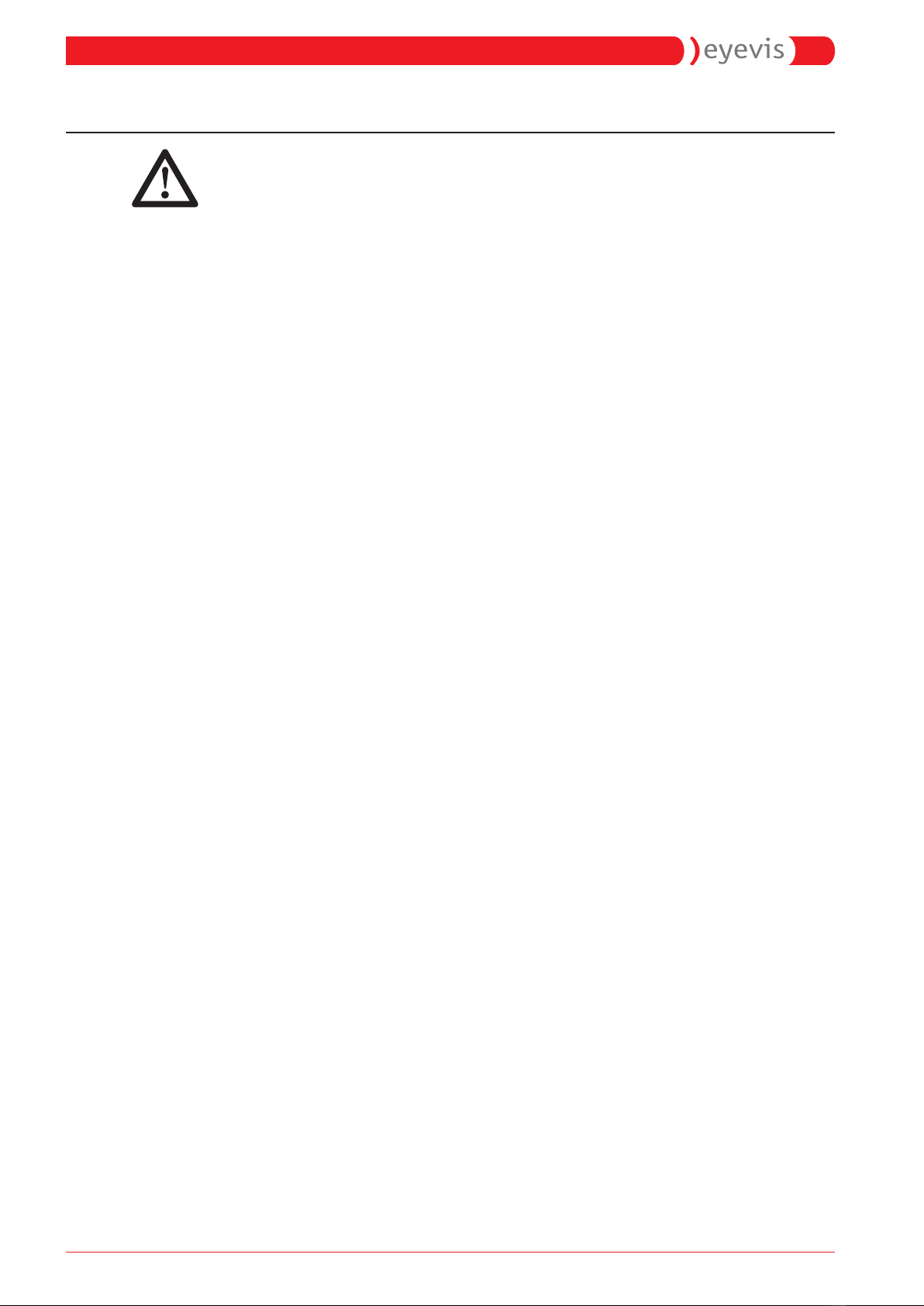About this Product 3
About this MAnuAl 4
Warnings used ..................................................................4
Symbols used....................................................................4
sAfety instructions 5
Intended use......................................................................5
Operator qualifications.................................................5
General information.......................................................5
Power ....................................................................................5
Installation..........................................................................6
Use..........................................................................................6
Disassembly and storage.............................................7
Disclaimer ...........................................................................7
Conformity..........................................................................7
Batteries...............................................................................8
trAnsPort, storAge, unPAcking 9
Unpacking...........................................................................9
Storage of packaging................................................9
delivery contents 10
Packaging......................................................................... 10
openWARP²................................................................. 10
openWARP²-LC.......................................................... 10
Product Matrix ............................................................... 10
Product overview 11
Connections.................................................................... 11
Power Supply............................................................. 11
Signal inputs................................................................... 11
Control module ........................................................ 11
stArtuP Procedure 13
Visual Signal Inputs...................................................... 13
openWARP² designer software .............................. 14
Driver installation .................................................... 14
wArPing settings 16
Warping Wizard ............................................................. 17
MAlfunctions And troubleshooting 21
Simple problems........................................................... 21
If no device is detected, or an incorrect or
invalid resolution displays, there are several
possible reasons:...................................................... 21
Possible causes of malfunctions
and problems................................................................. 22
cleAning And cAre 23
Cleaning intervals......................................................... 23
Cleaning the housing................................................. 23
Cleaning the screen surface.................................... 24
disAsseMbly And disPosAl 25
wArrAnty terMs And conditions 26
Duration and validity of warranty......................... 26
Warranty ........................................................................... 26
Warranty disclaimers................................................... 26
Non-accountable errors and defects.............. 26
Accessories, boxes, batteries
and other parts......................................................... 27
Missing, modified or damaged serial numbers...
27
Recommended procedure for liability claims. 27
Legal and other claims............................................... 28
Limitation of liability .............................................. 28
notes 29
Contents
openWARP²(-LC) User Manual 1