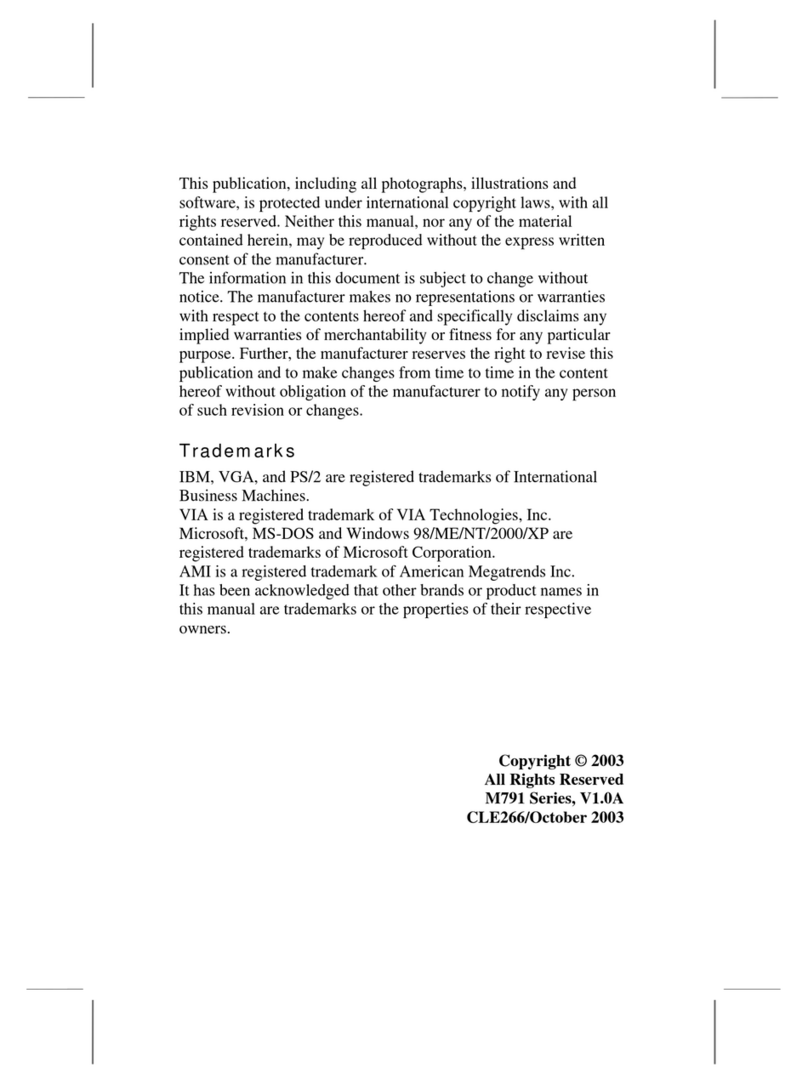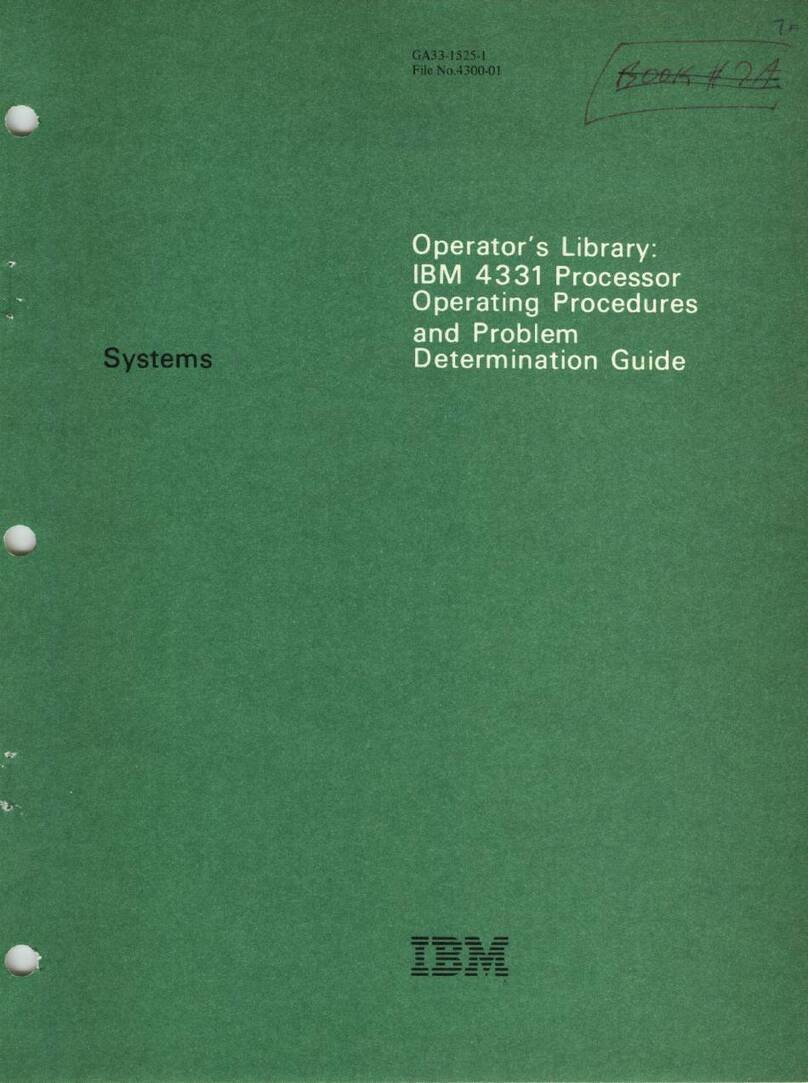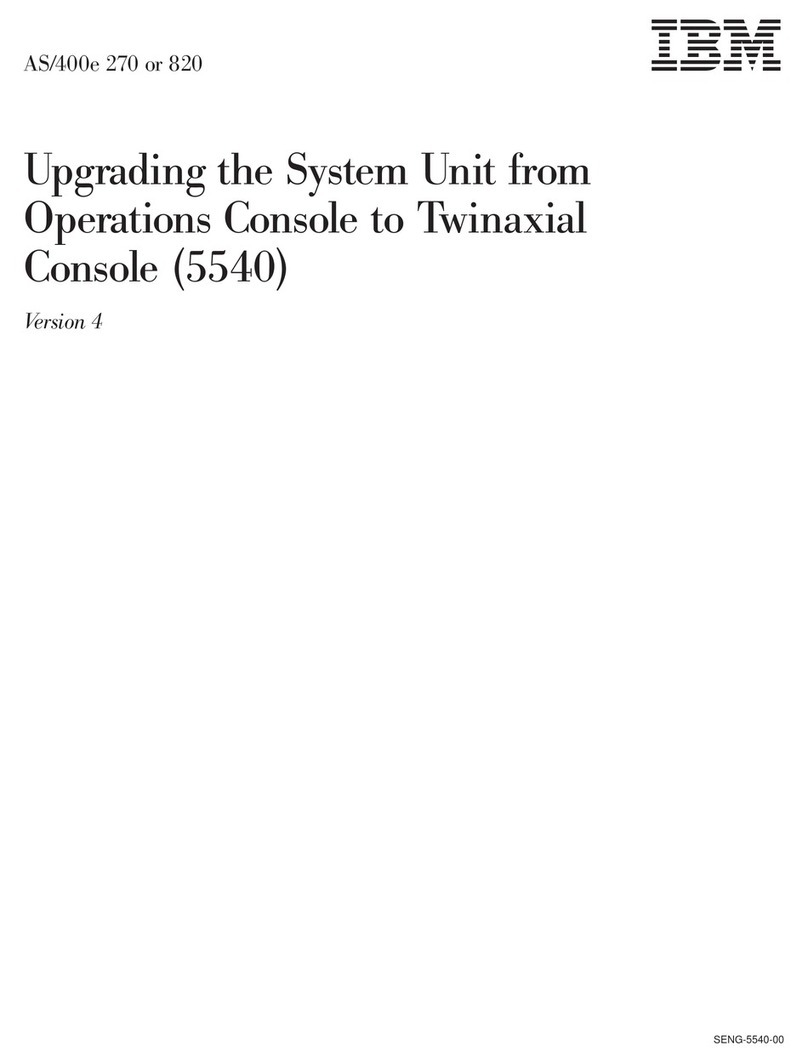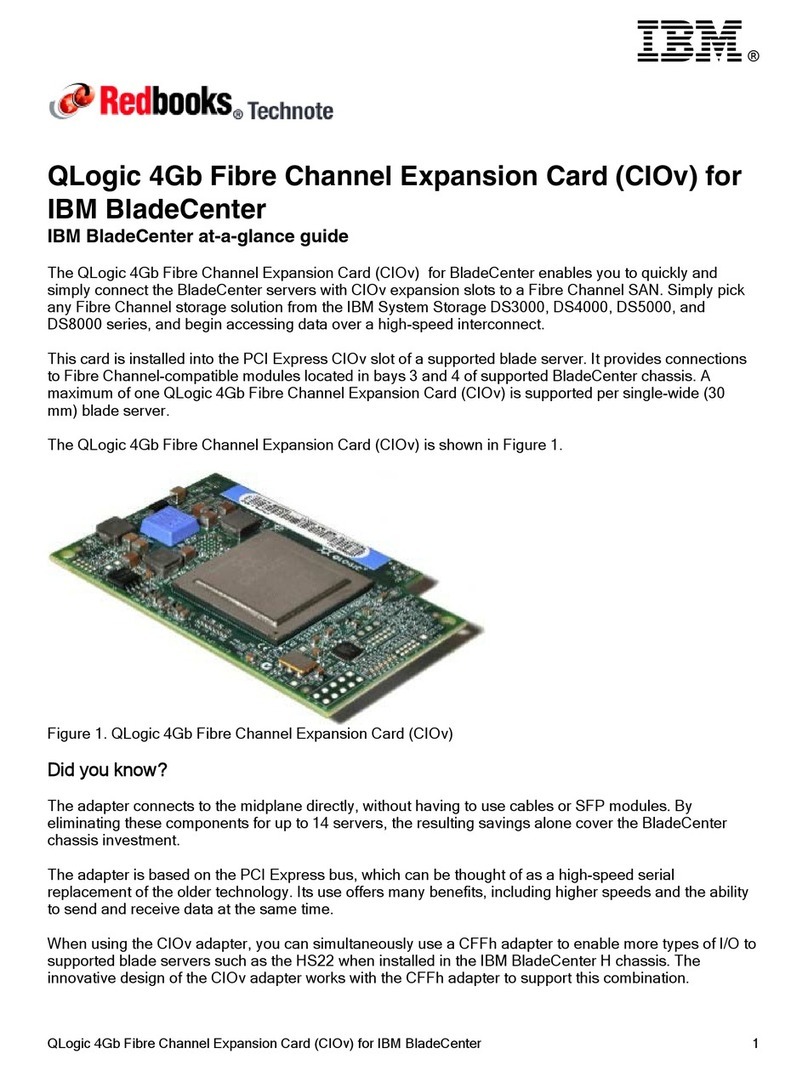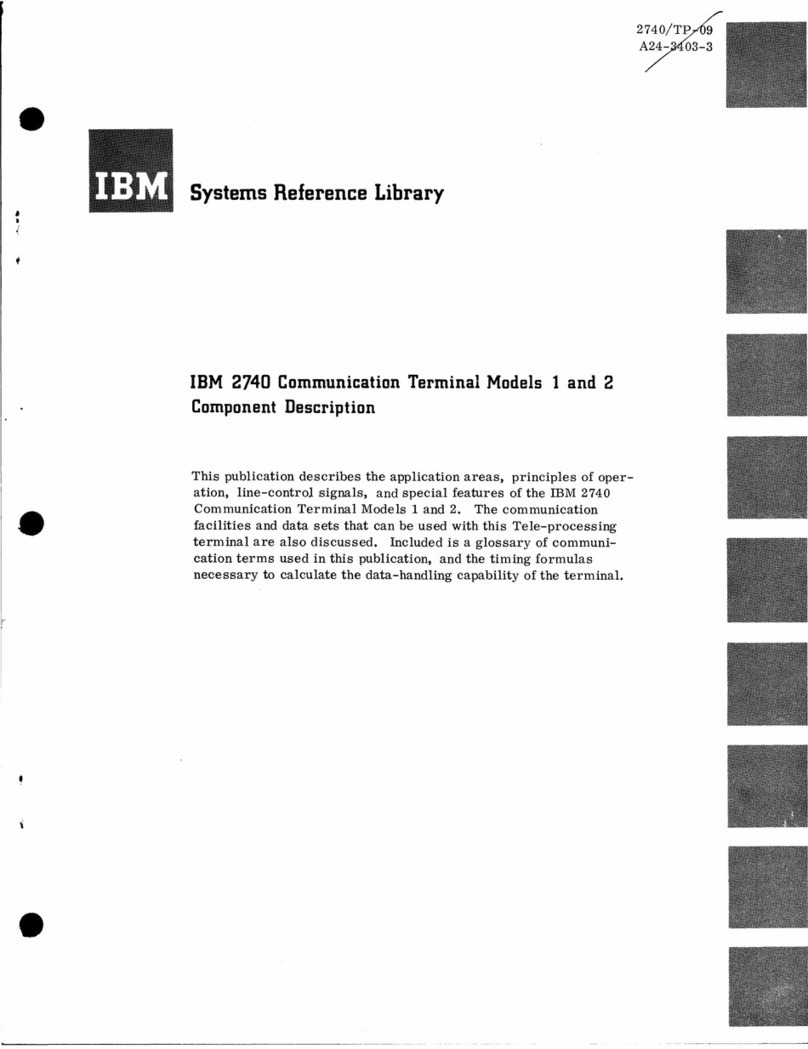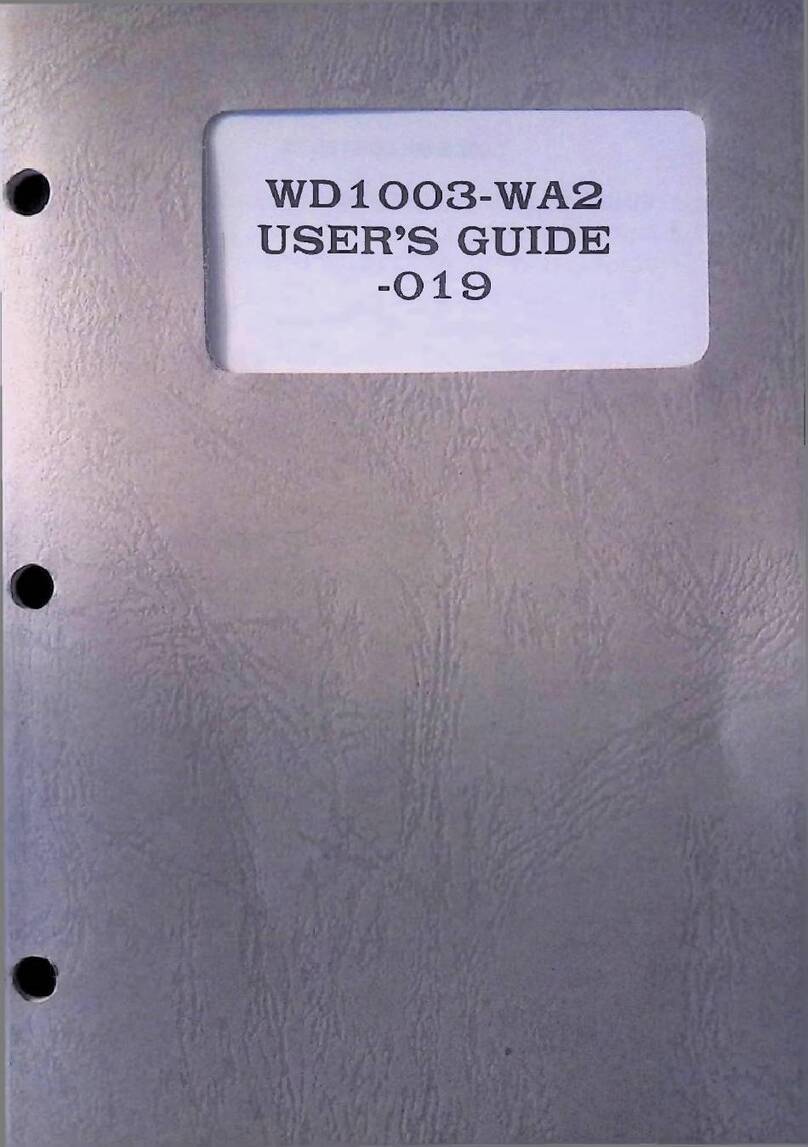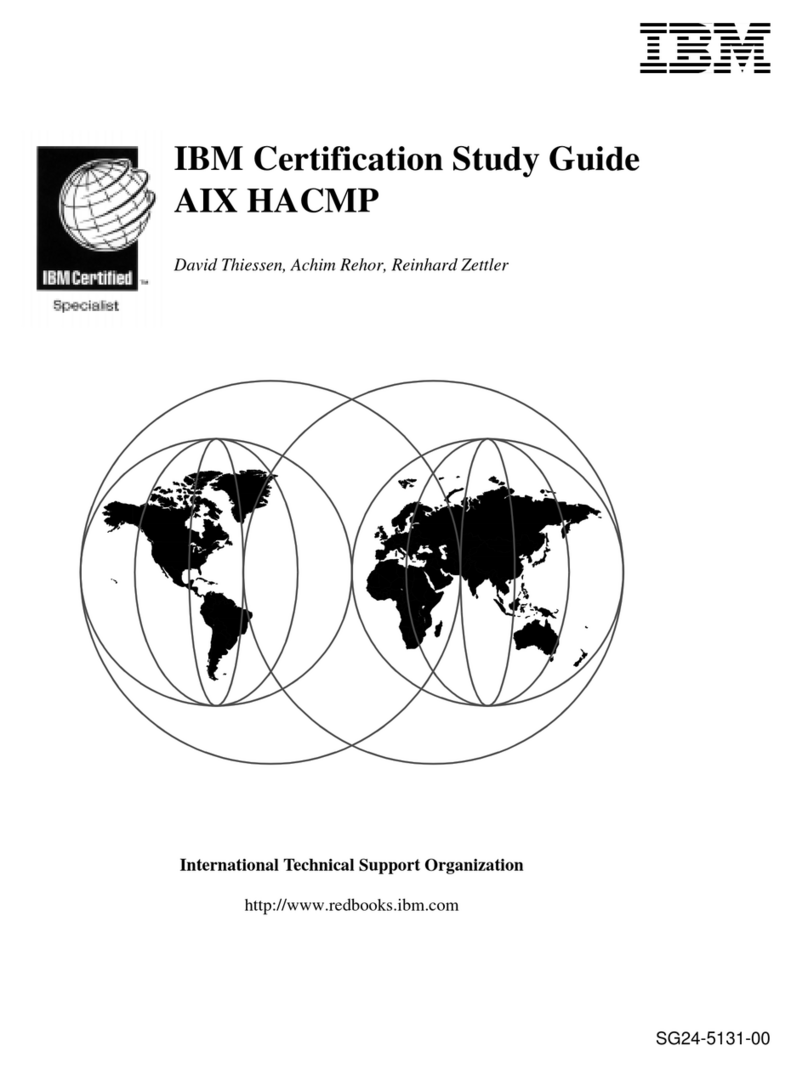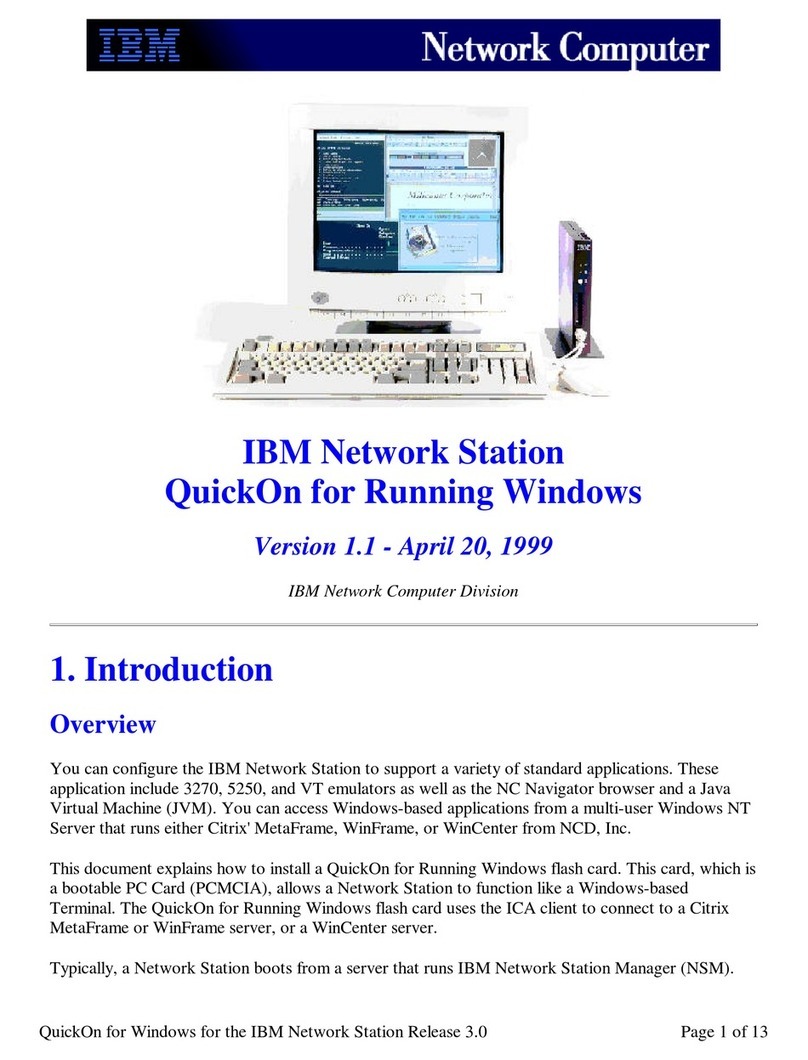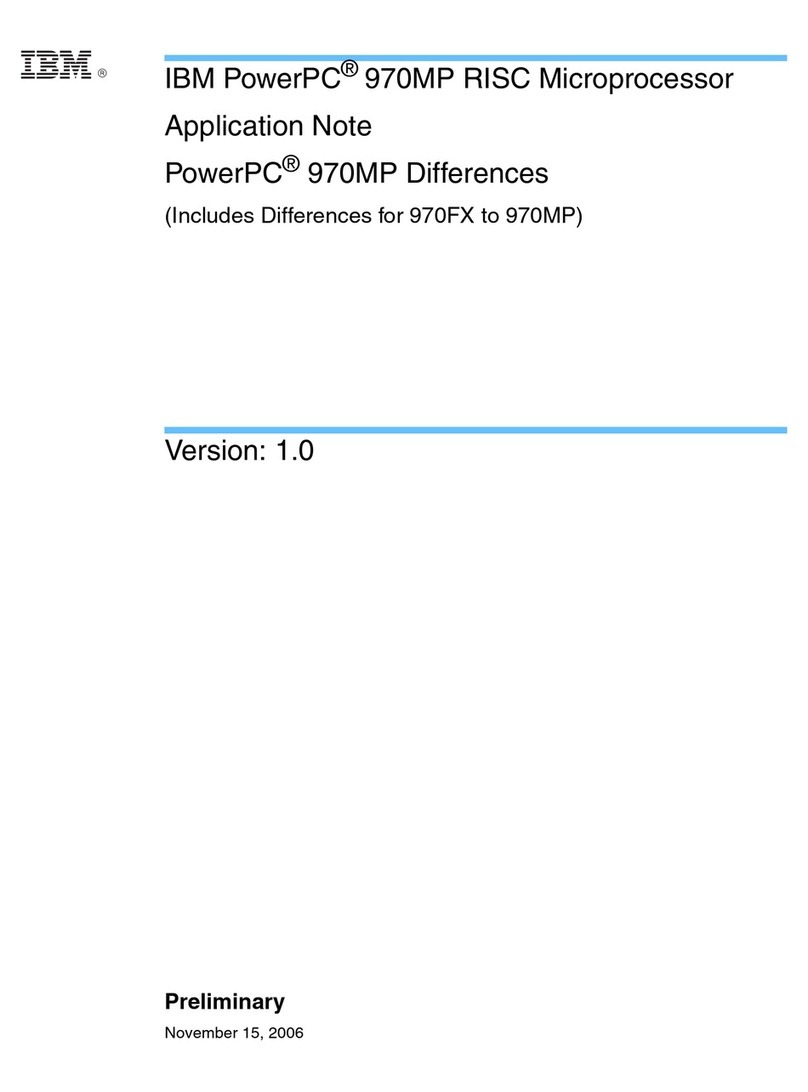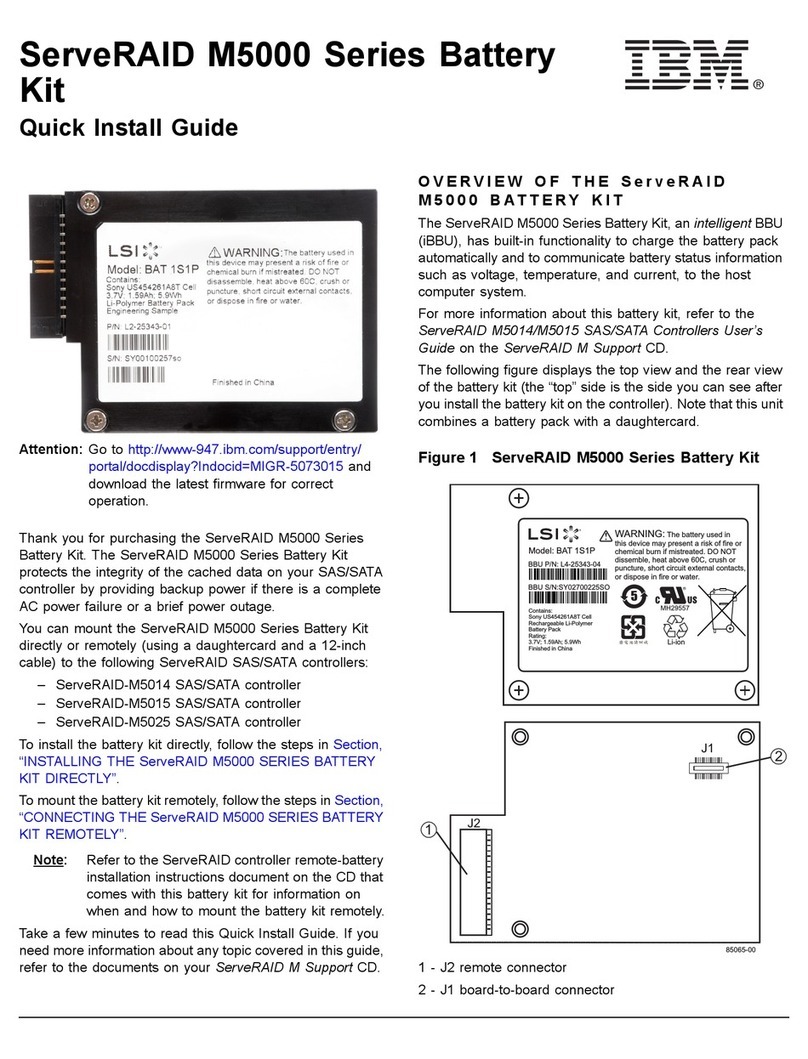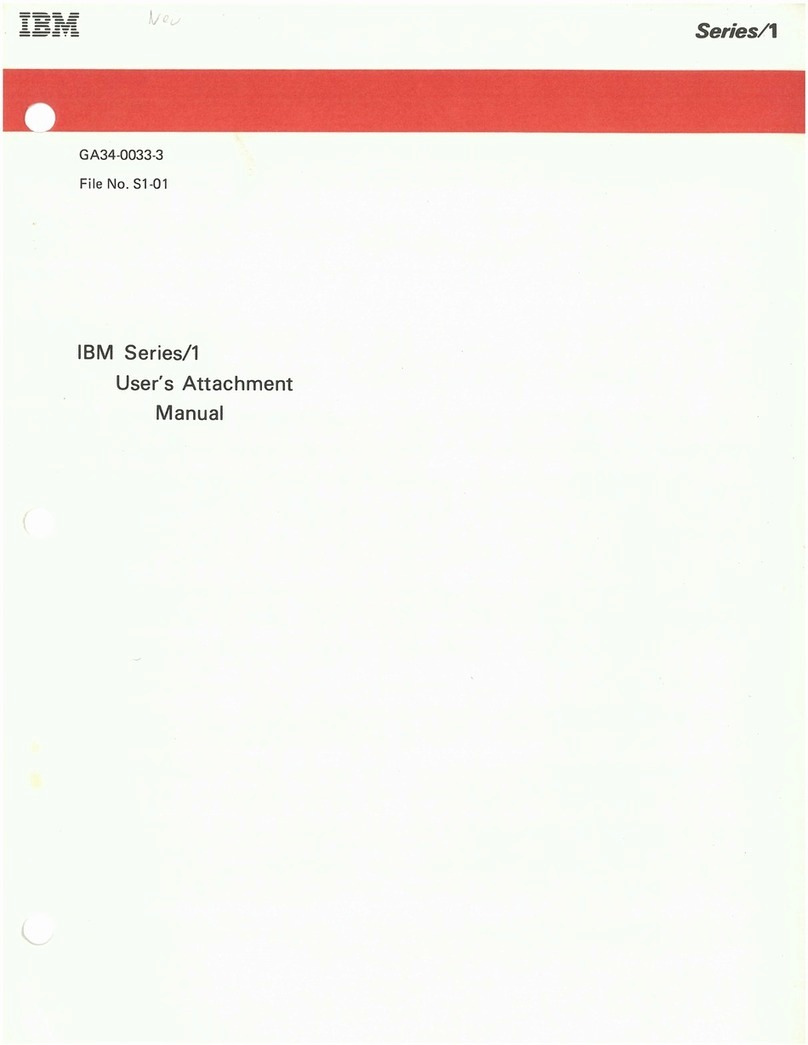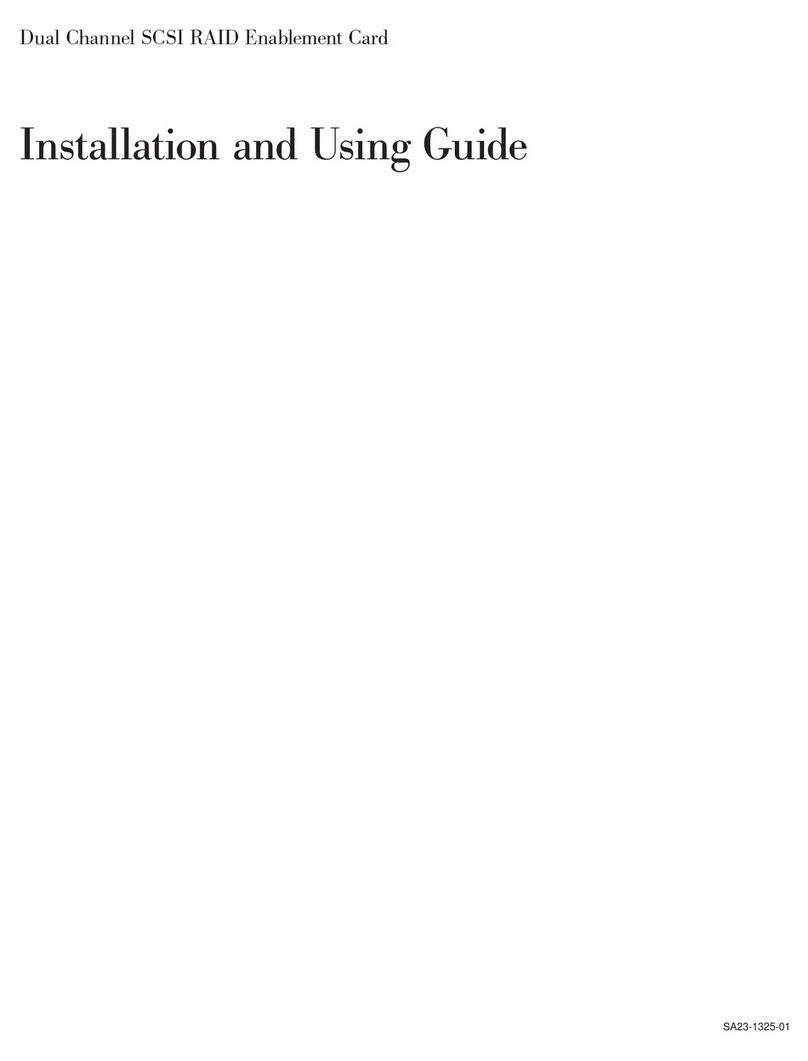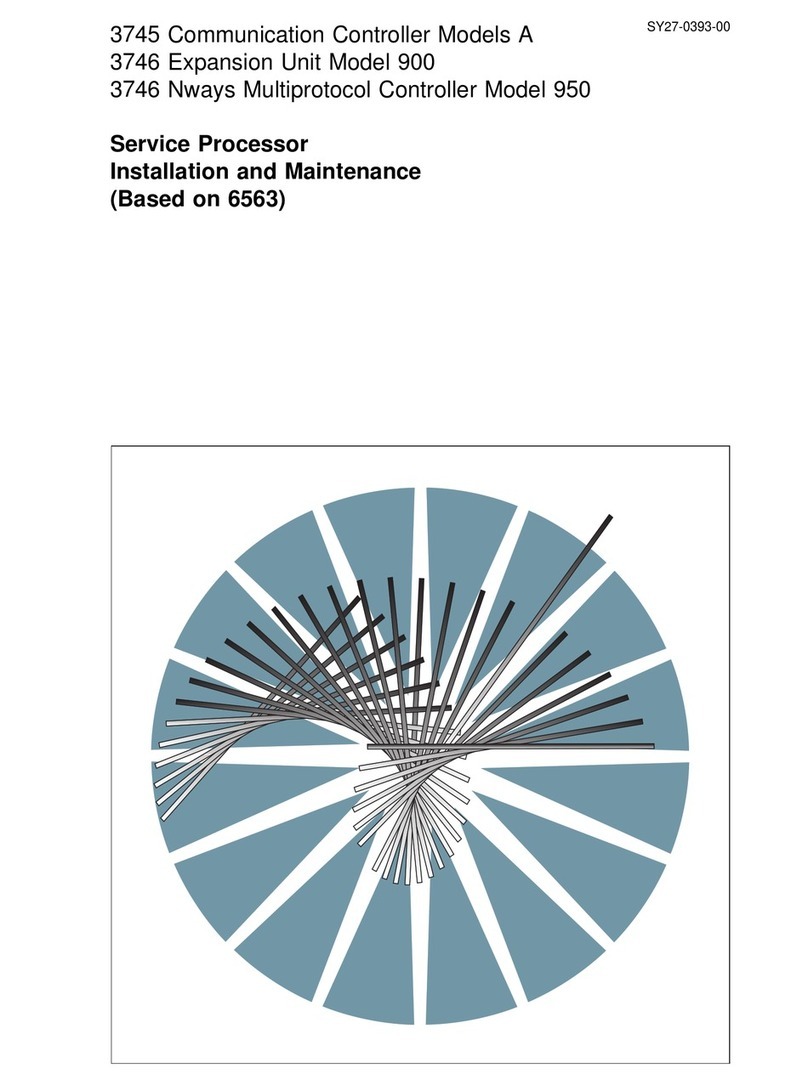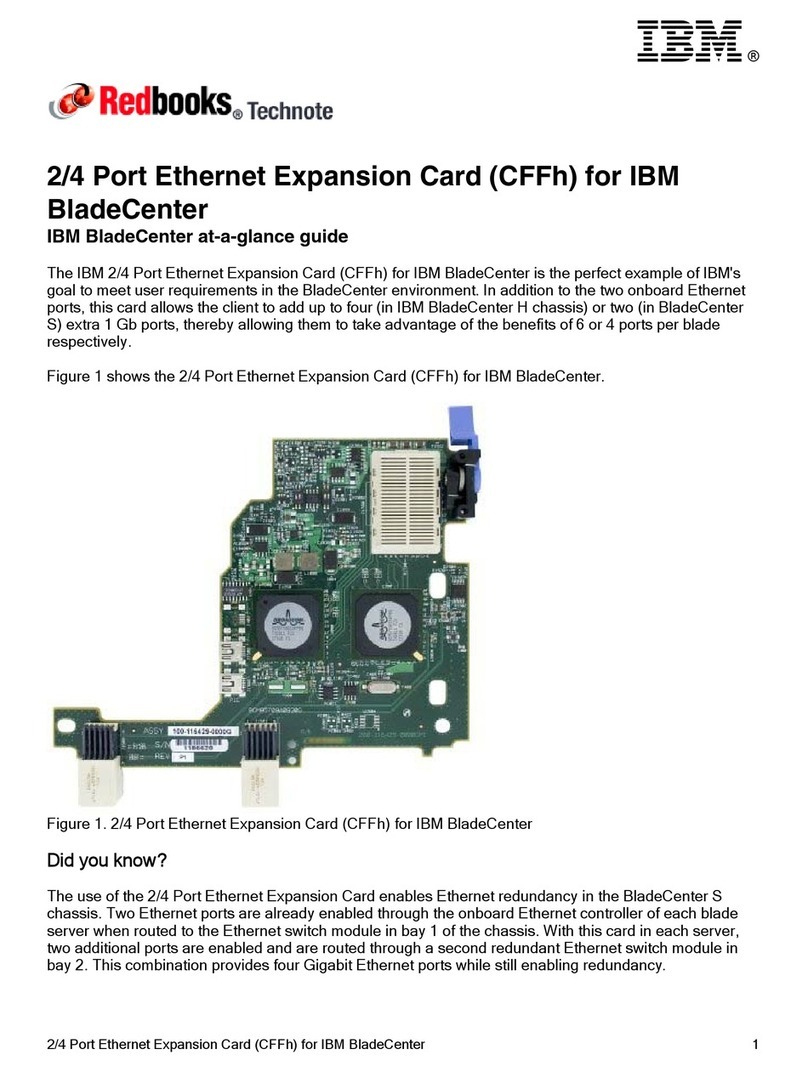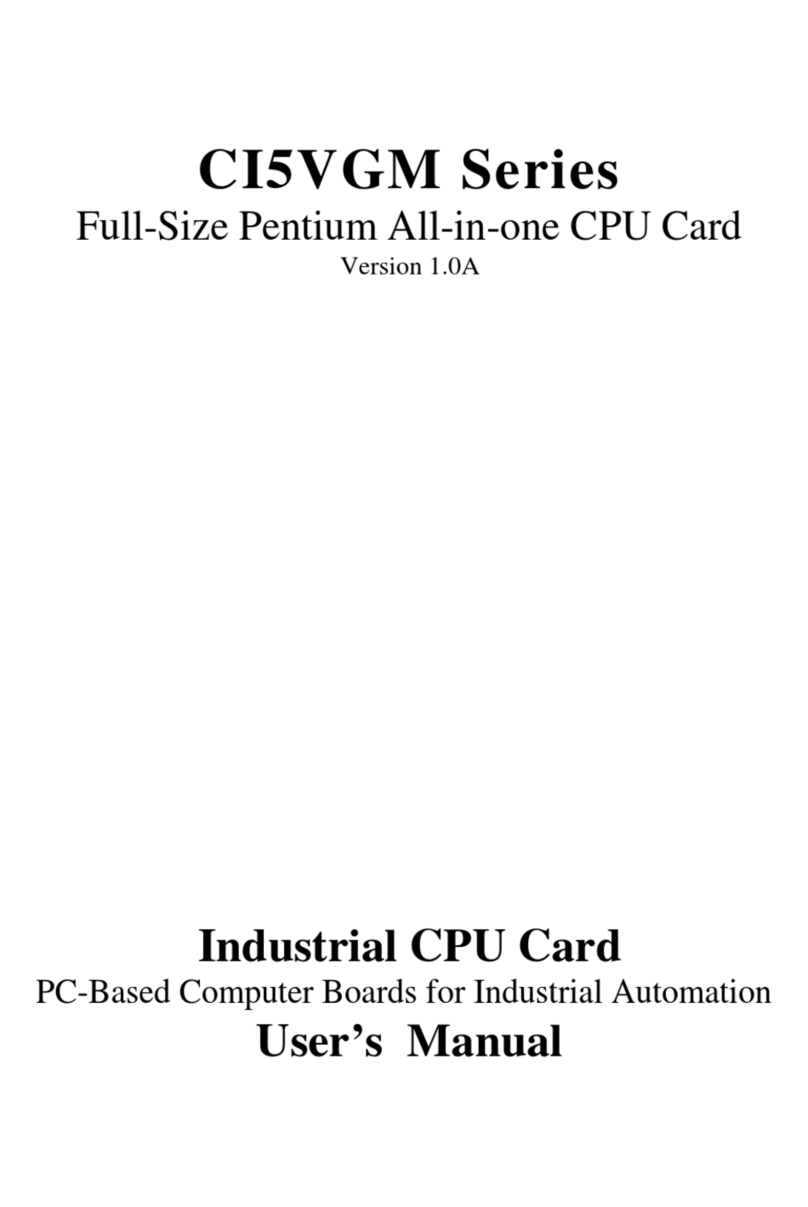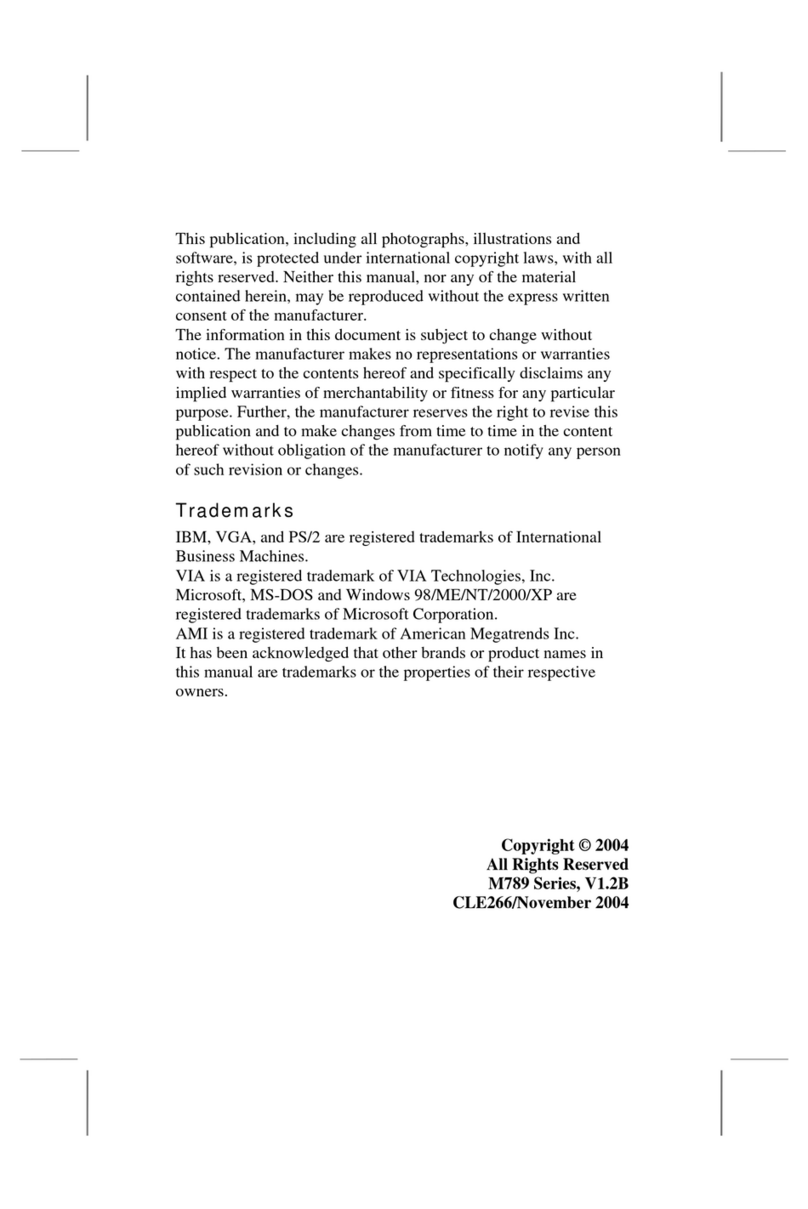Contents
Chapter 1. About this manual .....1
Important Safety Information .........1
Chapter 2. General information .....3
Features ................3
Physical specifications ...........5
Types 8185, 8186, 8192, 8413, and 8430 .....6
Types 8128, 8187, 8188, 8193, 8414, and 8431 ...7
Types 8189, 8190, 8194, 8195, 8415, 8432, and 8433 8
Types 8196 and 8197 ...........9
Chapter 3. General Checkout .....11
Chapter 4. IBM Enhanced Diagnostics 15
Diagnostics program download........15
Navigating through the diagnostics programs ...15
Running diagnostics tests..........15
Test selection .............16
Test results .............16
Fixed disk advanced test (FDAT) ......16
Quick and Full erase -hard drive ......18
Viewing the test log ...........18
Chapter 5. IBM Setup Utility program 19
Starting the IBM Setup Utility program .....19
Viewing and changing settings ........19
Exiting from the IBM Setup Utility program ...20
Using passwords ............20
User password ............20
Administrator password .........20
Setting, changing, and deleting apassword...20
Using Security Profile by Device .......21
Using IDE Drives Setup ..........21
Selecting astartup device..........22
Selecting atemporary startup device .....22
Changing the startup device sequence ....22
Chapter 6. Replacing FRUs ......23
Locating connectors on the front .......23
Types 8185, 8186, 8192, 8413, and 8430 ....23
Types 8128, 8187, 8188, 8193, 8414, and 8431 ..23
Types 8189, 8190, 8194, 8195, 8415, 8432, and 8433 25
Types 8196 and 8197 ..........25
Locating the connectors on the rear ......27
Types 8185, 8186, 8192, 8413, and 8430 ....27
Types 8128, 8187, 8188, 8193, 8414, and 8431 ..27
Types 8189, 8190, 8194, 8195, 8415, 8432, and 8433 29
Types 8196 and 8197 ..........29
Removing the cover ...........30
Types 8185, 8186, 8192, 8413, and 8430 ....30
Types 8128, 8187, 8188, 8193, 8414, and 8431 ..31
Types 8189, 8190, 8194, 8195, 8415, 8432, and 8433 31
Types 8196 and 8197 ..........32
Locating components ...........34
Types 8185, 8186, 8192, 8413, and 8430 ....34
Types 8128, 8187, 8188, 8193, 8414, and 8431 ..35
Types 8189, 8190, 8194, 8195, 8415, 8432, and 8433 36
Types 8196 and 8197 ..........37
Identifying parts on the system board (all machine
types) ................38
Replacing memory (all machine types) .....38
Replacing adapters ............39
Types 8185, 8186, 8192, 8413, and 8430 ....39
Types 8128, 8187, 8188, 8193, 8414, and 8431 ..41
Types 8189, 8190, 8194, 8195, 8415, 8432, and 8433 42
Types 8196 and 8197 ..........42
Replacing internal drives ..........43
Types 8185, 8186, 8192, 8413, and 8430 ....43
Types 8128, 8187, 8188, 8193, 8414, and 8431 ..45
Types 8189, 8190, 8194, 8195, 8415, 8432, and 8433 48
Types 8196 and 8197 ..........51
Connecting the drive ...........54
Parallel ATA hard disk drive........54
Serial ATA hard disk drive ........55
CD drive, DVD drive, CD/RW drive, or
DVD/CD/RW combo drive ........55
Diskette drive ............55
Replacing the battery (all machine types) ....56
Replacing the power supply .........57
Types 8185, 8186, 8192, 8413, and 8430 ....57
Types 8128, 8187, 8188, 8193, 8414, and 8431 ..57
Types 8189, 8190, 8194, 8195, 8196, 8197, 8415,
8432, and 8433 ............58
Replacing amicroprocessor (all machine types) ..59
Replacing the system board (all machine types) ..61
Replacing the cover and connecting the cables...63
Types 8185, 8186, 8192, 8413, and 8430 ....63
Types 8128, 8187, 8188, 8193, 8414, and 8431 ..64
Types 8189, 8190, 8194, 8195, 8415, 8432, and 8433 65
Types 8196 and 8197 ..........66
Chapter 7. Symptom-to-FRU Index ...69
Hard disk drive boot error .........69
Power Supply Errors ...........70
Diagnostic error codes ...........70
Beep symptoms .............89
No-beep symptoms............91
POST error codes ............92
Miscellaneous error messages ........ 107
Undetermined problems.......... 109
Power supply connectors .........110
Connector P1 ............110
Connector P2, P3, P4, and P7 .......110
Connector P5 (Diskette drive) .......110
Connector P6 ............110
Connector P8 (Serial ATA) ........110
Chapter 8. Additional Service
Information ............ 111
©Copyright IBM Corp. 2005 iii