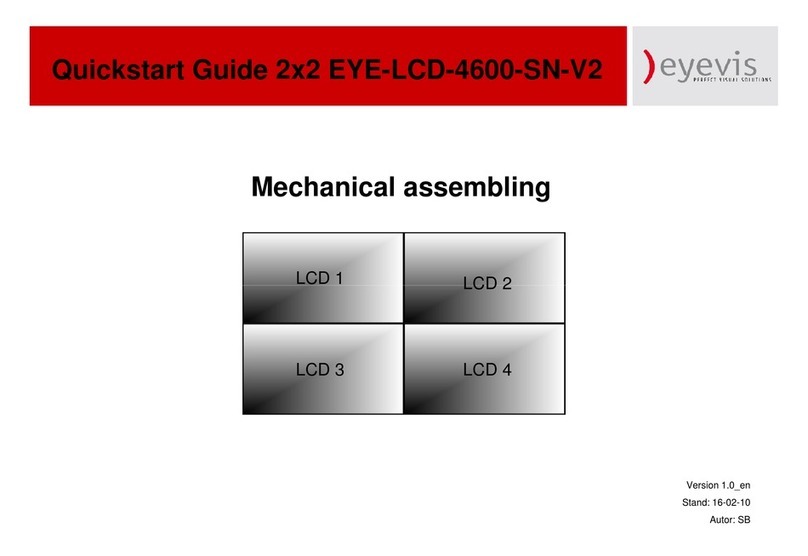EYE-LCD7000 / 8200
6
1.3 Installation
) Do not install the device in areas where humidity is high.
If the unit is installed in direct sunlight, closed car or near a stove the cabinet or other parts may
distort or be damaged, and electric shock may result.
If the unit is installed next to a humidistat, a stove or in a location where there is a large quantity of
dust, it may cause a fire or electric shock
) Take measures to prevent the unit from falling down.
If not, the unit may fall down and cause injury.
) Do not block the ventilation holes on the unit:
The inside of the unit will overheat if the ventilation holes are sealed, which may cause fire.
When installing the unit near a wall, keep the unit at least 5-10 cm from the wall.
Do not place the unit in a closet or bookshelf where ventilation is poor.
Do not spread a newspaper, tablecloth or curtain over the unit.
Do not place the unit on an unstable surface, such as a rug, or a cushion, etc.
Do not place the unit so that it is facing up or down, or on its side.
) Precautions for moving the unit
When moving the unit, be sure to remove the plug from the wall outlet and disconnect wiring cables
between equipment and detach any securing anchors. If not, fire or electric shock may result if the
power cord is damaged, injury may occur by the unit falling down.
When unpacking or carrying the unit, at least two people are needed. Make sure the units are carried
upright.
Do not carry the unit with the screen facing up or down.
Handle the unit so as not to jolt the unit.
) Do not overload outlets or cables beyond their capacity.
Do not use extension cords.
Electric shock or fire may result
) When installing the unit, use the specified stand.
If not, the unit may fall down and cause an injury
) Do not place the unit in locations of high humidity, such as a bathroom or close to a humidifier.
This may cause a fire or an electric shock.
) Do not place the unit in an unstable location, such as a shaky table or incline.
The unit may fall down and cause injury or damage.
Install the unit on a horizontal, stable surface.
) Do not place the unit in a location subject to vibration.
The unit may fall down because of the vibration and may cause an injury.
) Insert the power plug fully into a 100 ~ 240 V AC outlet.
If you use an outlet other than 100 ~ 240 V AC, it may cause fire or electric shock.
Improper insertion of the plug may cause heat and fire.
Do not use a damaged power plug or worn outlet.
) Do not place objects on the unit.
if metal or liquid (when putting vase, glass or cosmetics) get into the unit, it may cause fire or electric
shock.
If you put heavy objects on the unit, it may fall down and cause injury.
) When installing the unit, have your dealer arrange for professional installations.
If the installation work is not correct, it may cause injury.