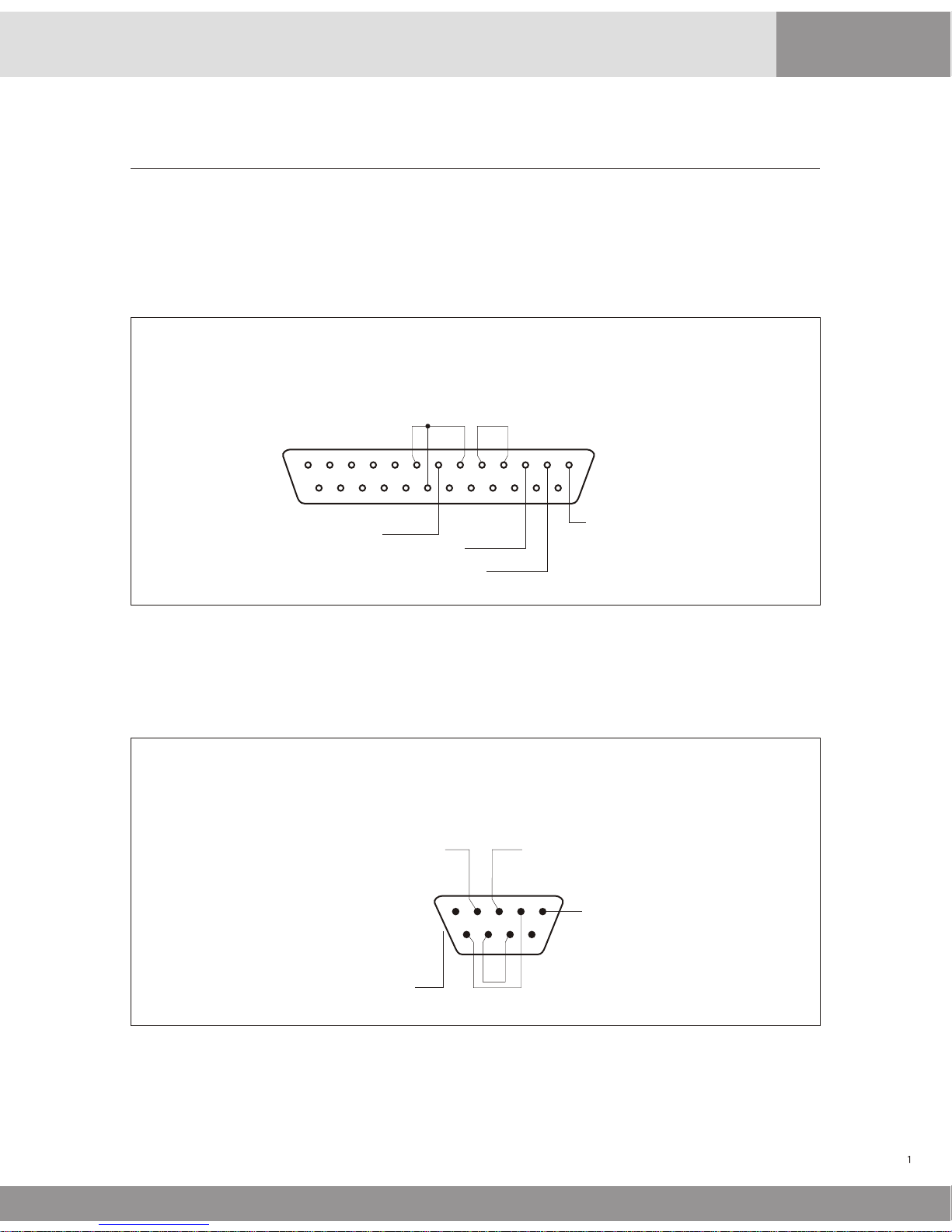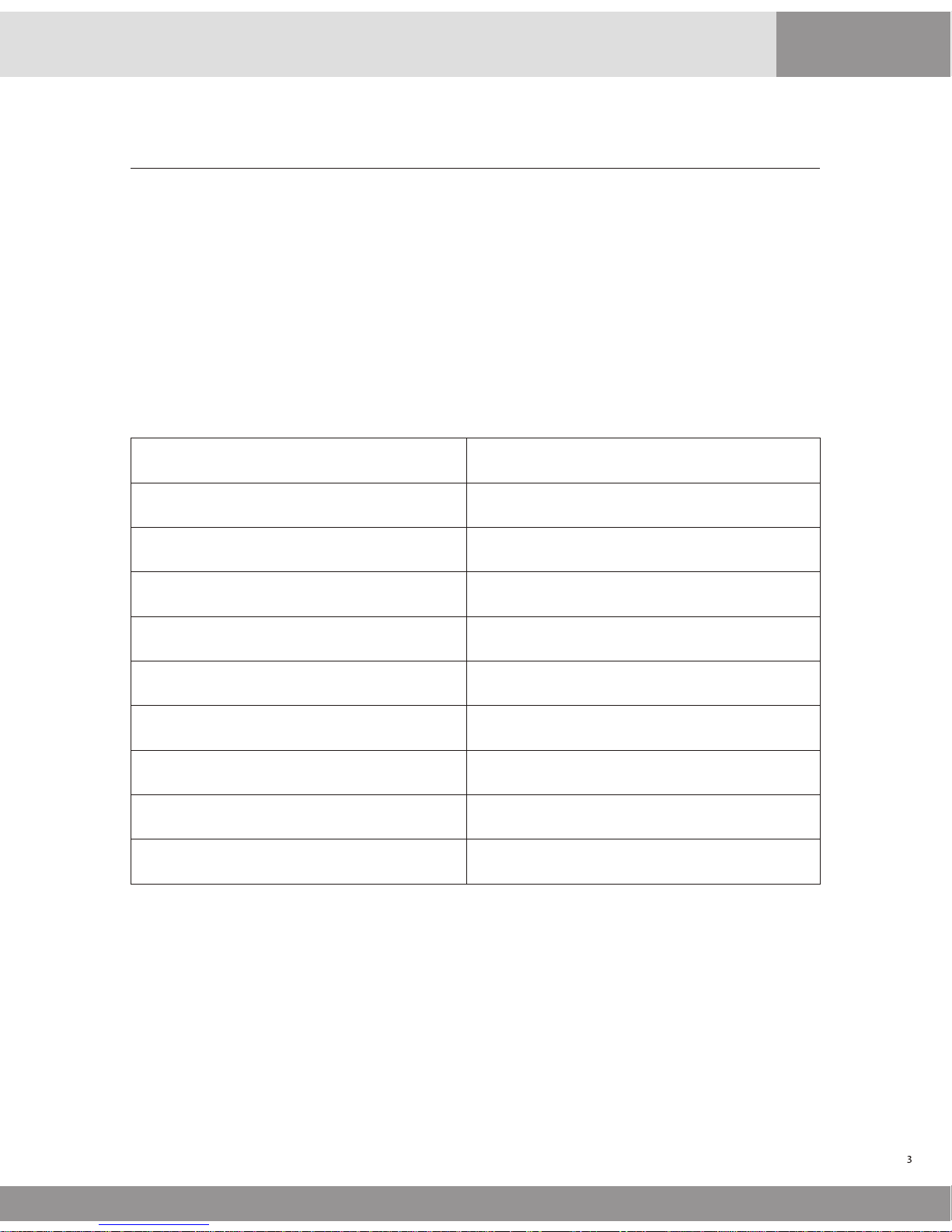Table of Contents
Connection Diagram CallAMatic---------------------------------------------------------------------1
Product Overview -------------------------------------------------------------------------------------------3
System Features ---------------------------------------------------------------------------------------------4
Installation Guide--------------------------------------------------------------------------------------------5
Parameter Programming ----------------------------------------------------------------------------------7
Charge Setting Programs----------------------------------------------------------------------------------8
101 - Password Options------------------------------------------------------------------------------------9
102 - Configure Serial Ports -------------------------------------------------------------------------------9
103 - Configure SMDR ------------------------------------------------------------------------------------10
104 - Set Date and Time----------------------------------------------------------------------------------12
105 - Print On Fly-------------------------------------------------------------------------------------------12
106 - Raw Data Pass Thru --------------------------------------------------------------------------------13
107 - Grace Period -----------------------------------------------------------------------------------------13
108 - Print Non Call Record------------------------------------------------------------------------------14
109 - Auto Report Scheduling --------------------------------------------------------------------------14
110 - Do Not Print On Fly for following extensions -----------------------------------------------14
111 - Do Not Count Calls from these extensions --------------------------------------------------16
112 - DO Not Count Calls to these bands------------------------------------------------------------16
113 - Evening Rates ---------------------------------------------------------------------------------------16
114 - Weekend Rates--------------------------------------------------------------------------------------17
115 - Local/Local Long Distance Dialing Patterns: ------------------------------------------------17
116 - PBX Dial Out Strings -------------------------------------------------------------------------------19
117 - Default Credit Limit --------------------------------------------------------------------------------19
118 - Key Pad Entry Options ----------------------------------------------------------------------------19
119 - Administrative Extensions -----------------------------------------------------------------------20
120 - Do Not Print On Fly for following bands -----------------------------------------------------20
121 - Extension Pairing -----------------------------------------------------------------------------------20
122 - Beeper Control --------------------------------------------------------------------------------------21
123 - Report Pagination ----------------------------------------------------------------------------------21
124 - PMS Integration-------------------------------------------------------------------------------------22
125 - PMS Formats-----------------------------------------------------------------------------------------22
126 - New Area Code Addition -------------------------------------------------------------------------25
127 - Name Of Property ----------------------------------------------------------------------------------25
128 - Caller-ID Disable Strings --------------------------------------------------------------------------26
129 Valid Extension List (for CALL-A-MATIC limited only) --------------------------------------26
130 PMS Test Program -----------------------------------------------------------------------------------26
201 to 630 Charge Setting Programs -----------------------------------------------------------------26
Supervisory Programs ------------------------------------------------------------------------------------29
Management Reports (MGMT REPORT key) --------------------------------------------------------30
Room Audit Reports (ROOM AUDIT key) ------------------------------------------------------------34
Toll Control Programming for MITEL PBXes---------------------------------------------------------37
Quick Set Up Guide----------------------------------------------------------------------------------------42
CALL-A-MATIC Software Version 3.00 ----------------------------------------------------------------45
Area Code List ----------------------------------------------------------------------------------------------48
Prefixed State Groups-------------------------------------------------------------------------------------50
International Country Code Bands --------------------------------------------------------------------51
CallAMatic