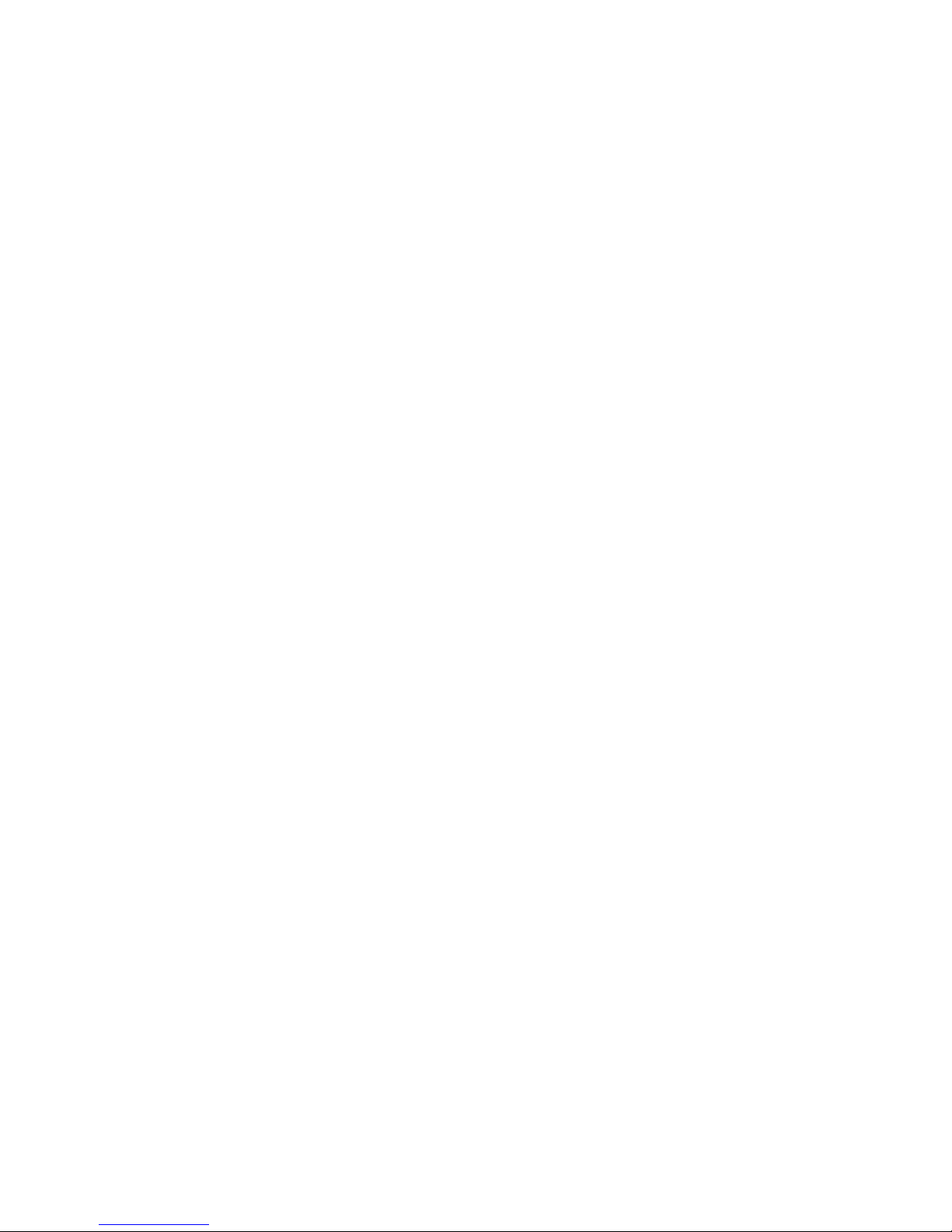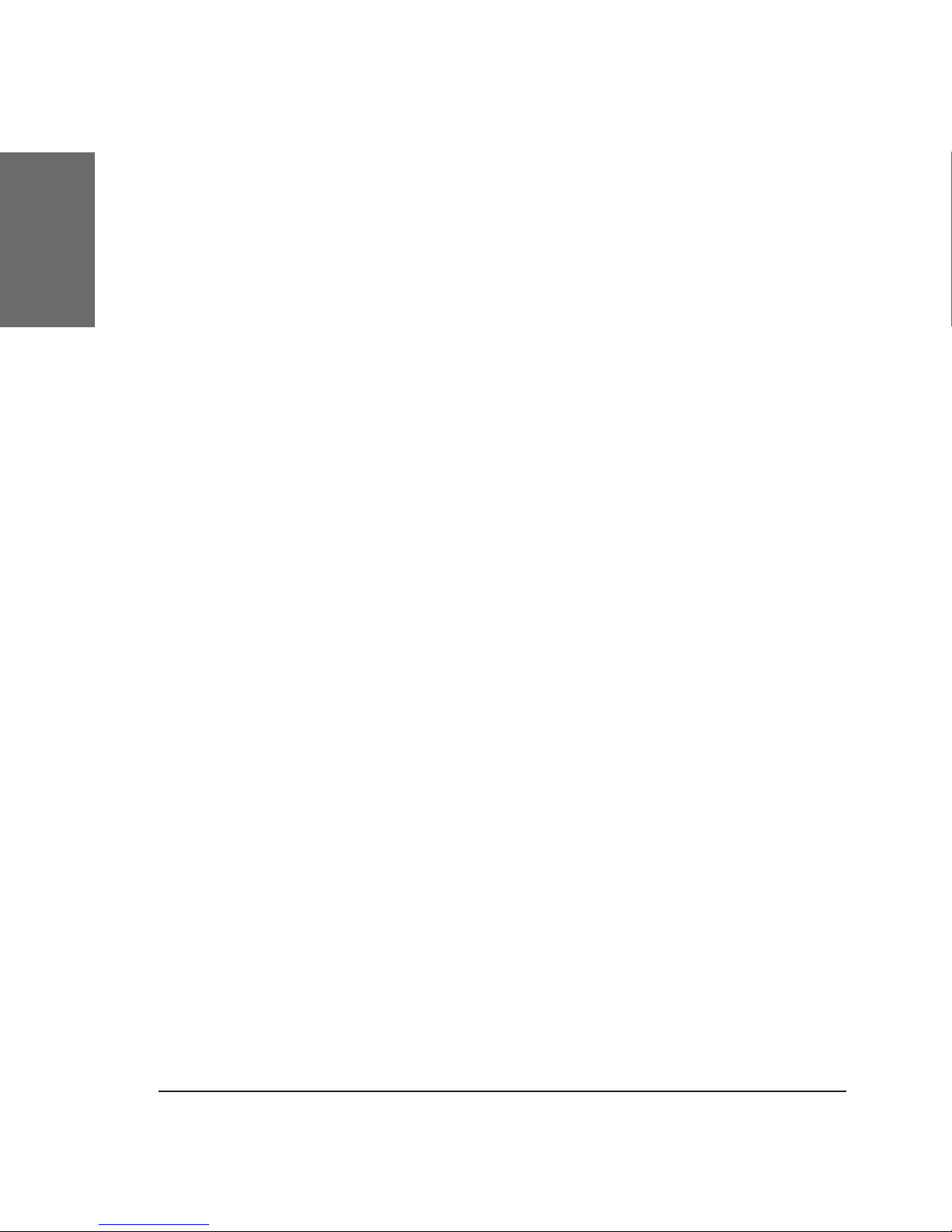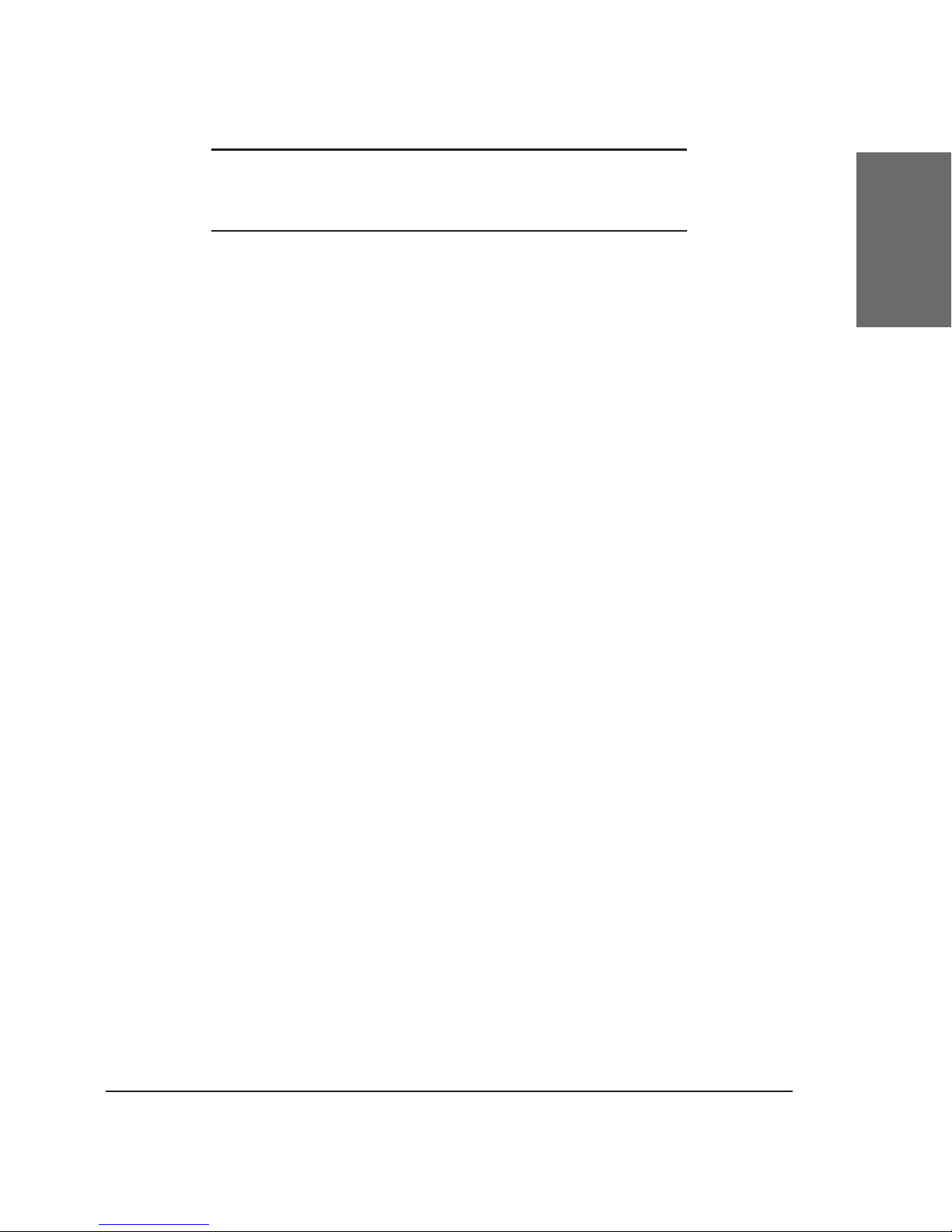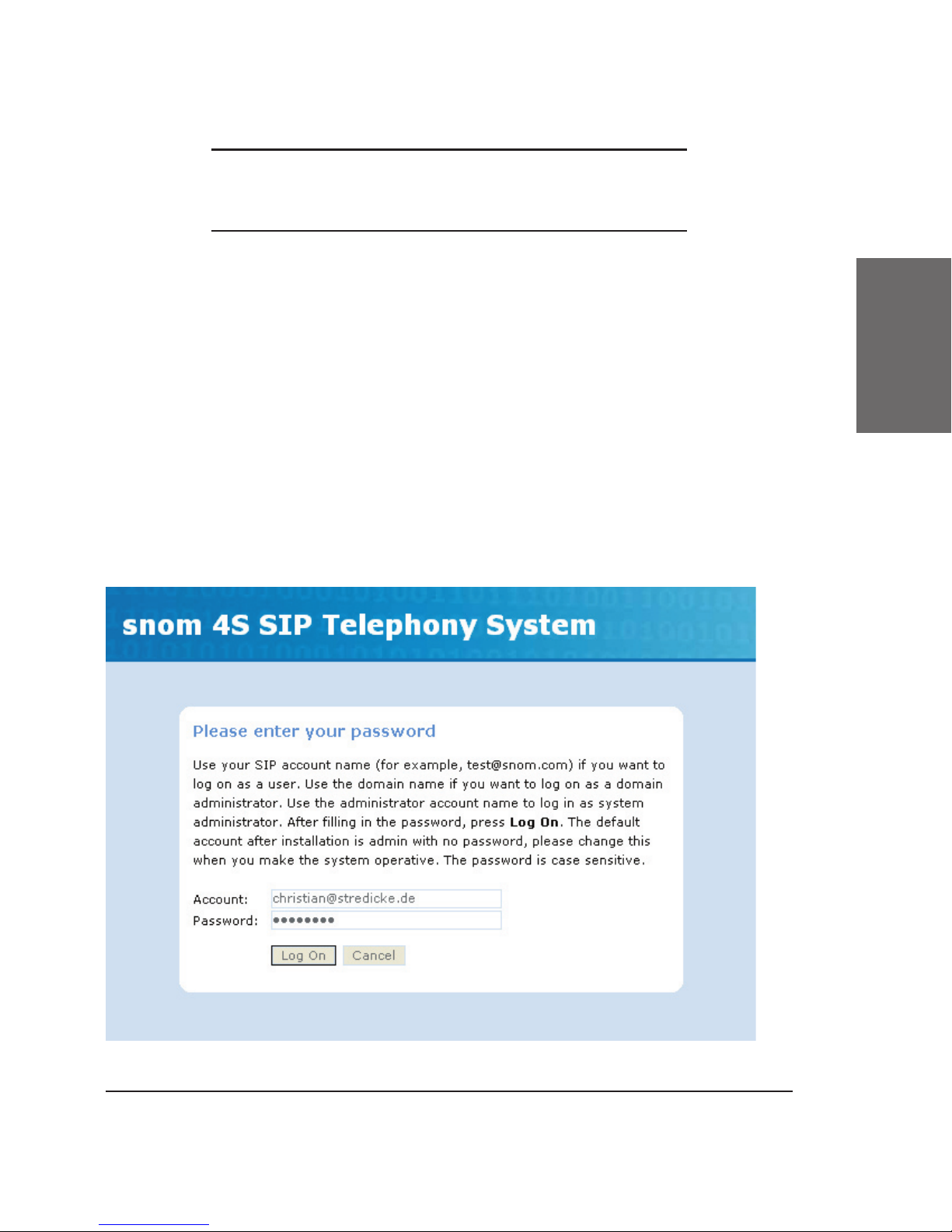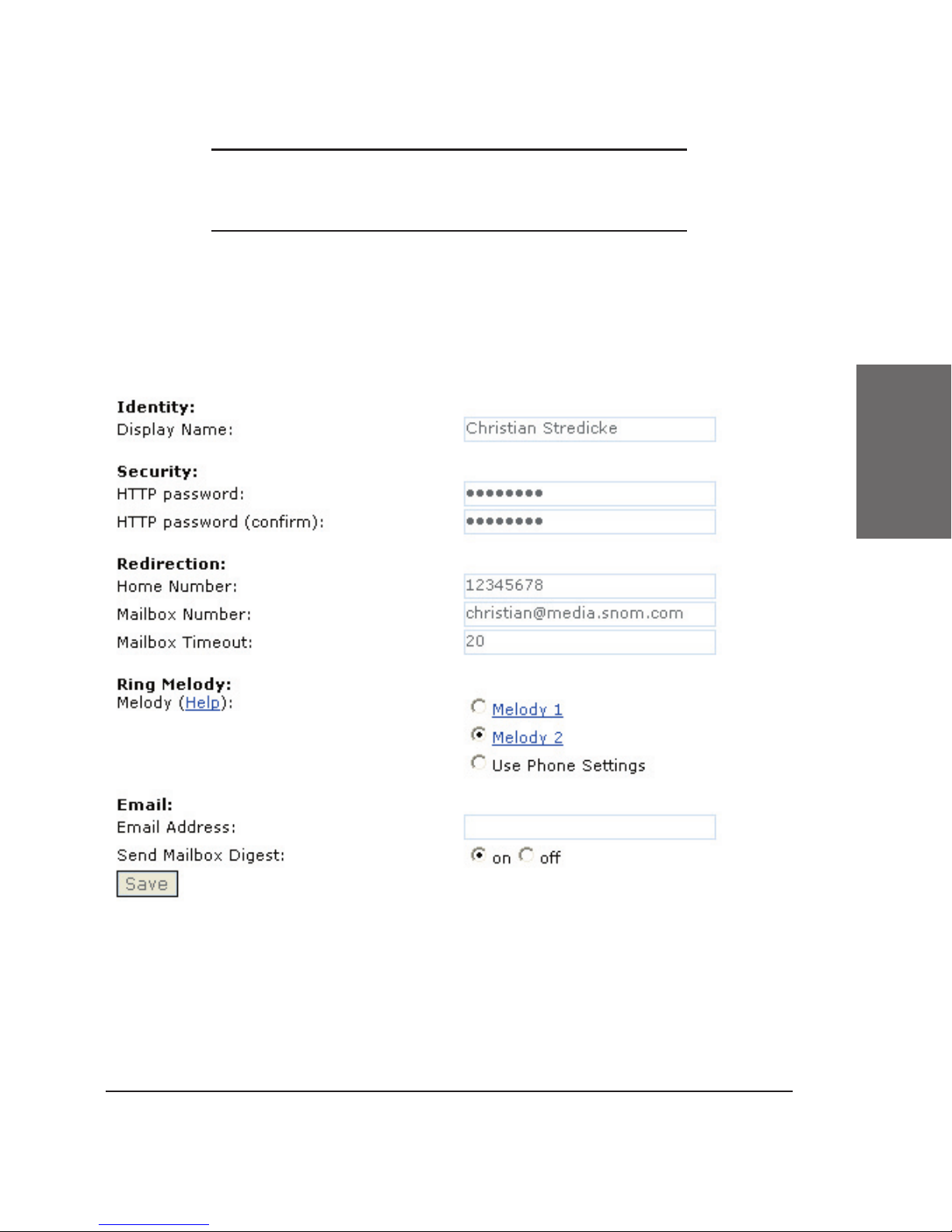snom technology AG • 3
Welcome to snom
4S !
SIP is becoming more and more accepted in the area of VoIP.
Many companies are working on SIP solutions and making great products
that will make telephony much easier and better. However, a easy to use
and affordable SIP proxy is hard to get at the moment. But SIP telephony
without a proxy makes no sense. That is why we are making this simple
and straightforward proxy available.
snom 4S stands for “snom soft switch for small and medium
enterprises”. That means the focus of the product is on a feature-rich
and easy-to-use product. The snom 4S can be used from very small
installation with only a few phones and can be scaled beyond the needs
of medium-sized corporations. In these application areas, you will use
the local le system to permanently store the necessary context. When
employing external databases, the snom 4S proxy can be operated
independently from the number of users. This is typically the case in
operator environments.
This product is a Registrar/Proxy which means this software is
responsible for locating users. Features like Follow me and group calling
are therefore supported; however media services like mailbox and music
on hold are not part of the software. You should use a media server for
this.
Interoperability is important to us. We have tried to stick to the
SIP standard as well as possible and tested the phones of other vendors.
We hope that this will help to build up a ourishing VoIP telephone
industry in which the products of the different vendors work together like
the products in the computer industry do today. We believe that having a
choice is good for you and therefore good for us.
This manual gives you a brief introduccion to the snom 4S SIP
Registrar/Proxy. For additional snom 4S information, please visit our Web
site at http://www.snom.com and if you have any comments and