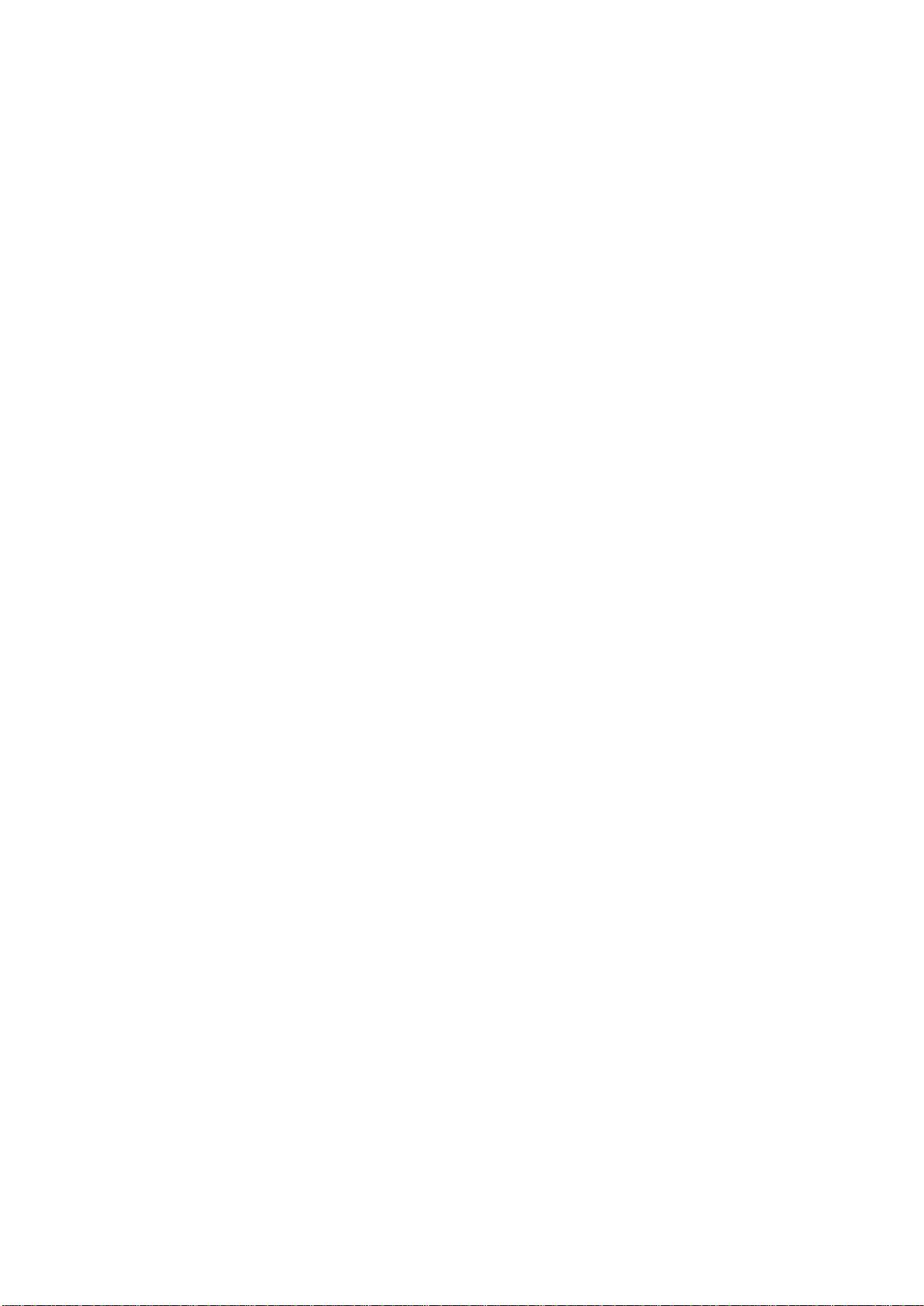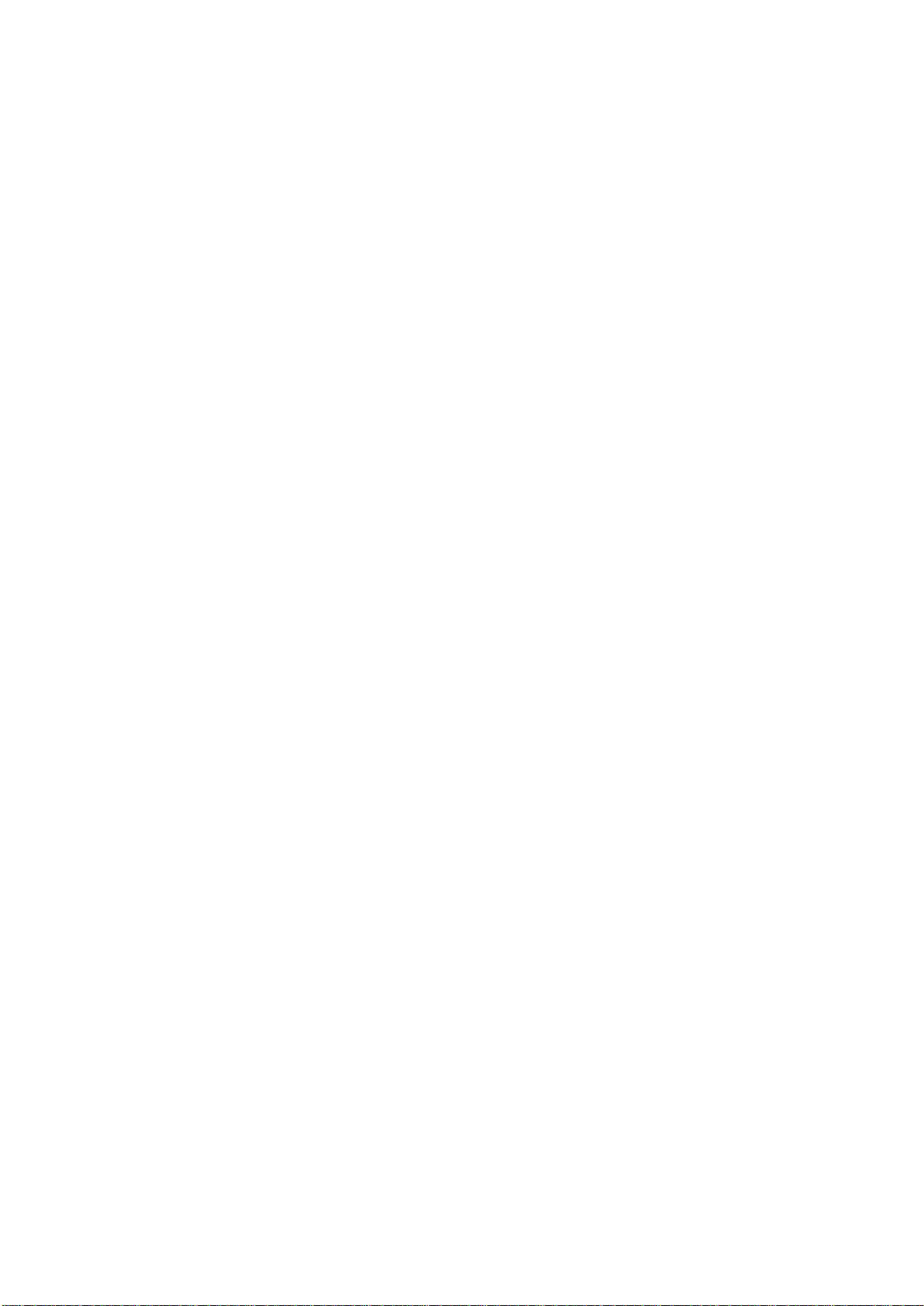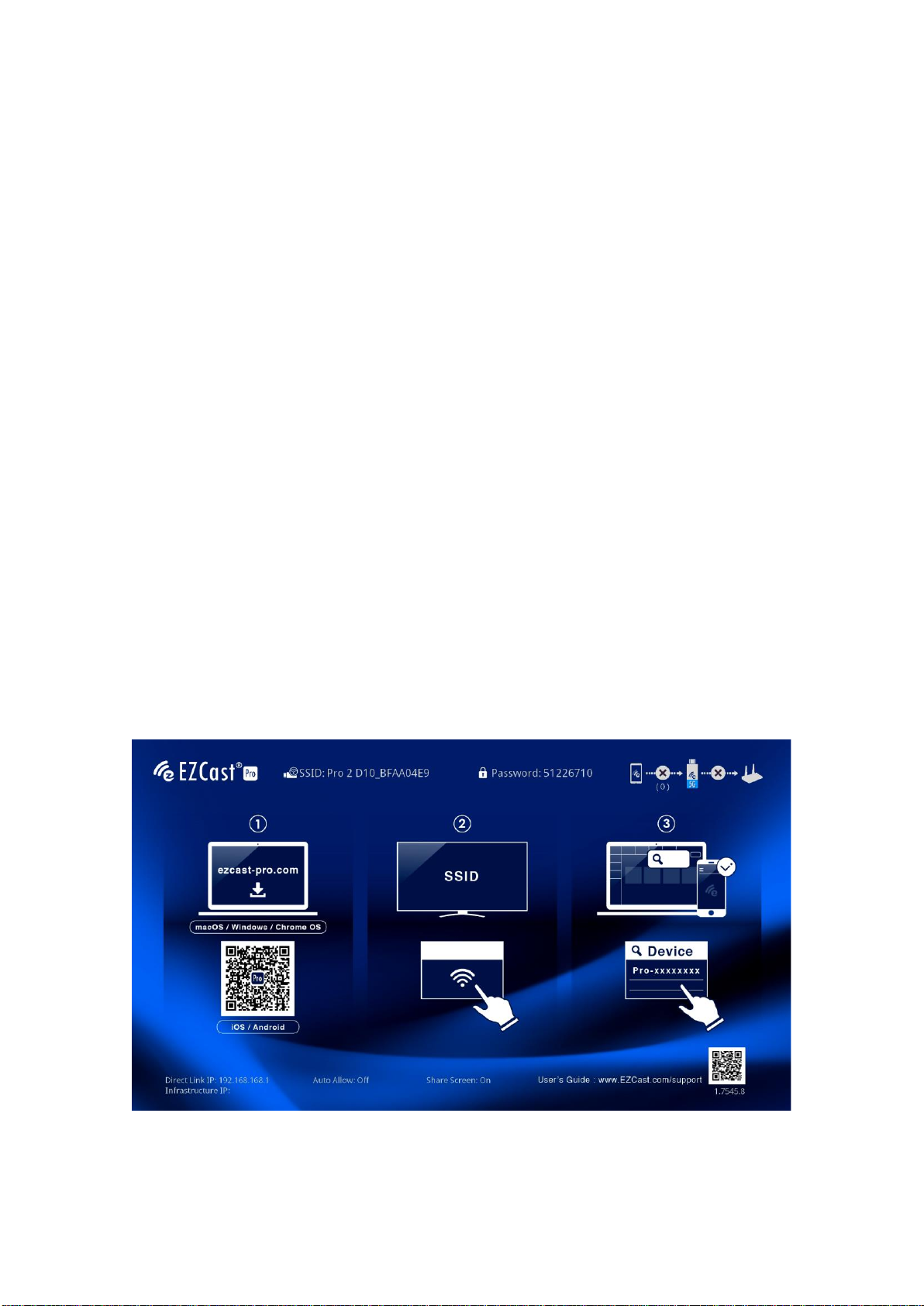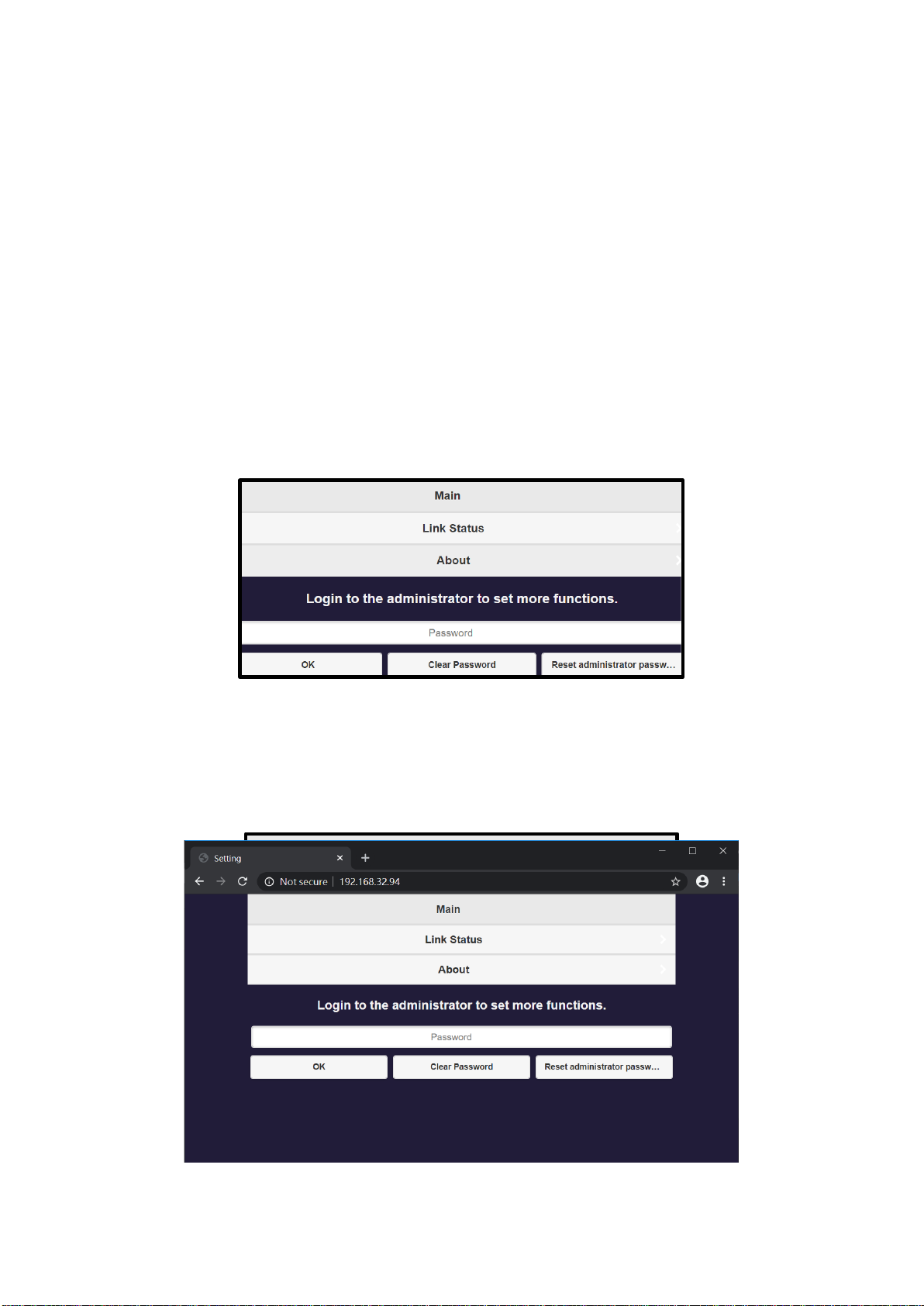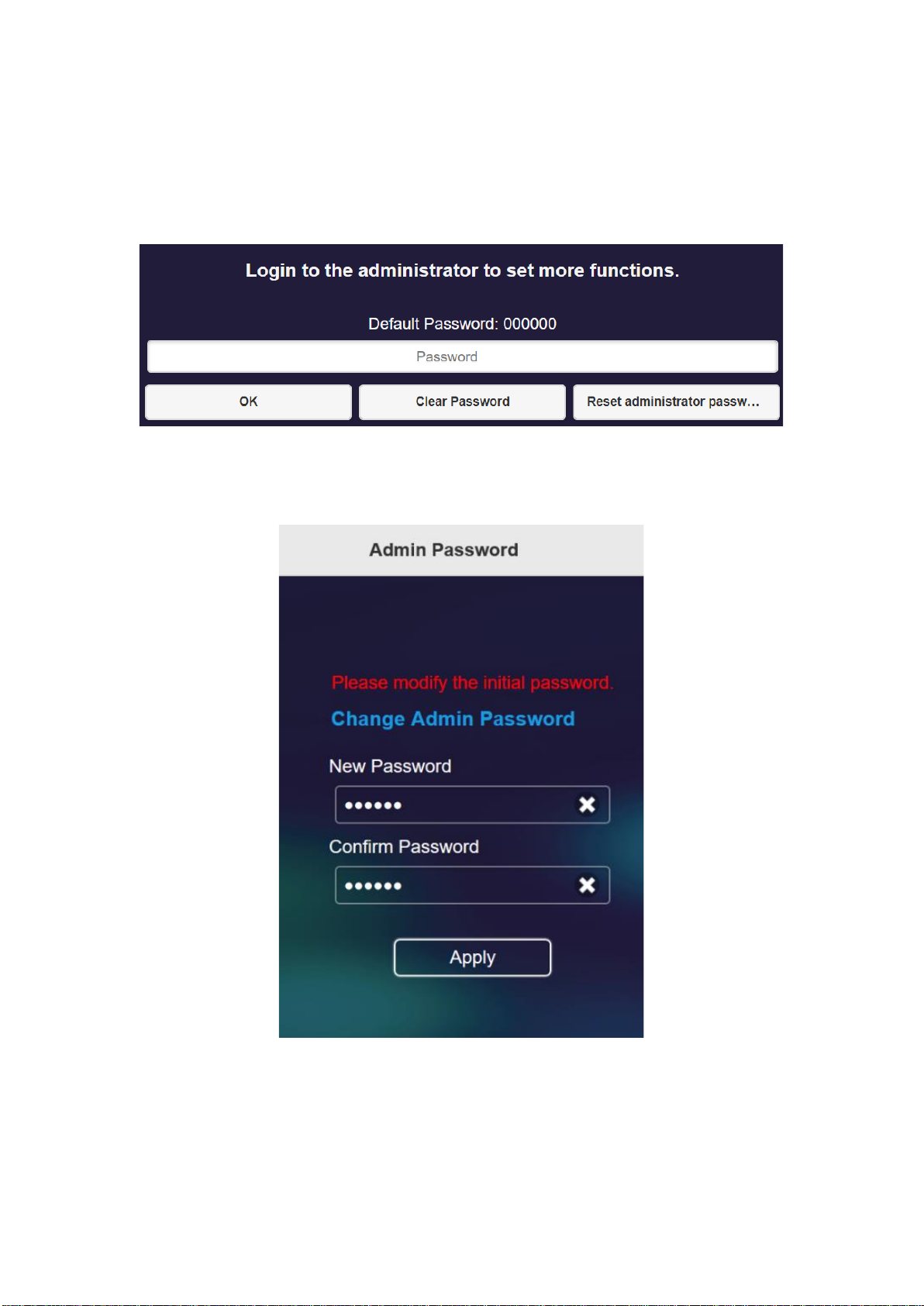Introduction
Thank you for choosing EZCast Pro Dongle II, the most advanced
casting equipment powered by EZCast Pro.
EZCast Pro Dongle II can support up to four mobile devices as
input sources, casting the screen content to one external screen
simultaneously. Also, EZCast Pro Dongle II supports Windows,
macOS, Android, and iOS, to truly realize the idea of BYOD.
Configure your EZCast Pro Dongle II via
Web Browser
With EZCast Pro Dongle II, user may configure their device via a
web browser interface. Based on different needs and usage
scenarios, in EZCast Pro Dongle II Web Settings sections,
customers may modify settings including output resolution,
preferred language, max connections, etc.
Connect to EZCast Pro Dongle II
Please follow the instructions below to connect your phone, tablet,
or laptop to EZCast Pro Dongle II. We provide user with the