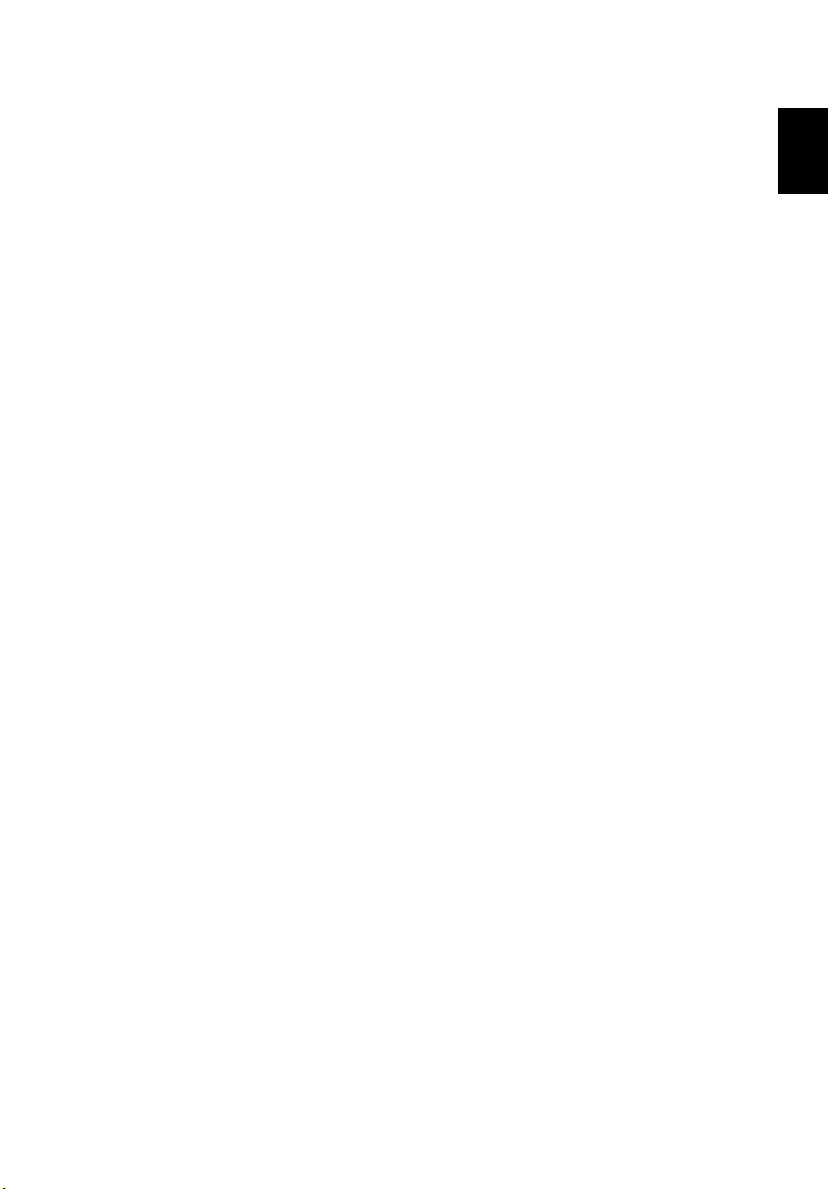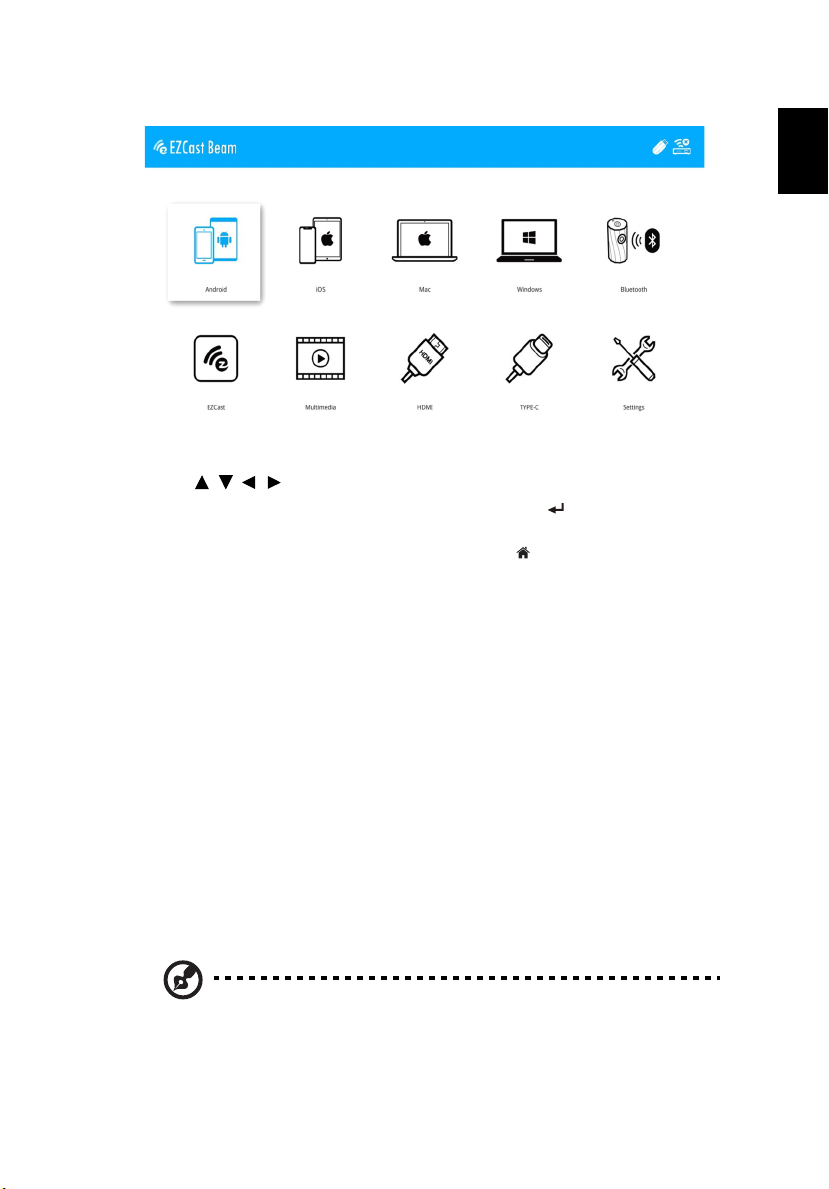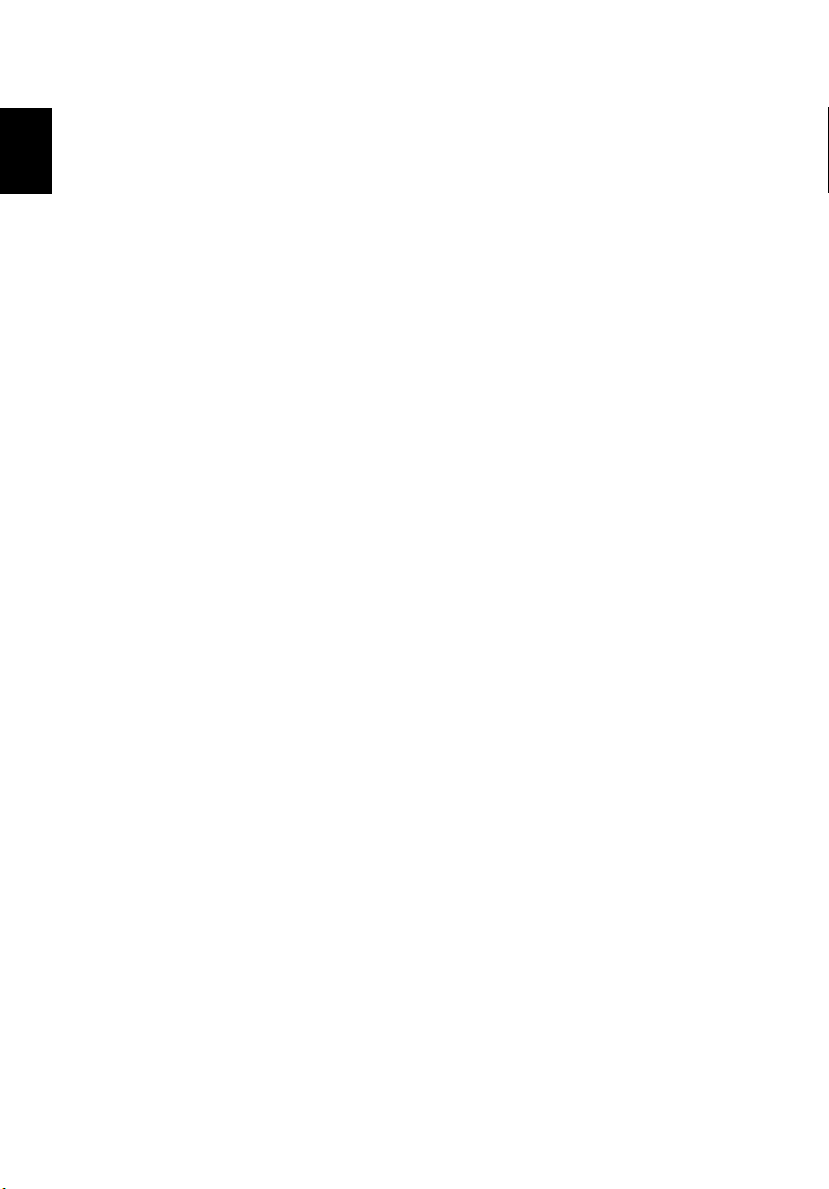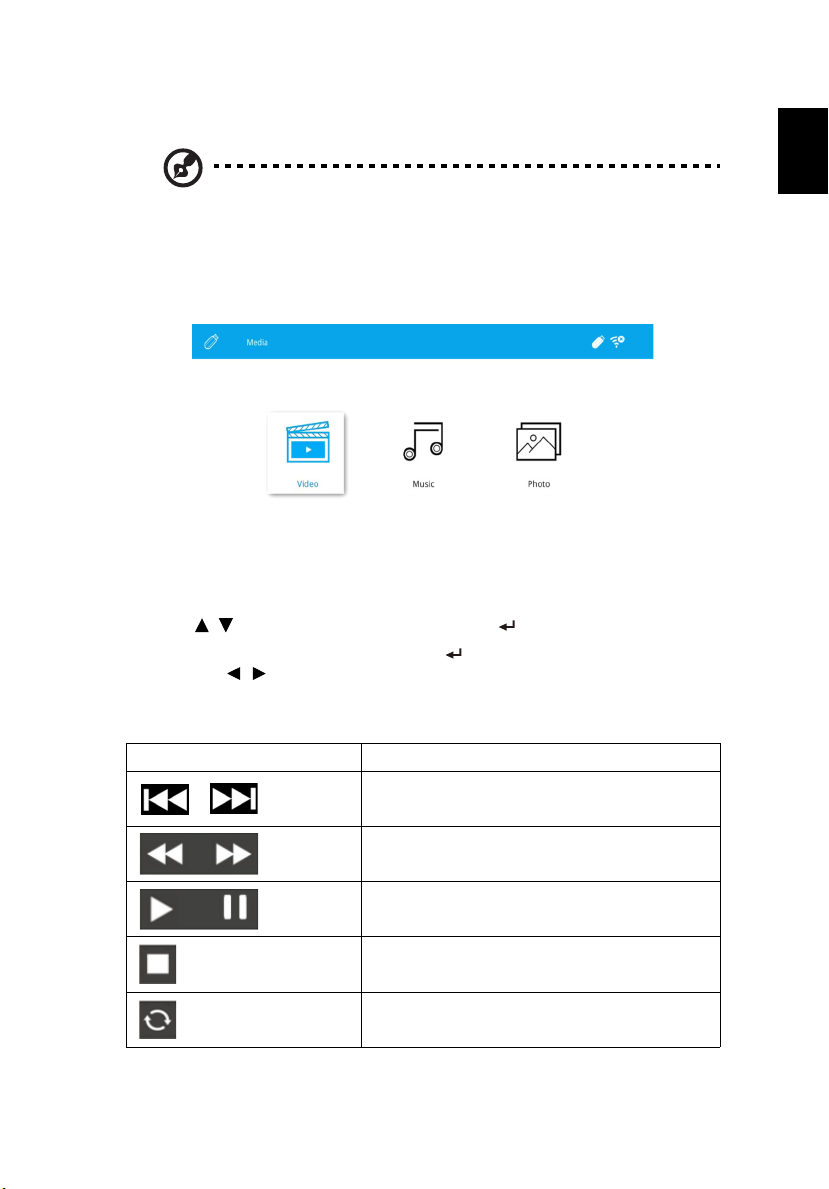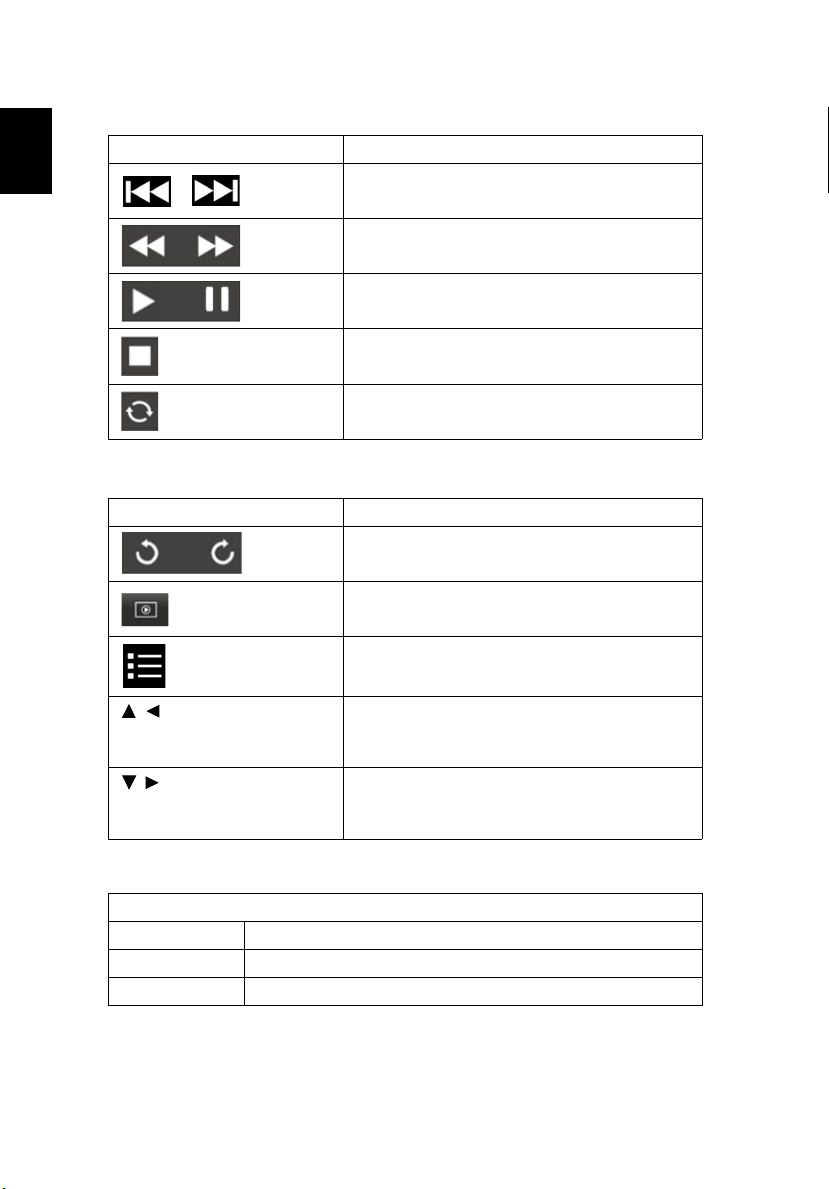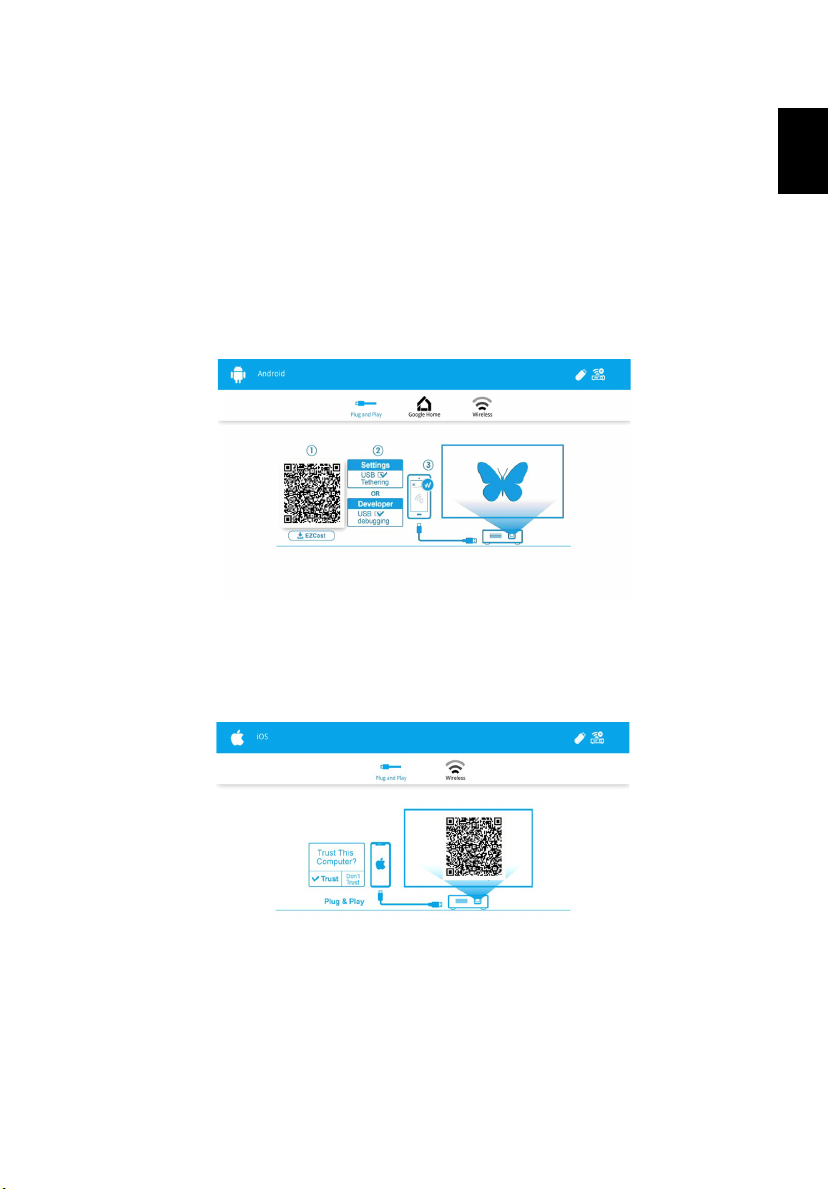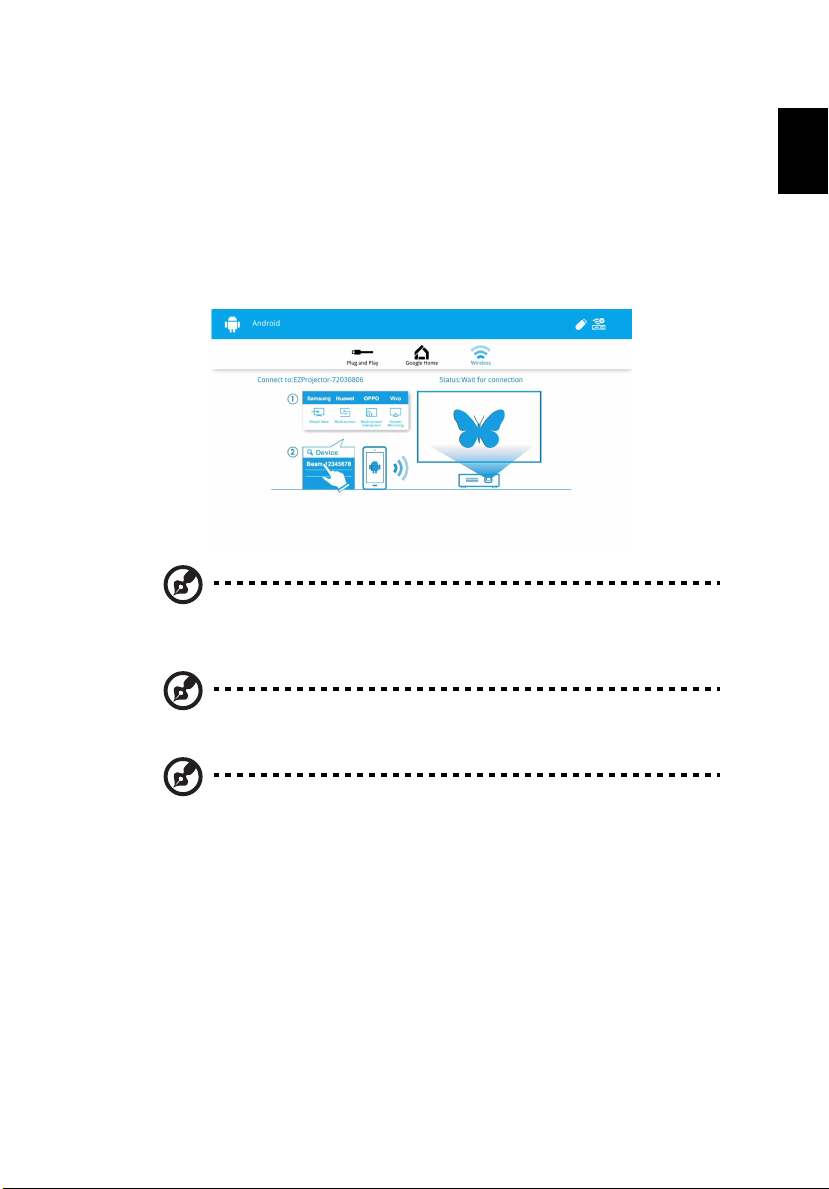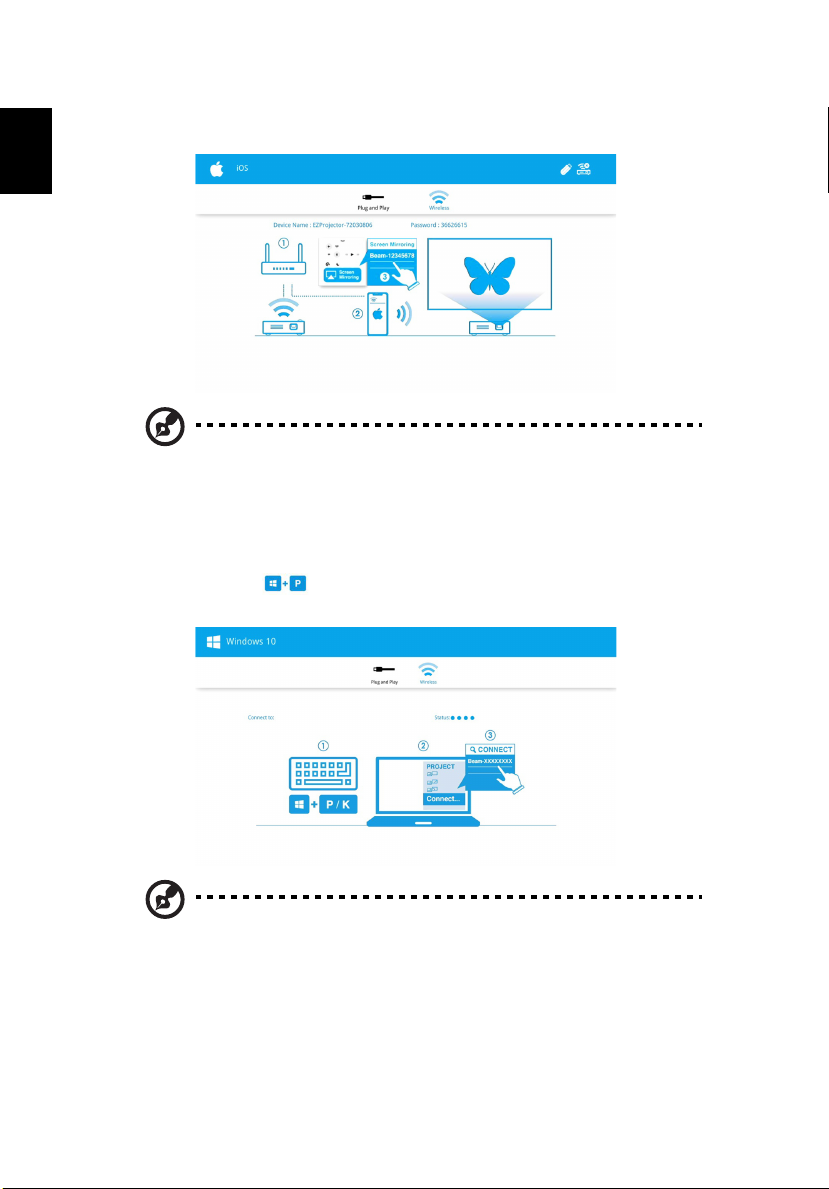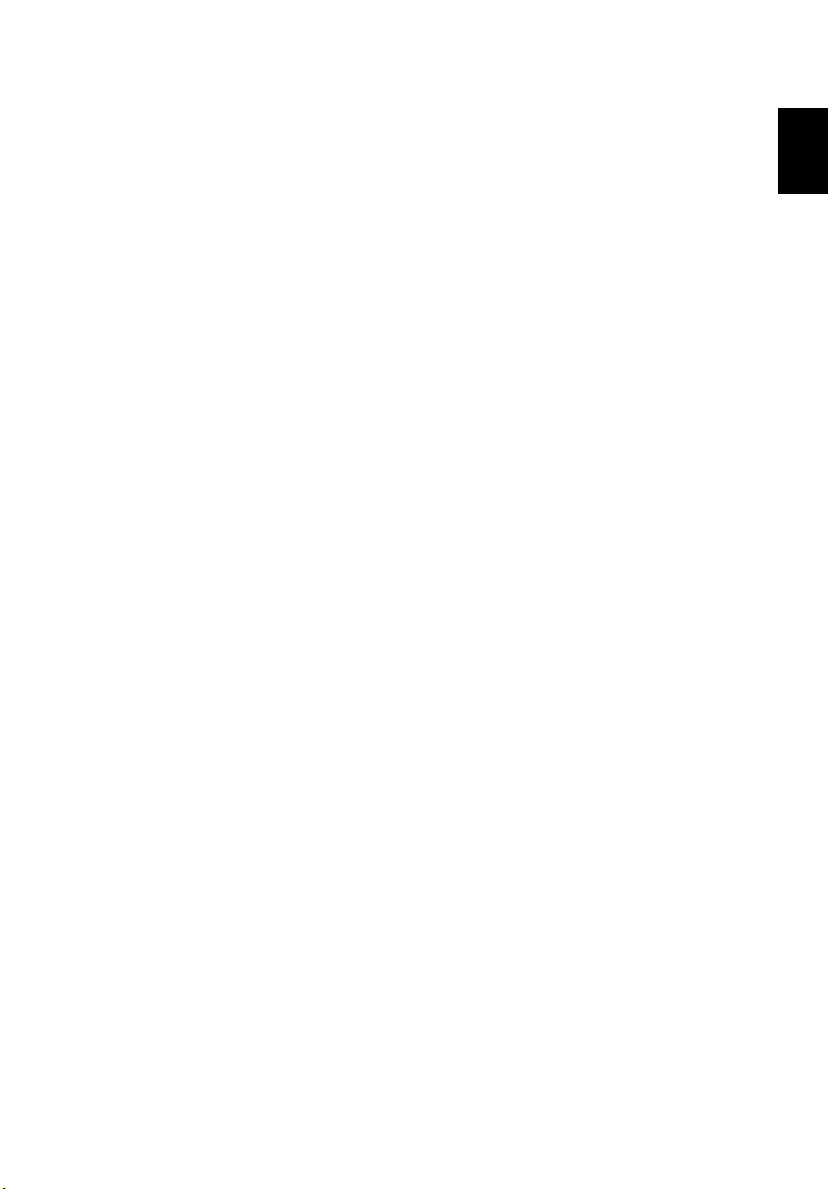
1
Acer Projector Gateway
Introduction
The EZCast Beam is a smart, integrated system that enhances presentations via
your Acer projector. The EZCast Beam provides versatile source connectivity,
tools for networking display, supports for media contents playback via the
built-in decoder and more.
EZCast Beam features
•With high-performance wireless projection via an acer USB WiFi adapter or
an RJ-45 port for wired connections (only for the models with RJ-45 port).
•The projector can act as an access point (AP) or work in WiFi con-current
mode when doing networking display.
•Users can easily launch the EZCast app to do Full screen projection and
enable high quality video streaming.
•Powerful wireless display features ready for devices with different OS (MS
Windows, Mac, Android, iOS)
•Supports wireless network security (WPA-PSK, WPA2-PSK).
•Supports firmware upgrade via USB flash drive.
Multi-media features
•Fancy and stylish user interface for better experience.
•You can enjoy media & documents playback via internal memory, USB flash
drive and SD card (for selected models).
•Supports high resolution JPEG and BMP picture formats.
•Supports MP3, PCM and WMA...audio formats, music spectrum and
random play function for your pleasing.
•Supports MPEG4, H.264, WMV and MKV...video formats and smooth video
playback with 1080p@30Hz.
•Easy control for all media functions by the remote control.