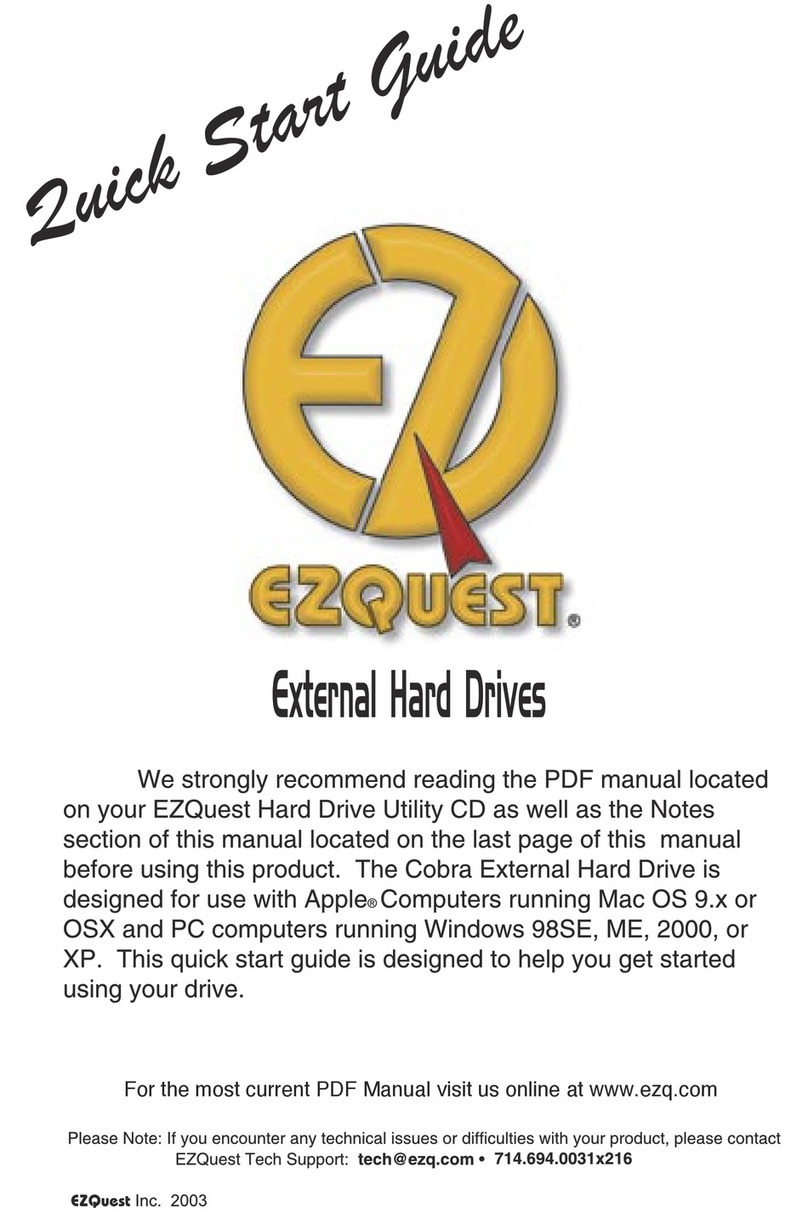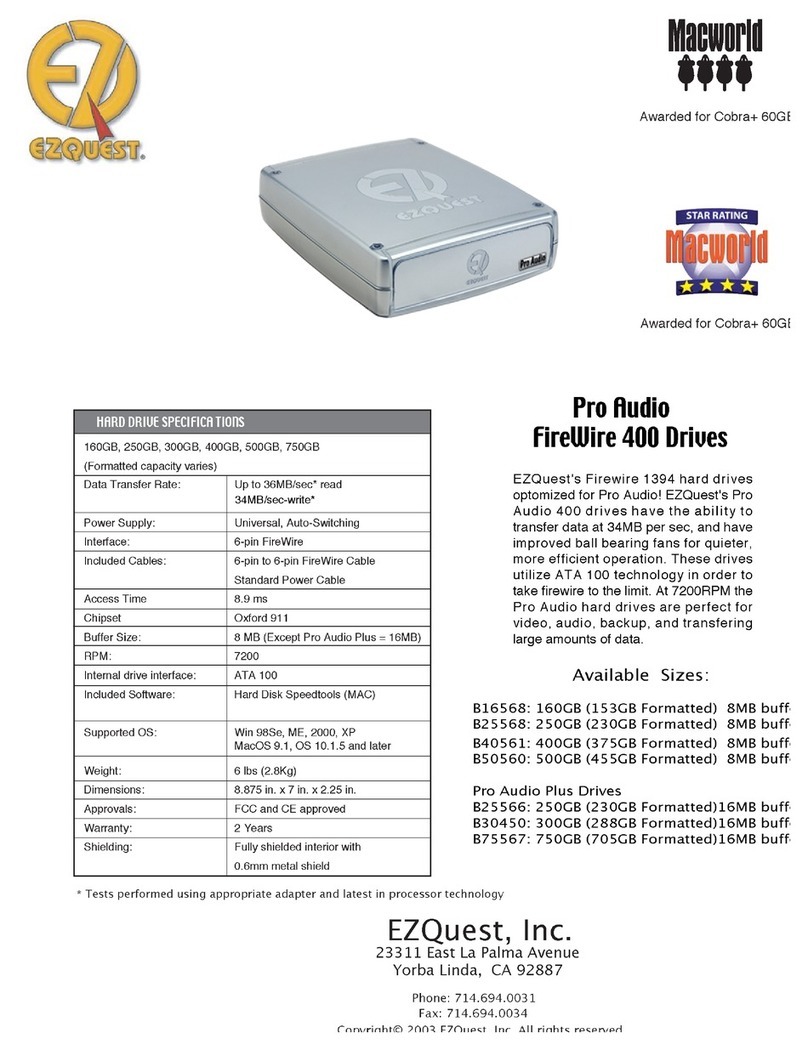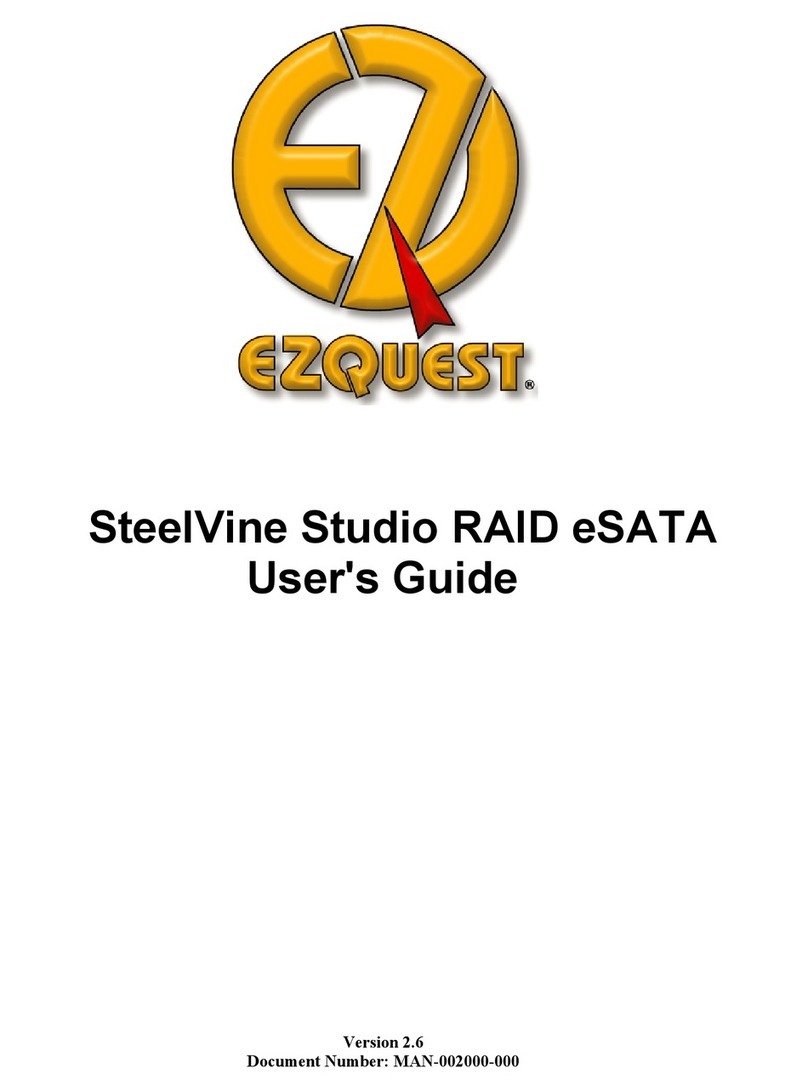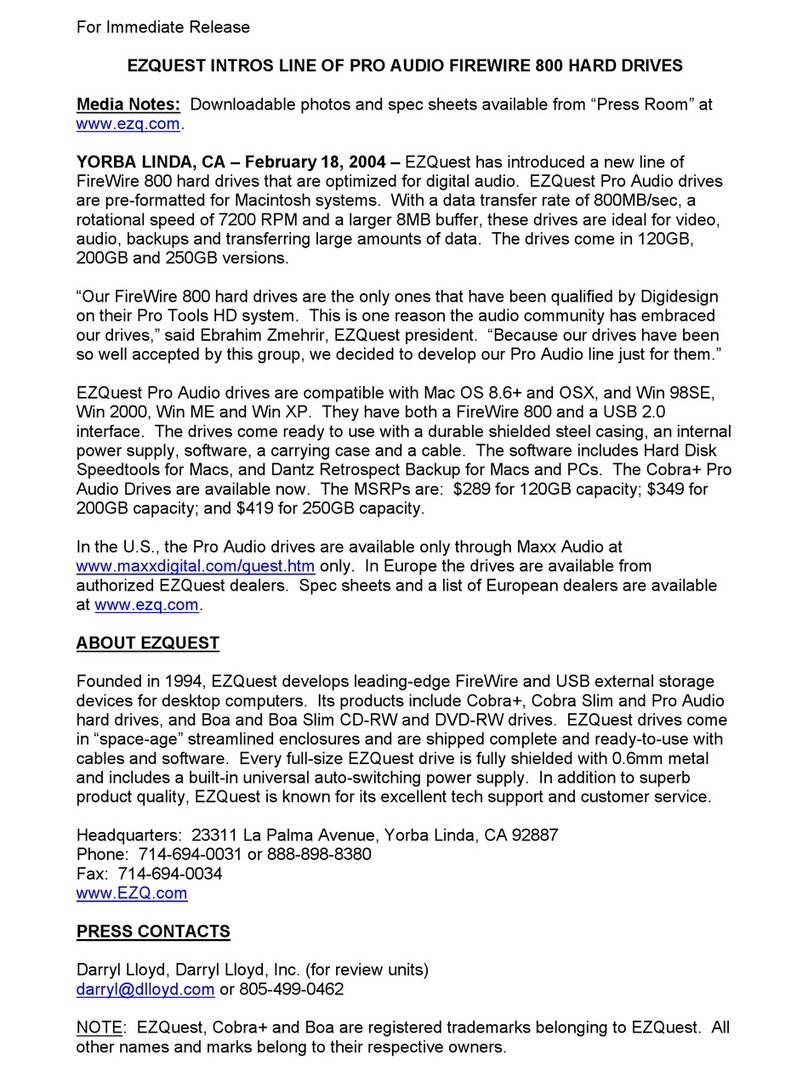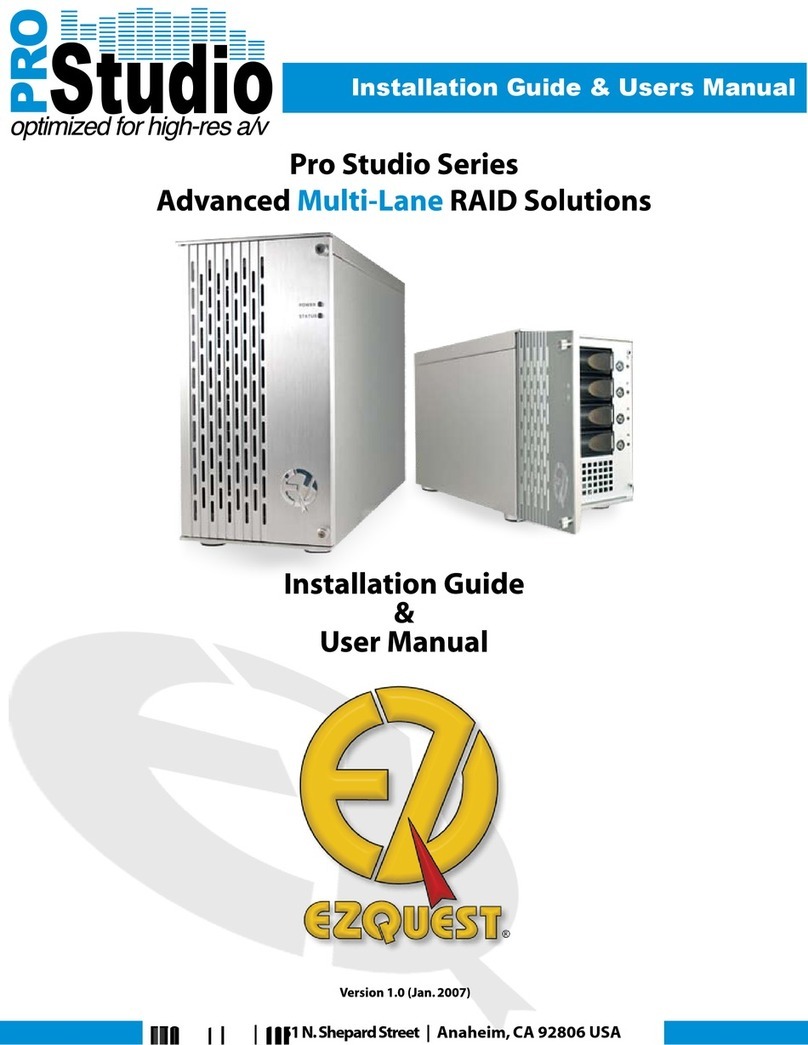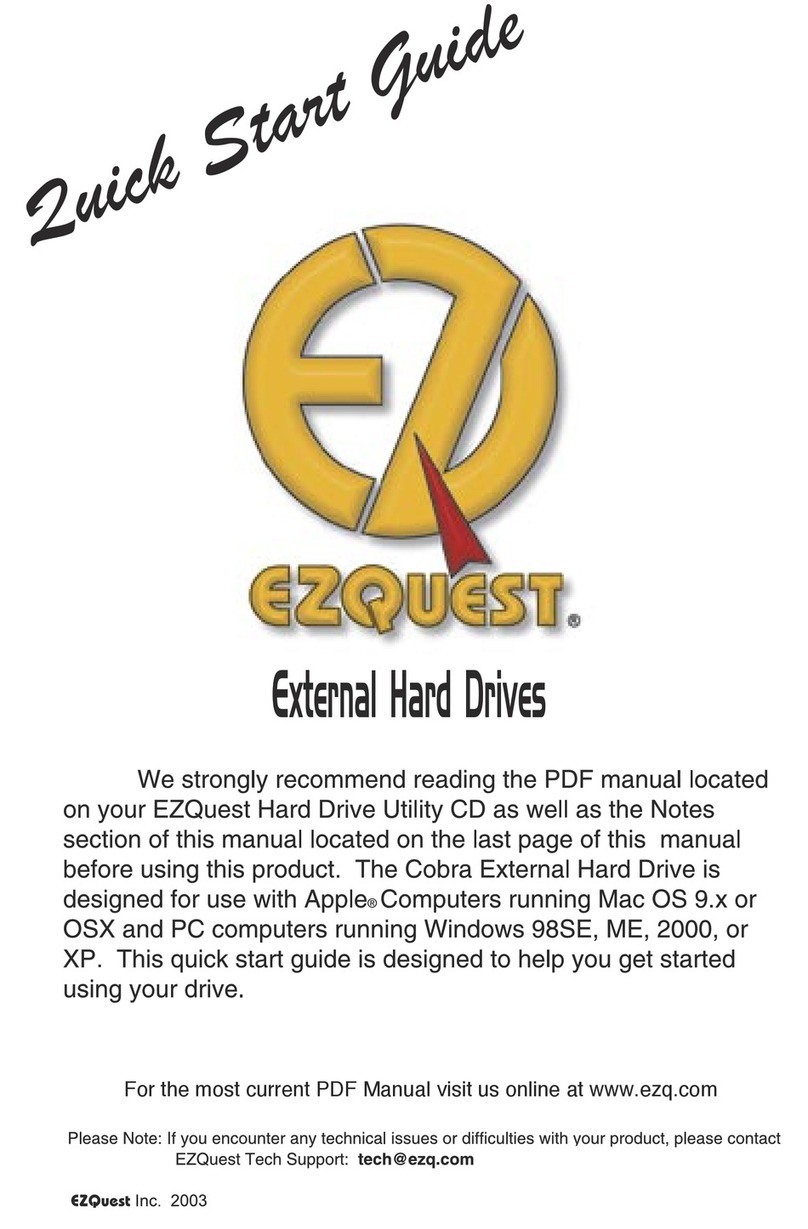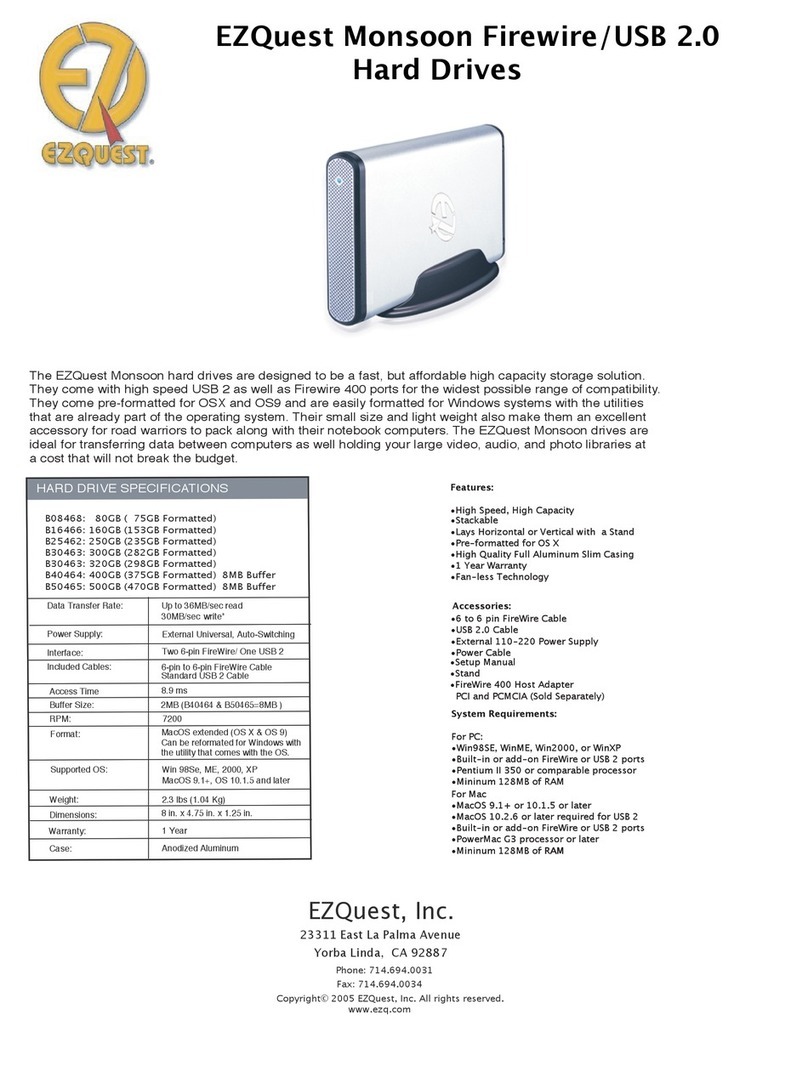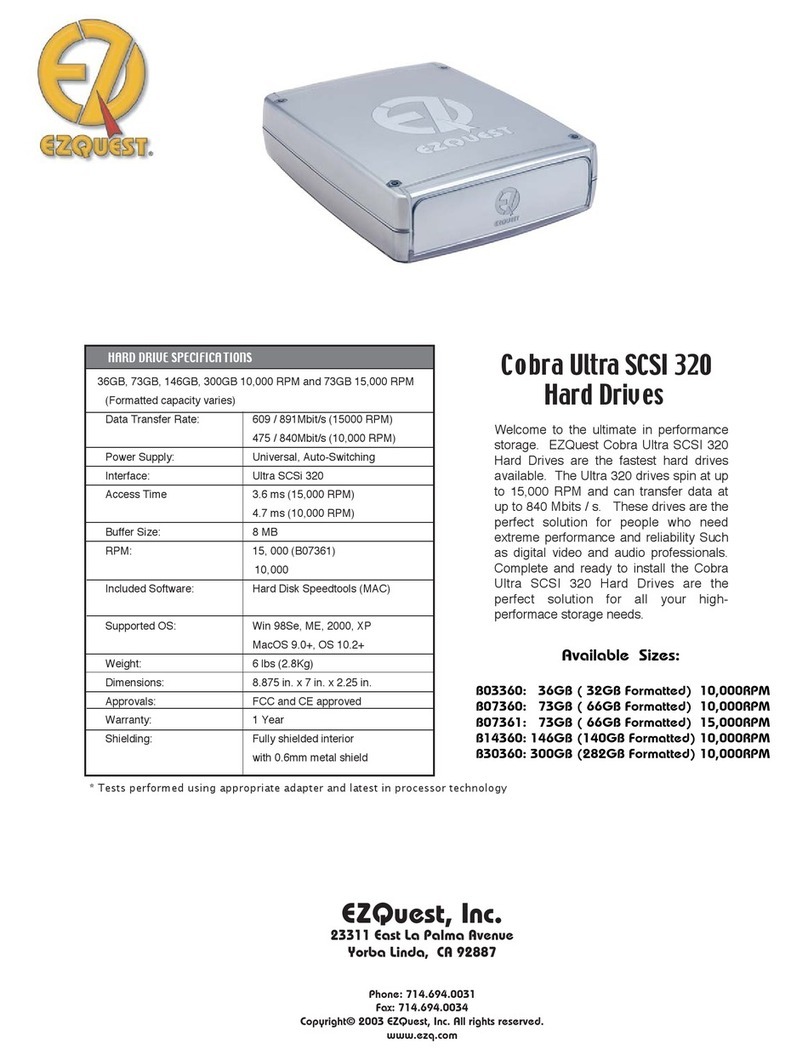Please Note: If you encounter any technical issues or difficulties with your product, before sending
it to the place of purchase, please call EZQuest Tech Support at 1-888-898-8380.
If you’re going to remove your EZQuest Hard Drive before you shut down your
computer, make sure to unmount the EZQuest Hard Drive by dragging the icon into the trash
can. Failure to do this may result in damage to your directory and could result in expensive data
recovery. If your intention is to use this drive on both MAC and PC platforms, please do not
format this drive. This drive has been pre-formatted for this purpose.
Even though this drive has come pre-formatted, if your intention is to use this drive on a Mac,
we recommend you zero the media using Hard Disk SpeedTools (this will also help if you need
to use any disk repair utility software in the future). PC users: perform a full format instead of a
quick format.
Zero media in OS9: (Plug in and turn on the EZQuest Hard Drive)
1. Open the installed HDST(Hard Disk Speedtools) program.
2. Click once on the drive within Hard Disk SpeedTools highlighting it.
3. Hold down the apple button and press “f”. This will prompt a warning box.
Click “OK.” (this will take between one and three hours)
4. Once this is done you will see a window asking you to add or remove
volumes, you need to cancel out of this window.
5. The HDST window will be open. Make sure the drive is highlighted, then
click the setup tab in the upper right corner.
6. Click “OK” (it will only take a few seconds)
7. Set up the drive for Mac Extended and you should see it on your desktop.
Zero Media in OSX: (Plug in and turn on the EZQuest Hard Drive)
OSX should see the drive automatically. If it does not, go into your hard drive -> applications ->
utilities -> disk utility look for a drive labelled “Indigita”. This is the EZQuest Drive. You will need
to format the drive and this will erase all your data.
1. Click on the Erase tab.
2. Select the “Indigita” volume rather than the EZQuest Partition.
3. Make sure you have the option to install OS 9 drivers selected.
4. Click the options button and select “zero all data.”
5. Then click “erase” to begin the erase process. Since this is doing the low level format, it
will take about 2 hours. If you just want to erase the disk, simply skip the step of select
ing “zero all data.” If you have never done a low level format however, we do not
suggest skipping this step.
Digidesign and Final Cut Pro users may need to follow these steps:
1. Open Hard Disk SpeedTools.
2. Click once on the drive within Hard Disk SpeedTools.
3. Click the “tune” button.
4. Set the max payload size for 512 bytes and the max data transfer size to 32 kilobytes.
5. Restart
We strongly recommend that you have a copy of Norton Utilities (www.symantec.com) or Disk-
Warrior (www.alsoft.com). These utilities are useful for repairing Hard Disk directories, should
problems occur. We recommend, after major freezes, you use one of these utilities to repair your
directory or repair your disk.
For more information please consult your PDF manuals located on your Hard Drive Utility CD,
All hardware and software mentioned is copyrighted with all rights reserved. Any product names mentioned in this manual are
property of their respective owners. EZQuest makes no warranty in regards to the written material in this manual and shall not
held liable for errors in incidental or consequential damage that may occur in translation or use of this manual and/or the prod
described within. EZQuest logo and name are trademarks of EZQuest Inc. Use of the logo for commercial purposes can not be
done without written consent from EZQuest.
NOTES (EN)