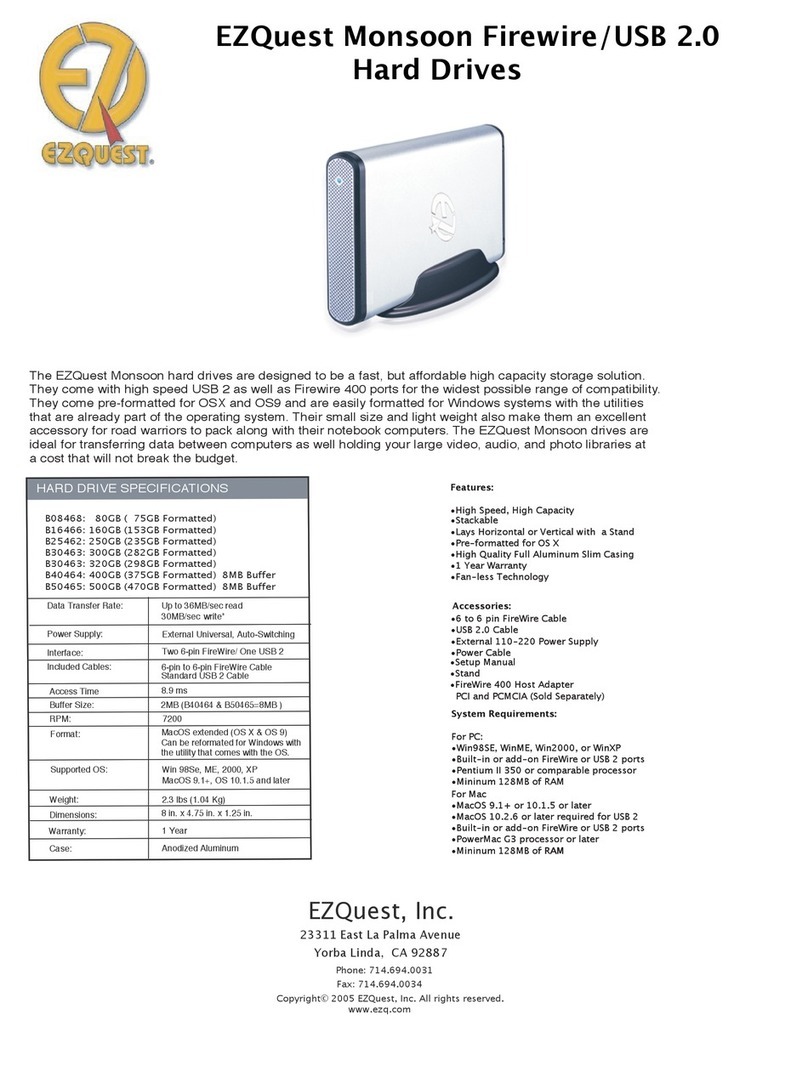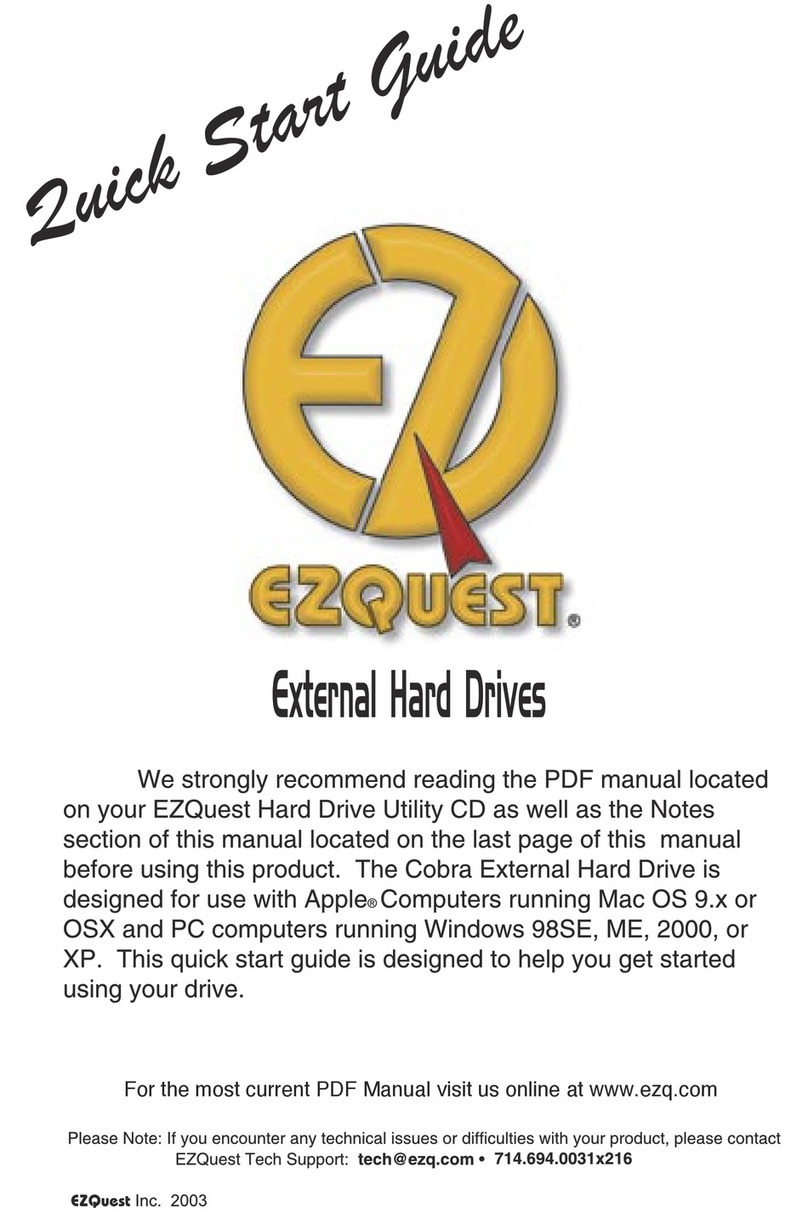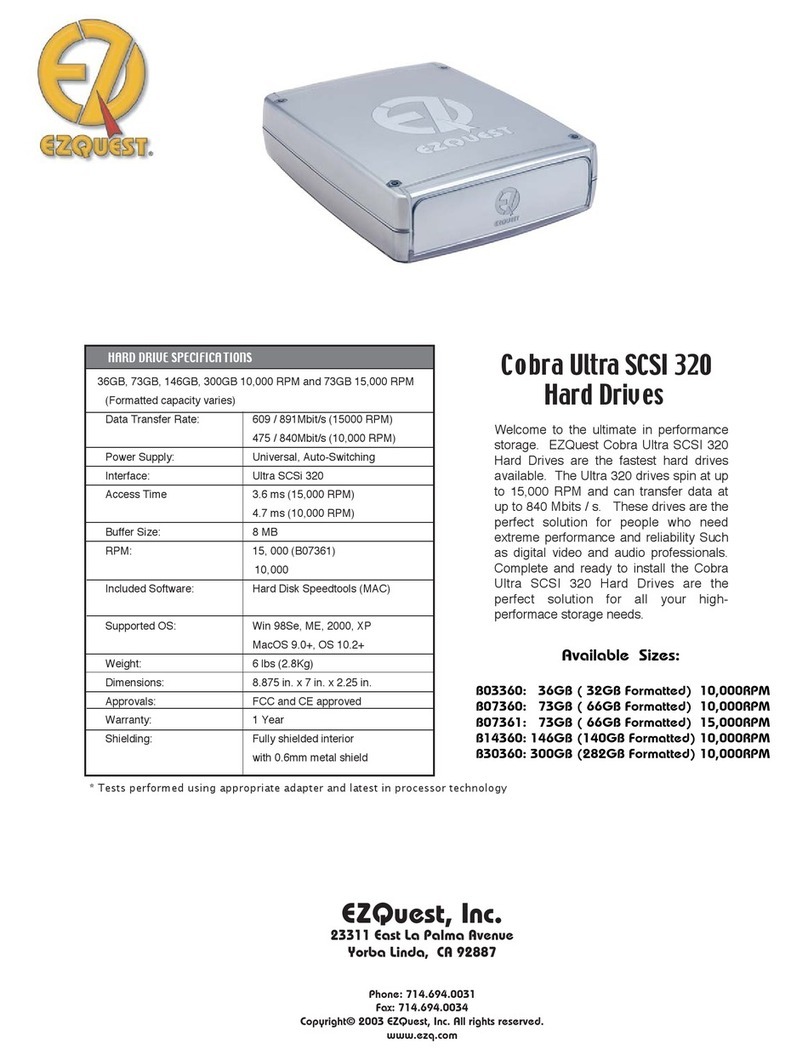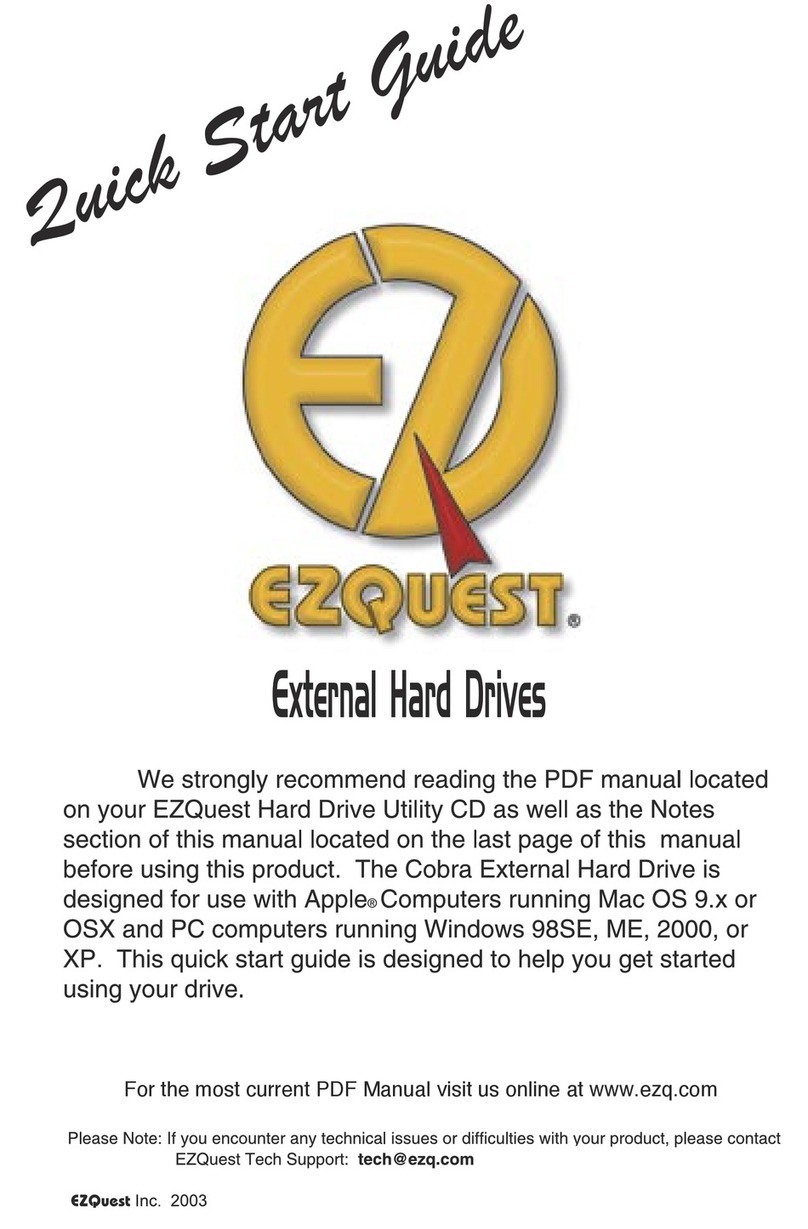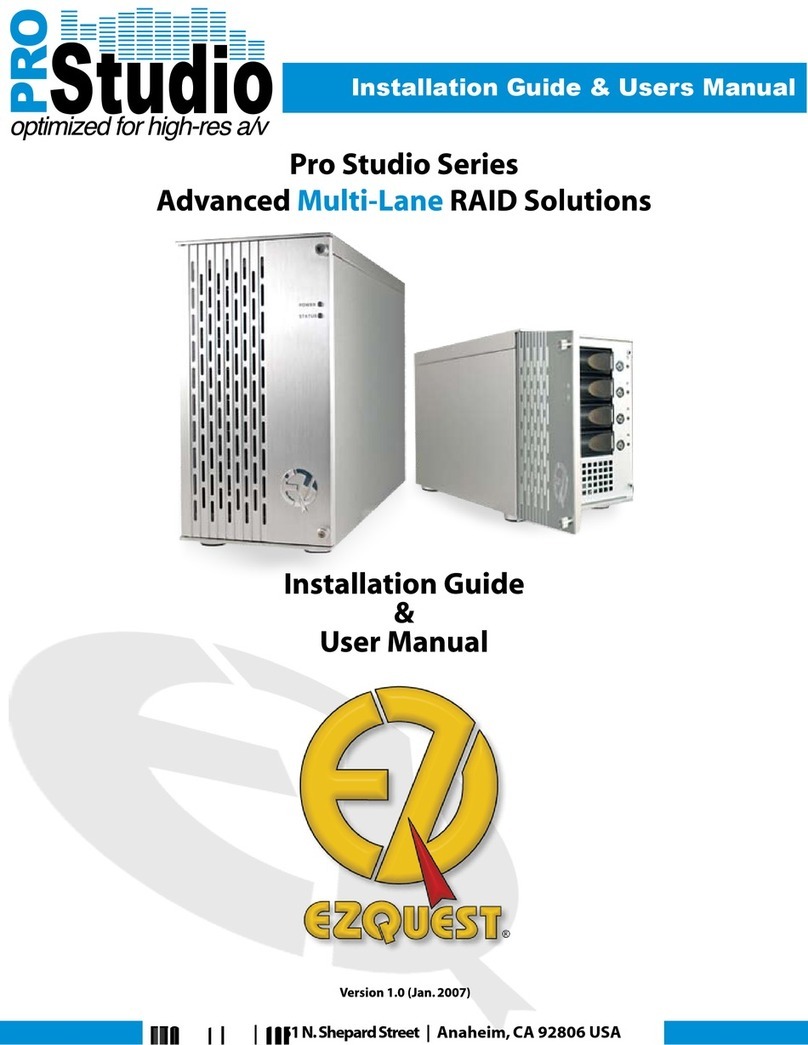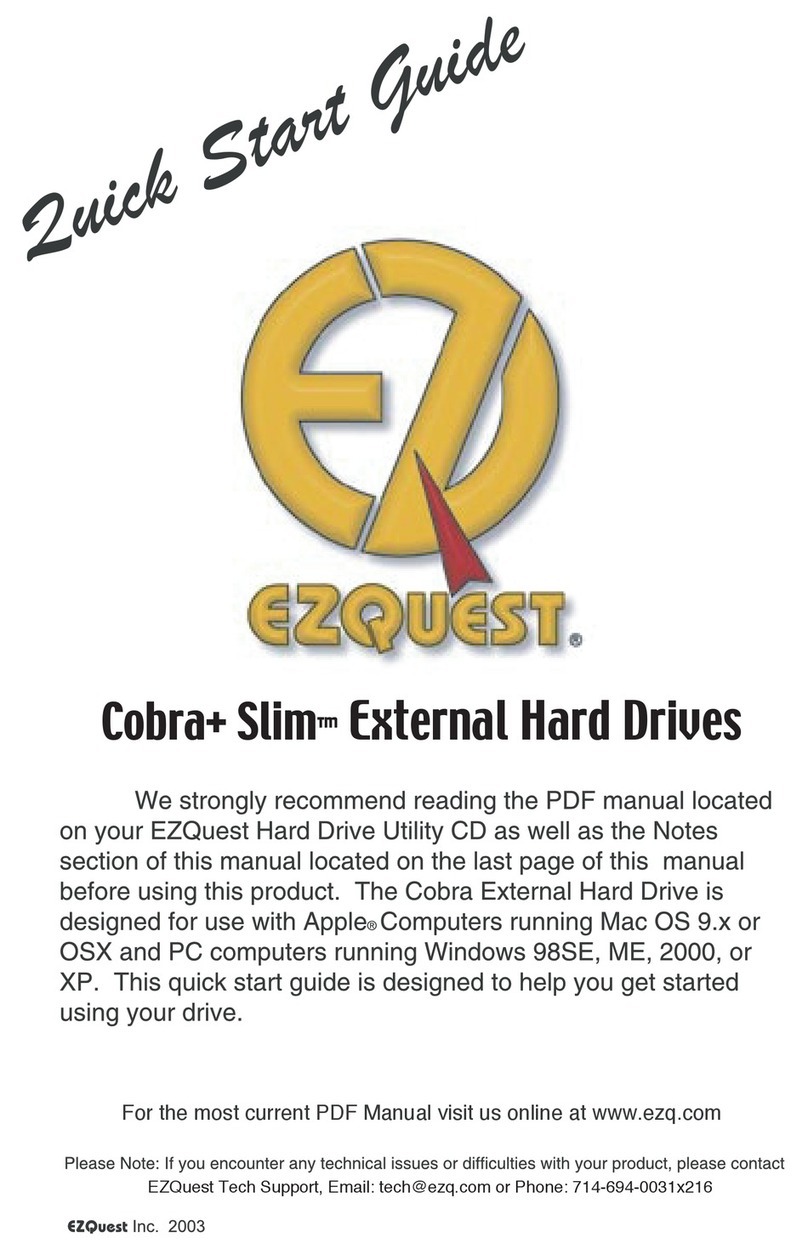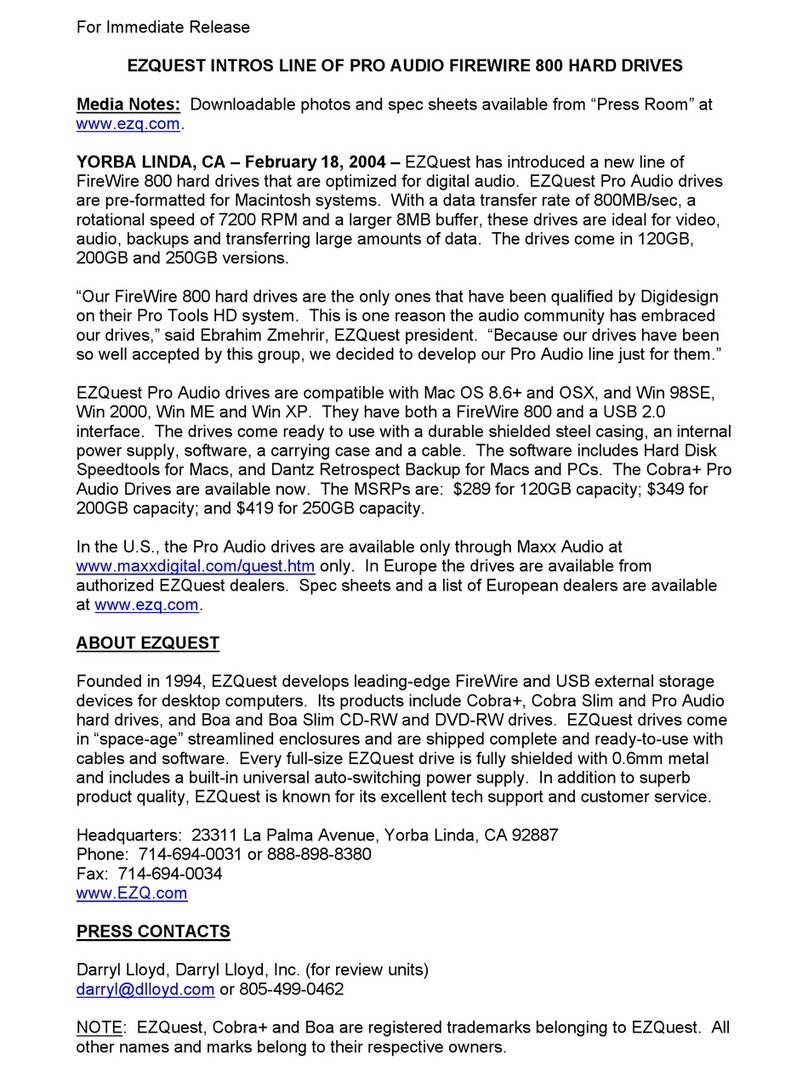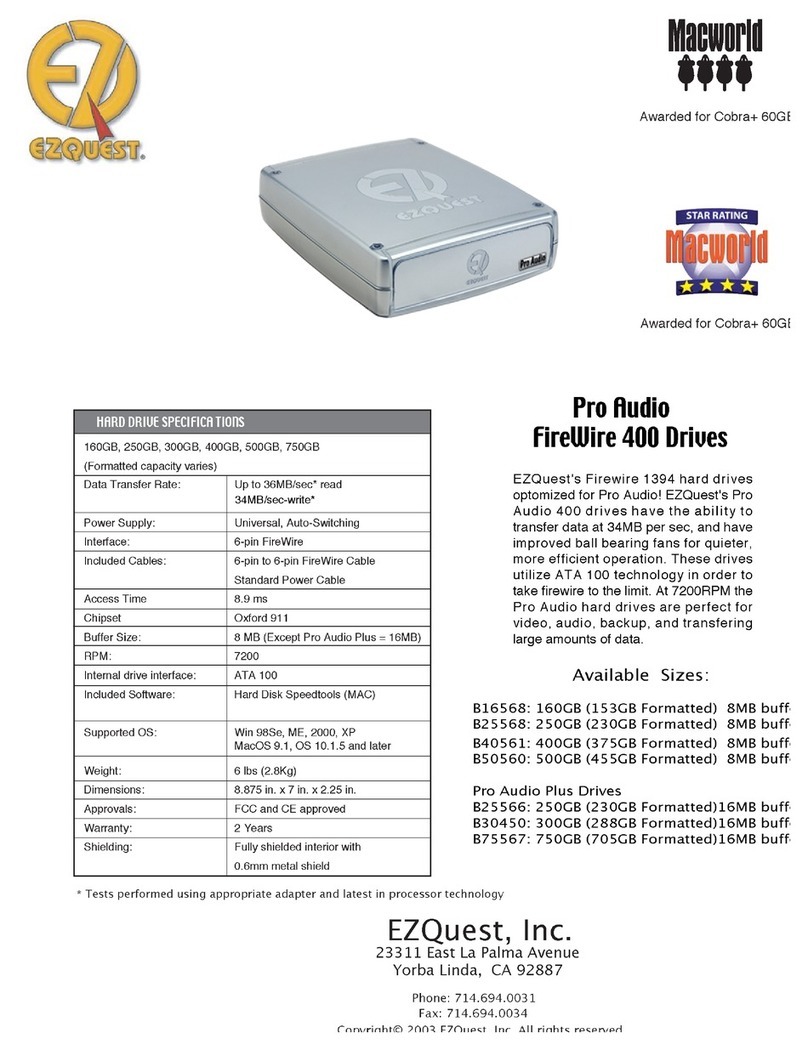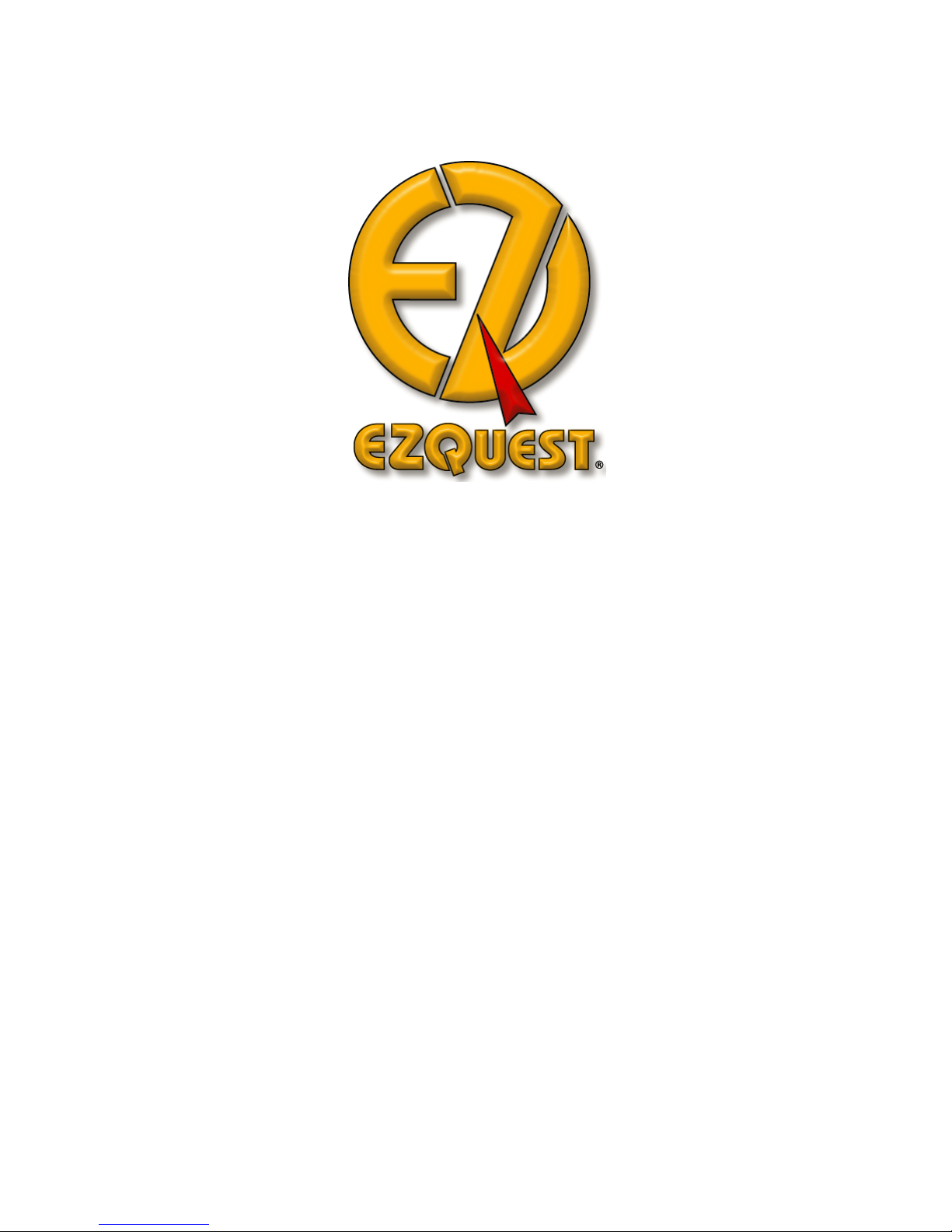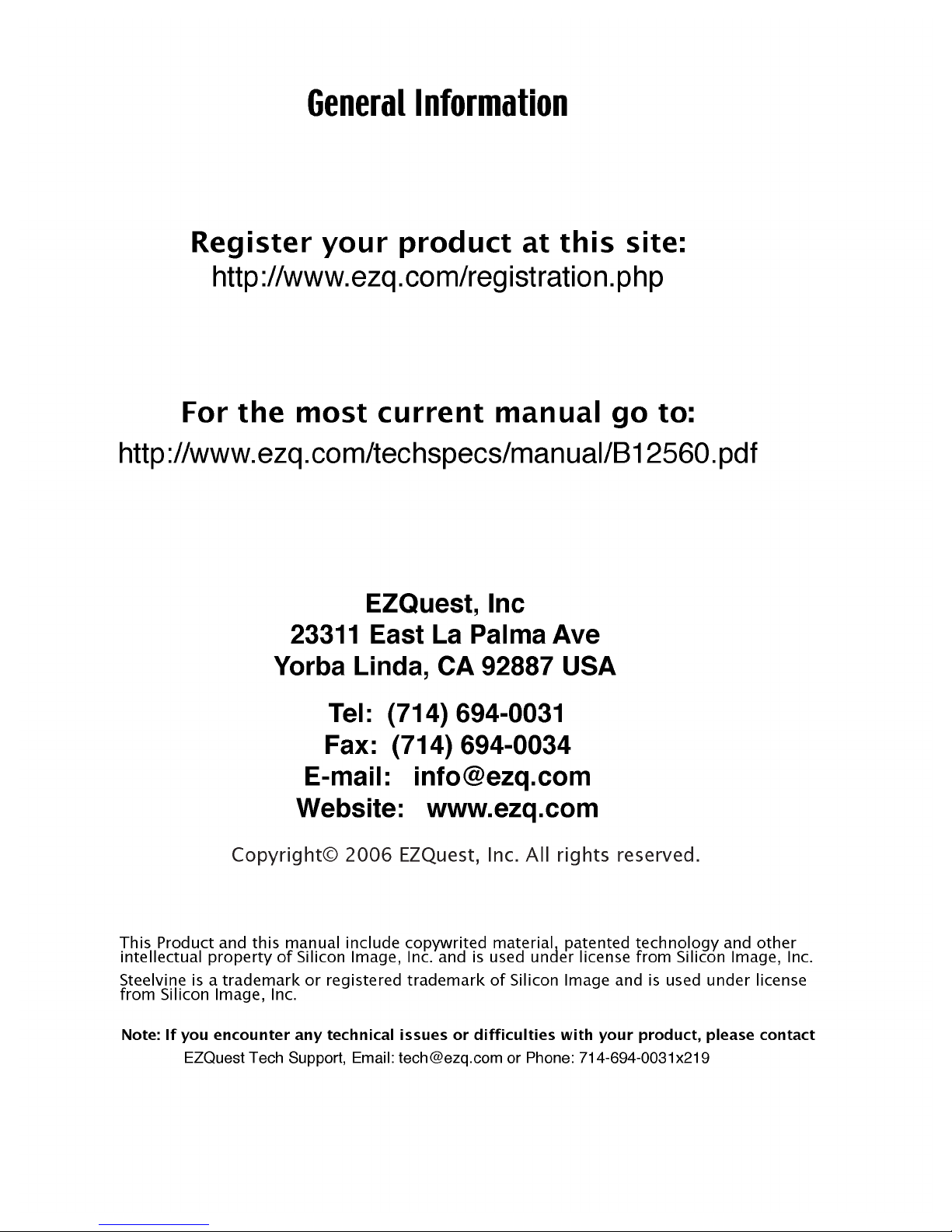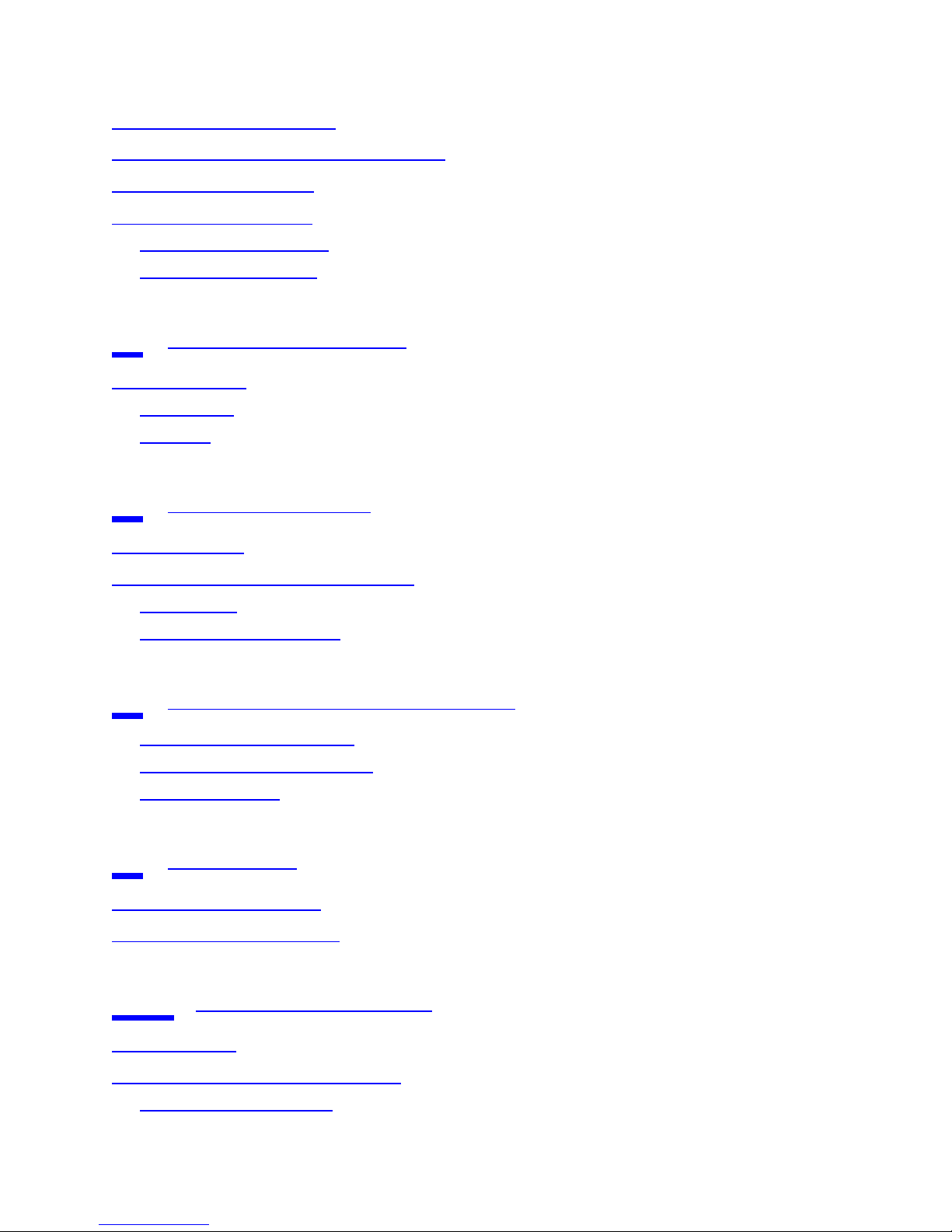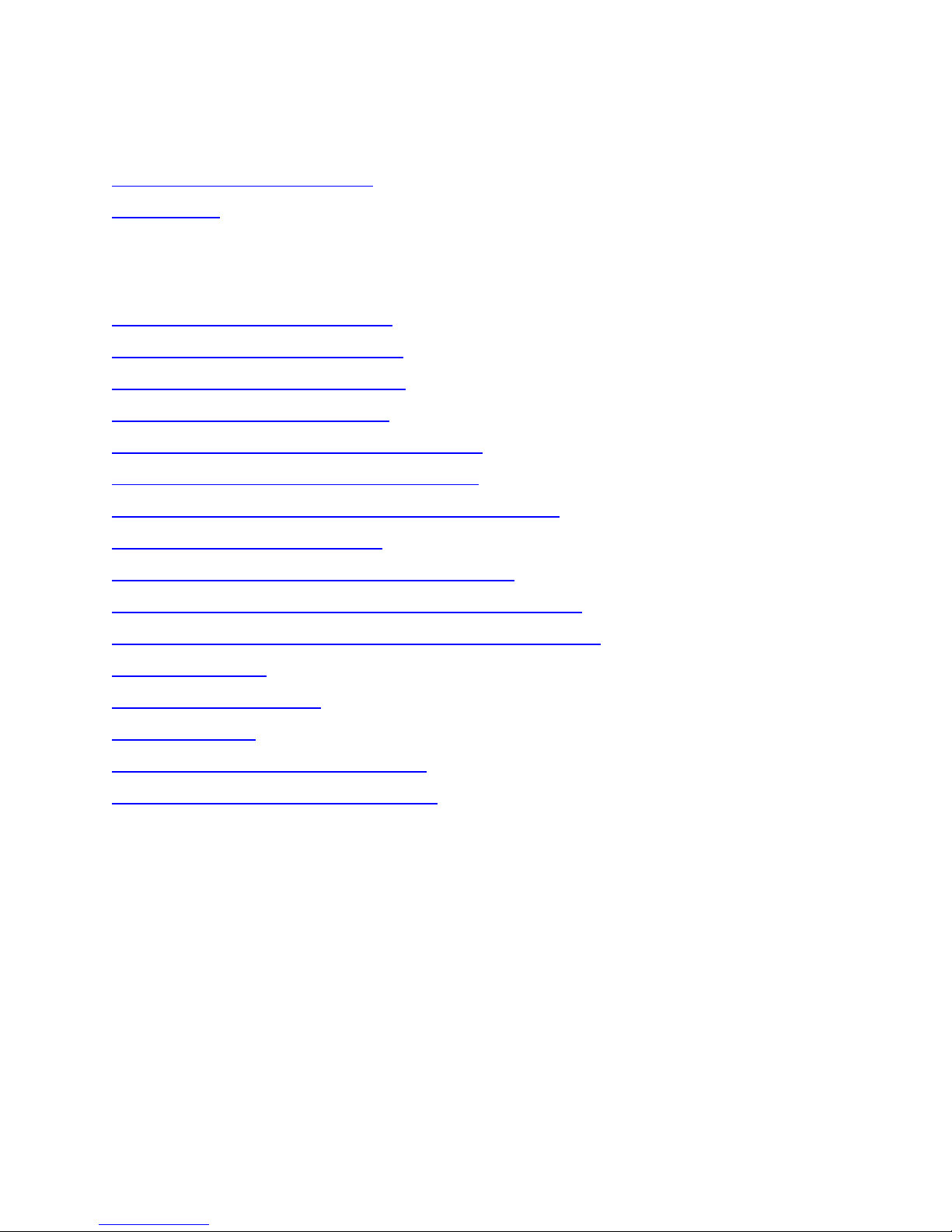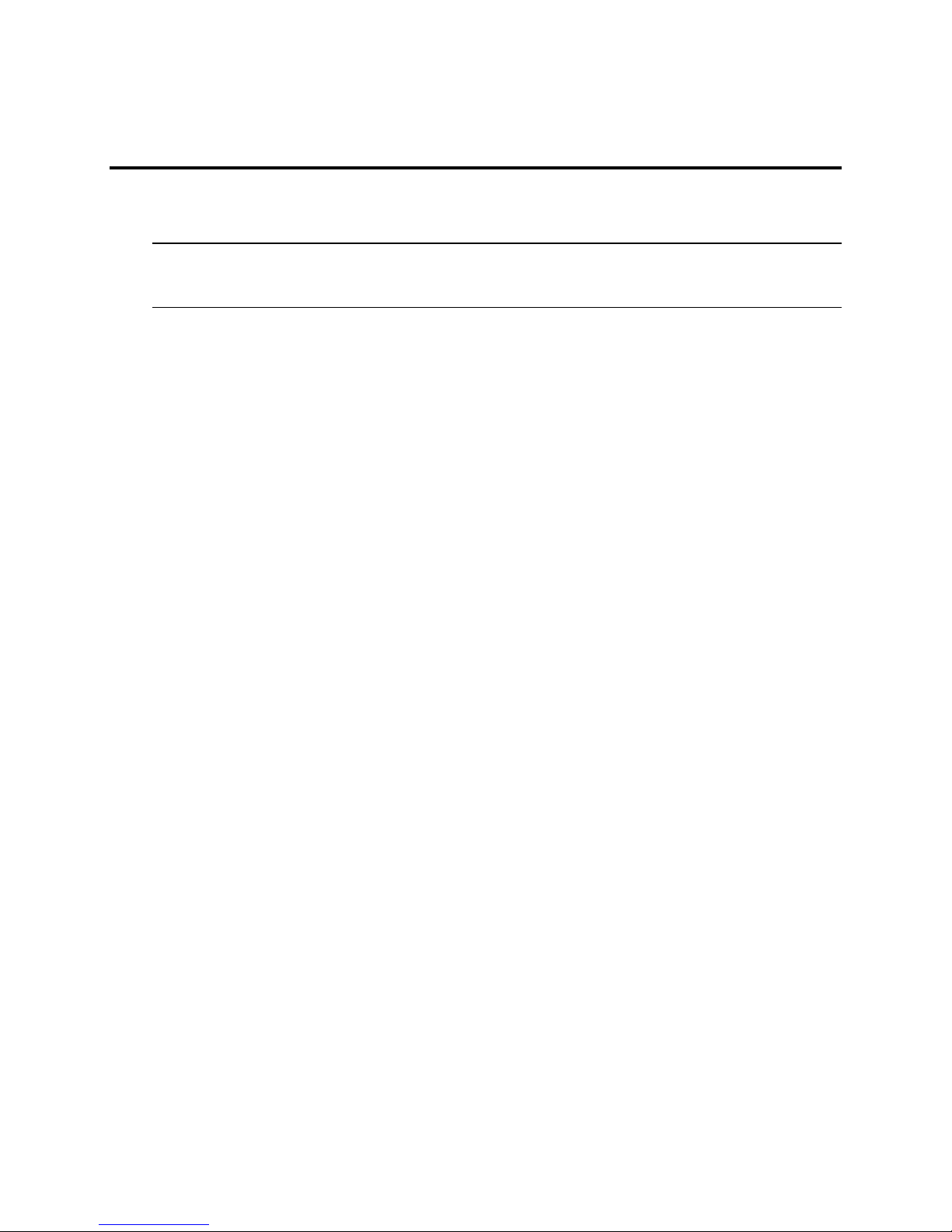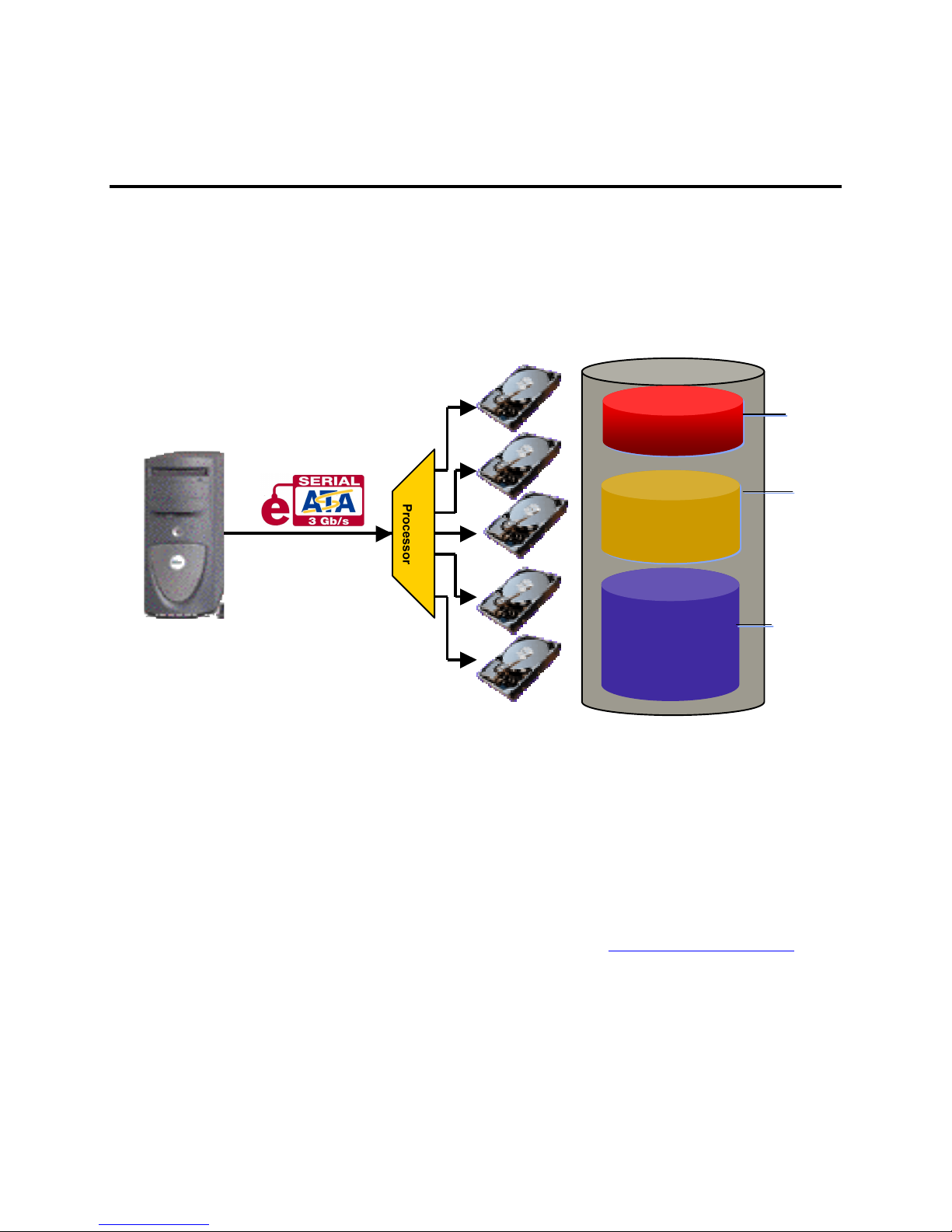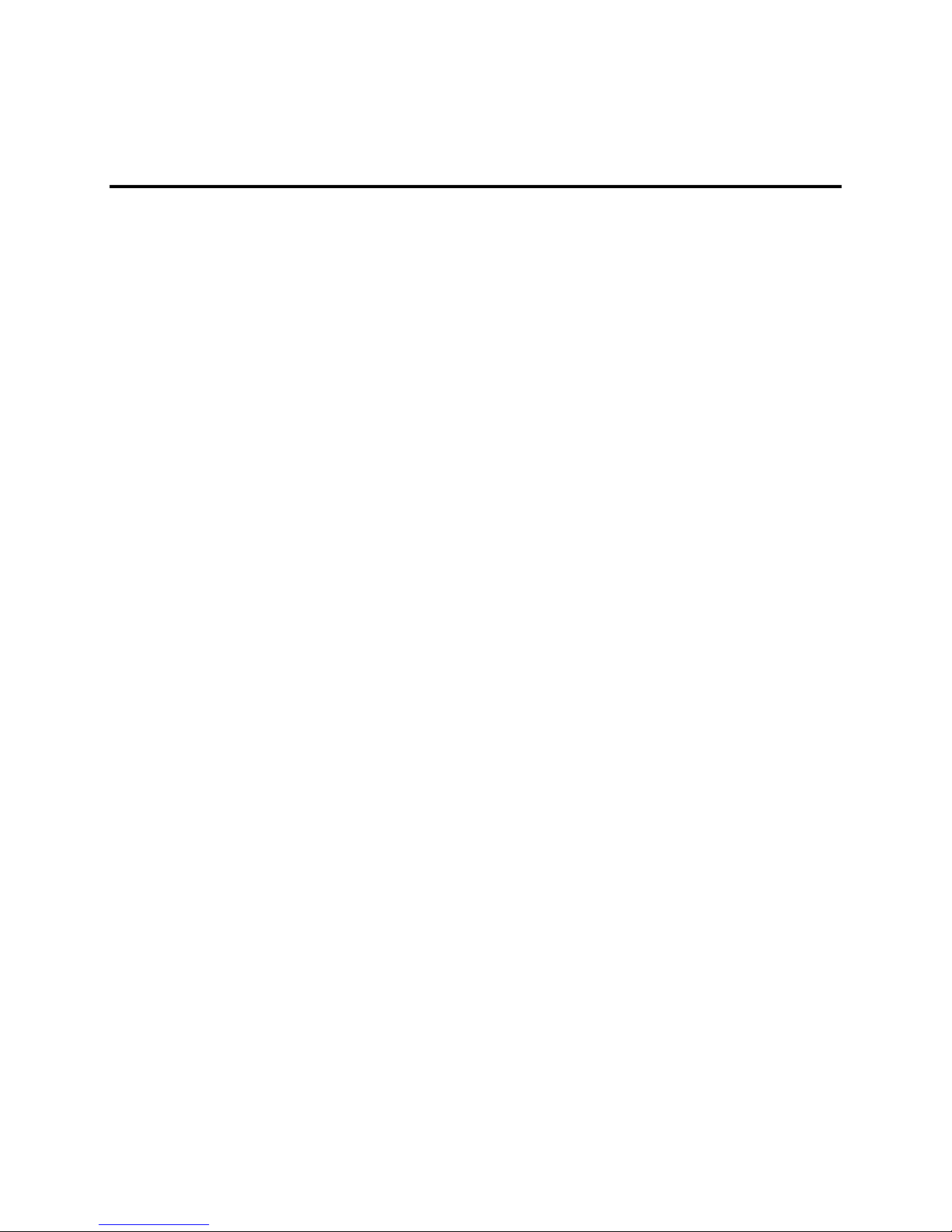Document Number: MAN-002000-000 Version 2.6
SteelVine Manager User’s Guide
Page 4
SteelVine storage policies
The following terms represent SteelVine configuration options, or storage policies, for mapping physical to
virtual drives. The end-user can choose from these policies when s/he configures the volumes (virtual drives)
using the Basic Configuration Wizard or the Advanced Configuration Wizard.
JBOD A storage policy that grants the host computer direct access to a physical disk drive. With
JBOD (just a bunch of disks), the number of available virtual drives is equal to the number of
physical drives. JBOD is also called the bypass mode because the host bypasses the SteelVine
virtualization engine to access the drive directly.
SAFE A storage policy in which all data are stored in duplicate on separate hard disk drives to
protect against data loss due to drive failure. At least two hard disk drives mirror each other at
all times, equivalent to RAID 1. Every write operation goes to both drives. SAFE provides
the highest level of data protection, but halves the amount of storage space because all data
must be stored twice.
To implement the SAFE storage policy, the Basic Configuration Wizard creates two volumes.
Each volume consists of two hard disk drives that mirror each other. The remaining hard disk
drive is specified as a Hot Spare for both volumes.
BIG A storage policy configuration in which multiple physical hard disk drives are concatenated
and treated as one large volume. This configuration allows the end-user to increase logical
volume size beyond the capacity of individual hard disk drives. BIG provides the maximum
amount of storage space, but no additional performance or data redundancy.
The Basic Configuration Wizard implements the BIG storage policy by concatenating all the
hard disk drives into a single volume.
FAST A storage policy in which I/O processing is balanced evenly in a method known as striping,
equivalent to RAID 0. Striping increases storage operation speed as each portion of data is
divided into segments that are written to different disks simultaneously. FAST offers the best
performance in terms of speed, but has no redundancy of data.
To implement the FAST storage policy, the Basic Configuration Wizard creates a single
volume of up to five hard disk drives in a striped format.
SAFE and BIG A storage policy in which one-half of the available storage space is concatenated. The other
half mirrors the first half to provide full data redundancy.
To implement the SAFE and BIG storage policy, the Basic Configuration Wizard creates a
volume consisting of four hard disk drives and designates the remaining drive as a Hot Spare.
SAFE and FAST A storage policy in which an array of stripes is created. Each stripe consists of two mirrored
drives. SAFE and FAST provides the I/O load balancing features of striping and the added
reliability of mirrored data, equivalent to RAID 1+0. Data are written to mirrored disks in a
striped format.
To implement the SAFE and FAST storage policy, the Basic Configuration Wizard creates a
virtual drive consisting of four hard disk drives and designates the remaining drive as a Hot
Spare.
Hot Spare One or more hard disk drives are unused during normal operation and are configured to be a
spare. If an active drive in a SAFE volume fails, the data on the remaining hard disk drive is
duplicated onto the Hot Spare to regain redundancy. All SAFE volumes can have a
designated Hot Spare (SAFE, SAFE and FAST, and SAFE and BIG).