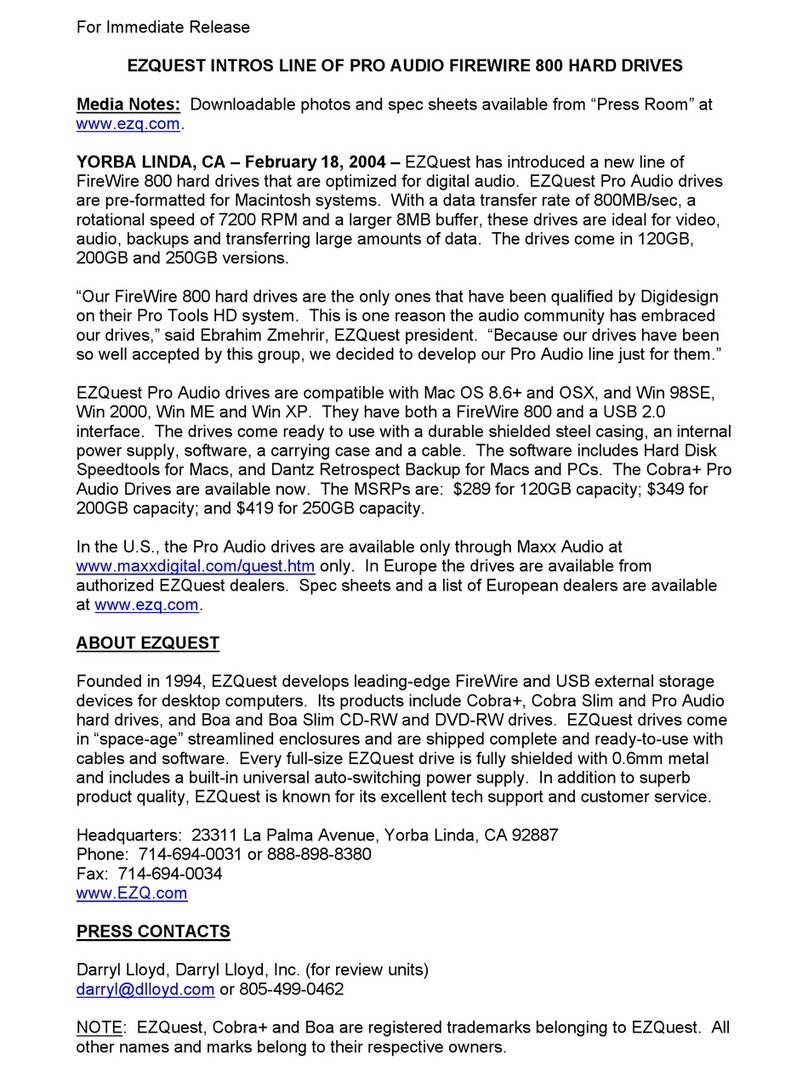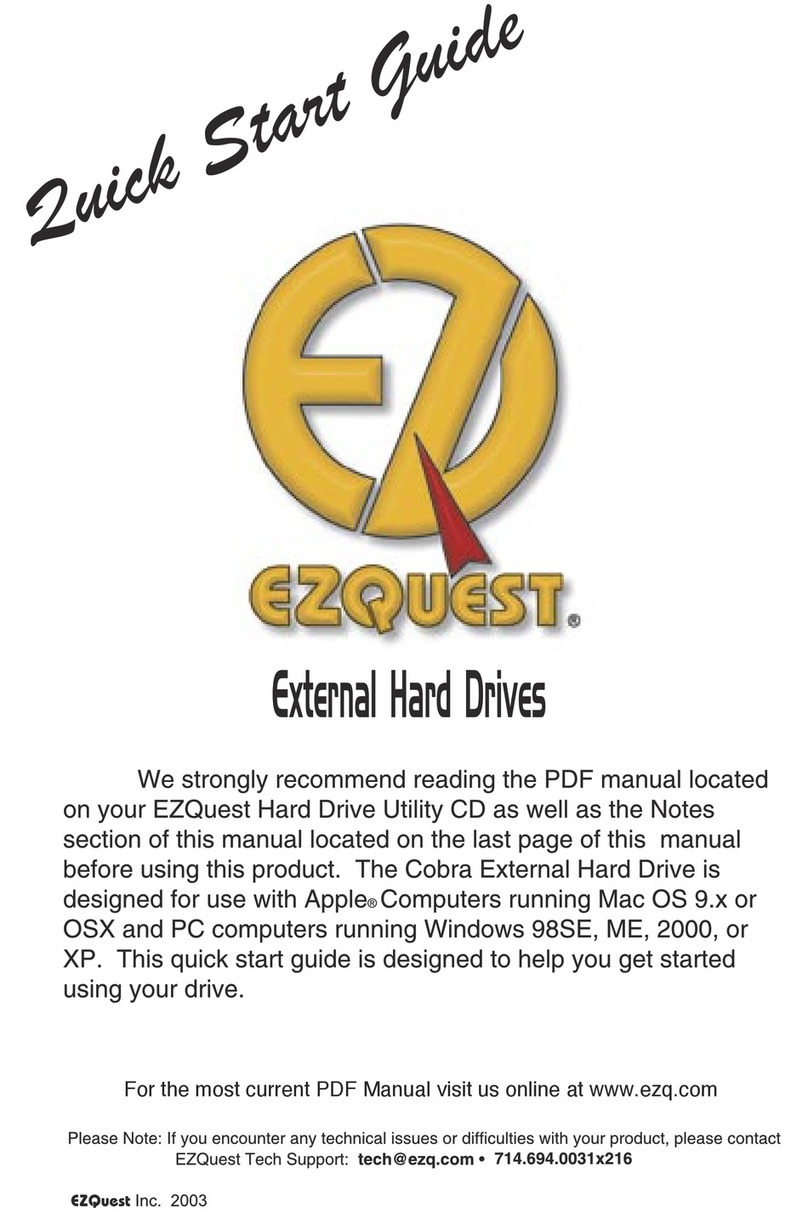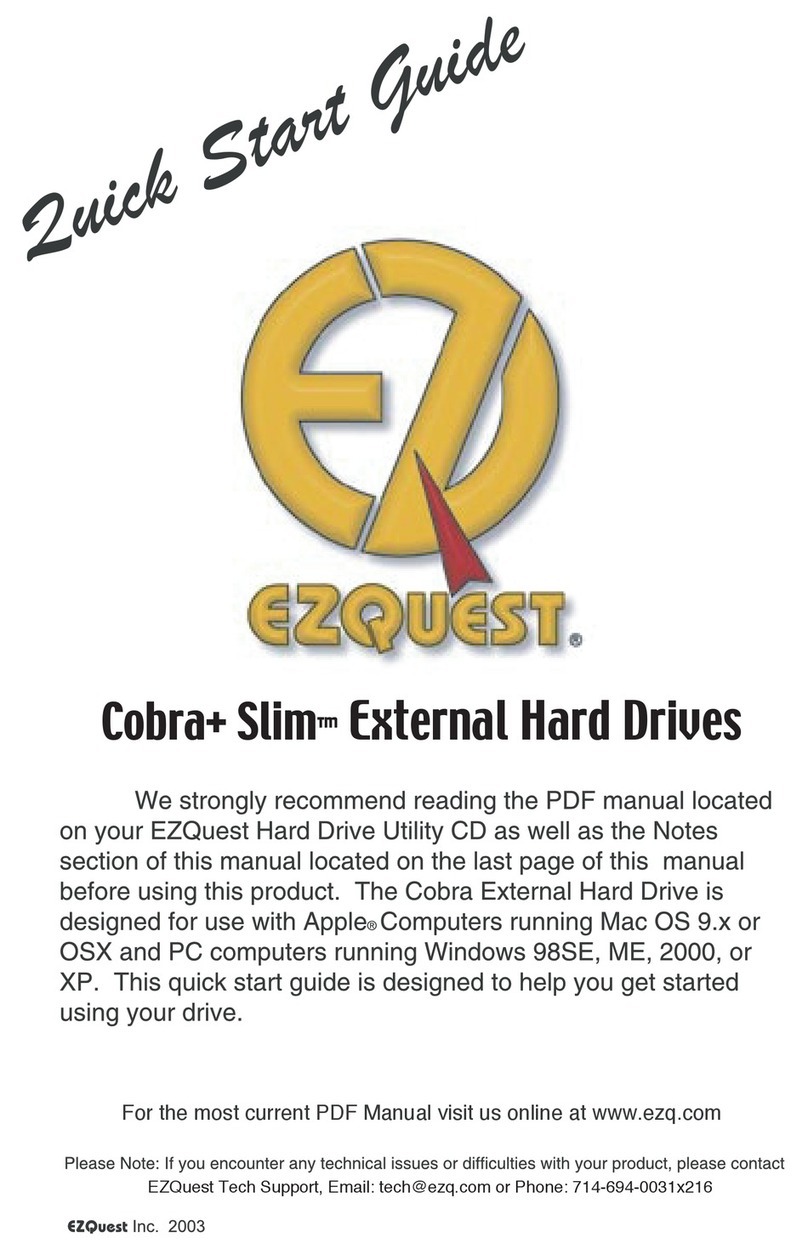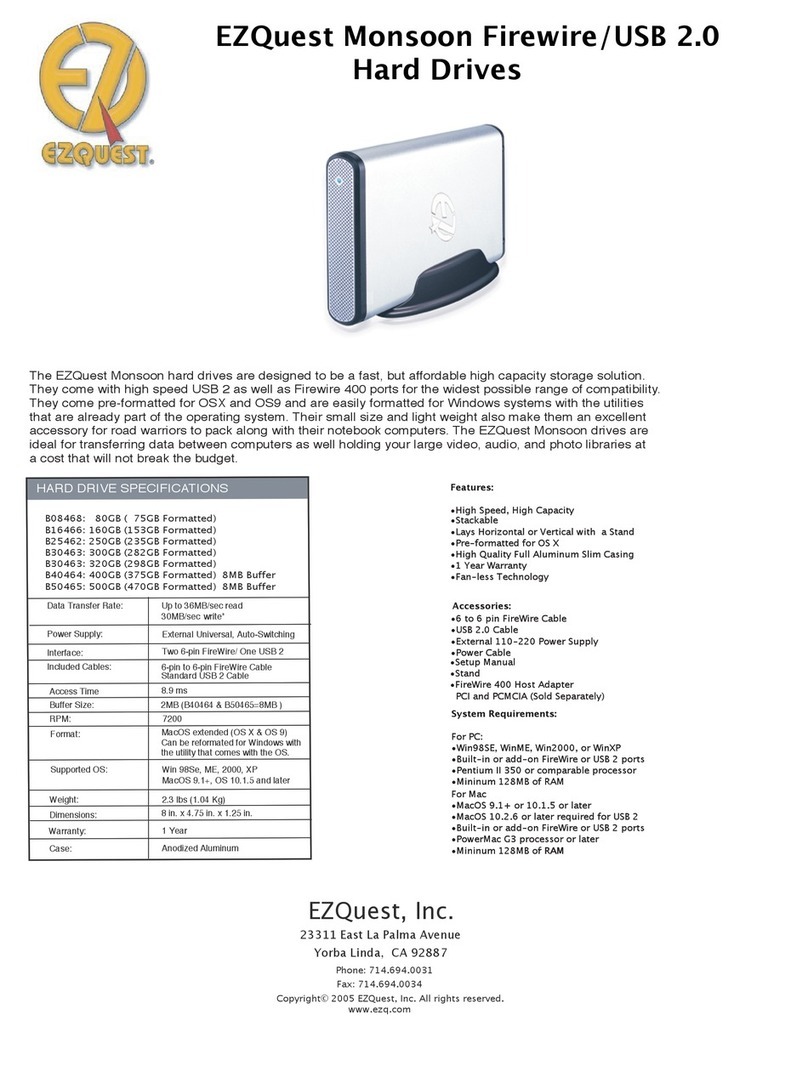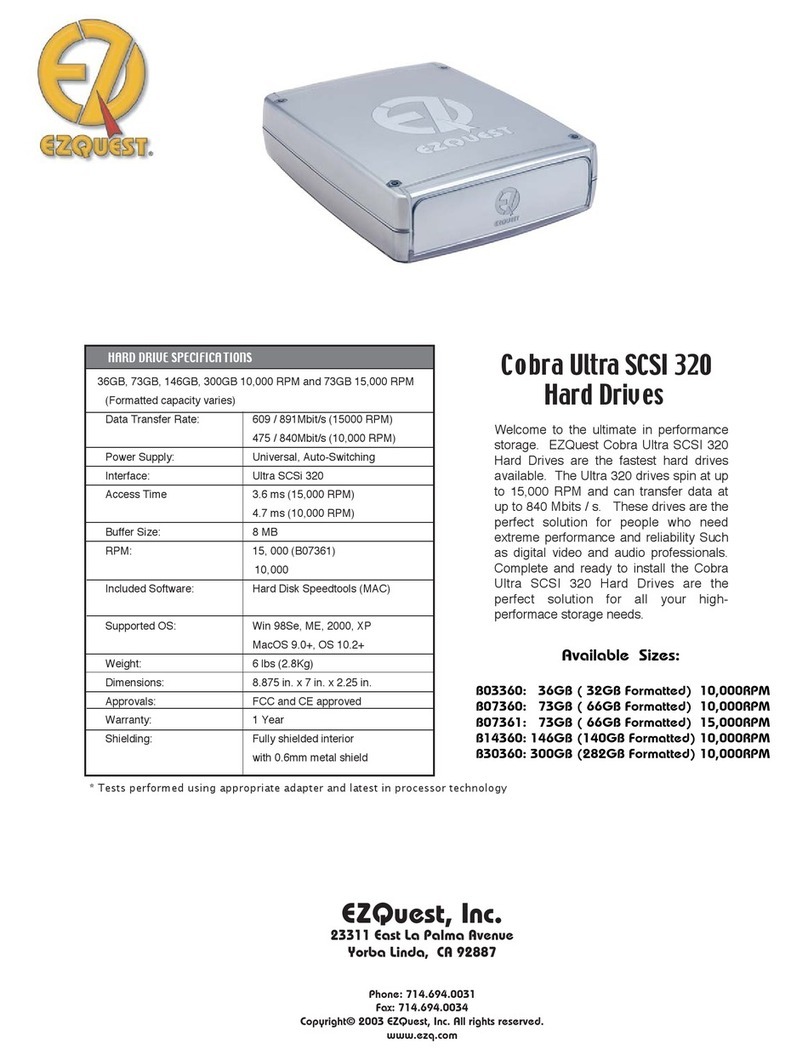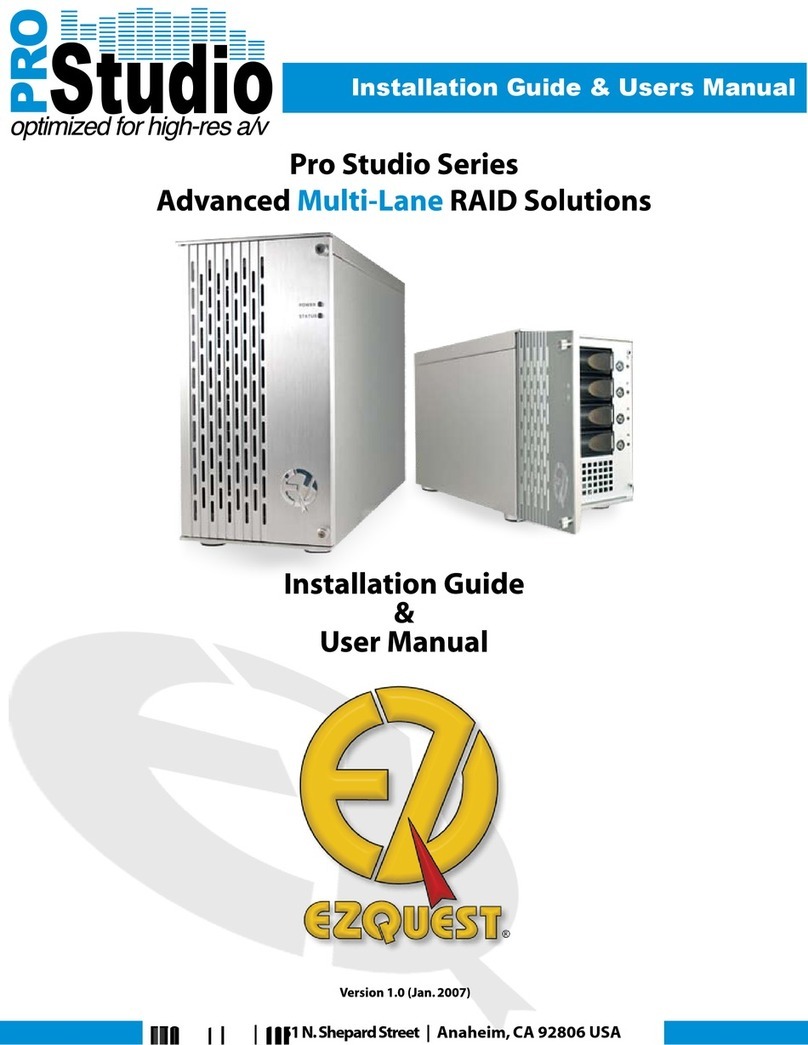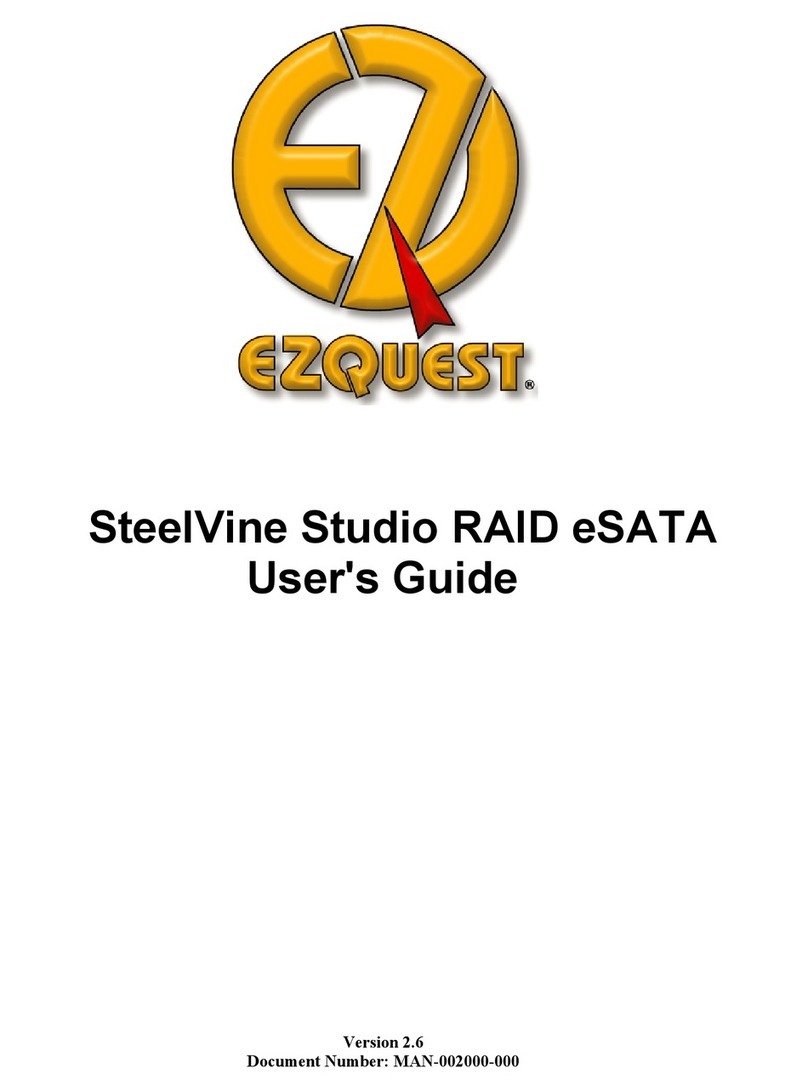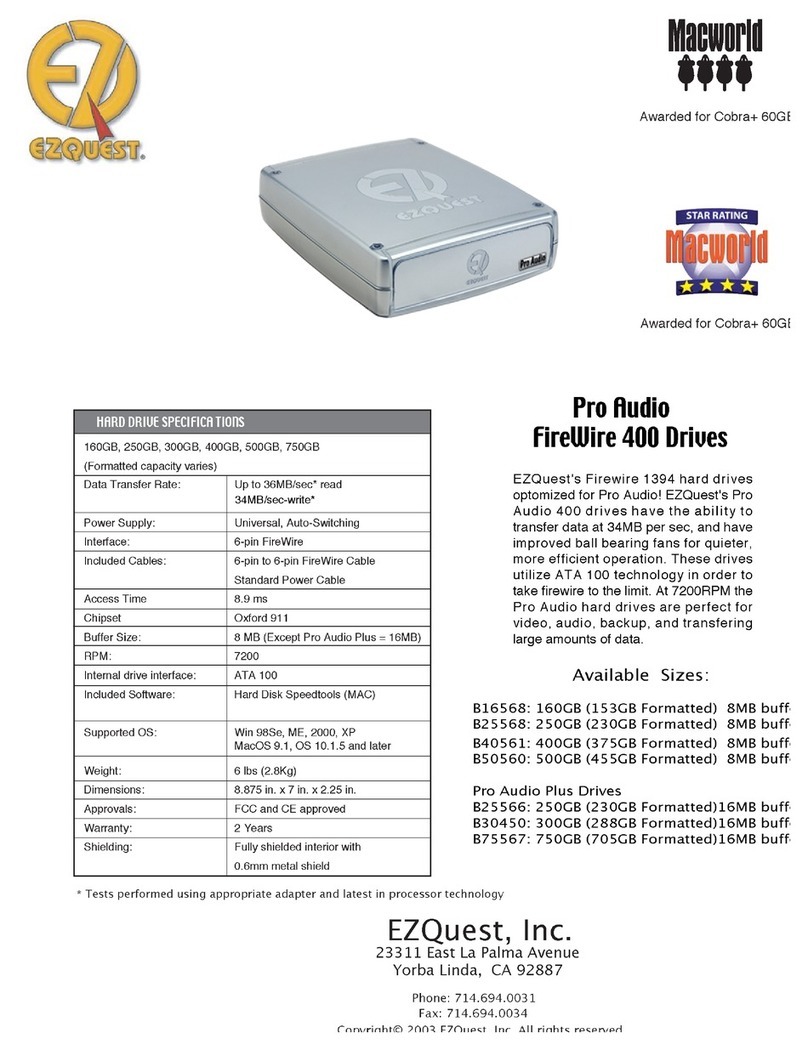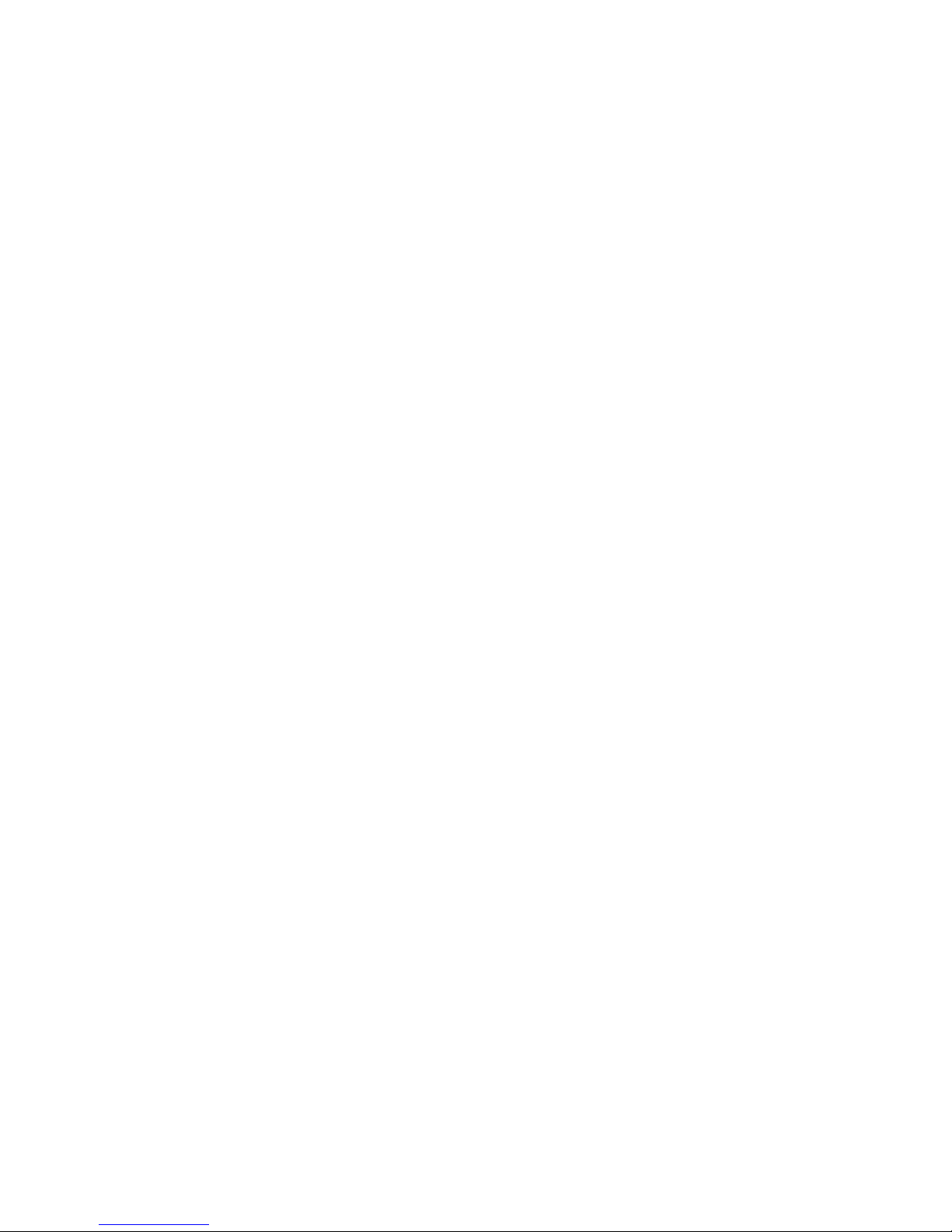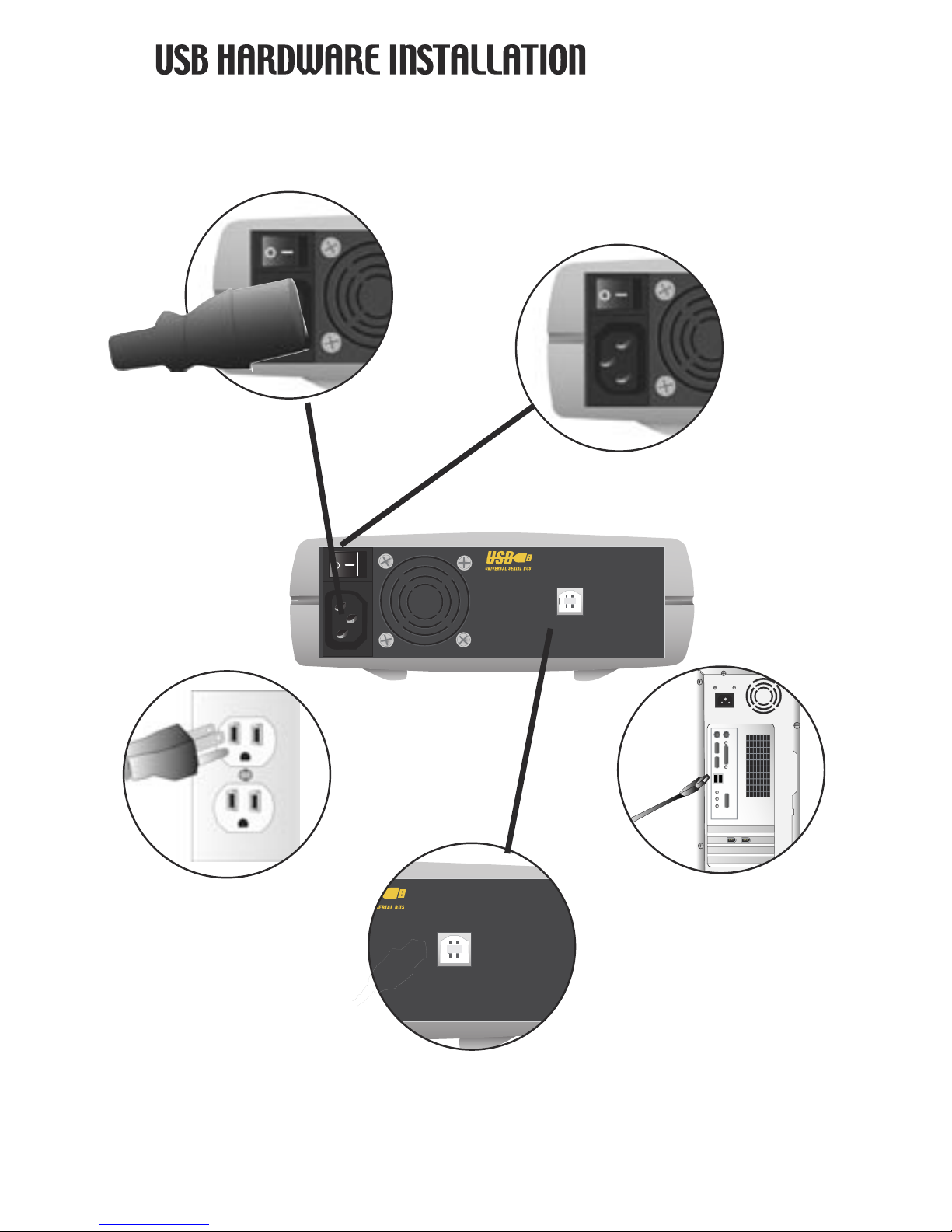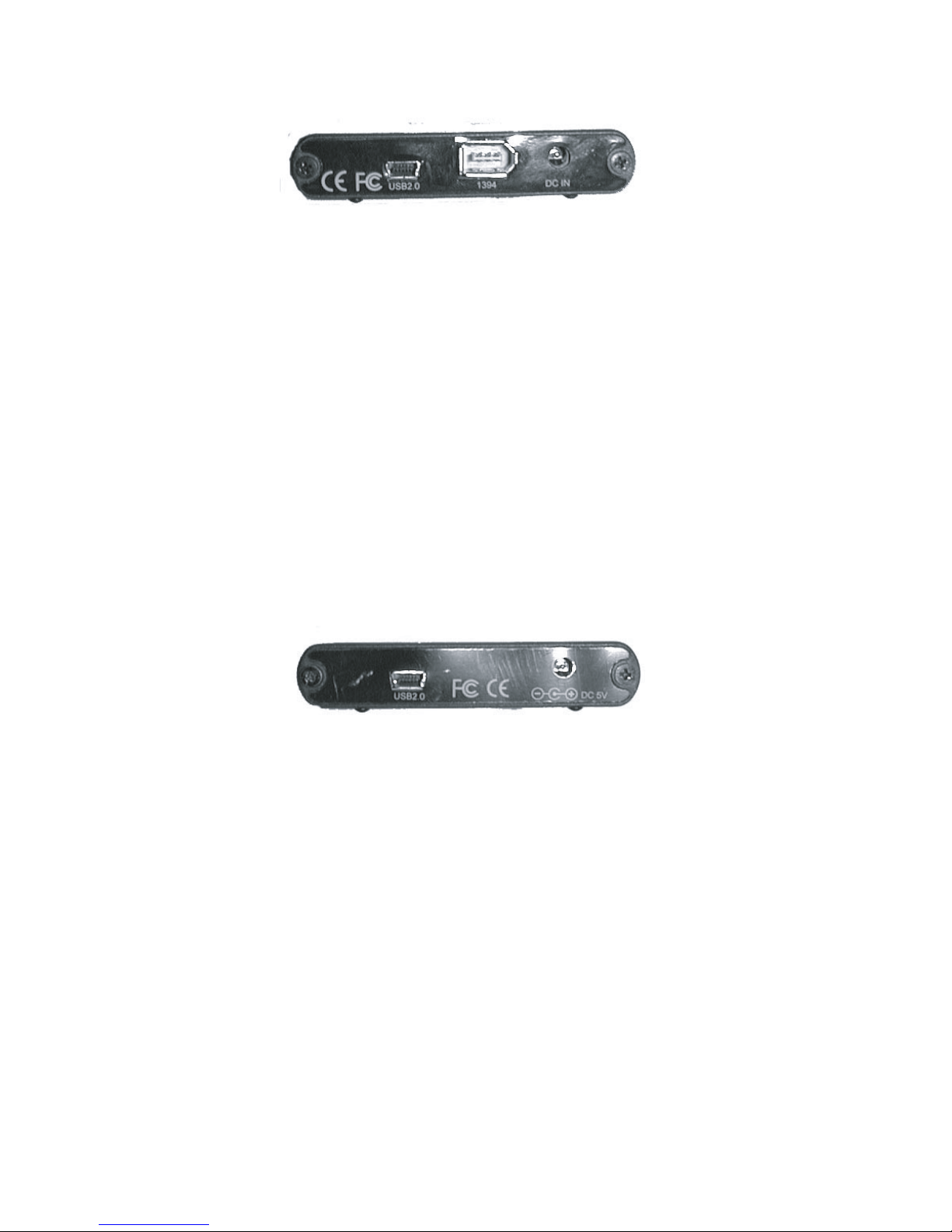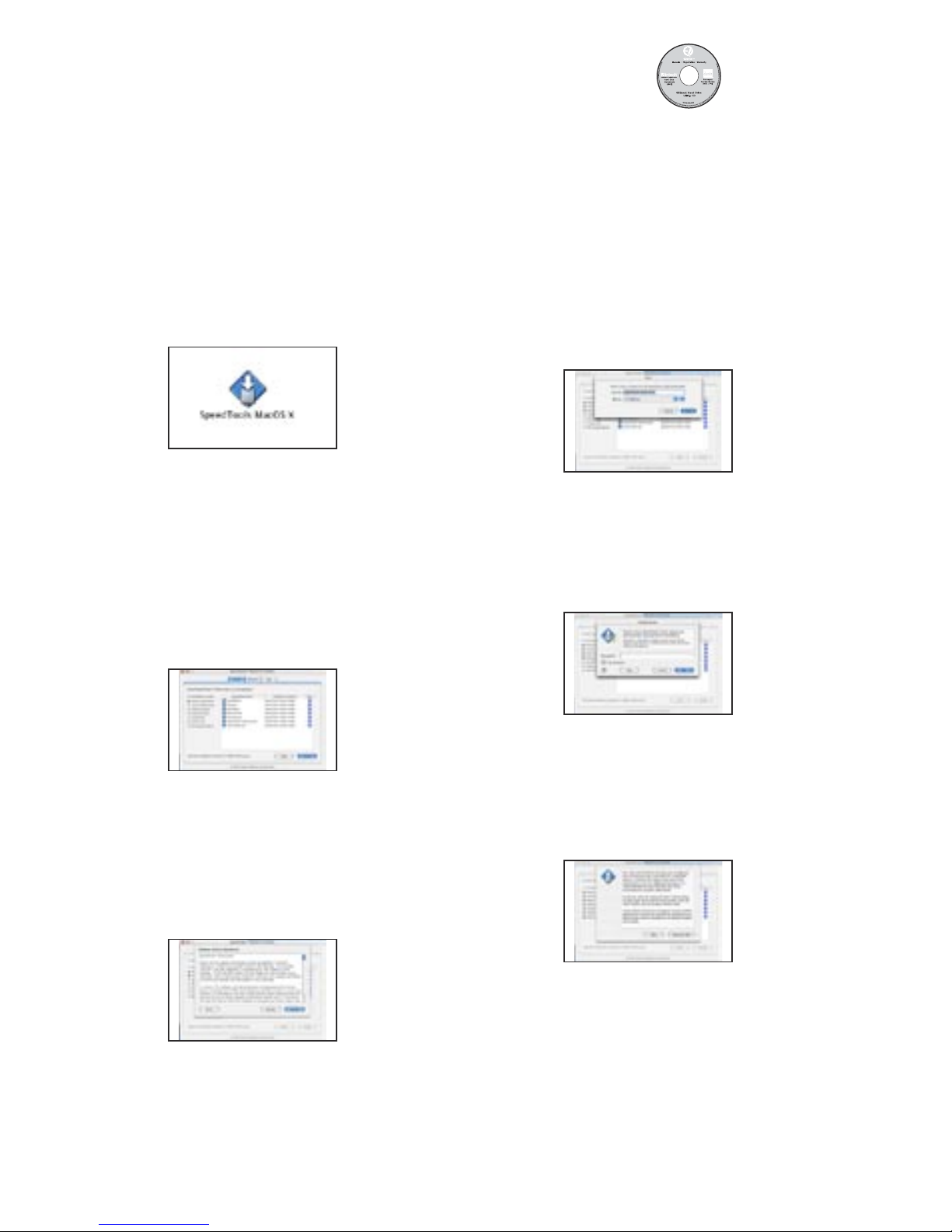HARD DISK SPEEDTOOLS MAC OS X
%.$OUBLE#LICKONTHEINSTALLER
&2$OUBLECLIQUERSURLINSTALLATEUR
$%$OPPELKLICKEN3IEAUFDAS)NSTALLATIONS
SYMBOL
%.3ELECTTHEFEATURESYOUWOULDLIKETO
INSTALLANDCLICKINSTALL
&23ÏLECTIONNEZLESFONCTIONNALITÏSQUE
VOUSSOUHAITEZINSTALLERPUISCLIQUEZSUR
iINSTALLw;INSTALLER=
$%3ELEKTIEREN3IEDIE-ÚGLICHKEITENDIE
3IEBENÚTIGENUNDKLICKEN3IEDANNAUF
h)NSTALLATIONh
%.2EADTHELICENSEAGREEMENTAND
CLICKv!CCEPTv
&2,IRELE#ONTRATDE,ICENCEETCLIQUERSUR
h!CCEPTv
$%,ESEN3IEDIE,IZENZVEREINBARUNGUND
KLICKEN3IEAUFh!CCEPTv
%.3ELECTTHEFOLDERAND)NSTALL
&2#HOISIRLEDOSSIERETINSTALLER
$%7ÊHLEN3IEDEN/RDNERAUSUNDBEGIN
NEN3IEMITDER)NSTALLATIONUNDBEGINNEN3IE
MITDER)NSTALLATION
%.%NTERYOURADMINISTRATORPASSWORD
&2%NTREZVOTREMOTDEPASSE
DADMINISTRATEUR
$%3ETZEN3IE)HR0ASSWORTEIN
%.9OUMAYNOWREFORMATYOURDRIVE
&26OUSPOUVEZMAINTENANTREFORMATER
VOTREDISQUEDUR
$%&ORMATIEREN3IE)HR,AUFWERKNEU
0AGE8
%.&ORMOREINFORMATIONPLEASEREFERTOTHE0$&MANUALFORTHISSOFTWARE
&20OURDEPLUSAMPLESINFORMATIONSCONSULTEZLEMANUELAUFORMAT0$&DULOGICIEL
$%&àRMEHR)NFORMATIONENLESEN3IEBITTEDAS0$&&ORMULARFàRDIESE3OFTWARE
%.(ARD$ISK3PEEDTOOLSISAFORMATTINGSOFTWARETHATALLOWSYOUTOPARTITIONANDREFORMATYOURDRIVE4OINSTALL(ARD
$ISK3PEEDTOOLSPLEASEFOLLOWTHESEINSTRUCTIONS
&2(ARD$ISK3PEEDTOOLSESTUNLOGICIELDEFORMATAGEQUIVOUSPERMETDEPARTITIONNERETDEREFORMATERVOTREDISQUE
DUR0OURINSTALLER(ARD$ISK3PEEDTOOLSVEUILLEZSUIVRELESINSTRUCTIONSSUIVANTES
$%(ARD$ISK3PEEDTOOLSISTEINE3OFTWAREDIEESIHNENERLAUBT)HR$RIVEZUPARTITIONIERENUNDNEUZUFORMATIEREN:UR
)NSTALLATIONDER3OFTWARE(ARD$ISK3PEEDTOOLSFOLGEN3IEBITTEDER)NSTALLATIONSANWEISUNGWIEFOLGT