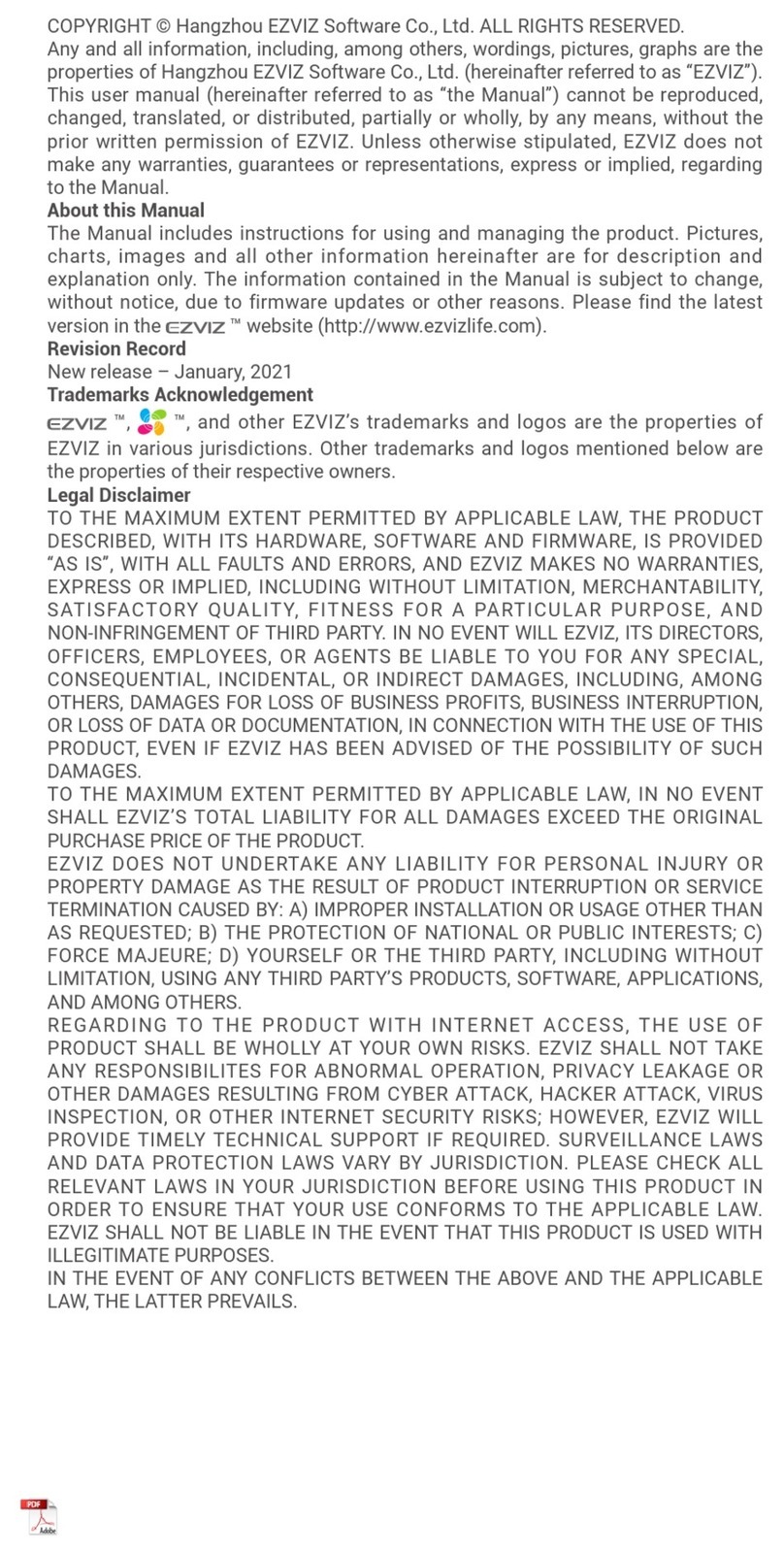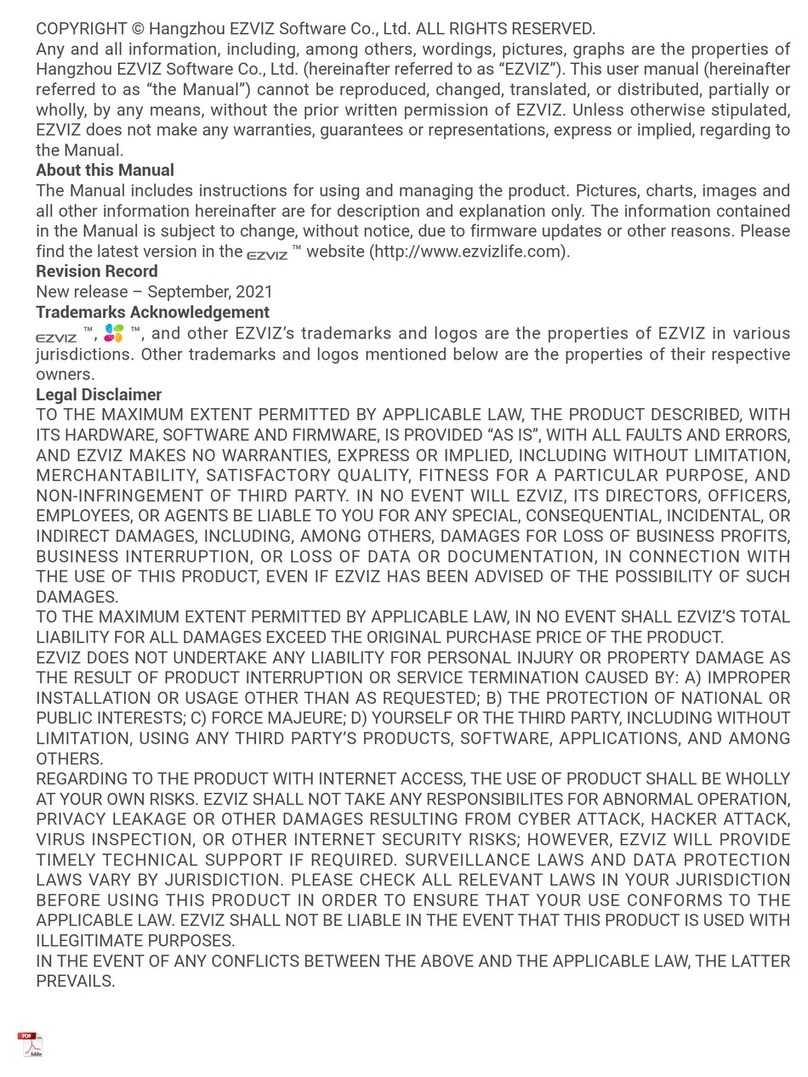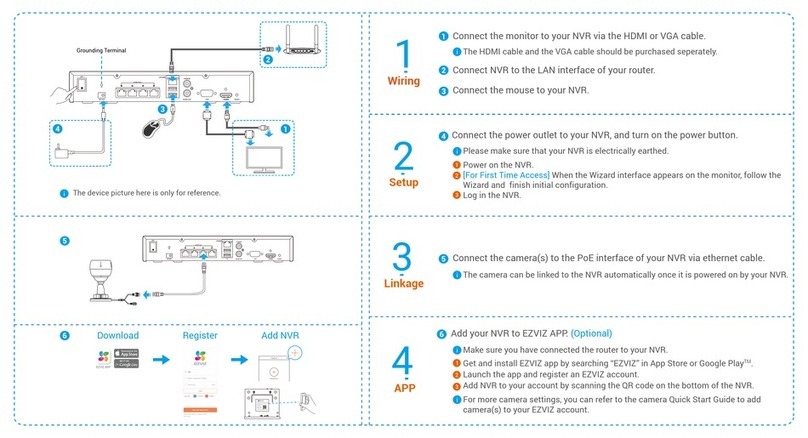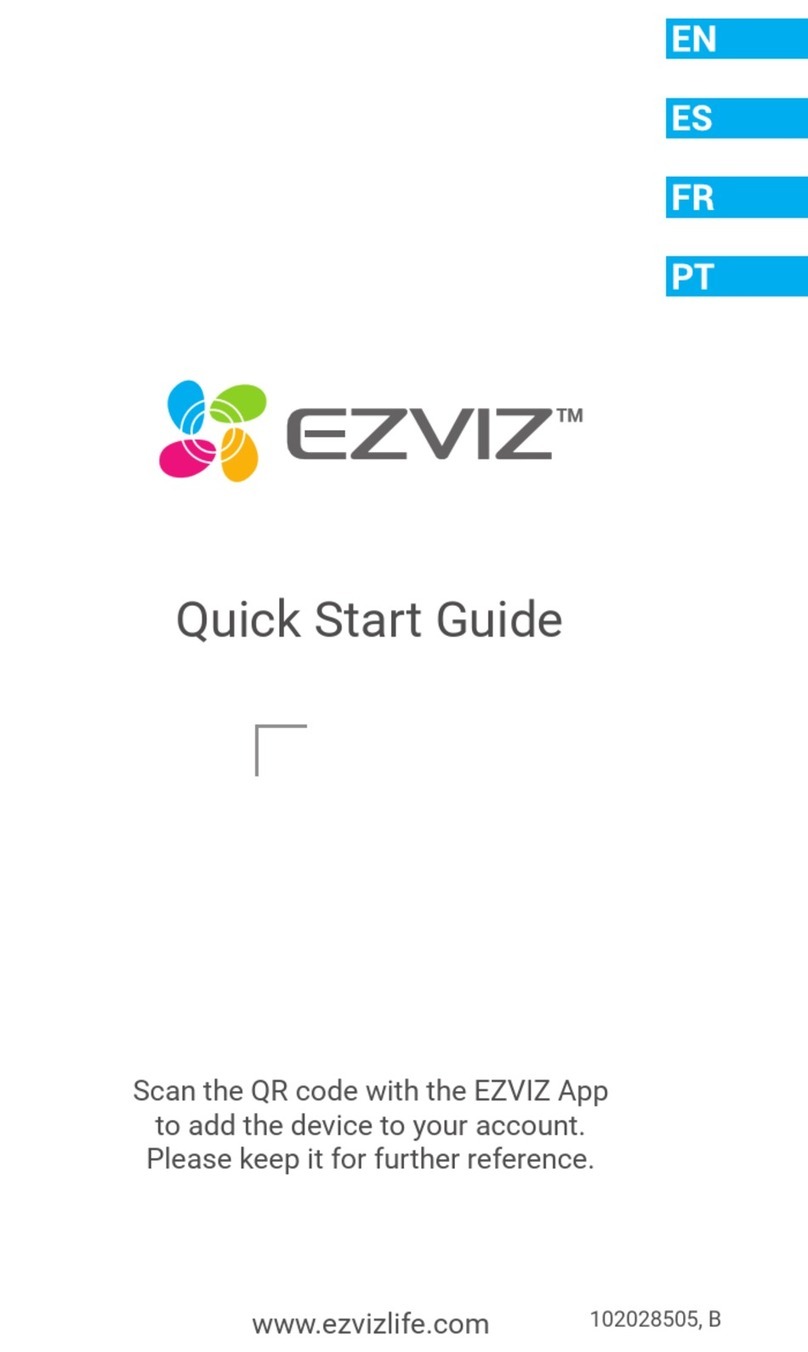Regulatory Information
EC DECLARATION OF CONFORMITY
Hereby, Hangzhou EZVIZ Software Co., Ltd. declares that the radio equipment type [CS-C1C, CS-C1HC, CS-C1T, CS-C2C,
CS-CV206, CS-CV310, CS-C3N, CS-C3W, CS-C3WN, CS-C3X, CS-C6N, CS-CV246, CS-CV248, CS-C6CN, CS-C6C, CS-C6W,
CS-TY1, CS-TY2, CS-TY3, CS-CV336, CS-DP1, CS-DP1C, CS-DP2C, CS-DB2C, CS-C4W, CS-C4C, CS-CV228, CS-C5W, CS-C5C,
CS-C5HC, CS-C5X, CS-C5HX, CS-C8W, CS-C8C, CS-C3A, CS-BC1, CS-BC1-B1, CS-BC1-B2, CS-BC1-B3, CS-BC1-B4, CS-W2H,
CS-X5S-4W, CS-X5S-8W, CS-A1-32W, CS-T9-A, CS-T4-A] is in compliance with Directive 2014/53/EU.
The full text of the EC DECLARATION OF CONFORMITY is available at the following web link:
http://www.ezvizlife.com/declaration-of-conformity.
This product and - if applicable - the supplied accessories too are marked with "CE" and comply therefore
with the applicable harmonized European standards listed under the Radio Equipment Directive
2014/53/EU, the EMC Directive 2014/30/EU, the RoHS Directive 2011/65/EU.
2012/19/EU (WEEE directive): Products marked with this symbol cannot be disposed of as unsorted
municipal waste in the European Union. For proper recycling, return this product to your local supplier upon
the purchase of equivalent new equipment, or dispose of it at designated collection points. For more
information see: www.recyclethis.info
2006/66/EC and its amendment 2013/56/EU (battery directive): This product contains a battery that
cannot be disposed of as unsorted municipal waste in the European Union. See the product documentation
for specific battery information. The battery is marked with this symbol, which may include lettering to
indicate cadmium (Cd), lead (Pb), or mercury (Hg). For proper recycling, return the battery to your supplier
or to a designated collection point. For more information see: www.recyclethis.info
Use only power supplies listed in the Table.
Equipment model Adapter manufacture Adapter model
CS-C1C/ CS-C1HC/ CS-C1T/
CS-C2C/ CS-CV206/
CS-CV246/CS-C6N/ CS-C6CN/
CS-C6C/ CS-TY1/ CS-TY2/
CS-TY3/ CS-W2D/ CS-A1-32W/
CS-T9-A
Shenzhen Honor Electronic Co Ltd ADS-5RE-06 05050EPCU/EPC(US),
ADS-5RH-06 05050EPB(UK),
ADS-5RH-06 05050EPG(EU),
ADS-5RH-06 05050EPSA(AU),
ADS-5RH-06 05050EPBR(BR),
ADS-5RH-06 05050EPI(IN),
ADS-5MA-06A 05050GPK(KR)
Sichuan Jiuzhou Electronic Technology Co., Ltd DYS05100CP-U, DYS05100CP-E
Sichuan Jiuzhou Electronic Technology Co., Ltd DYS05200CQ-U, DYS05200CQ-E
CS-CV248/ CS-C6W/ CS-C6Wi/
CS-CV336/ CS-DP1/ CS-DP1C/
CS-DP2C/ CS-C3A/ CS-BC1
Shenzhen Honor Electronic Co Ltd ADS-10LA-06 05010EPCU/EPC(US),
ADS-10RH-06 05010EPB (UK),
ADS-10RH-06 05010EPG(EU),
ADS-10RH-06 05010EPSA(SA),
ADS-10RH-06 05010EPBR(BR),
ADS-10RH-06 05010EPI(IN),
ADS-12CG-06 05010EPC(JP)
CS-CV310/ CS-C3N/ CS-C3W/
CS-C3WN/ CS-C3X/ CS-SD1/
CS-C4W/ CS-C4C/ CS-CV228/
CS-C8W/ CS-C8C/ CS-W2H/
CS-W3C-WD1200G/ CS-T8-B
Shenzhen Honor Electronic Co Ltd ADS-12FG-12N 12012EPCU(US),
ADS-12FG-12N 12012EPB(UK),
ADS-12FG-12N 12012EPG(EU),
ADS-12FB-12 12012EPSA(AU),
ADS-12FG-12N 12012EPBR(BR),
ADS-12FG-12N 12012EPI(IN)
Moso Power Supply Technology Co. Ltd
MSA-C1500IC12.0-18P-GB(UK),
MSA-C1500IC12.0-18P-DE,
MSA-C1500IC12.0-18P-AU(AU),
MSA-C1500IC12.0-18P-BR(BR),
ADS-25FSG-12 12018GPI(IN)
CS-X5S-4W/ CS-X5S-8W/
CS-X5S-16H
Important Safety Information
Note: Please read the manual before using the device.
Caution: Do not block ventilation openings while the system is on, and keep at least 2 cm distance from ventilation
openings and walls or other things which may block the openings.
Warning: Disposal of a battery into fire or a hot oven, or mechanically crushing or cutting of a battery that can result in an
explosion.
Warning: Leaving a battery in an extremely high temperature surrounding environment that can result in an explosion or
the leakage of flammable liquid or gas.
Warning: A battery subjected to extremely low air pressure that may result in an explosion or the leakage of flammable
liquid or gas.
Warning: Dispose of used batteries according to the instructions.
Warning: Replace only with the same or equivalent type recommended by the manufacturer.
Caution: THE PRODUCT IS BUILT IN A REPLACEABLE BATTERY.
Warning: Do not ingest battery, Chemical Burn Hazard.
Caution: This product contains a coin/button cell battery. If the coin / button cell battery is swallowed, it can cause severe
internal burns in just 2 hours and can lead to death.
Caution: Keep new and used batteries away from children.
Caution: If the battery compartment does not close securely, stop using the product and keep it away from children.
Caution: If you think batteries might have been swallowed or placed inside any part of the body, seek immediate medical
attention.
Caution: Risk of fire or explosion if the battery is replaced by an incorrect type.
This symbol on the device indicates that the safety compatibility manual and / or installation manual must be read, which
contains information related to the safe operation of the device.
Caution: Be sure to read these instructions before operating the equipment.
Warning: The separate earthing terminal must be permanently connected to earth.
Warning: For SELV DC input: the DC power source shall comply with the Safety Extra-Low Voltage (SELV) requirements
of IEC 60950-1.
This symbol on the device indicates that the surface or component is overheating. If you touch this surface, you may
cause personal injury.
Warning: To reduce the risk of personal injury due to overheating of the components, wait until the surface cools down
before touching it.