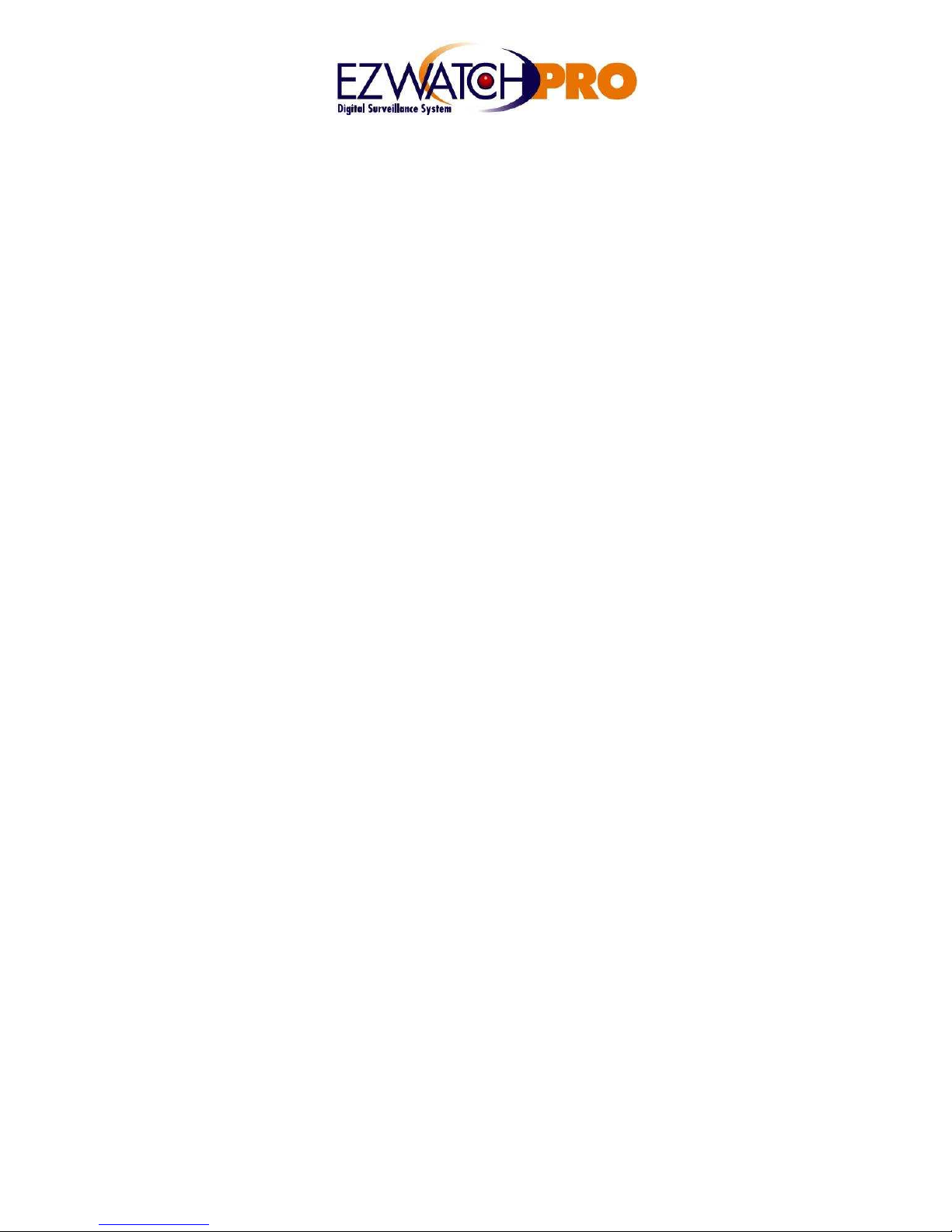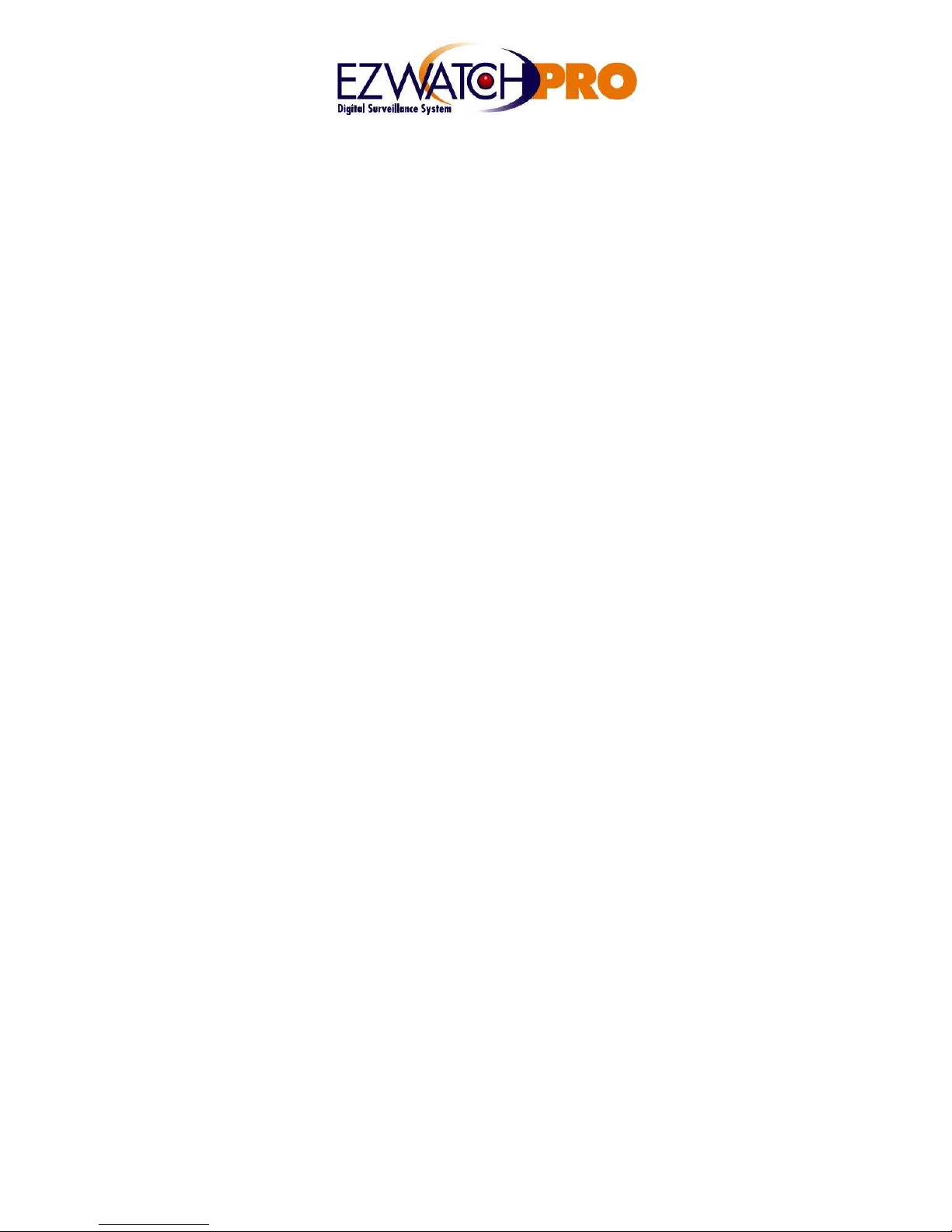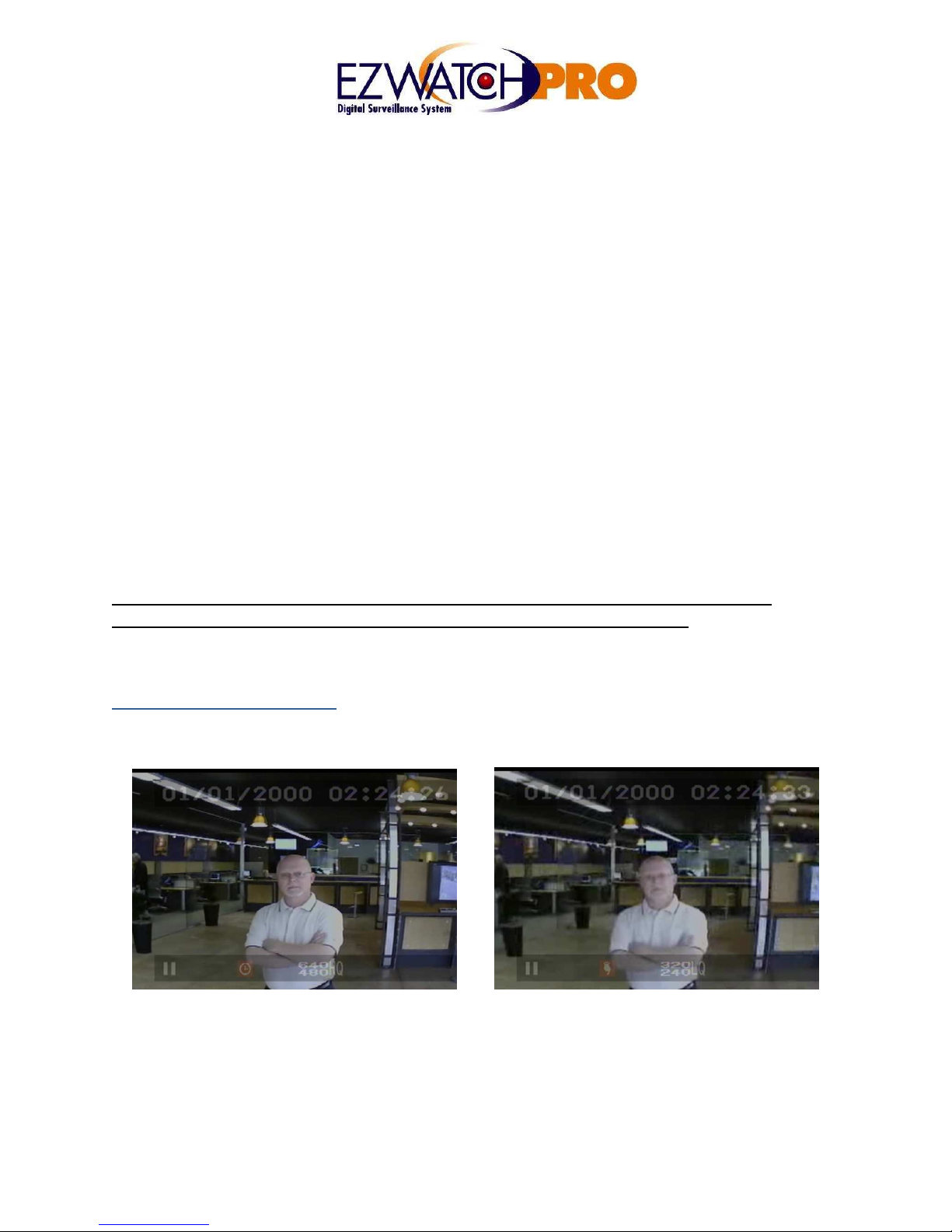www.ezwatchstore.com
SET MOTION DETECT – This option allows you to configure the sensitivity of the Motion
Detection of the unit. On the screen you will see a white bar with a red line through it – this bar
shows you how uch ‘energy’ is on the screen. MD Energy represents how uch otion is
being seen on the screen. More energy eans ore otion occurring over a larger part of the
screen. As energy is seen, the white bar will fill up with black, to indicate how uch otion the
ca era sees. When the energy is higher than the threshold (The red bar) the ca era will begin
recording. Using the - / + or up/down buttons, you can adjust the threshold so that the ca era
requires ore otion or less otion to trigger. If the Threshold is too low, the ca era ay
trigger based on extre ely s all changes and ay trigger when otion is not seen. If the
Threshold is too high, the ca era ay not trigger even though otion is occurring in front of the
ca era. 10% is the default Threshold.
Manual Record – This option controls how the ca era acts when it is anually told to record.
Video size can be set to either 640x480 or 320x240. Higher size i proves quality, but
decreases your total recording ti e. S aller size decreases quality, but allows you to record
longer a ounts of ti e. Fra e rate affects how any i ages are recorded every second –
larger fra e rates are ore s ooth, ore fluid, while s aller fra e rates are ore jerky and
have gaps in the otion. Larger fra e rates will use up the ca era’s e ory uch faster,
eaning less recording ti e. The ini u fra e rate is 1 fra e recorded every second. The
Maxi u fra e rate is 12 fra es per second when set to 640x480, and 30 fra es per second
when set to 320x240. Lastly, set the desired i age quality. Once again, High quality uses up
the ca era’s storage faster which eans less ti e recorded. Lower quality provides longer
recording ti es by using less storage. Manual recording is always continuous and cannot detect
otion.
Schedule Record – This option allows you to record using a daily schedule. The schedule can
be set to either record constantly (Continuous) or record when otion is seen (Motion
Detection). Each can be scheduled separately, but if they overlap then Motion Detection
recording settings (Quality, Resolution, Fra erate) will take precedence over continuous
settings whenever the ca era sees otion.
Schedule Record -> Motion Record – The first option on this enu allows you to turn the
schedule on or off (Record : On/Off). Below that, you can enter the ti e to start recording, and
the ti e to end. If the ti e to start recording is after the ti e it ends, then it will record overnight.
The recording schedule is set using 24-hour ti e; 1:00p corresponds to 13:00 and 10:00 PM
corresponds to 22:00. Below the scheduled ti e is the duration – once the ca era sees otion
it will record for the entire duration specified. This can be set fro 5 to 30 seconds (In
incre ents of 5 seconds). The unit will record the full duration, even if otion does not last the
entire ti e. Below the duration is the quality settings of the recording – these settings are
identical to the ones present in the ‘Manual Record’ section listed above.