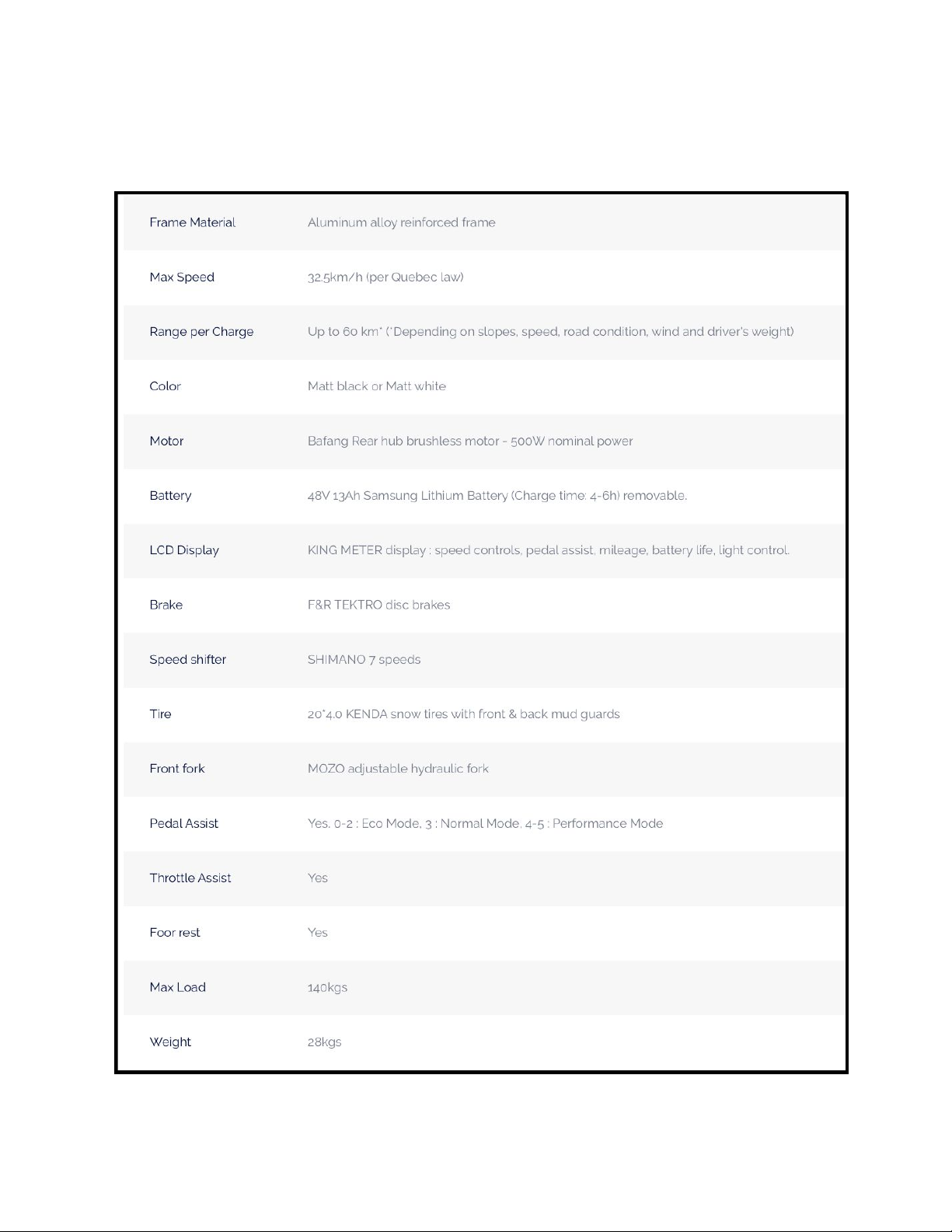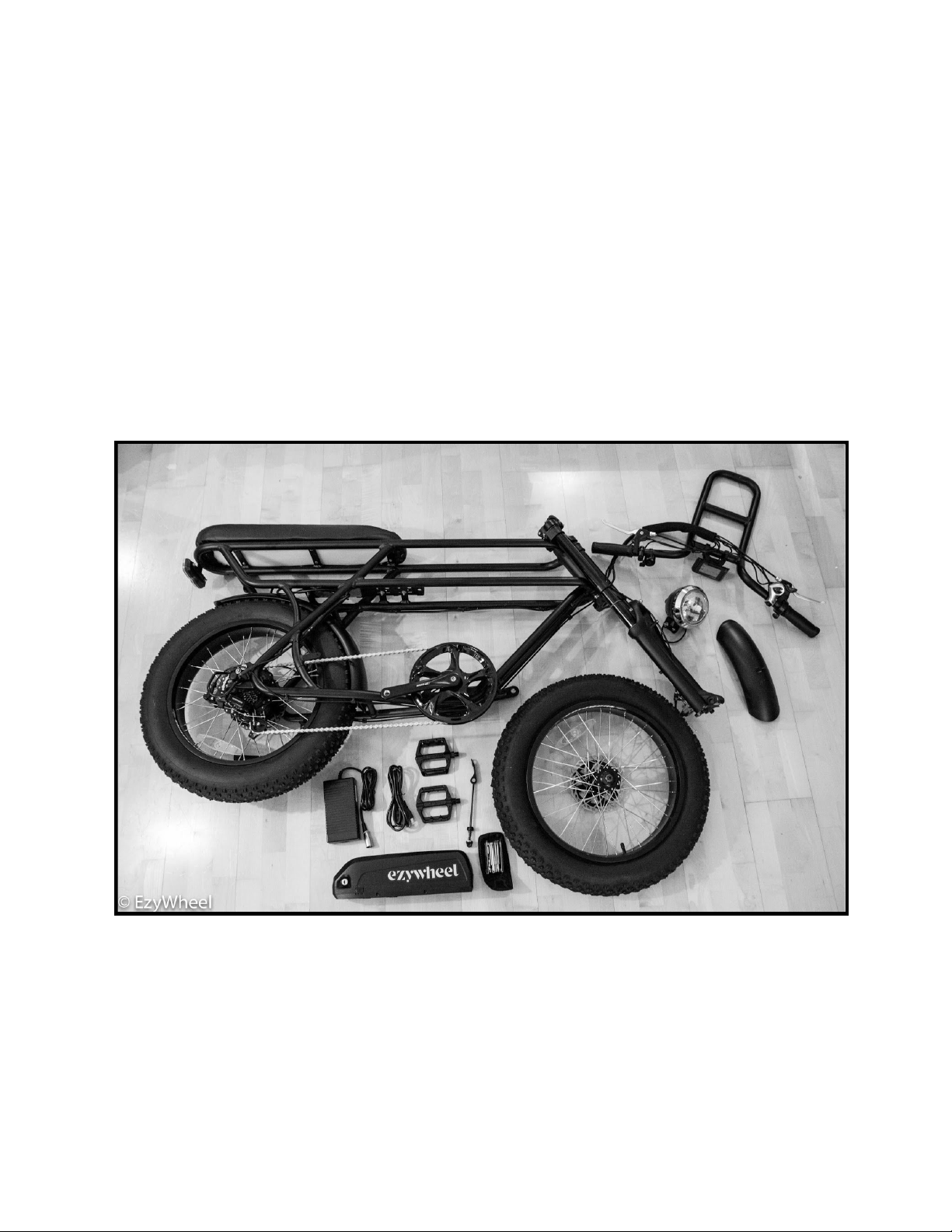Disclaimers
This manual includes assembly and maintenance work which may need to be done
before a required inspection is due, which needs to be carried out by a specialist dealer.
Never perform work on your EzyOne beyond instructions in this manual. Do NOT ride
your E-Bike if it has been assembled incorrectly. Maintenance beyond what the
Owner’s Manual instructs is to be handled by an E-Bike specialist. Riding an
incorrectly assembled bike can put your own safety at risk as well as others.
If you feel uncertain about proper configuration after assembling your EzyWheel
according to this manual, please contact your specialized retailer or EzyWheel
directly. We will help you willingly.
Please check your country or state’s regulations on electric bikes before riding. There
are variations on age limit, speed, motor wattage and road accessibility.
Your EzyWheel electric bike is designed for the use on roads and paved paths only. You
should therefore never ride on stairs, jump or perform wheelies or similar activities.
EzyWheel electric bikes are not approved for participation in competitions.
Commercial use does not form part of the intended use. Operating, maintenance and
service instructions described in this manual are part of the intended use. No liability
or warranty shall be accepted if the use of the EzyWheel deviates from this intended
use, if safety instructions are not observed, in the event of overloading, or if faults are
not properly rectified. Similarly, no liability and warranty shall be accepted in the case
of assembly errors, willful intent, accidents, and/or if care and maintenance
specifications are not followed. Any modification of the gear transmission ratios and
alterations to the electrical system (tuning) voids all claims under warranty and
guarantees.
Maximum load capacity is 300 lbs (140 kg).
Any or all modifications to electronics voids all claims to warranty.
By EzyWheel
Version 1.00
04/05/2020
6