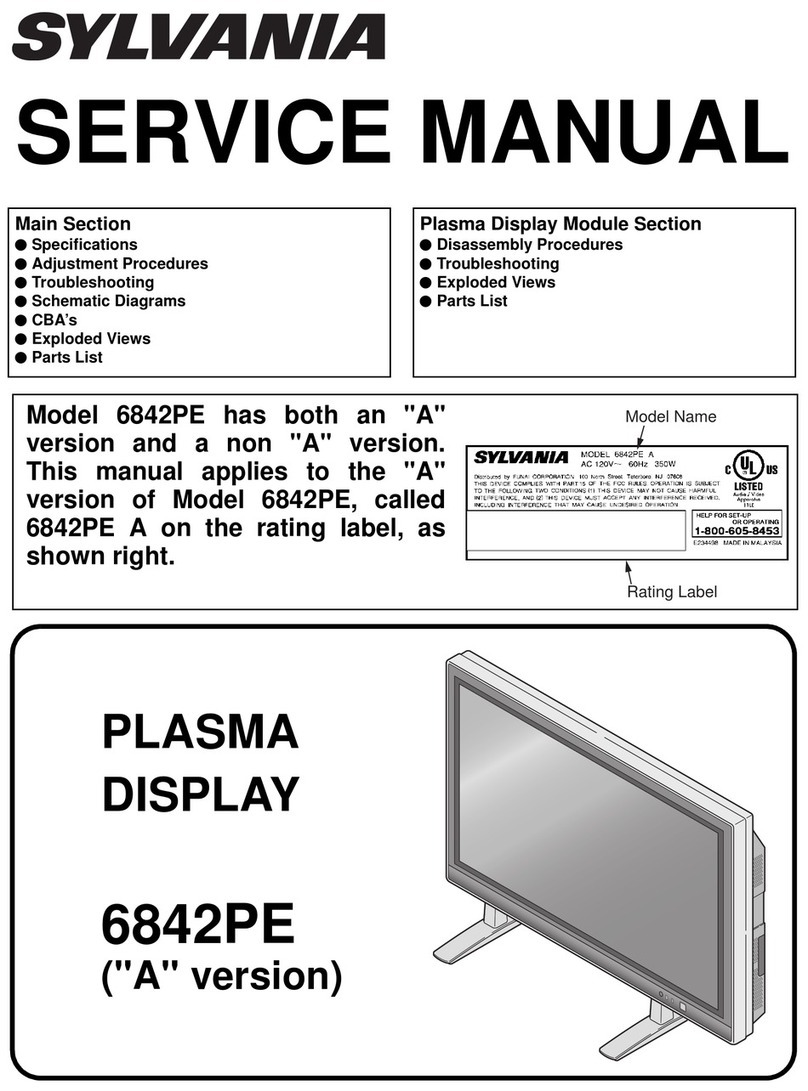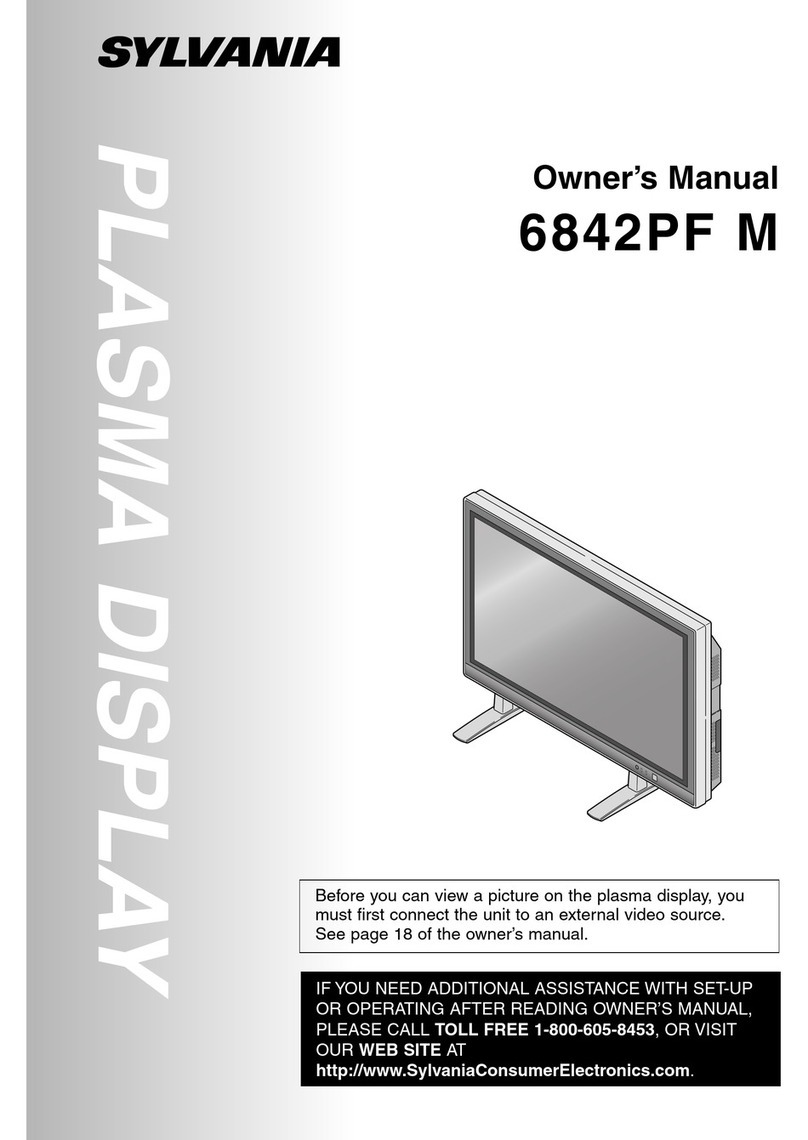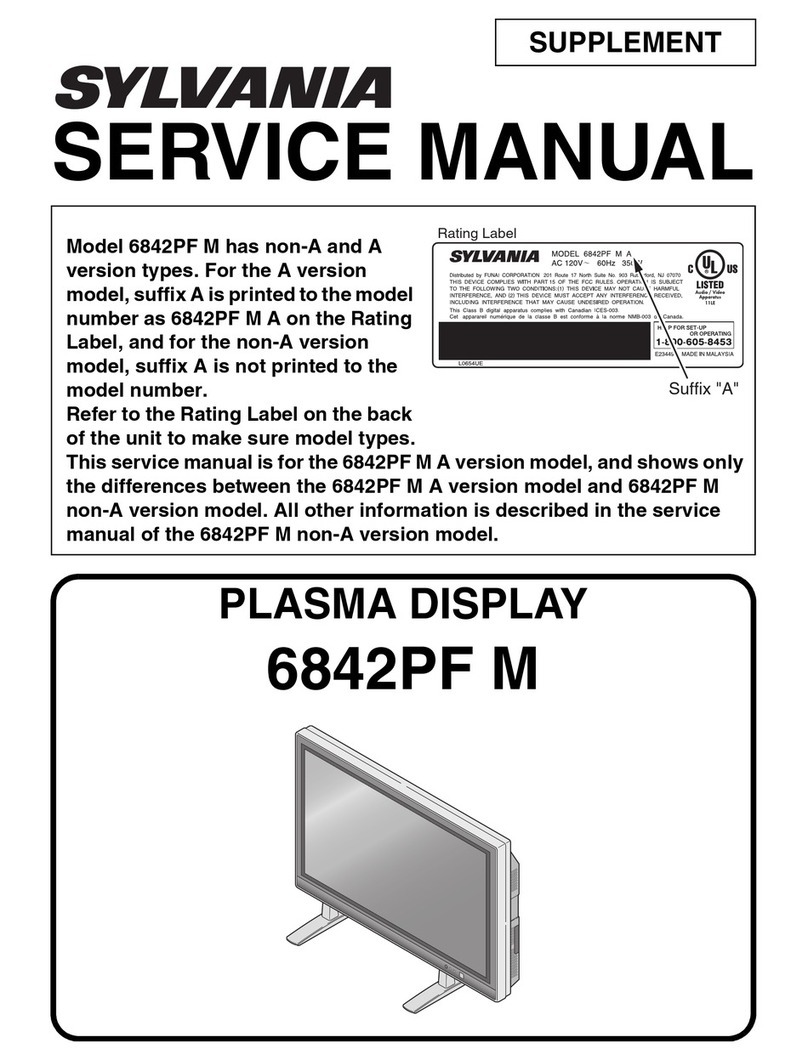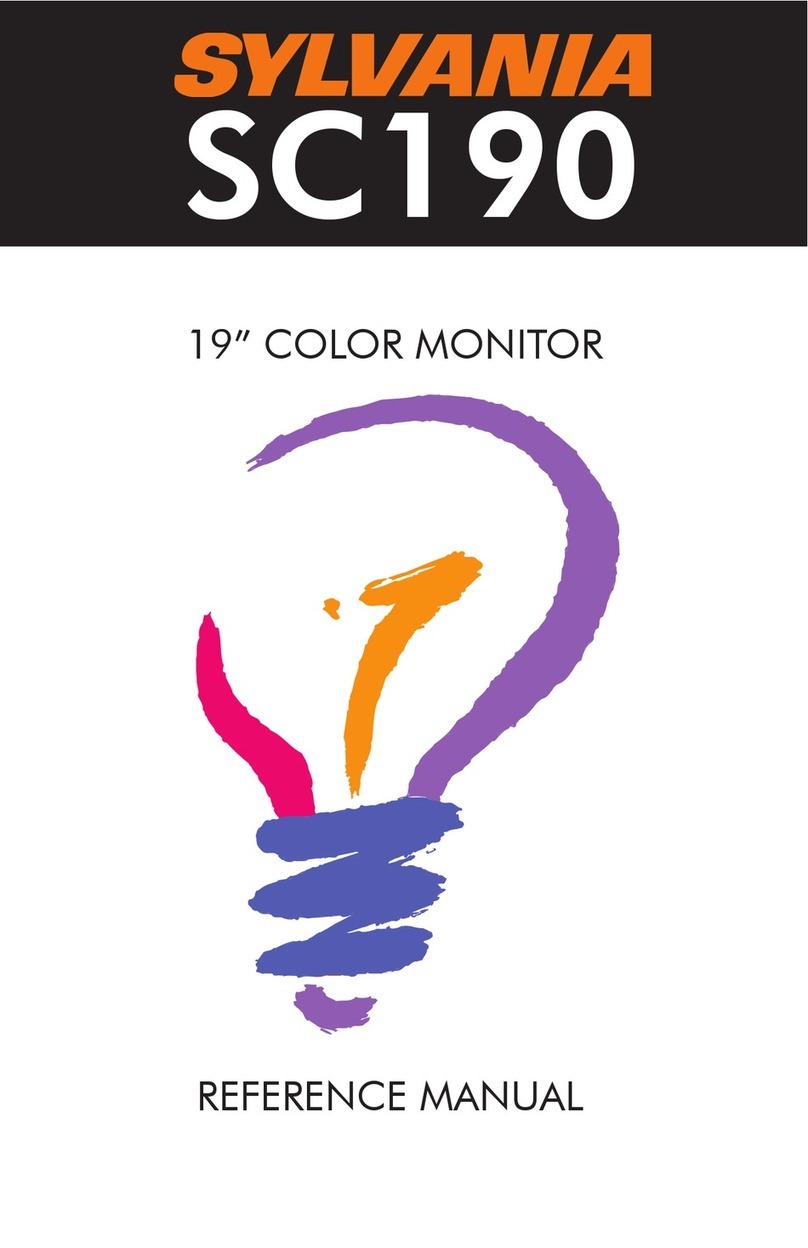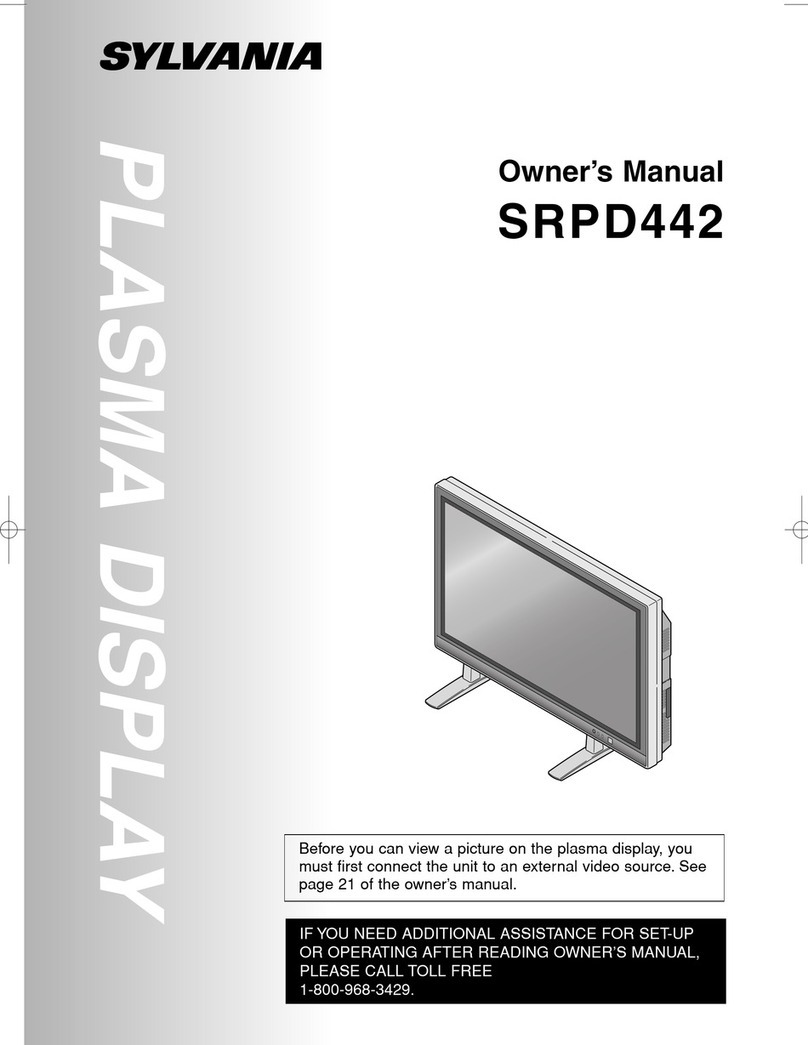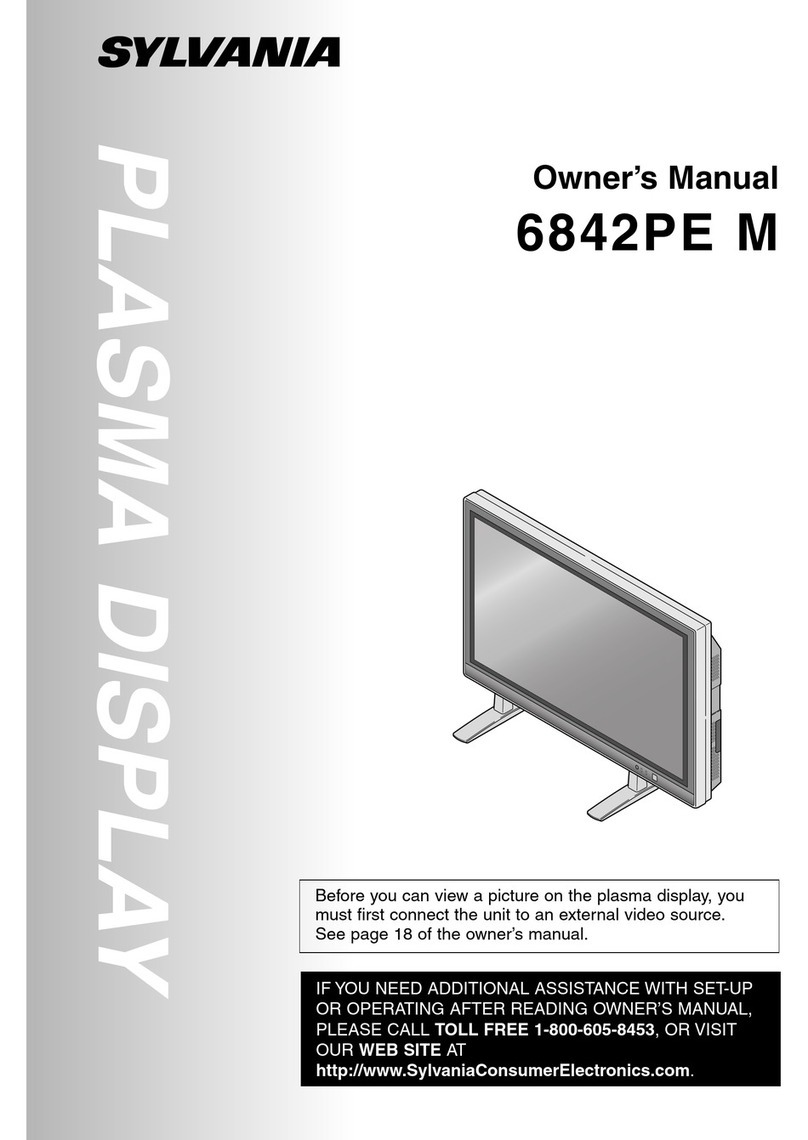PlasmaDisplay 4.4J 04.3.19 0:51 AM
.3THE PLASMA DISPLAY
POWER _JJJJ_
INPUT SELECT _JJ_,
POWER
ML_T4_ @r VOL
The following is a simple explanation of the pro-
cedure for turning the power of the display ON or
OFF, and the procedure for selecting the input
signal.
The procedure described here is for the remote
control, however the POWER, INPUT SELECT,
and VOLUME buttons on the plasma display can
also be used in the same way.
Press the POWER button.
Confirm that the standby indicator is lit before
pressing the POWER button.
The power turns ON, and the ON indicator on
the main unit lights up. The STANDBY indica-
tor on the main unit disappears.
NOTE:
•It takes approximately 8 seconds for the screen to
display after turning the power ON, but this is not
a malfunction.
2Select the input signal by pressing the INPUT
SELECT button.
Each time you switch the input, the name of
the selected input terminal is displayed on the
screen for approximately 4 seconds.
NOTE:
•"No signal" is displayed on the screen if there is
no input from the selected terminal and there is
no message currently displayed on the screen for
volume adjustment or the setup menu, etc.
• If there is no video signal, and there has been no
operation from the remote control or the buttons
on the main unit for more than 15 minutes, the
auto shut-off function activates, switching the
plasma display to standby mode.
3 Adjust the volume and screen size according
to your requirements.
Perform adjustments to the volume (VOL • /•
button), screen aspect ratio (SCREEN MODE
button), and picture settings (MENU button)
NOTE:
• When you adjust the volume with the VOL •/,
button, a message such as the following is dis-
played on the screen. This message disappears
approximately 4 seconds after performing adjust-
ments.
•If you turn the audio mute on, a message flashes
on the screen (with a 4 seconds on, 2 seconds off
pattern). At this time, ff you press another button,
this flashing stops.
• To turn the audio mute off, eitherpress the MUTE
button again, or press the VOL •/T button.
• If you press either the PREVIOUS, •, _', _, or _1
button in a mode apart from the image adjustment
mode. A message such as the following is dis-
played.
4Press the POWER button to turn the power
OFE
The ON indicator on the main unit disappears,
and the STANDBY indicator lights up.
NOTE:
• You cannot turn the power ON for approximately 3
seconds after the power enters the standby mode.
Do not turn the power OFF and then ON again in
a short time interval
• Even if the power is turned OFF, the main unit is in
the standby mode. In order to shut the main power
of the display OFF, it is necessary to remove the
AC cord from the power outlet.