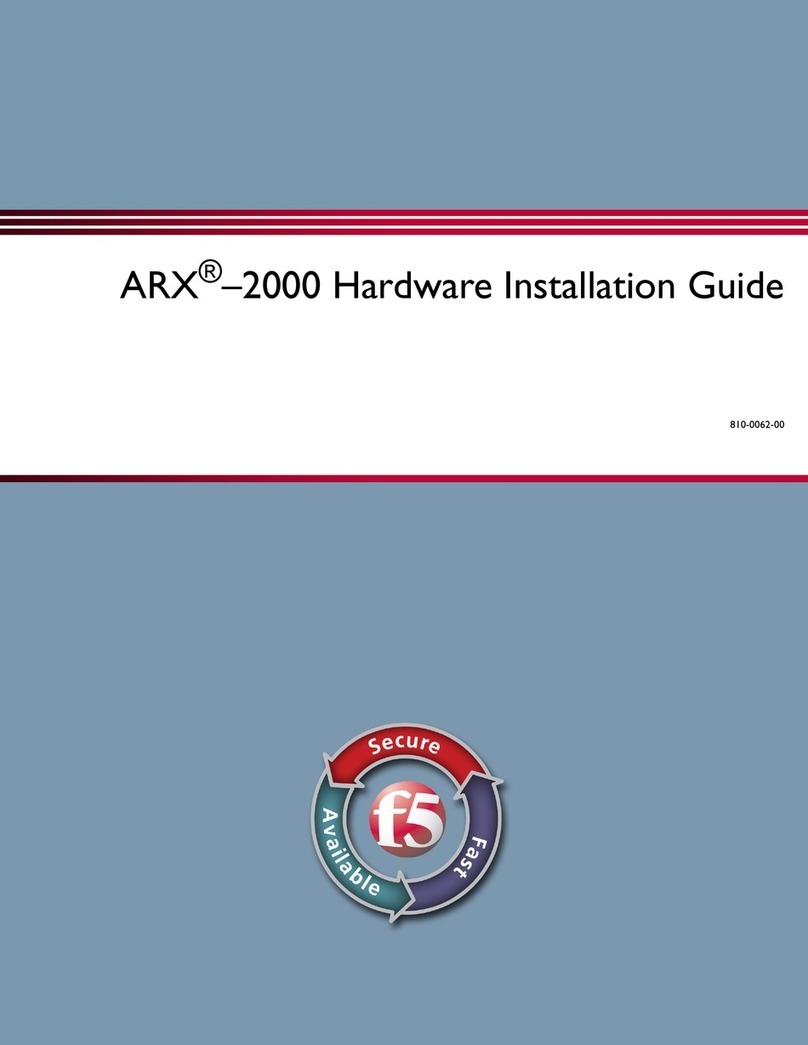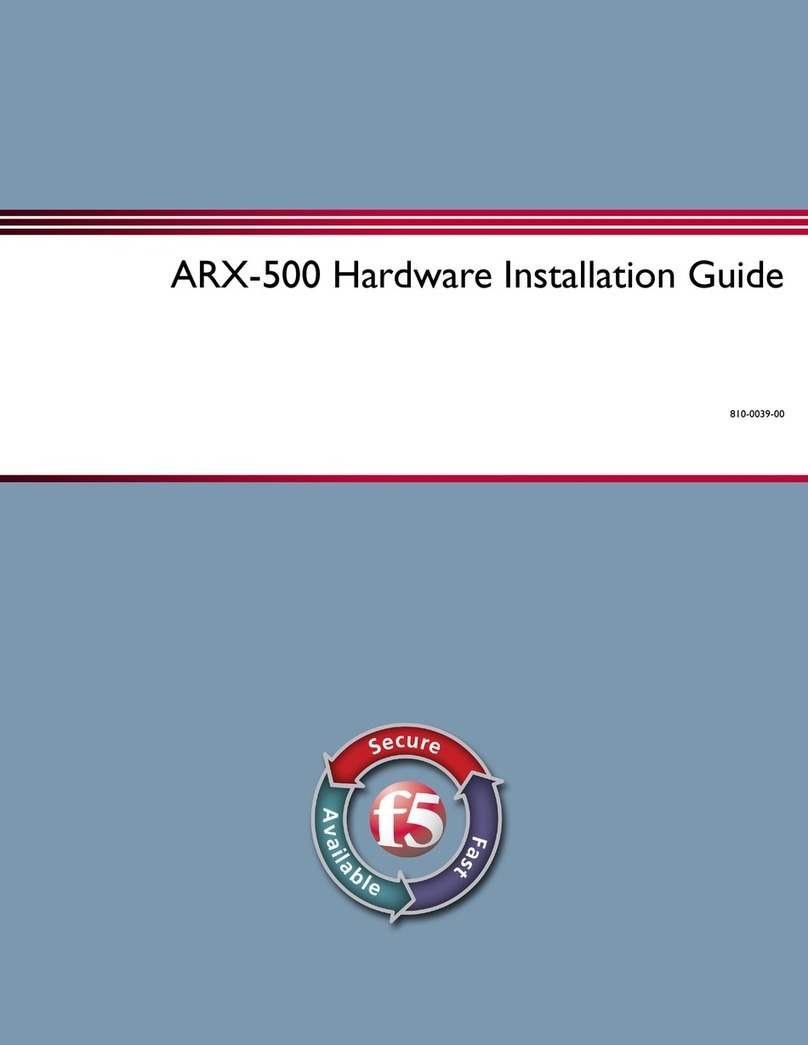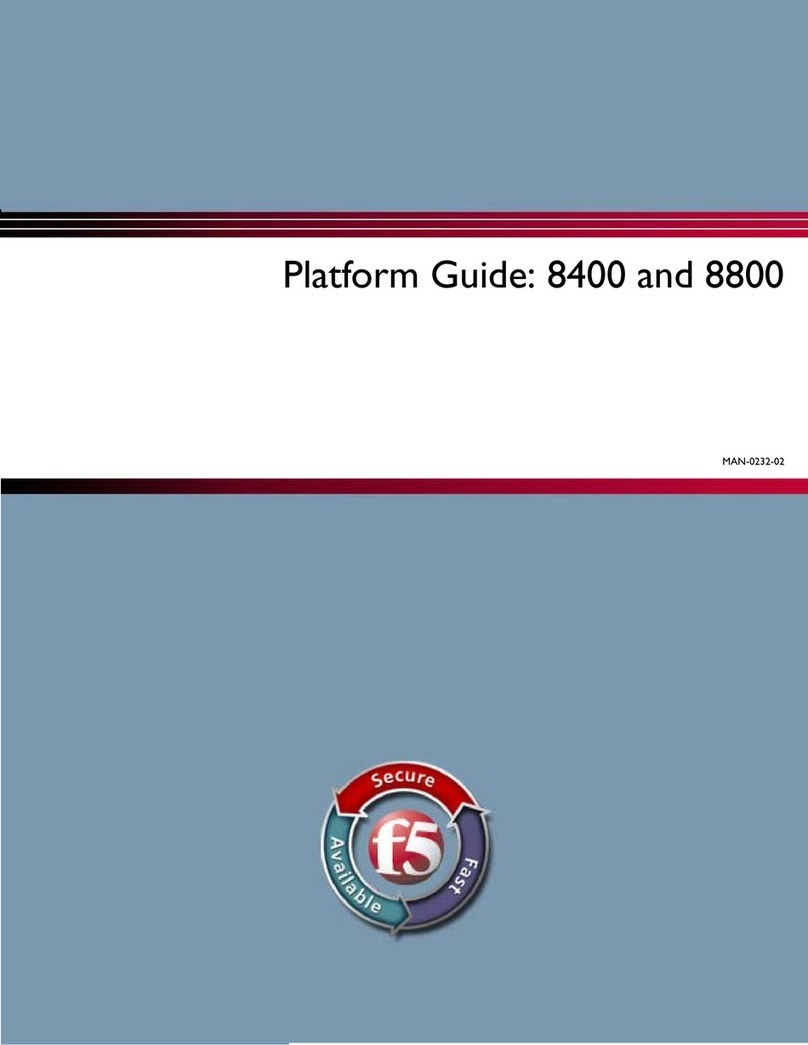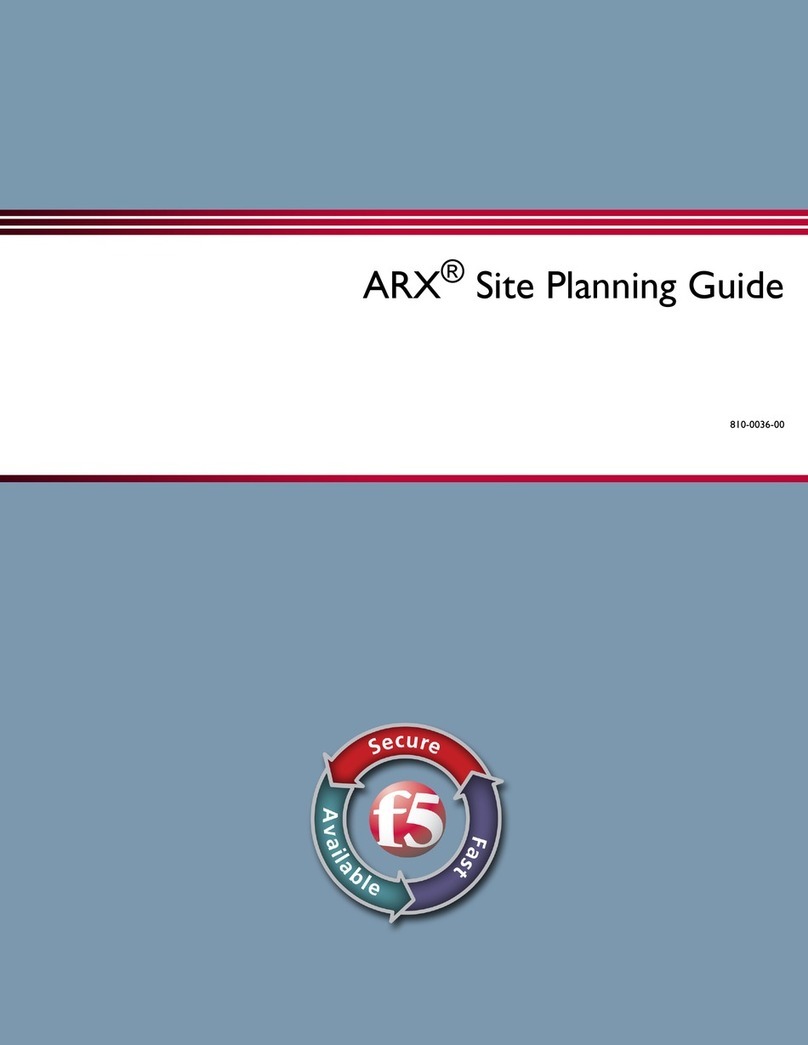ARX®4000 Hardware Installation Guide iii
Product Version
This manual applies to product version 4.00.001 of the FreedomFabric™ Network Operating System.
Publication Date
This manual was published on July 28, 2008.
Legal Notices
Copyright
Copyright 2008, F5 Networks, Inc. All rights reserved.
F5 Networks, Inc. (F5) believes the information it furnishes to be accurate and reliable. However, F5
assumes no responsibility for the use of this information, nor any infringement of patents or other rights of
third parties which may result from its use. No license is granted by implication or otherwise under any
patent, copyright, or other intellectual property right of F5 except as specifically described by applicable
user licenses. F5 reserves the right to change specifications at any time without notice.
Trademarks
F5, F5 Networks, the F5 logo, BIG-IP, 3-DNS, Acopia, Acopia Networks, Application Accelerator, Ask
F5, Application Security Manager, ASM, ARX, Data Guard, Enterprise Manager, EM, FirePass,
FreedomFabric, Global Traffic Manager, GTM, iControl, Intelligent Browser Referencing, Internet
Control Architecture, IP Application Switch, iRules, Link Controller, LC, Local Traffic Manager, LTM,
Message Security Module, MSM, NetCelera, OneConnect, Packet Velocity, Secure Access Manager,
SAM, SSL Accelerator, SYN Check, Traffic Management Operating System, TMOS, TrafficShield,
Transparent Data Reduction, uRoam, VIPRION, WANJet, WebAccelerator, and ZoneRunner are
trademarks or service marks of F5 Networks, Inc., in the U.S. and other countries, and may not be used
without F5's express written consent.
Patents
This product has several patents pending.
Export Regulation Notice
This product may include cryptographic software. Under the Export Administration Act, the United States
government may consider it a criminal offense to export this product from the United States.
RF Interference Warning
This is a Class A product. In a domestic environment this product may cause radio interference, in which
case the user may be required to take adequate measures.
FCC Compliance
This equipment has been tested and found to comply with the limits for a Class A digital device pursuant
to Part 15 of FCC rules. These limits are designed to provide reasonable protection against harmful
interference when the equipment is operated in a commercial environment. This unit generates, uses, and
can radiate radio frequency energy and, if not installed and used in accordance with the instruction manual,
may cause harmful interference to radio communications. Operation of this equipment in a residential area
is likely to cause harmful interference, in which case the user, at his own expense, will be required to take
whatever measures may be required to correct the interference.
Any modifications to this device, unless expressly approved by the manufacturer, can void the user's
authority to operate this equipment under part 15 of the FCC rules.
Canadian Regulatory Compliance
This Class A digital apparatus complies with Canadian ICES-003.