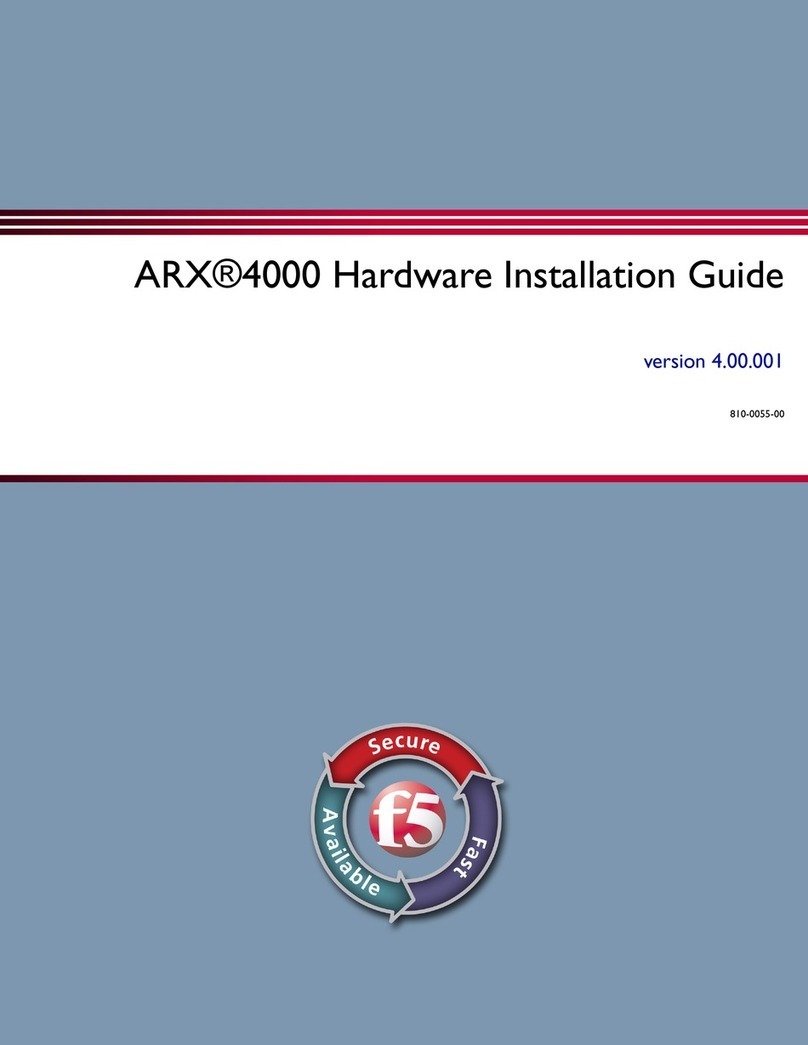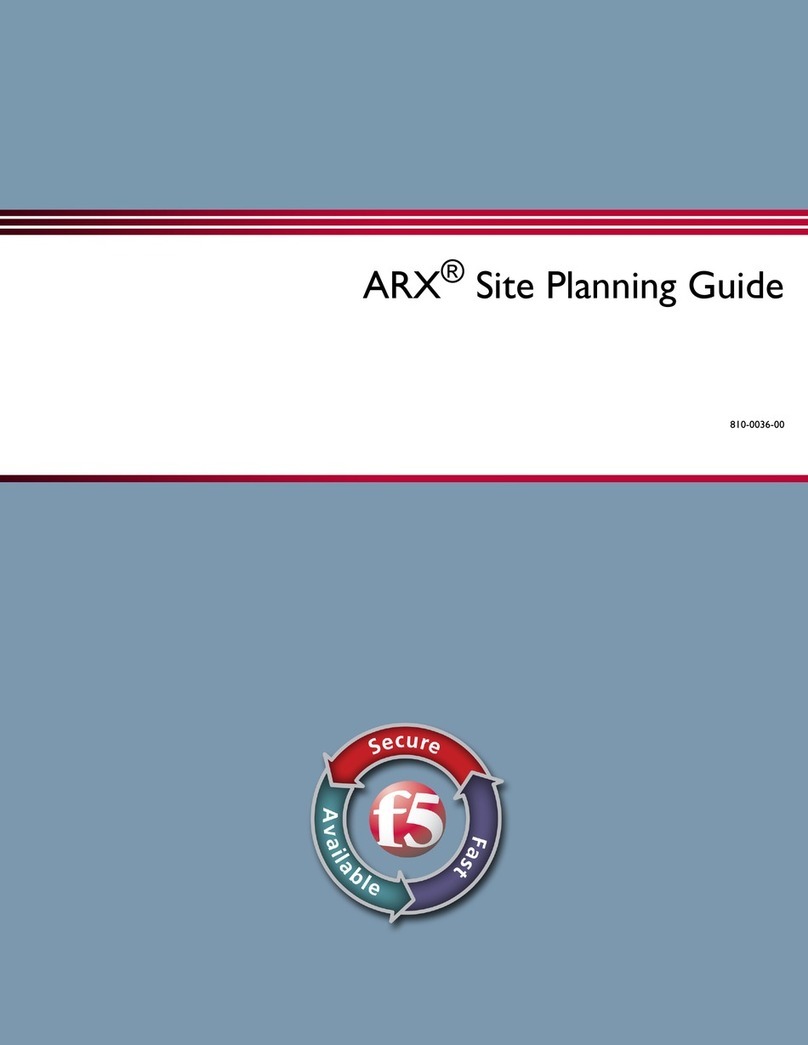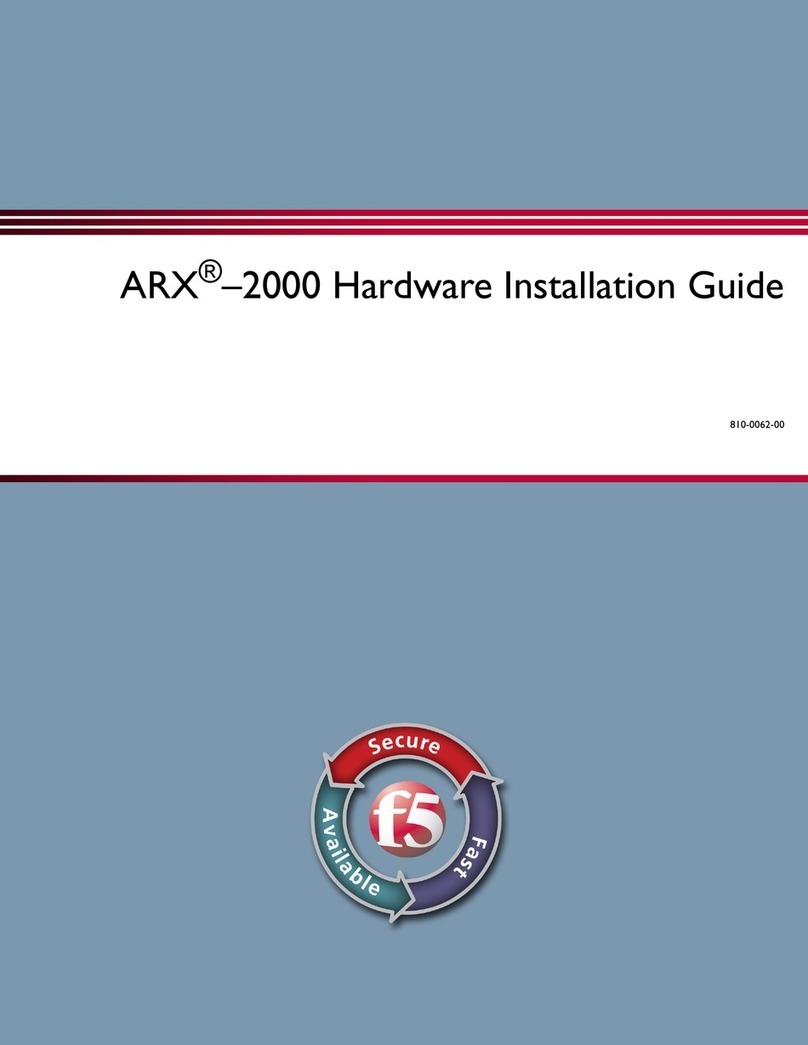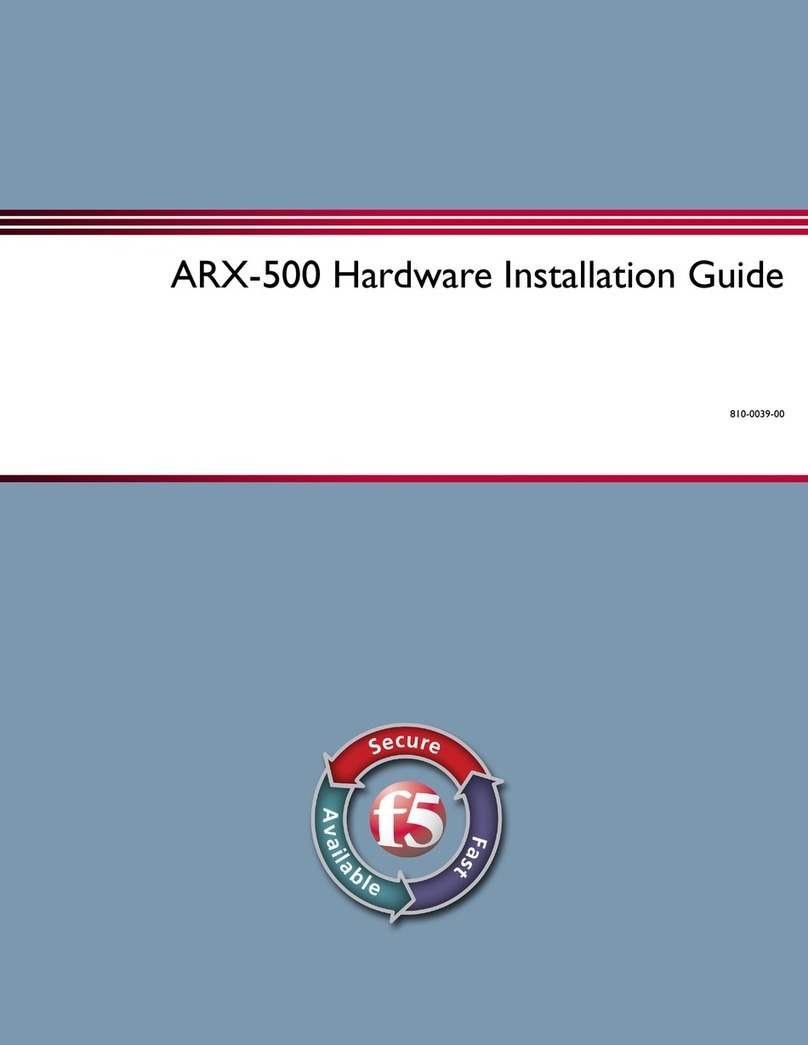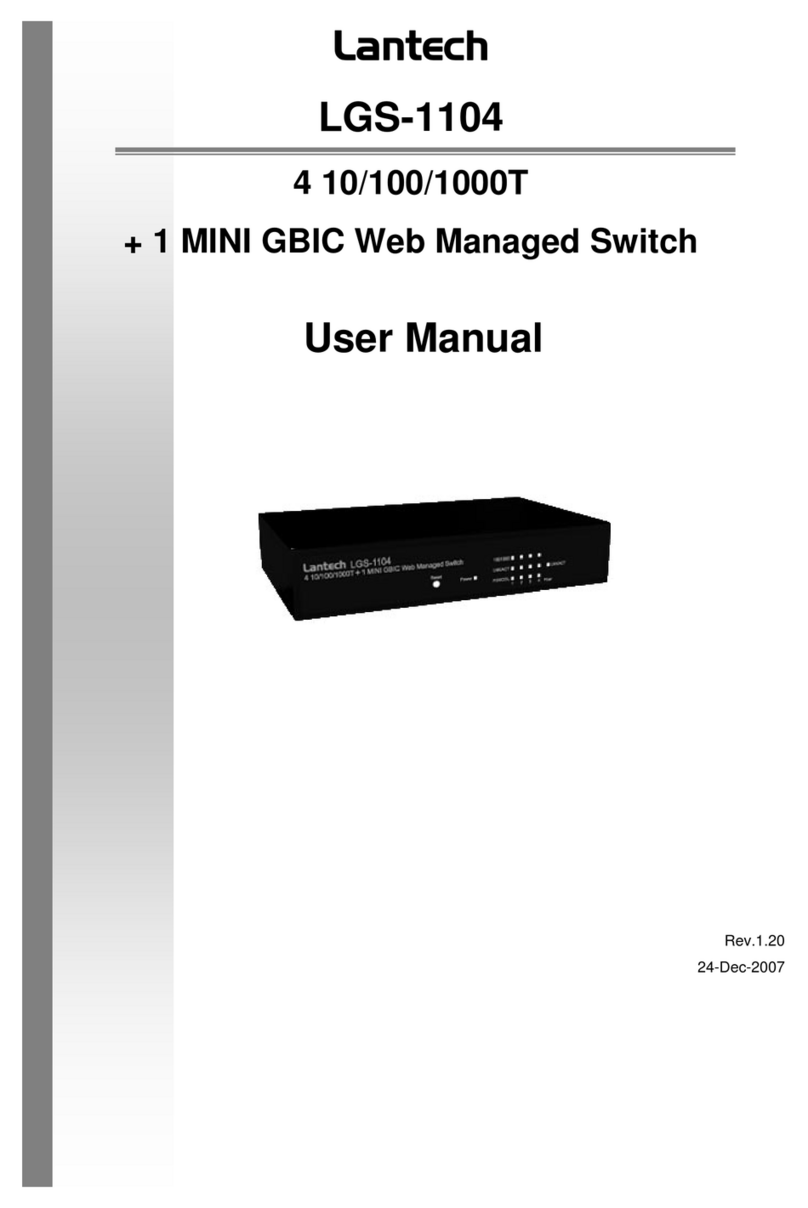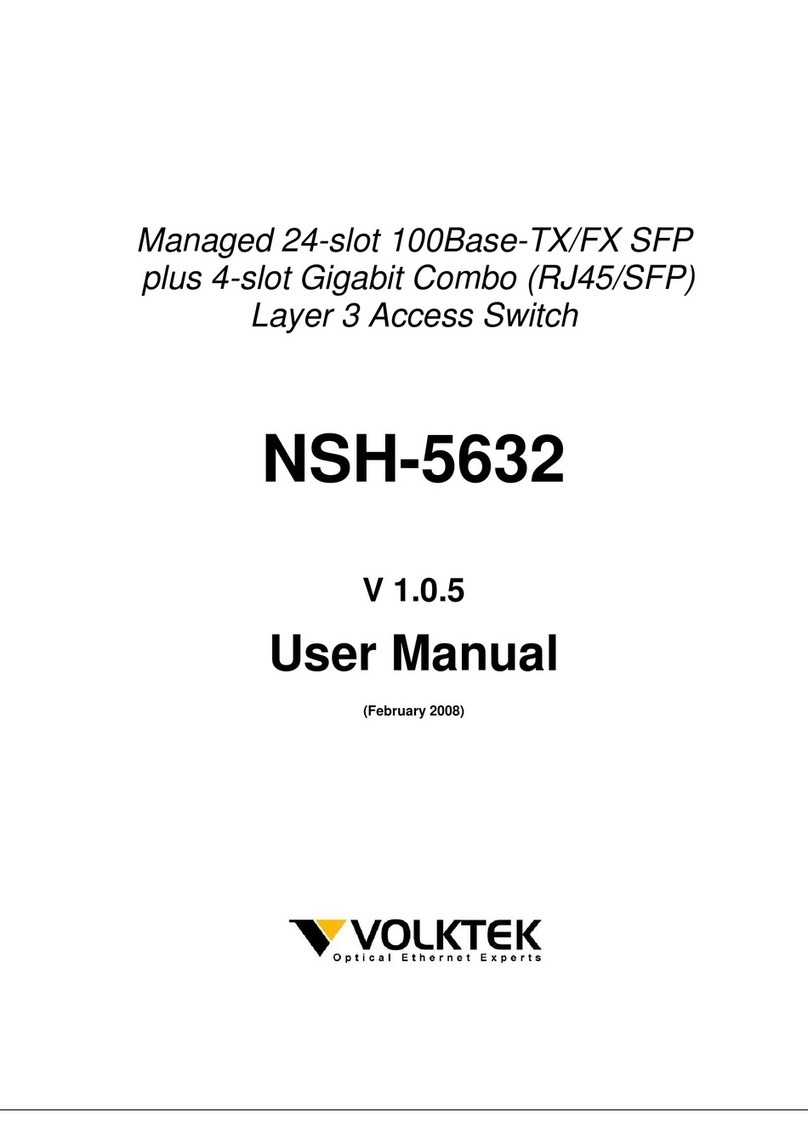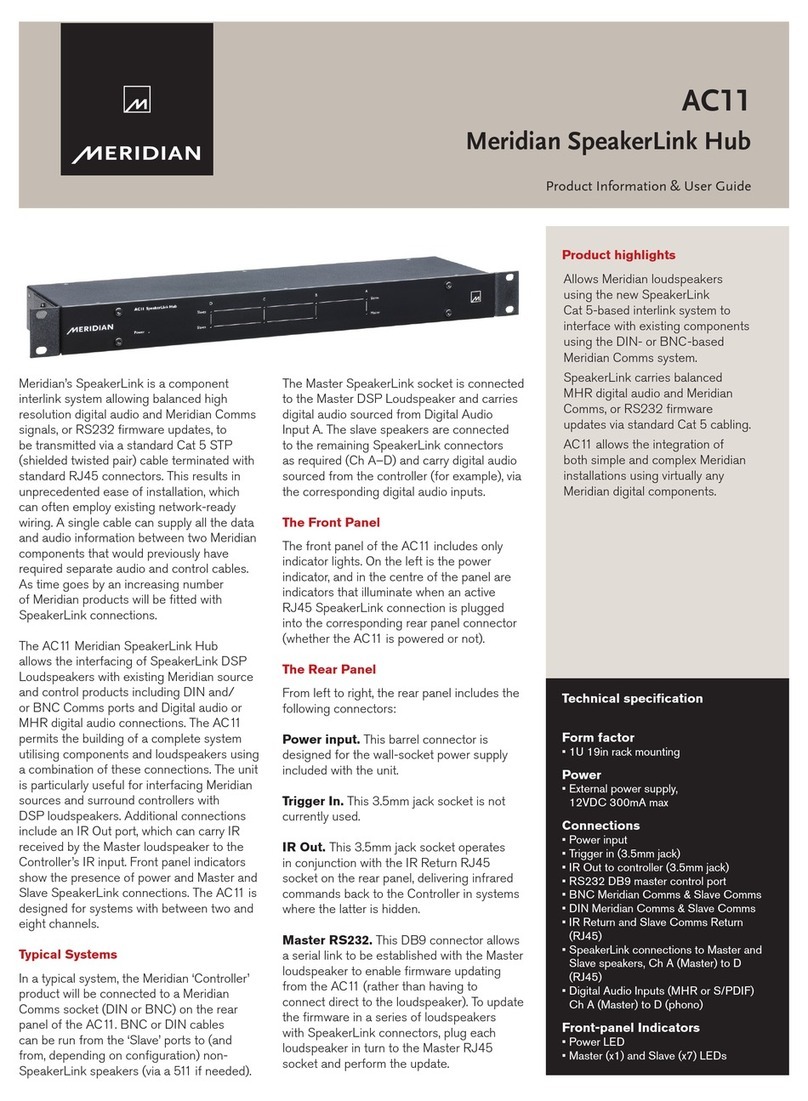F5 8400 User manual
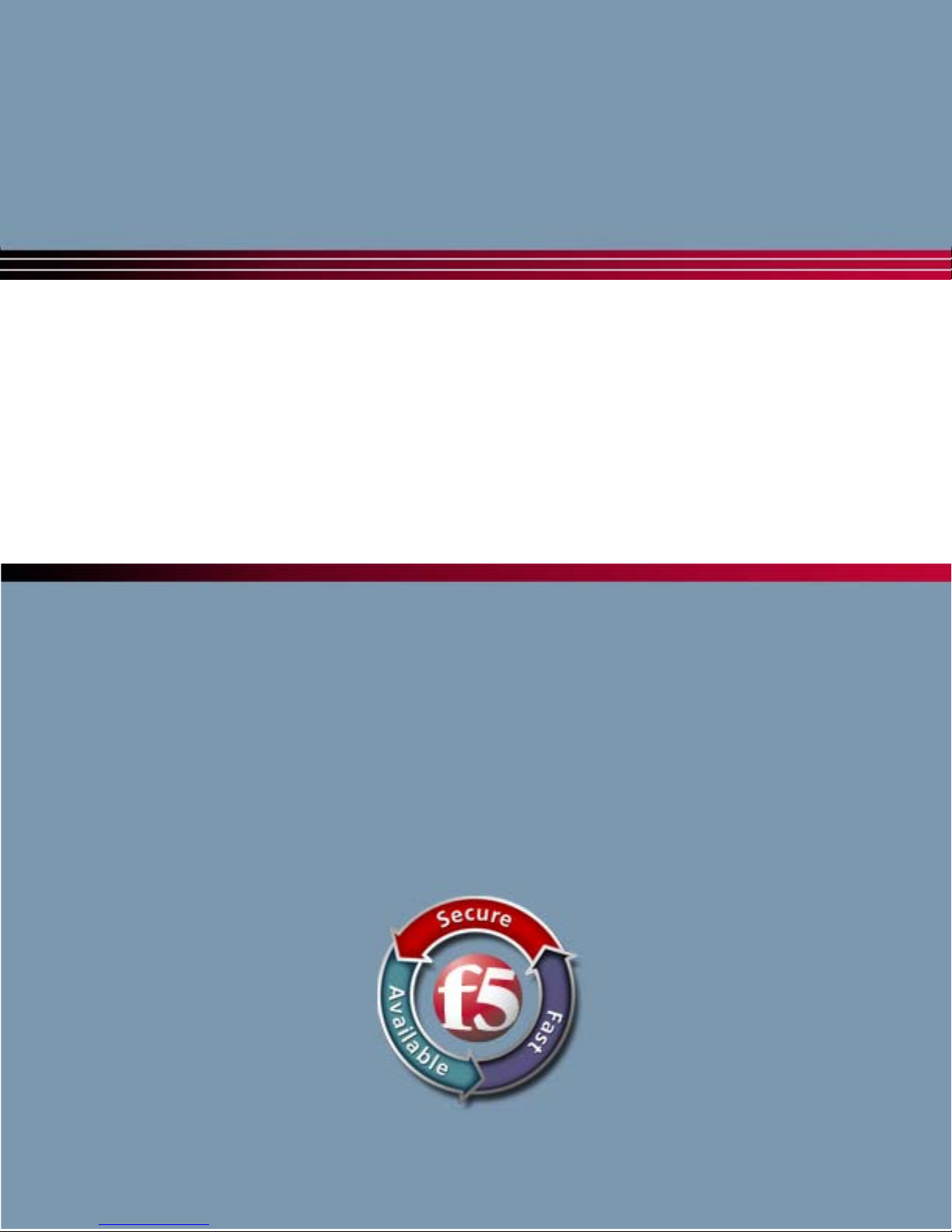
Platform Guide: 8400 and 8800
MAN-0232-02
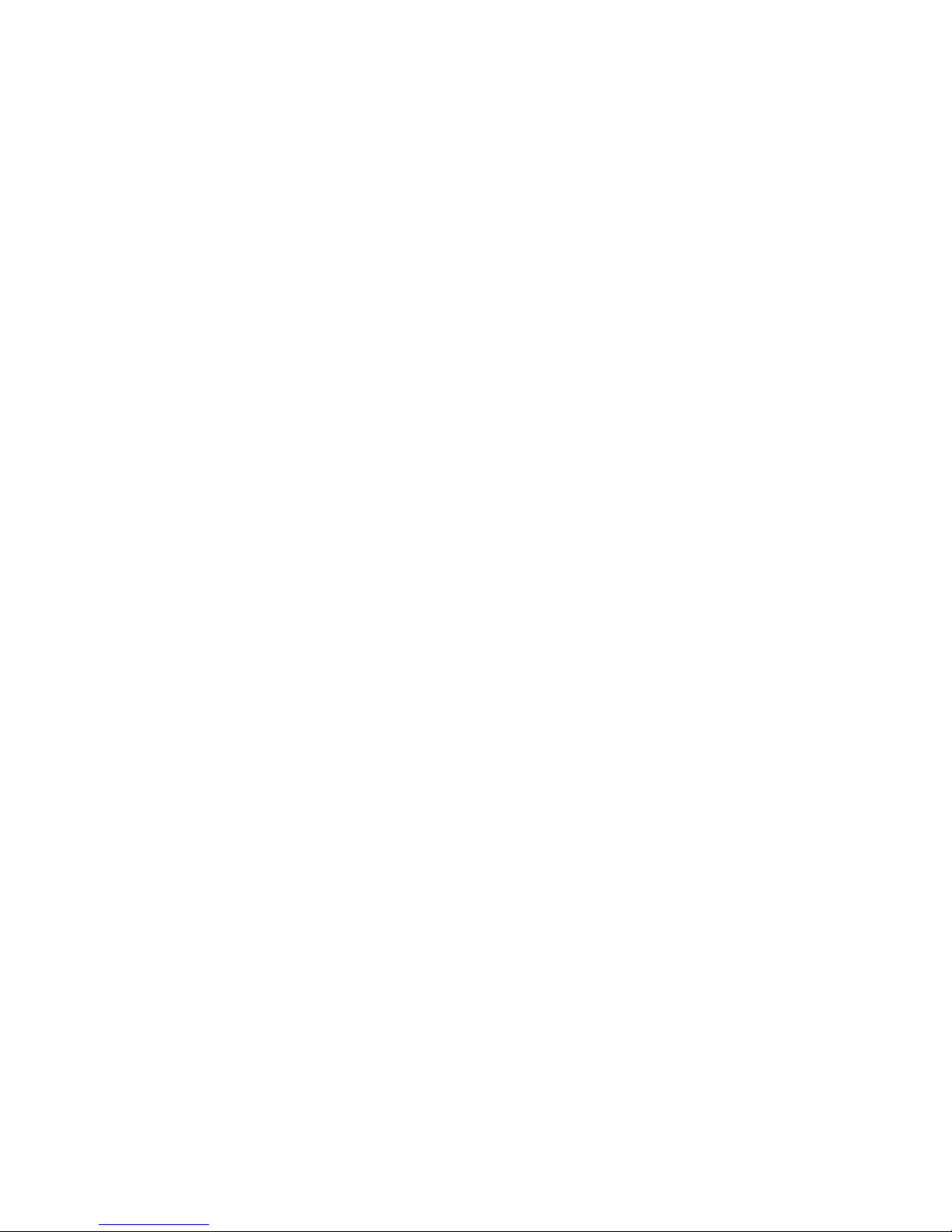
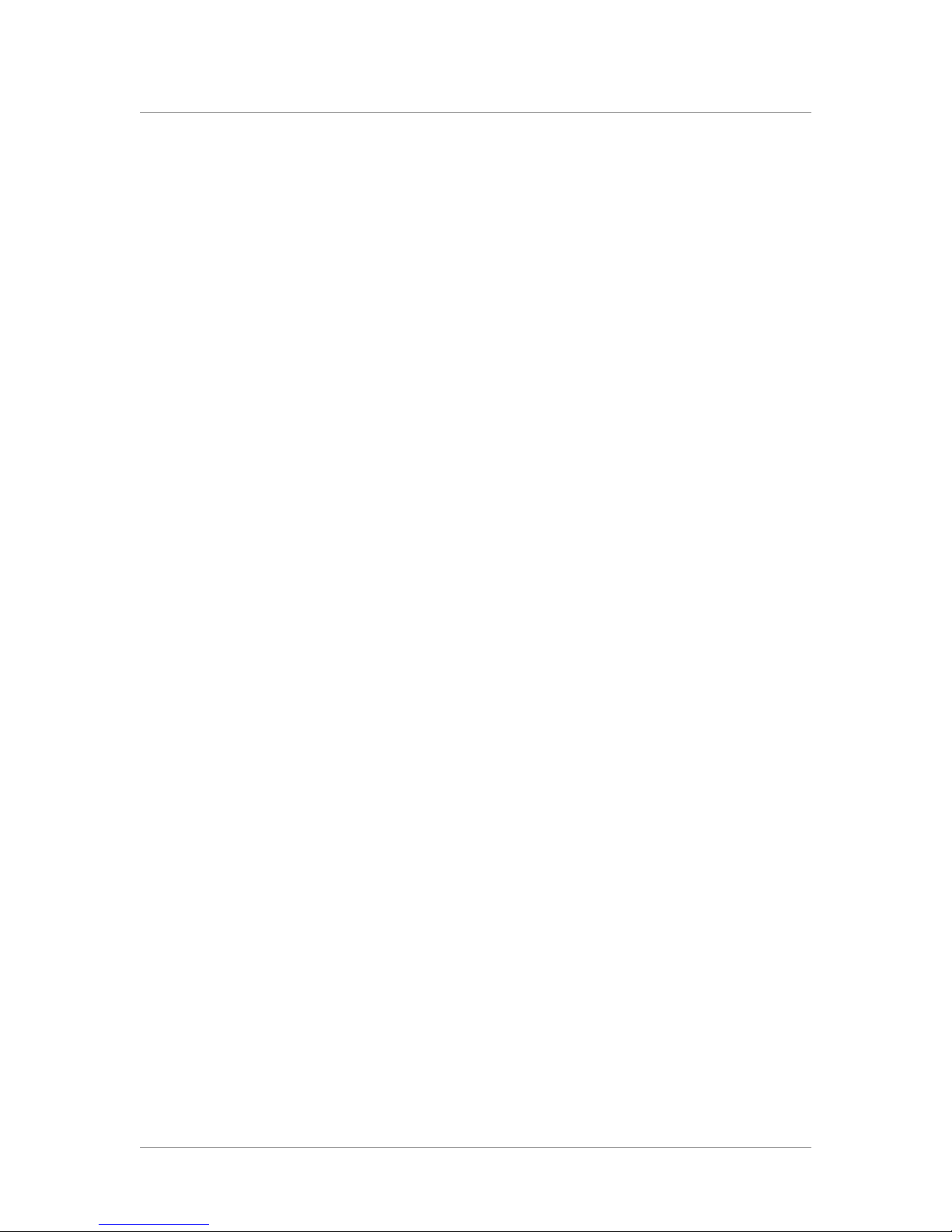
Platform Guide: 8400 and 8800 i
Product Version
This manual applies to the 8400 and 8800 platforms created by F5 Networks, Inc.
Publication Date
This guide was published on July 26, 2010.
Legal Notices
Copyright
Copyright 2007-2010, F5 Networks, Inc. All rights reserved.
F5 Networks, Inc. (F5) believes the information it furnishes to be accurate and reliable. However, F5
assumes no responsibility for the use of this information, nor any infringement of patents or other rights of
third parties which may result from its use. No license is granted by implication or otherwise under any
patent, copyright, or other intellectual property right of F5 except as specifically described by applicable
user licenses. F5 reserves the right to change specifications at any time without notice.
Trademarks
F5, F5 Networks, the F5 logo, BIG-IP, 3-DNS, iControl, Internet Control Architecture, IP Application
Switch, iRules, OneConnect, Packet Velocity, SYN Check, Control Your World, ZoneRunner, uRoam,
FirePass, TrafficShield, Swan, WANJet, WebAccelerator, and TMOS are registered trademarks or
trademarks, and Ask F5 is a service mark, of F5 Networks, Inc. in the U.S. and certain other countries. All
other trademarks mentioned in this document are the property of their respective owners. F5 Networks'
trademarks may not be used in connection with any product or service except as permitted in writing by
F5.
Export Regulation Notice
This product may include cryptographic software. Under the Export Administration Act, the United States
government may consider it a criminal offense to export this product from the United States.
RF Interference Warning
This is a Class A product. In a domestic environment this product may cause radio interference, in which
case the user may be required to take adequate measures.
FCC Compliance
This equipment has been tested and found to comply with the limits for a Class A digital device pursuant
to Part 15 of FCC rules. These limits are designed to provide reasonable protection against harmful
interference when the equipment is operated in a commercial environment. This unit generates, uses, and
can radiate radio frequency energy and, if not installed and used in accordance with the instruction manual,
may cause harmful interference to radio communications. Operation of this equipment in a residential area
is likely to cause harmful interference, in which case the user, at his own expense, will be required to take
whatever measures may be required to correct the interference.
Any modifications to this device, unless expressly approved by the manufacturer, can void the user's
authority to operate this equipment under part 15 of the FCC rules.
Canadian Regulatory Compliance
This Class A digital apparatus complies with Canadian ICES-003.
Standards Compliance
This product conforms to the IEC, European Union, ANSI/UL and Canadian CSA standards applicable to
Information Technology products at the time of manufacture.

ii
VCCI Class A Compliance
This is a Class A product. In a domestic environment, this product may cause radio interference, in which
case the user may be required to take corrective actions.

Table of Contents
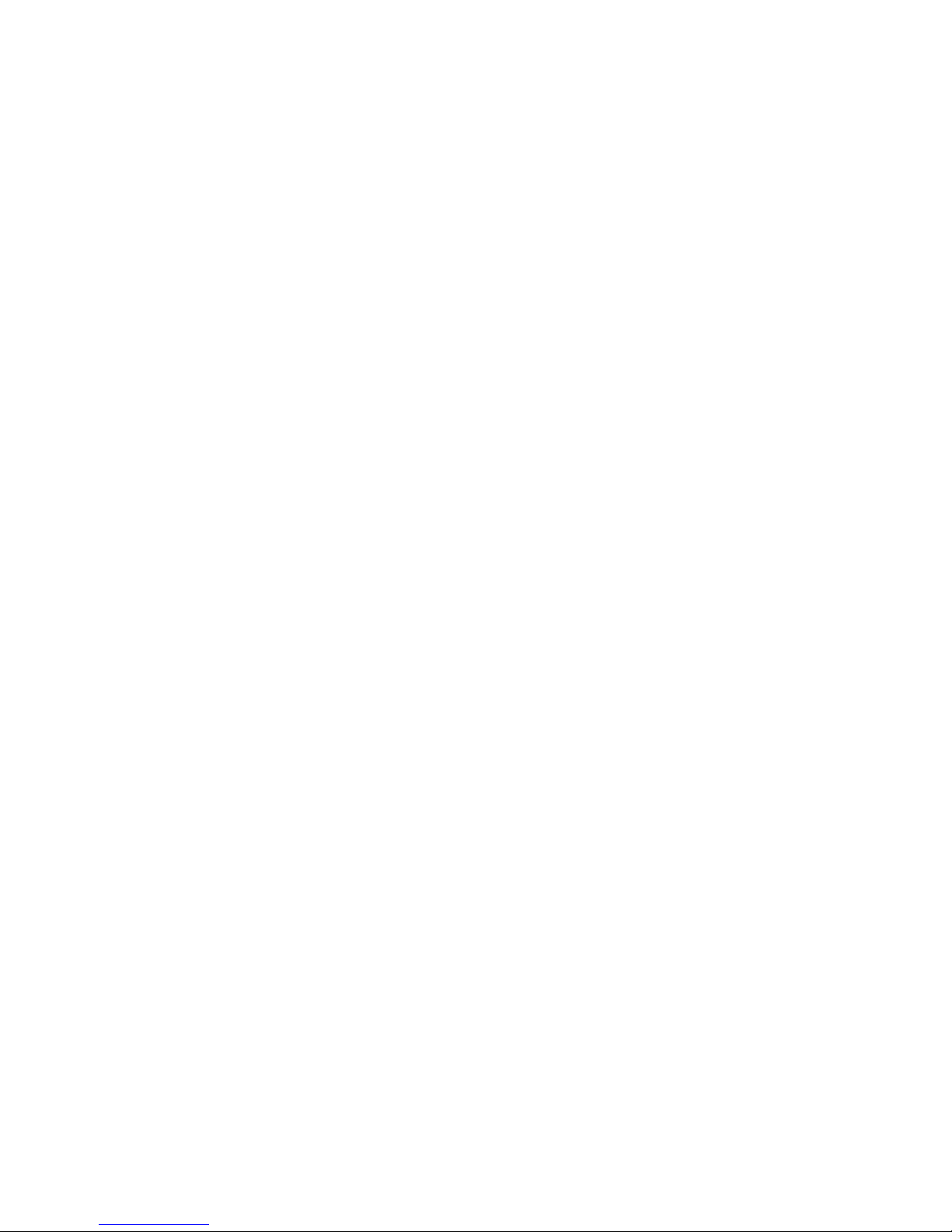

Table of Contents
Platform Guide: 8400 and 8800 v
1
Introducing the IP Application Switch Platform
Working with the IP Application Switch platform ..................................................................1-1
Getting started with the 8400 and 8800 platforms ................................................................1-2
Components provided with the IP Application Switch .................................................1-2
Peripheral hardware that you provide ..............................................................................1-3
Familiarizing yourself with the IP Application Switch .............................................................1-4
Using the IP Application Switch hardware .......................................................................1-4
About this guide ..............................................................................................................................1-6
Finding additional information .............................................................................................1-7
Stylistic conventions ..............................................................................................................1-8
Finding help and technical support resources ....................................................................... 1-10
2
Installing the IP Application Switch Platform
Installing and connecting the hardware .....................................................................................2-1
General recommendations for mounting a unit in a rack ............................................2-1
Installing the IP Application Switch hardware .................................................................2-2
Connecting the cables and other hardware ....................................................................2-4
3
Operating the LCD Panel
Introducing the LCD panel ...........................................................................................................3-1
Using the LCD panel ......................................................................................................................3-2
Pausing on a screen ...............................................................................................................3-2
Accessing LCD menus ..........................................................................................................3-2
Powering up the unit .............................................................................................................3-2
Halting the unit .......................................................................................................................3-2
Powering down the unit .......................................................................................................3-3
Rebooting the unit .................................................................................................................3-3
Clearing alerts .........................................................................................................................3-3
Navigating through the LCD menus ...........................................................................................3-4
Information menu ..................................................................................................................3-4
System menu ...........................................................................................................................3-5
Screens menu ..........................................................................................................................3-6
Options menu .........................................................................................................................3-7
4
Using Additional IP Application Switch Functionality
Understanding LED behavior .......................................................................................................4-1
Indicator LED functions ........................................................................................................4-1
Indicator LED actions ...........................................................................................................4-1
Standard operating states ....................................................................................................4-2
Alert conditions indicated by the Alarm LED .................................................................4-2
Configuring indicator LEDs to display node status ........................................................4-2
Specific status indicated by the LEDs ................................................................................4-3
Working with interfaces ................................................................................................................4-5
Displaying status and settings for interfaces ....................................................................4-5
Media type and duplex mode ..............................................................................................4-6
Hardware acceleration ..................................................................................................................4-7
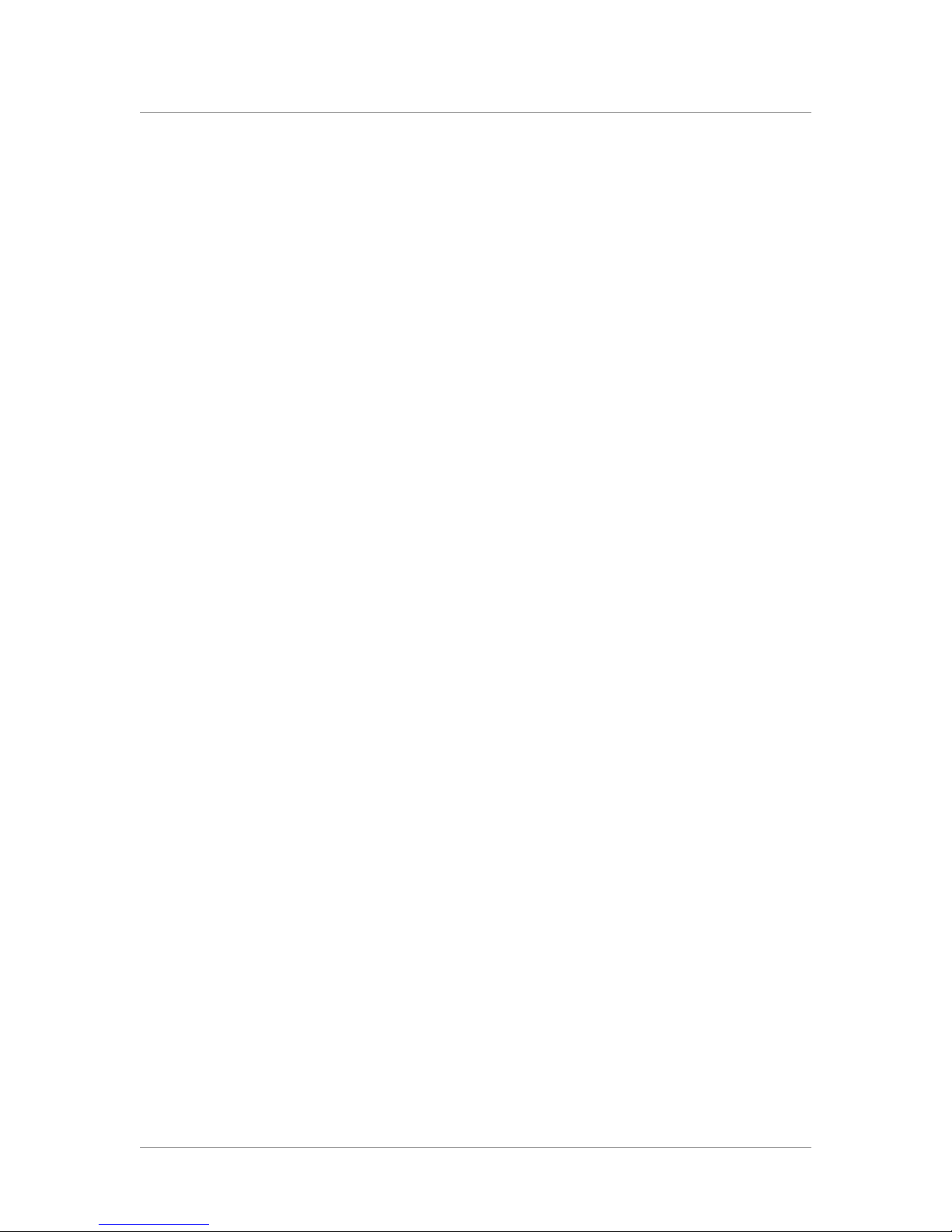
Table of Contents
vi
5
Maintaining the IP Application Switch Platform
Reviewing maintenance options and operations .....................................................................5-1
Changing the fan tray and filter ...................................................................................................5-1
Replacing the fan tray and filter ..........................................................................................5-1
Changing a power supply ..............................................................................................................5-3
Replacing the power supply .................................................................................................5-3
Changing the drive tray .................................................................................................................5-5
Replacing the drive tray ........................................................................................................5-5
6
Working with Environmental Guidelines for the IP Application Switch Platform
Environmental requirements ........................................................................................................6-1
General environmental guidelines ......................................................................................6-1
Guidelines for DC-powered equipment ...........................................................................6-2
7
Understanding Platform Airflow
Reviewing platform airflow information ....................................................................................7-1
Airflow for the 8400/8800 platform ..................................................................................7-1
8
Reviewing Hardware Specifications
Reviewing hardware specifications .............................................................................................8-1
8400 specifications ..........................................................................................................................8-2
8800 specifications ..........................................................................................................................8-3
Additional acoustic, airflow, and altitude specifications .........................................................8-4
A
Installing an IP Application Switch Using an Optional Rail-Mount Kit
Installing the optional rail-mount kit ..........................................................................................A-1
Removing standard mount hardware from the unit .....................................................A-1
Installing the kit hardware ..................................................................................................A-2
Installing the unit into a rail-mount rack .........................................................................A-5
Connecting cables and other hardware ..........................................................................A-5
B
Platform-Specific Hazardous Substance Levels, for China
8400 platform ................................................................................................................................. B-1
8800 platform ................................................................................................................................. B-2
Glossary
Index

1
Introducing the IP Application Switch
Platform
• Working with the IP Application Switch platform
• Getting started with the 8400 and 8800 platforms
• Familiarizing yourself with the IP Application Switch
• About this guide
• Finding help and technical support resources


Introducing the IP Application Switch Platform
Platform Guide: 8400 and 8800 1 - 1
Working with the IP Application Switch platform
The IP Application Switch™ platforms are powerful systems capable of
managing traffic for any size of enterprise.
Externally, the IP Application Switch platforms look similar. However,
there are internal differences.
◆8400 and 8800 platforms
The 8400 and 8800 platforms (Figure 1.1) support two 10 Gigabit XFPs,
twelve fiber small form-factor pluggable (SFP) gigabit interface
converters (GBICs, LC connector type), and twelve copper 10/100/1000
interfaces.
WARNING
Only optics modules provided by F5 Networks are supported in this
platform.
For detailed specifications of each platform, see Reviewing hardware
specifications, on page 8-1.
Figure 1.1 This is an external view of the 8400/8800 platform
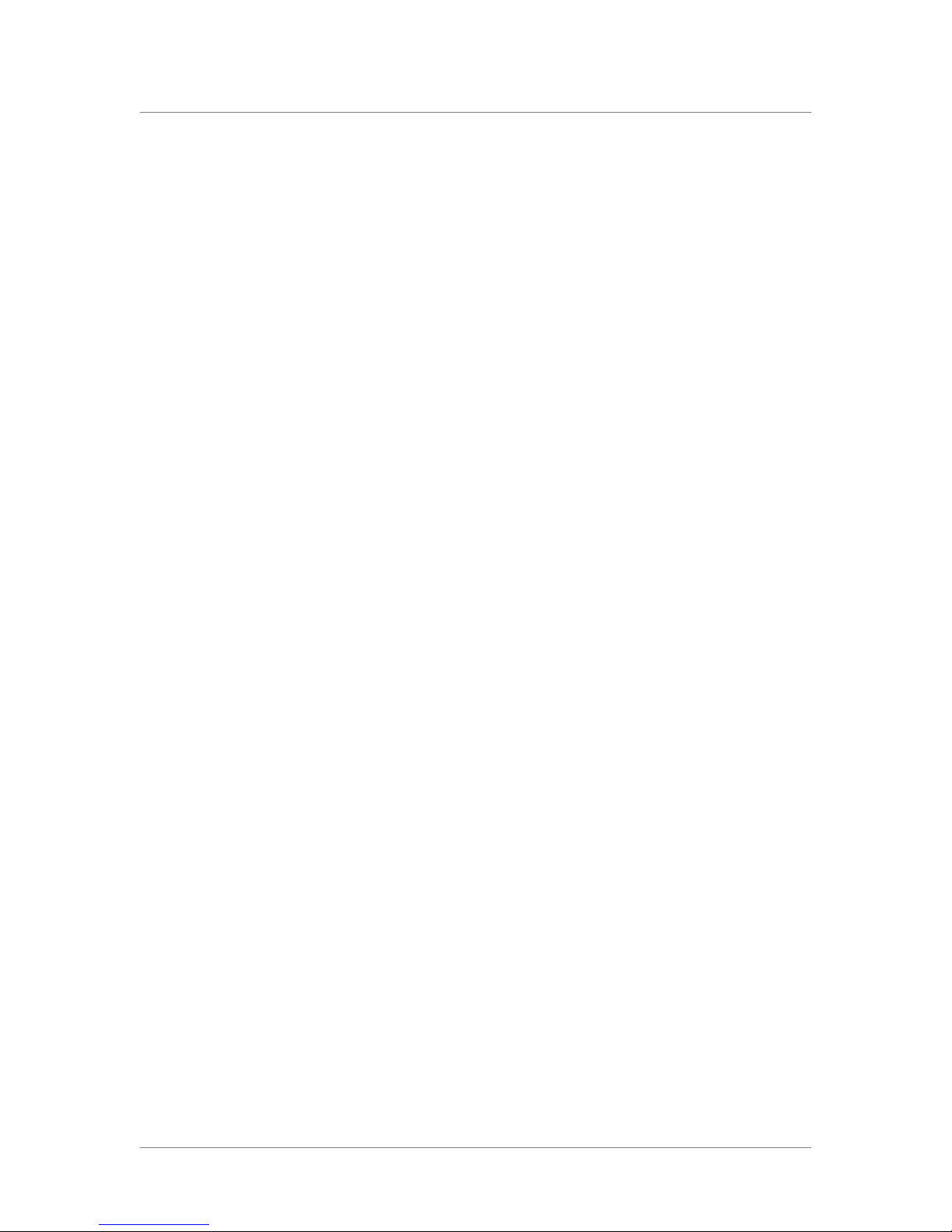
Chapter 1
1 - 2
Getting started with the 8400 and 8800 platforms
There are several basic tasks you must complete to get the IP Application
Switch platform installed and set up.
• Review the hardware requirements. For more information about the
hardware requirements, read the following sections, Components
provided with the IP Application Switch, following, and Peripheral
hardware that you provide, on page 1-3.
• Understand the environmental guidelines. For more information, see
Environmental requirements, on page 6-1.
• Familiarize yourself with the IP Application Switch hardware. For more
information, see Familiarizing yourself with the IP Application Switch,
on page 1-4.
• Connect the IP Application Switch to the network, and optionally
connect the peripheral hardware. For more information on mounting the
hardware and attaching cables, see Installing and connecting the
hardware, on page 2-1.
The IP Application Switch comes with the hardware that you need for
installation. However, you must also provide standard peripheral hardware,
such as a serial terminal, if you want to administer the IP Application Switch
directly.
Components provided with the IP Application Switch
When you unpack the IP Application Switch, you should make sure that the
following components, shown in Figure 1.2, are included:
• One power cable
• One serial failover cable
• Four rack-mounting screws
The power cable included with this unit is for exclusive use with this unit
and should not be used with other electrical appliances.
If you purchased a hardware-based redundant system, you also received one
fail-over cable to connect the two IP Application Switch units together
(network-based redundant systems do not require a fail-over cable).
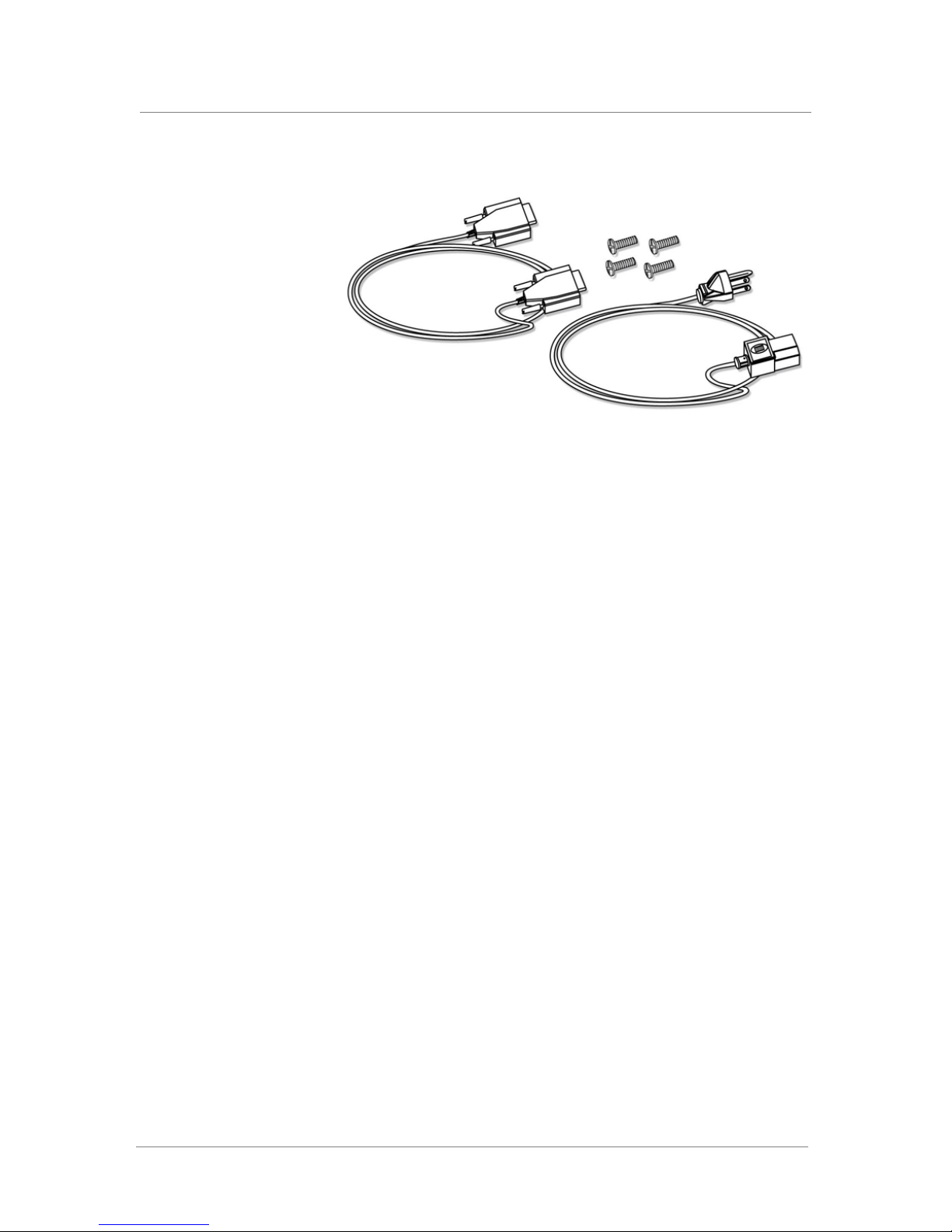
Introducing the IP Application Switch Platform
Platform Guide: 8400 and 8800 1 - 3
Figure 1.2 Components included with the IP Application Switch
Peripheral hardware that you provide
For each IP Application Switch in the system, the peripheral hardware you
provide is determined by the configuration you want to create:
◆If you plan to use direct administrative access to the IP Application
Switch, you need standard input/output hardware. This requires a serial
terminal and a null modem cable.
◆If you want to use the default IP Application Switch configuration, you
must have an administrative workstation on the same IP network as the
IP Application Switch.
◆You also need network hubs, switches, or concentrators to connect to the
IP Application Switch network interfaces. The devices you select must
be compatible with the network interface cards installed in the IP
Application Switch. The devices can support 10/100 Ethernet or Gigabit
Ethernet.
• Ethernet requires either a 10 Mbps or 100 Mbps hub or switch.
• Gigabit Ethernet requires a compatible Gigabit Ethernet switch.
◆You can use a USB drive compatible with the system for installing
upgrades and for system recovery. You can perform an upgrade or
system recovery with almost any non-CDRW USB drive. Even though
most USB CD-ROMS should work, we cannot guarantee compatibility
with all makes and models.
If you plan on doing remote administration from your own PC workstation
as most users do, we recommend that you have your workstation already in
place on the same subnet to which the management interface is connected.

Chapter 1
1 - 4
Familiarizing yourself with the IP Application Switch
The IP Application Switch comes in several different hardware
configurations. Before you begin to install the IP Application Switch, you
may want to quickly review the following figures that illustrate the controls
and ports on both the front and the back of an IP Application Switch.
Using the IP Application Switch hardware
You need to be familiar with both the front and back layout of an IP
Application Switch. Figure 1.3 illustrates the front of an 8400/8800 series IP
Application Switch. On the front of the unit, you can use the LCD panel to
turn the unit off and on, or you can reset the unit. You can also view the
indicator lights for hard disk access.
The interfaces on every IP Application Switch are labeled, so it should be
clear what each port is, no matter which hardware configuration you have
purchased. Note that the USB port, number 7 in Figure 1.3, is oriented so
that you can plug the cable in with the correct side up. Previous platforms
required you to plug the cable in upside down.
Figure 1.3 Front view of the model 8400/8800 IP Application Switch
If you have physical access to the unit, you can use the front-panel LEDs to
assess the condition of the unit. For details about the behavior of the LEDs,
see Understanding LED behavior, on page 4-1.
1. 10/100 Ethernet Management interface
2. Console port
3. Hard-wired fail-over port
4. XFP interfaces
5. 10/100/1000 Copper interfaces
6. 1000 Fiber interfaces
7. USB port
8. LCD readout and buttons

Introducing the IP Application Switch Platform
Platform Guide: 8400 and 8800 1 - 5
Figure 1.4, following, illustrates the back of a IP Application Switch. Note
that all ports are labeled.
Figure 1.4 Back view of the IP Application Switch with power input panel
1. Power supply 1
2. Power supply 2 (optional)
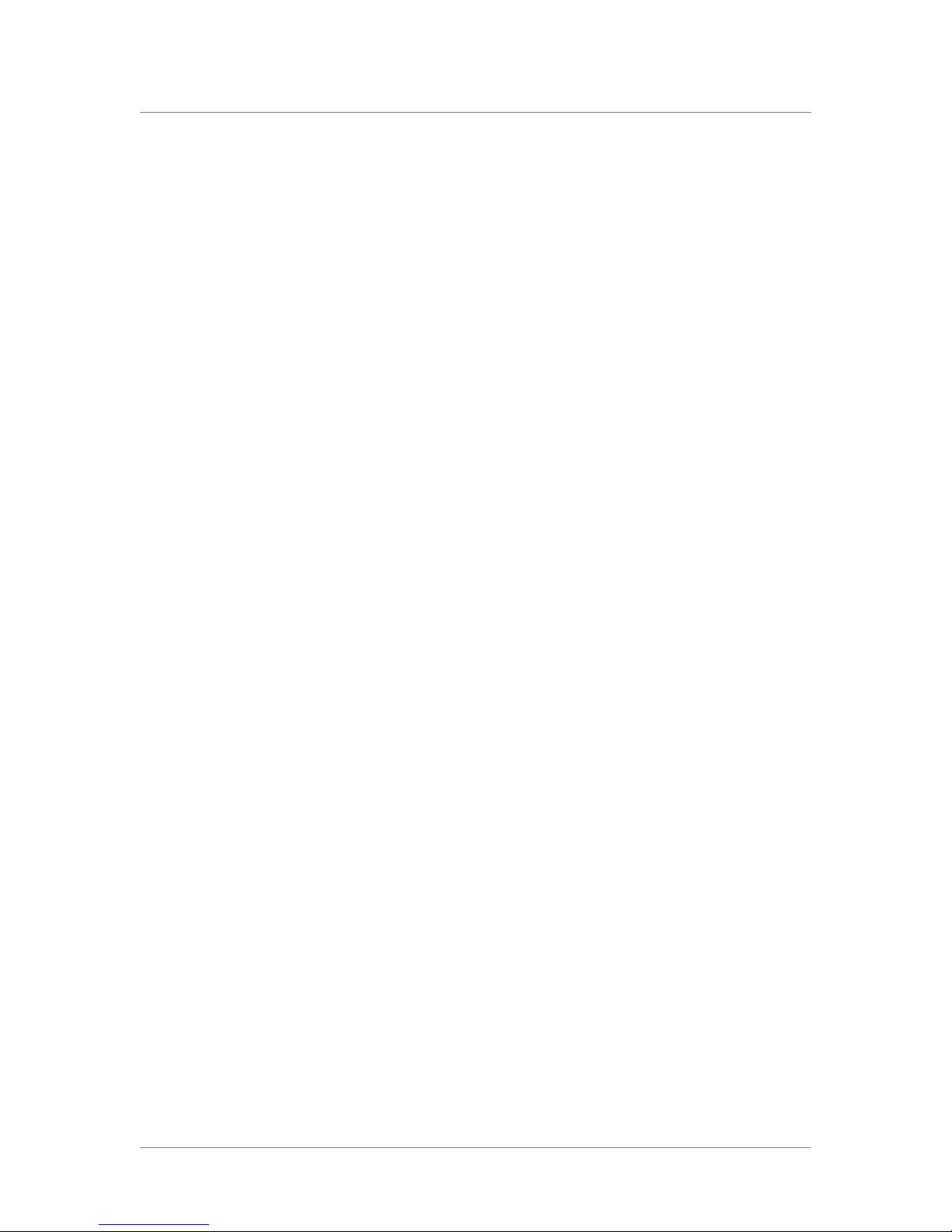
Chapter 1
1 - 6
About this guide
This guide describes the features of the 8400 and 8800 IP Application
Switch platforms. This guide contains the following information about these
platforms.
•Installing the hardware
You can learn how to install the hardware in a rack. For more
information, see Chapter 2, Installing the IP Application Switch
Platform.
•Understanding the ports and interfaces
You can understand the intended use of the ports and interfaces on each
platform. For more information, see Familiarizing yourself with the IP
Application Switch, on page 1-4.
•Using the LCD panel
You can learn how to understand and use the LCD panel. For more
information see Chapter 3, Operating the LCD Panel.
•Understanding LED behavior
You can learn how to decipher what conditions are signaled by the
LEDs. For more information, see Understanding LED behavior, on page
4-1.
•Replacing a fan tray and filter
You can learn how to replace a fan tray and filter. For more information
see Changing the fan tray and filter, on page 5-1.
•Changing a power supply
You can learn how to replace a power supply. For more information, see
Changing a power supply, on page 5-3.
•Replacing the drive tray
You can learn how to replace the tray that contains the drives for the
system. for more information, see Changing the drive tray, on page 5-5.
•Understanding the environmental guidelines
This chapter includes detailed environmental guidelines for each
platform. For more information, see Chapter 6, Working with
Environmental Guidelines for the IP Application Switch Platform.
•Understanding platform airflow
You can read detailed airflow information for each platform. For more
information, see Chapter 7, Understanding Platform Airflow.
•Learning the hardware specifications
This chapter provides details about the hardware specifications for each
platform. For more information, see Chapter 8, Reviewing Hardware
Specifications.
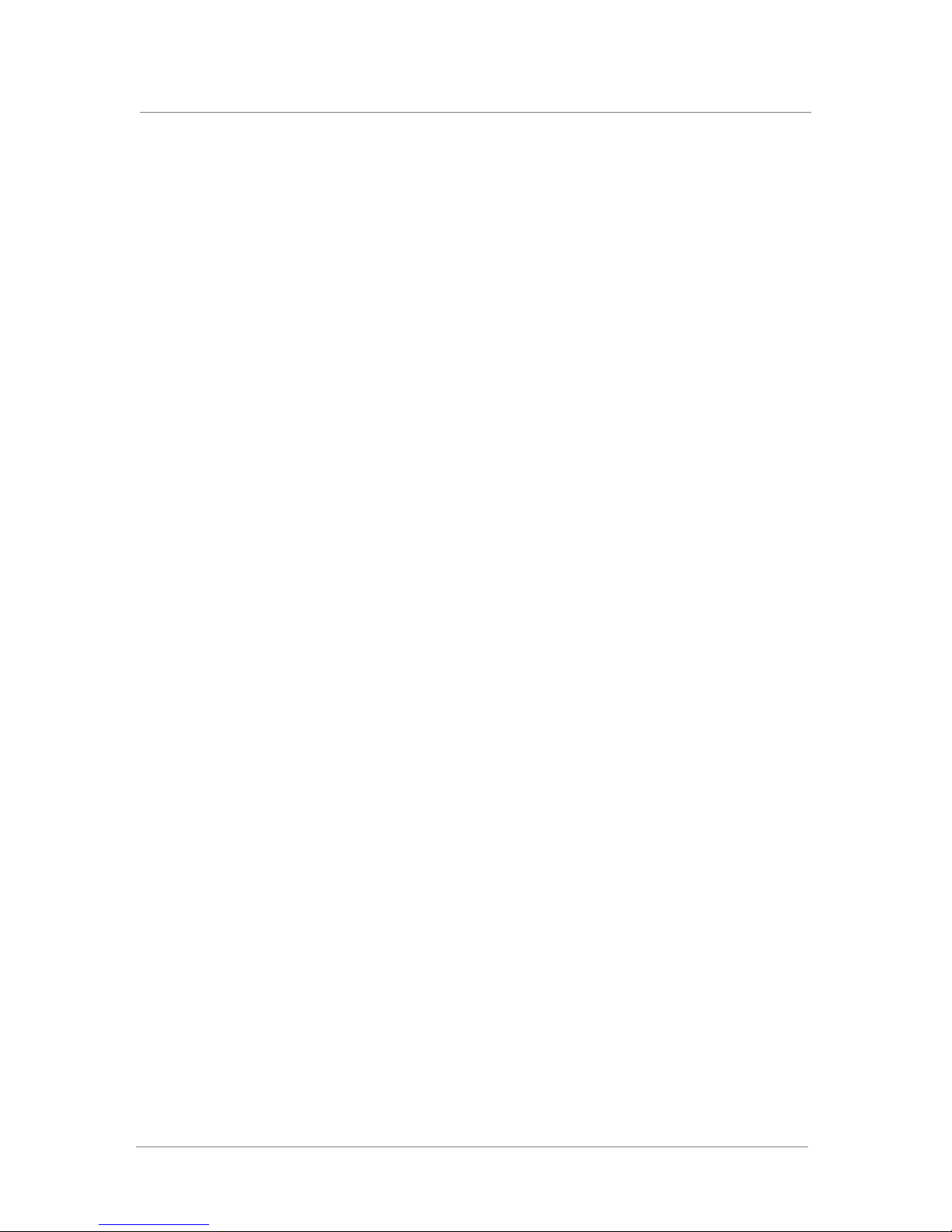
Introducing the IP Application Switch Platform
Platform Guide: 8400 and 8800 1 - 7
Finding additional information
In addition to this guide, there are other sources of documentation you can
use in order to work with the BIG-IP®platform. The information is available
in the guides and documents described below. The following printed
documentation is included with the BIG-IP system.
◆Configuration Worksheet
This worksheet provides you with a place to plan the basic configuration
for the BIG-IP system.
◆BIG-IP Quick Start Instructions
This pamphlet provides you with the basic configuration steps required
to get the BIG-IP system up and running in the network.
The following guides are available from the Ask F5SM web site
(https://support.f5.com).
◆Installation, Licensing, and Upgrades for BIG-IP Systems
This guide provides detailed information about installing upgrades to the
BIG-IP system. It also provides information about licensing the BIG-IP
system software and connecting the system to a management workstation
or network.
◆Configuration Guide for BIG-IP Local Traffic Management
This guide contains any information you need for configuring the BIG-IP
system to manage local network traffic. With this guide, you can perform
tasks such as creating virtual servers and load balancing pools,
configuring application and persistence profiles, implementing health
monitors, and setting up remote authentication.
◆BIG-IP Network and System Management Guide
This guide contains any information you need to configure and maintain
the network and system-related components of the BIG-IP system. With
this guide, you can perform tasks such as configuring VLANs, assigning
self IP addresses, creating administrative user accounts, and managing a
redundant system.
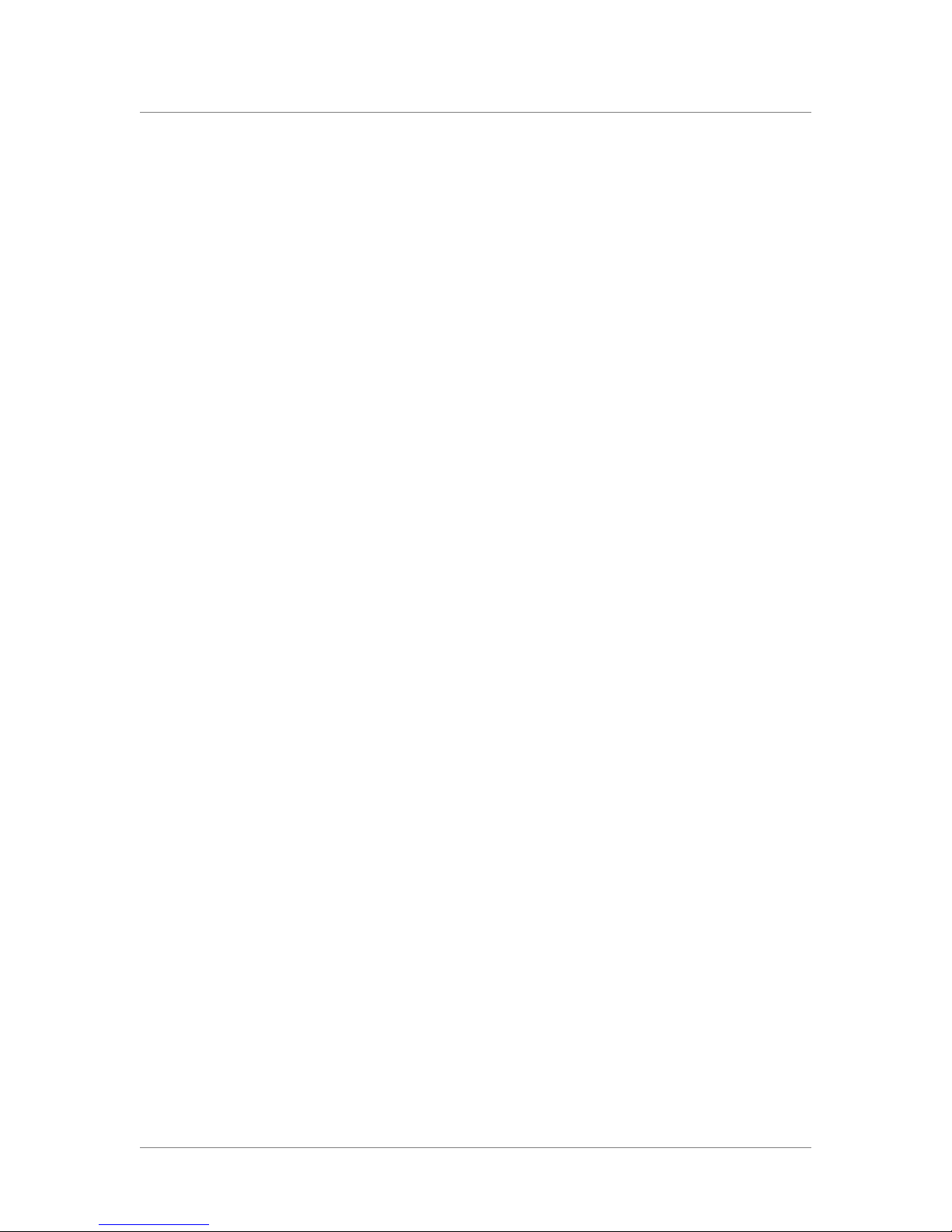
Chapter 1
1 - 8
Stylistic conventions
To help you easily identify and understand important information, our
documentation uses the stylistic conventions described below.
Using the solution examples
All examples in this documentation use only private class IP addresses.
When you set up the solutions we describe, you must use valid IP addresses
suitable to your own network in place of our sample addresses.
Identifying new terms
To help you identify sections where a term is defined, the term itself is
shown in bold italic text. For example, a virtual server is a specific
combination of a virtual address and virtual port, associated with a content
site that is managed by a BIG-IP system or other type of host server.
Identifying references to objects, names, and commands
We apply bold text to a variety of items to help you easily pick them out of a
block of text. These items include web addresses, IP addresses, utility
names, and portions of commands, such as variables and keywords. For
example, with the bigpipe pool <pool_name> show command, you can
specify a specific pool to show by specifying a pool name for the
<pool_name> variable.
Identifying references to other documents
We use italic text to denote a reference to another document. In references
where we provide the name of a book as well as a specific chapter or section
in the book, we show the book name in bold, italic text, and the
chapter/section name in italic text to help quickly differentiate the two. This
is an example of a reference:
For details about connecting the system to a management workstation or
network, see Chapter 2, Connecting a Management Workstation or Network,
in Installation, Licensing, and Upgrades for BIG-IP Systems.
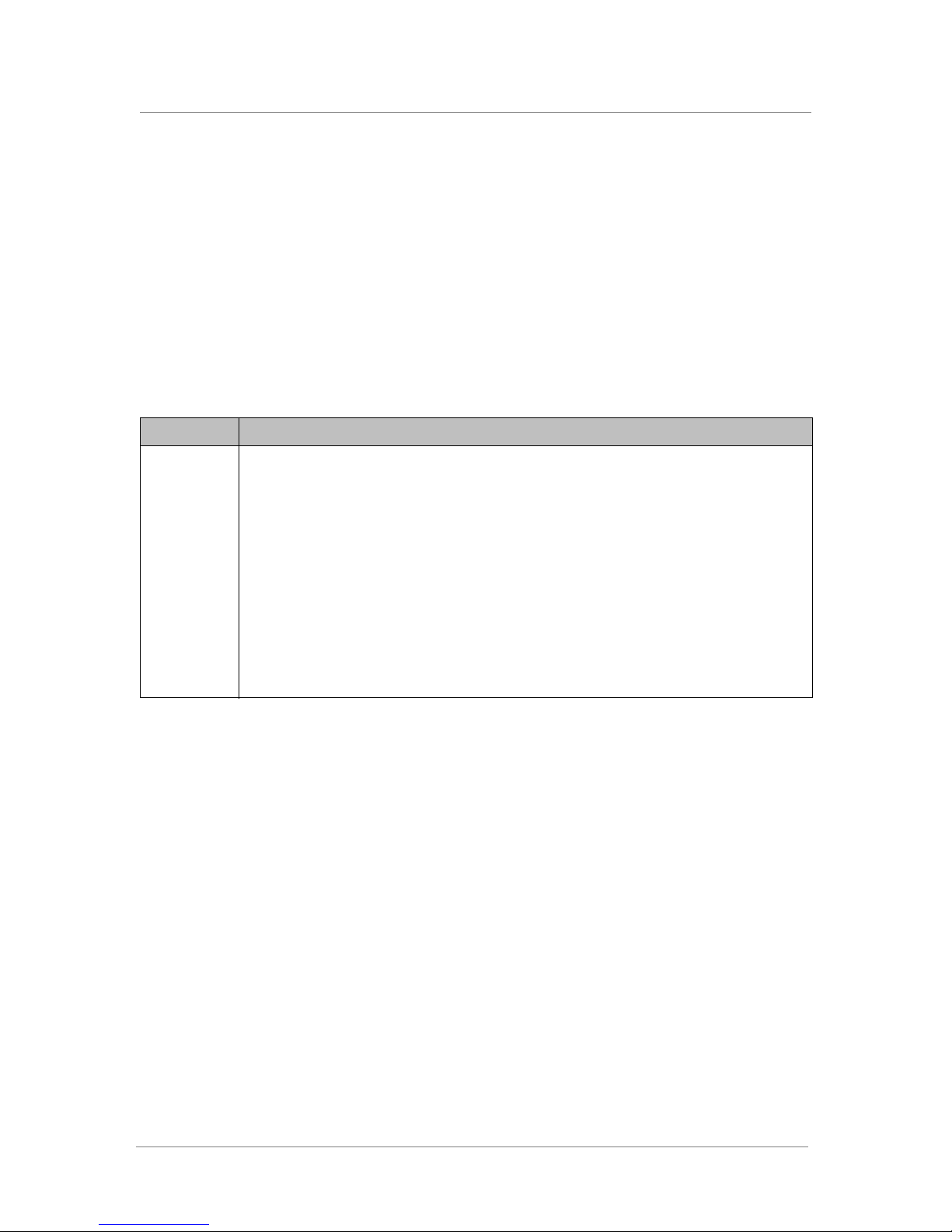
Introducing the IP Application Switch Platform
Platform Guide: 8400 and 8800 1 - 9
Identifying command syntax
We show complete commands in bold Courier text. Note that we do not
include the corresponding screen prompt, unless the command is shown in a
figure that depicts an entire command line screen. For example, the
following command shows the configuration of the specified pool name:
bigpipe pool <pool_name> show
or
b pool <pool_name> show
Table 1.1 explains additional special conventions used in command line
syntax.
Item in text Description
\Indicates that the command continues on the following line, and that users should type the entire
command without typing a line break.
< > Identifies a user-defined parameter. For example, if the command has <your name>, type in your
name, but do not include the angle brackets.
|Separates parts of a command.
[ ] Indicates that syntax inside the brackets is optional.
... Indicates that you can type a series of items.
::= Means is defined as. Indicates that an argument is followed by the description of the elements that
you can use for the argument.
Table 1.1 Command line syntax conventions

Chapter 1
1 - 10
Finding help and technical support resources
You can find additional technical documentation and product information in
the following locations:
◆Online help for local traffic management
The Configuration utility has online help for each screen. The online help
contains descriptions of each control and setting on the screen. Click the
Help tab in the left navigation pane to view the online help for a screen.
◆Welcome screen in the Configuration utility
The Welcome screen in the Configuration utility contains links to many
useful web sites and resources, including:
• The F5 Networks Technical Support web site
• The F5 Solution Center
• The F5 DevCentral web site
• Plug-ins, SNMP MIBs, and SSH clients
◆F5 Networks Technical Support web site
The F5 Networks Technical Support web site, https://support.f5.com,
provides the latest documentation for the product, including:
• Release notes for the product, current and past
• Updates for guides (in PDF form)
• Technical notes
• Answers to frequently asked questions
• The Ask F5 natural language question and answer engine
To access this site, you need to register at https://support.f5.com.
This manual suits for next models
1
Table of contents
Other F5 Switch manuals