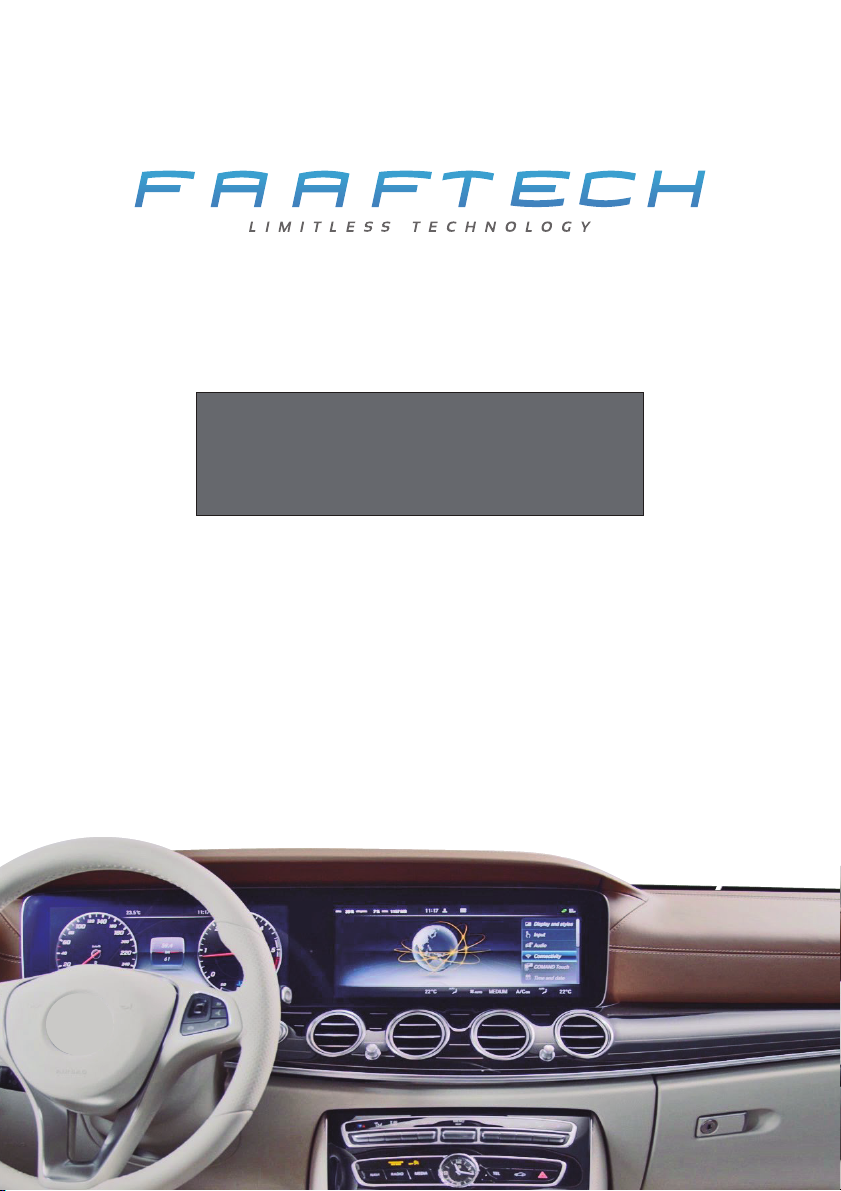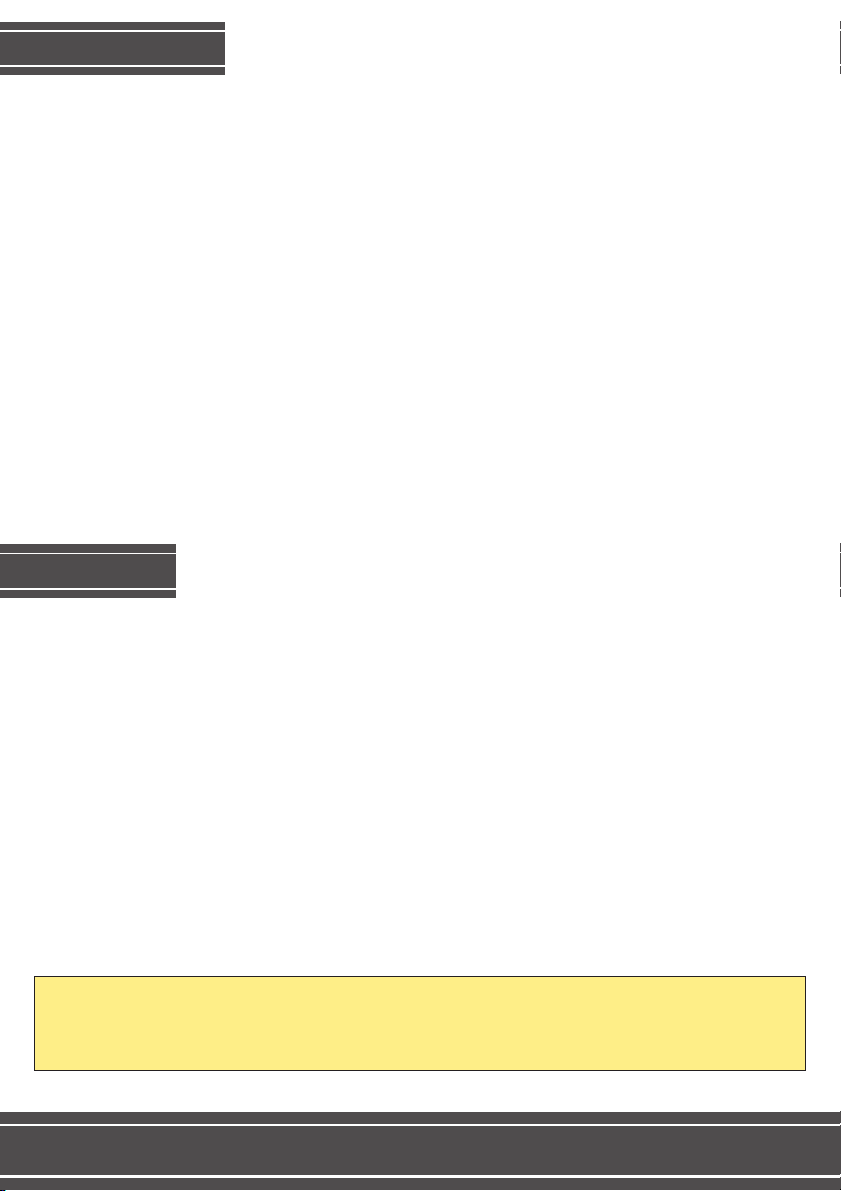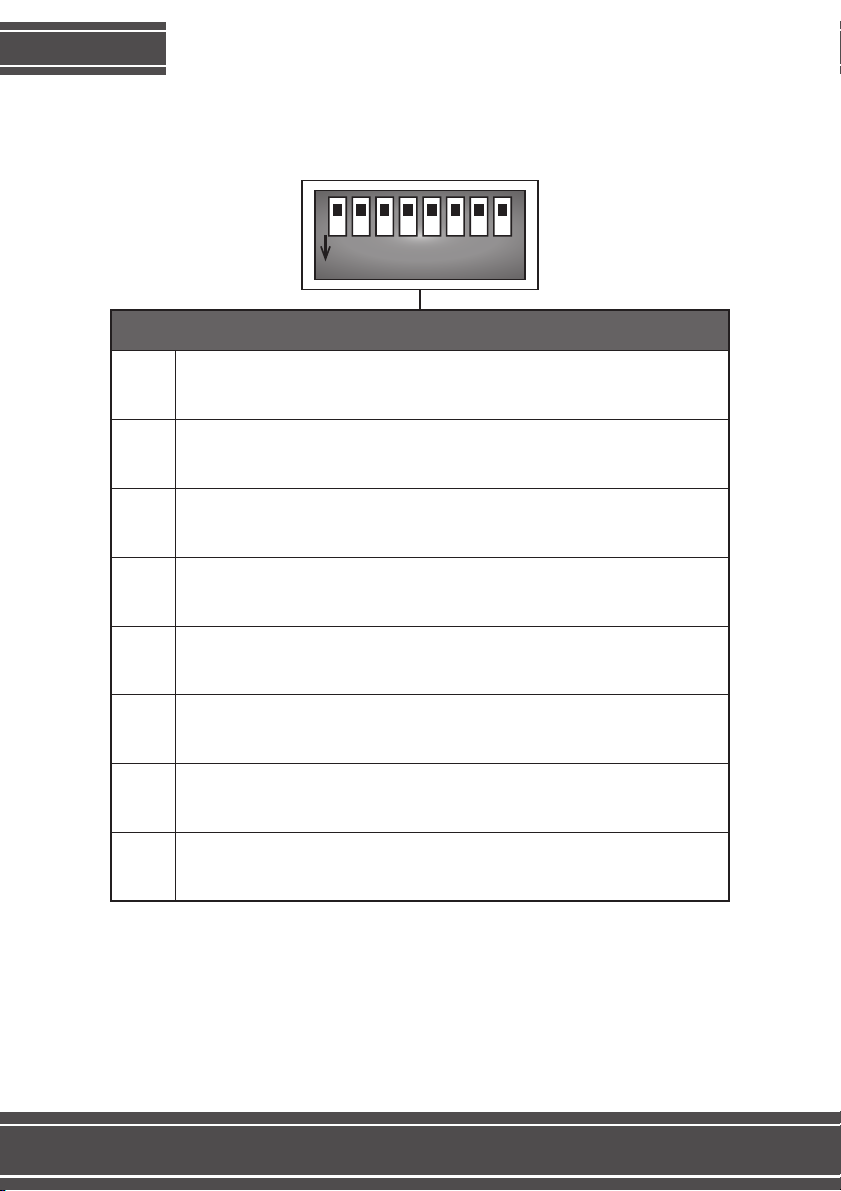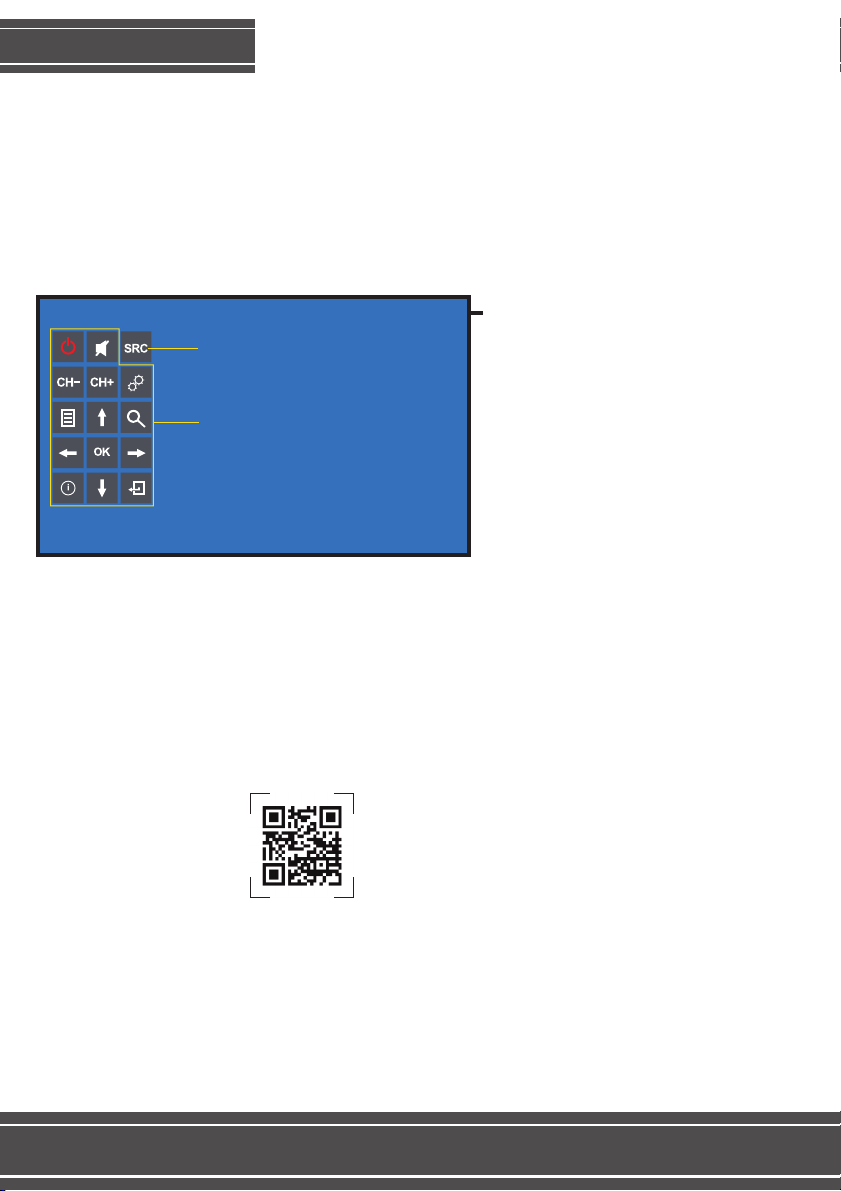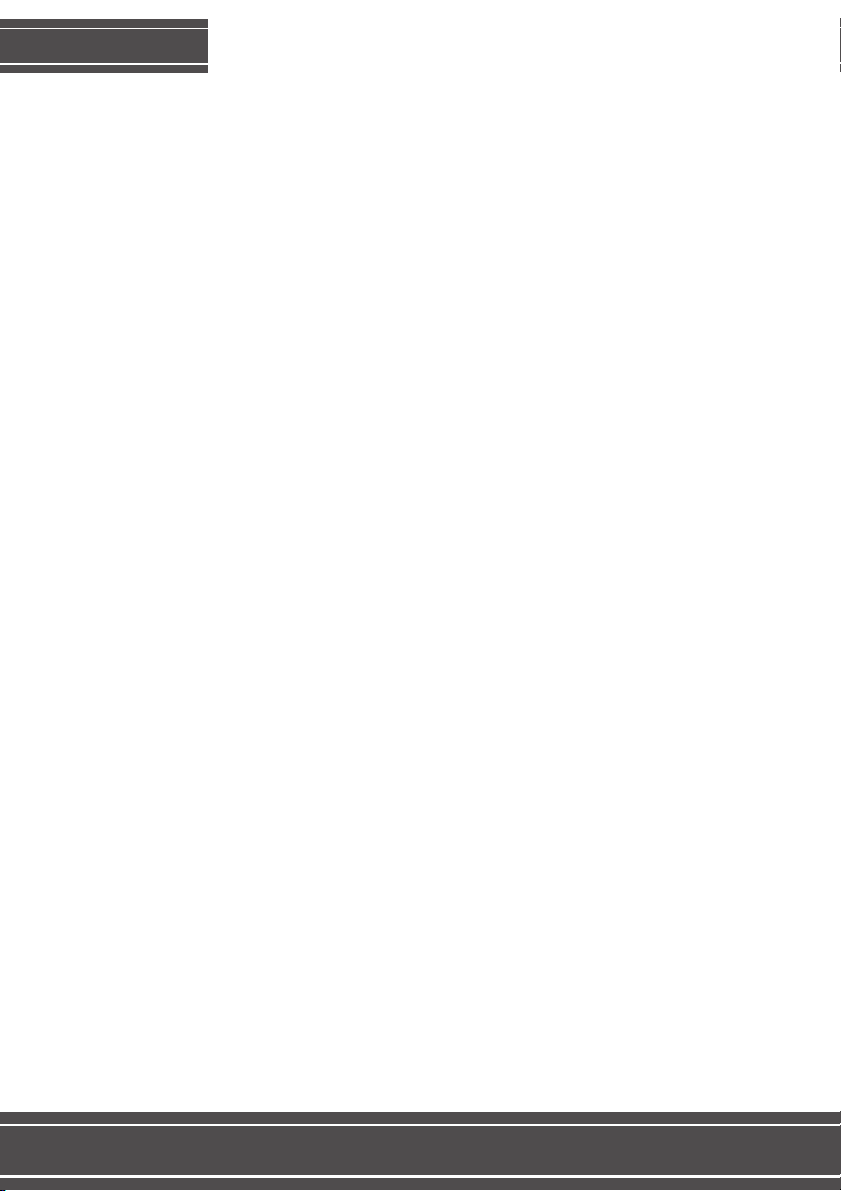3
CONNECTIONS
Scan this QR Code to watch the
video demonstrating how to
connect these interface’s plugs.
Or access:
www.faaftech.com/videos/mb17
Remove the fakra cable from the
original connector and connect the
device’s LVDS IN cable where the
original connector was
Remove the black connector from
the Quadlock, remove the cape
and connect the plug A where the
original connector was. Then,
connect the original plug to the B
plug on the device’s whip.
ACC – Connect to the cigarette
lighter post-key
GND – Connect to the ground
cable
ACC
GND
Connect the cable that was
removed from the original
connector. Plug it into the FAKRA
green connector that goes with the
kit and plug it to the device’s LVDS
OUT.
A
B