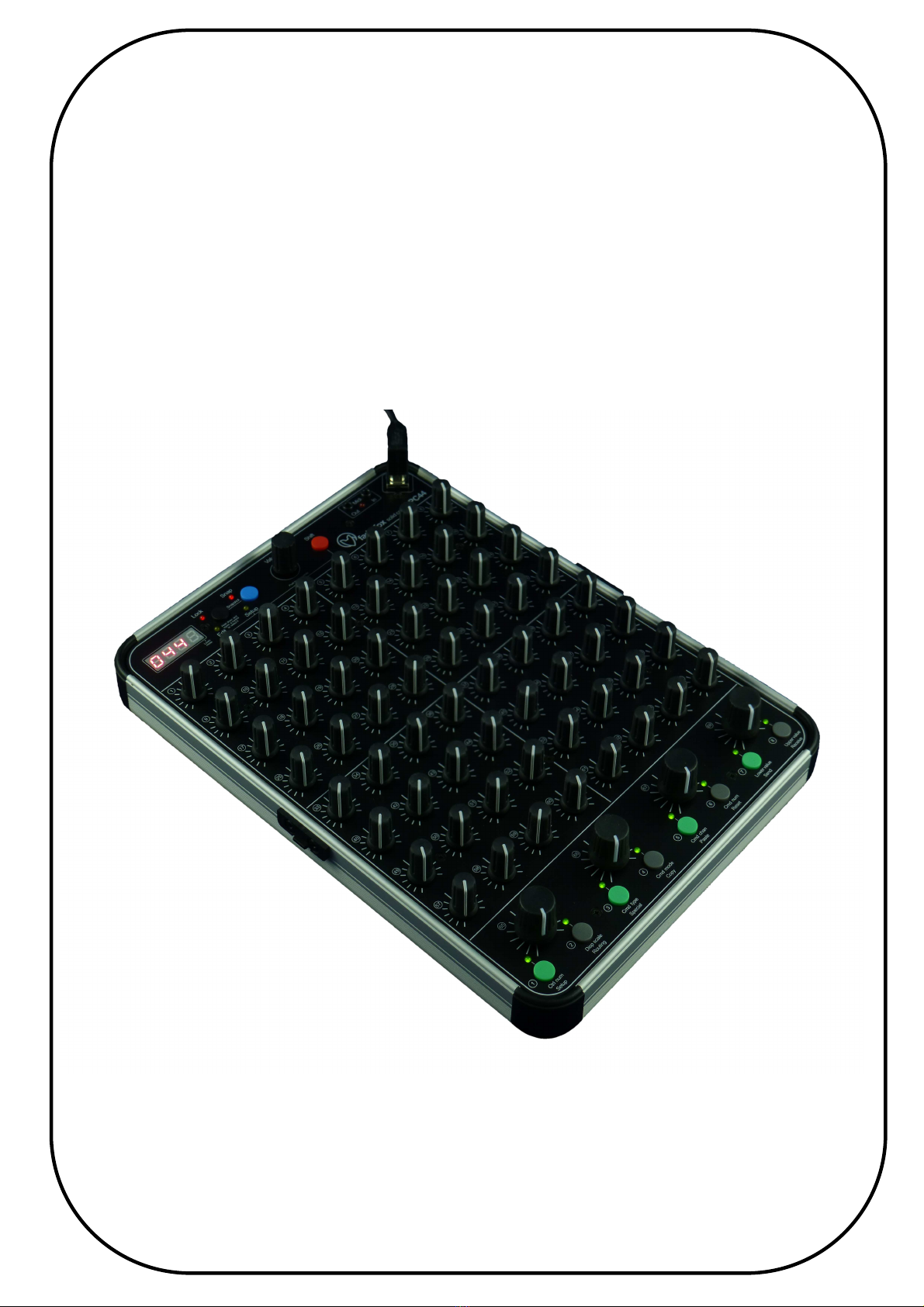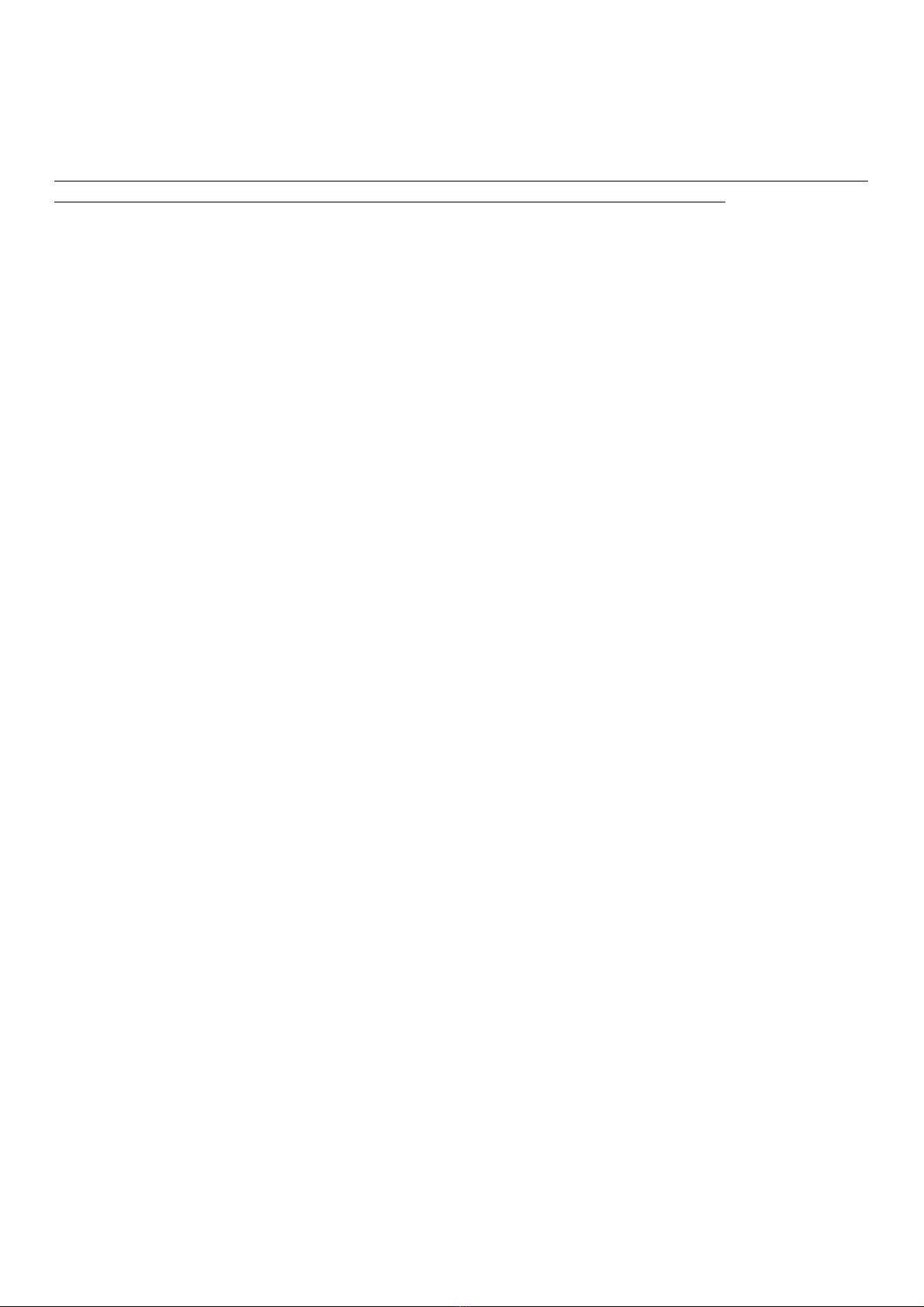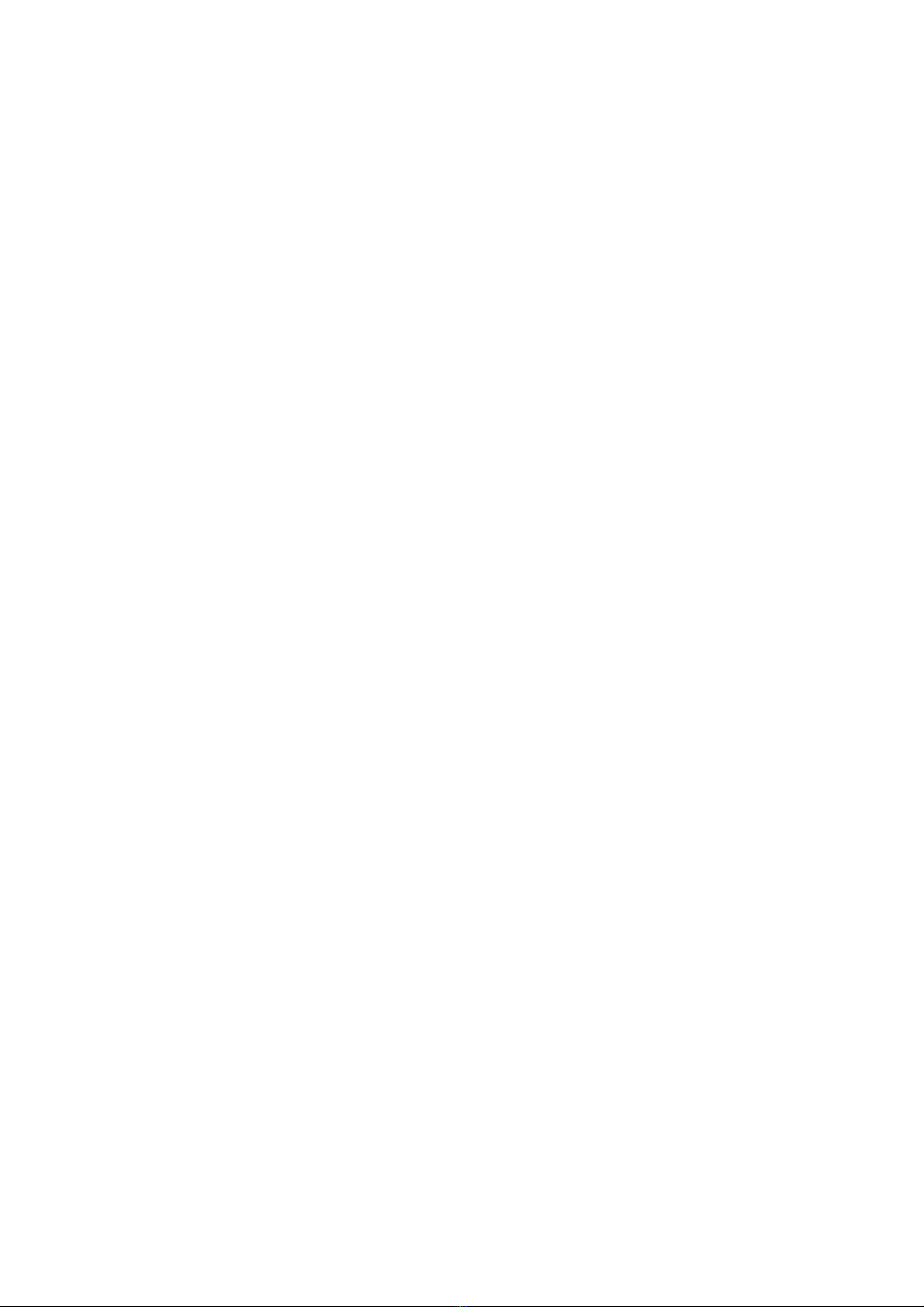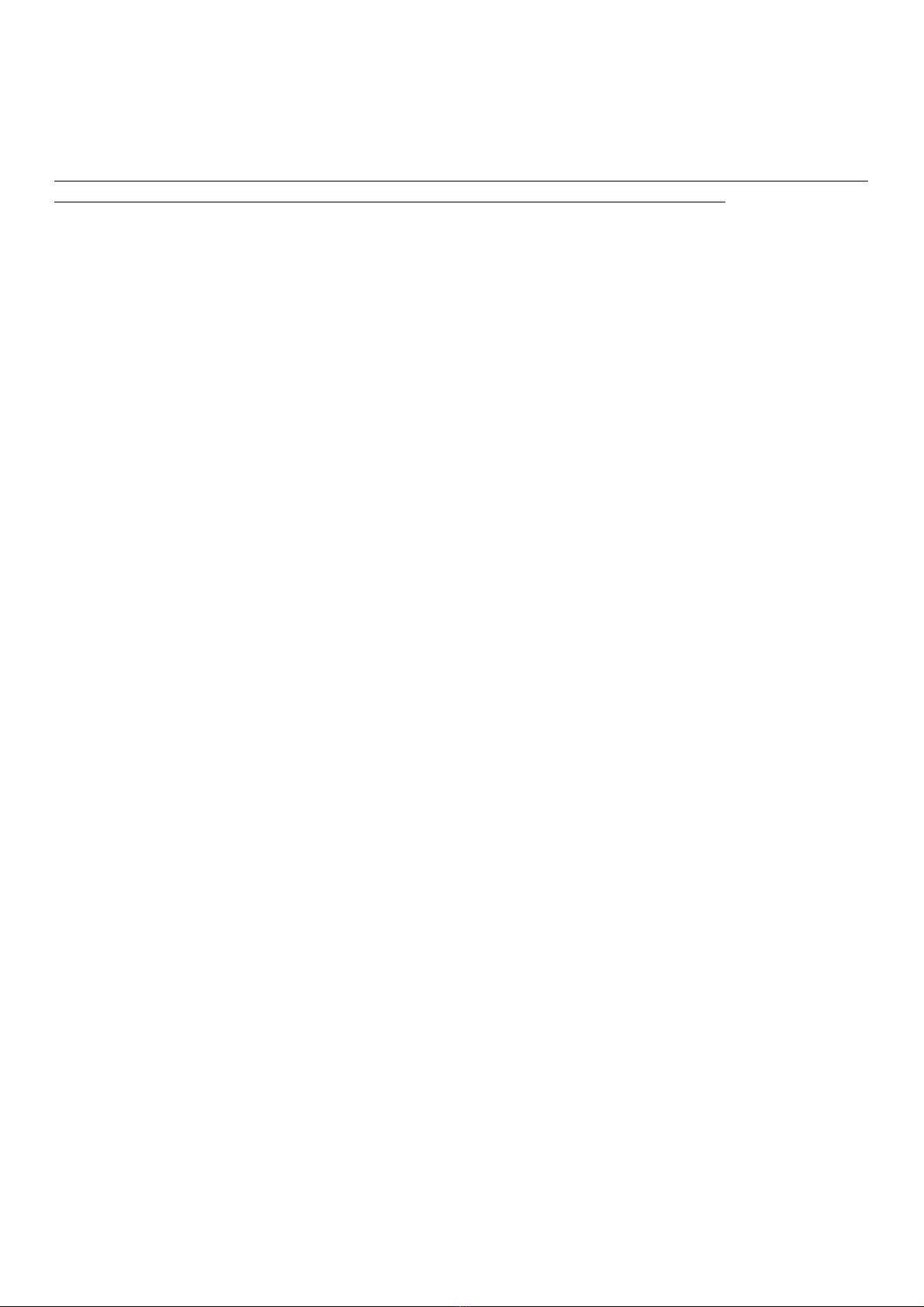
Provision of guarantee and product liability
The seller warrants for faultless material and proper manufacture for a period of 24 months from the date of sale
to the end user.
Excluded from the stated guarantee are defects on parts as the result of normal wear-and-tear. These parts are
mostly faders (sliding guides), potentiometers, encoders, buttons, switches and touchpads.
Also excluded from the guarantee are damages that are the result of :
incorrect or inappropriate handling, excessive force, mechanical or chemical influences, incorrectly connecting
the instrument with other instruments, incorrect or inappropriate use.
The warranty is void if the instrument is opened or changed. In addition, there is no warranty for individual parts
and components (in particular, semiconductors) and disposables/ consumables. The seller is not liable for
consequential damages which are not the result of criminal intent or negligence on his part. The following
conditions must be met in order to claim the warranty services:
- Instrument is either in its original packaging or similar packaging.
- Copy of the invoice with the serial number clearly visible.
- Meaningful error report or description of the error is attached.
The buyer assumes all costs and dangers of return shipments to the manufacturer. Since the user’s manual which
is included with each instrument also affects the warranty conditions (especially regarding safety issues), it is
absolutely essential that you read through and follow all instructions.
Safety precautions and servicing
- Instrument's intended use is based on the functions and procedures contained in this manual
- Read all instructions for use as well as all enclosed literature before using the instrument
- Use only in closed rooms (not for outdoor use)
- Never use in a moist or humid environment (laundry rooms, swimming pools, etc, …)
- Not for use in the vicinity of heat sources (radiators, ovens, etc, …)
- Operational temperature is in the range of 0° - + 40° C
- Not for use in the vicinity of flammable material
- The instrument should not be in direct or prolonged contact with sunlight
- Dusty environmental conditions should be avoided
- Connect only to USB ports of computers or hubs
- No foreign objects are permitted inside the instrument casing
- No liquids should get inside the instrument casing
- Never let the instrument fall to the ground (casing and/or control elements may be damaged)
If the instrument must be opened (for example, to remove foreign objects from the casing or for other repairs),
this may only be done by qualified personnel. The USB-cable must be disconnected before opening the
instrument. Guarantee is void for defects that occur if the instrument was opened by an unauthorised or
unqualified person.
Use a soft towel or brush to clean the instrument. Please do not use any cleaning liquids or water, so you avoid
any damages to the instrument.
Package contents
- Device
- USB cable (with angle plug)
- Midi adaptor cable short (you need a midi cable for connection to other midi gear)
- CD with settings and manuals
- Manual
- Sticker 98 pcs (16 x 9 mm white)