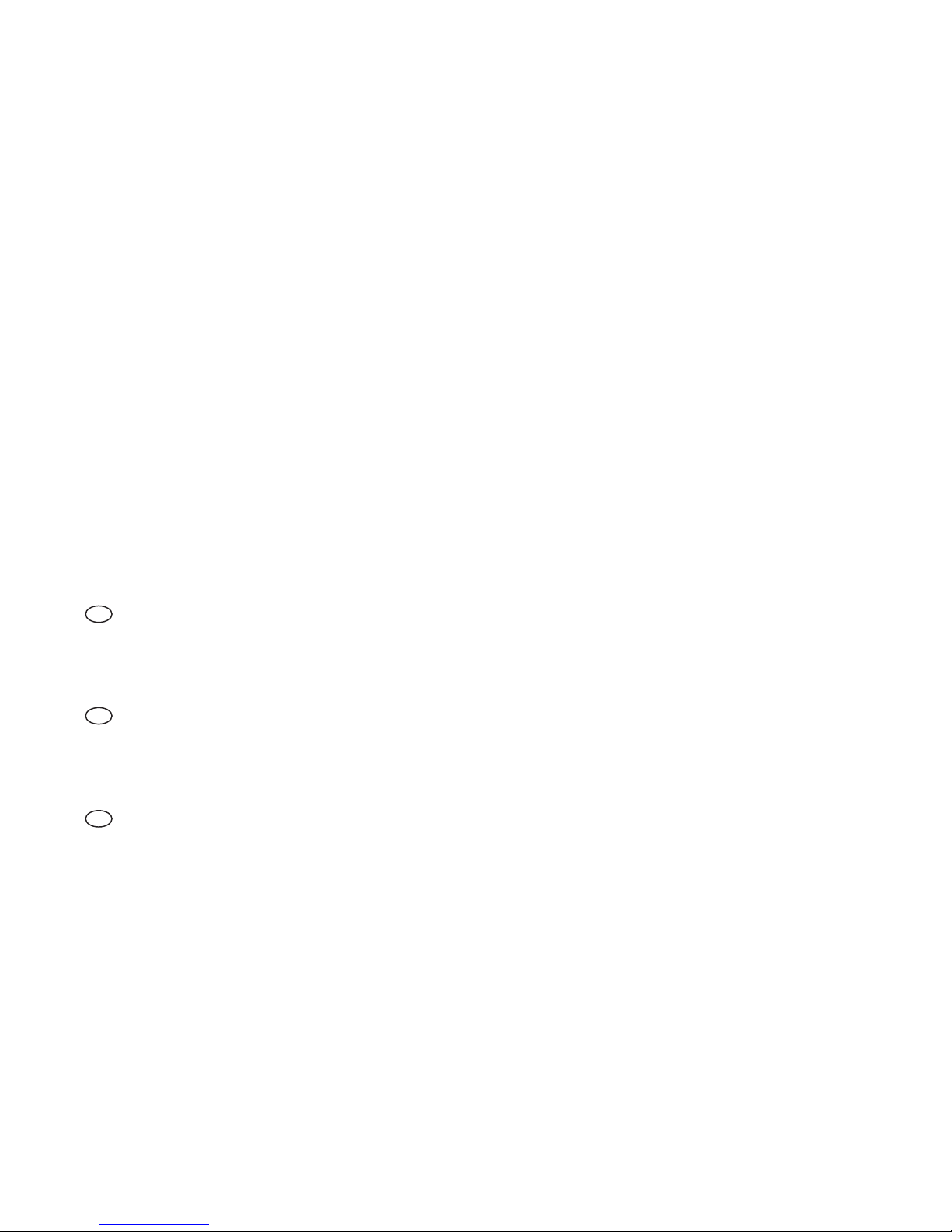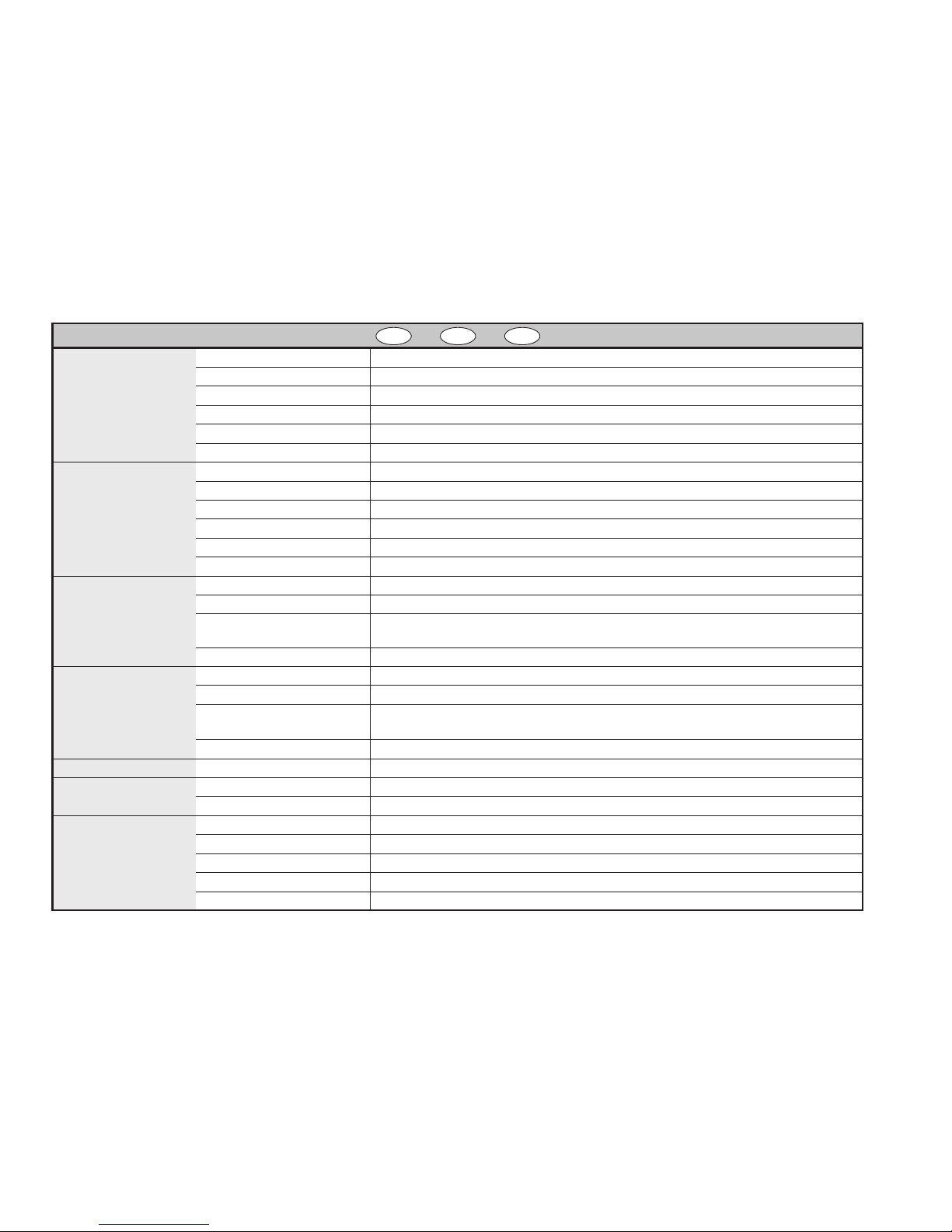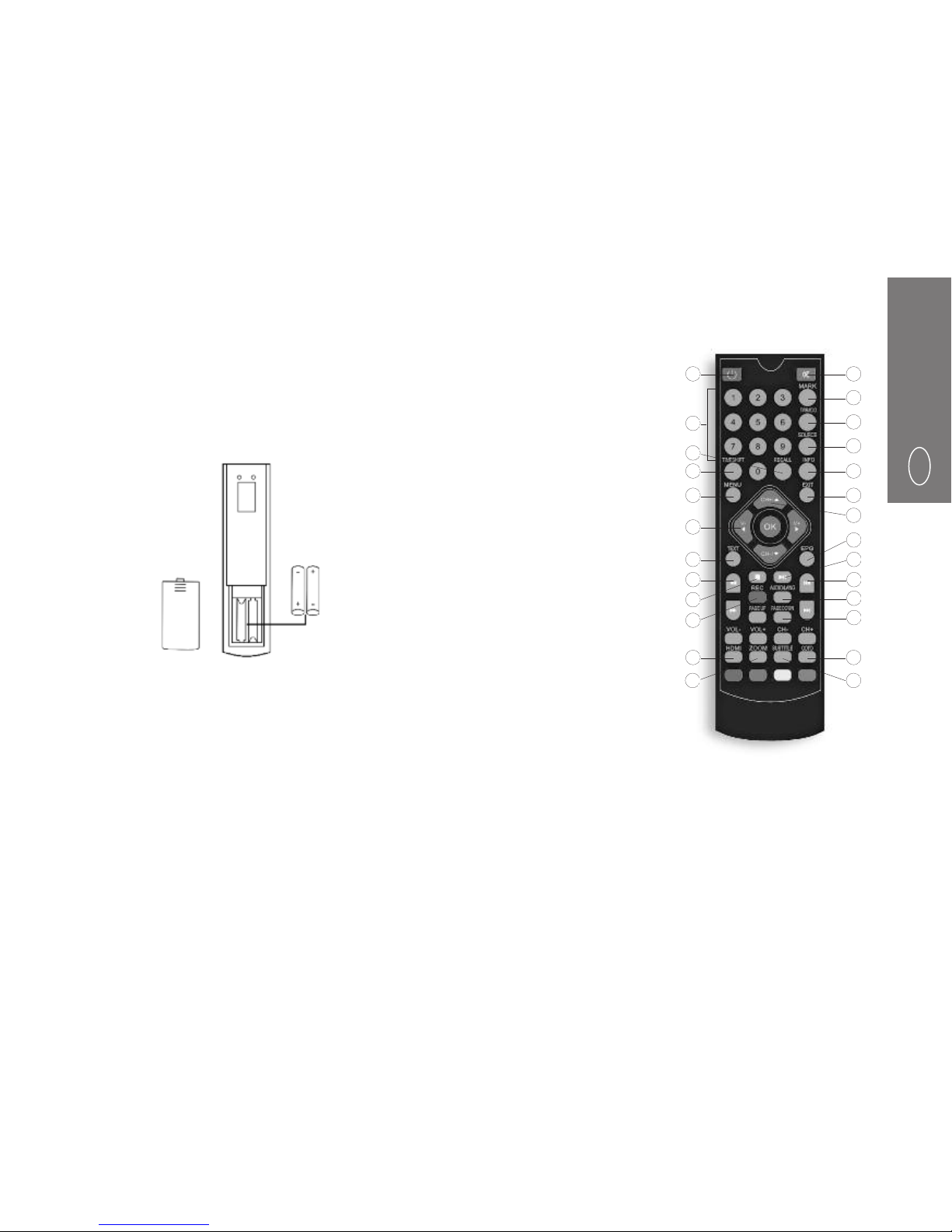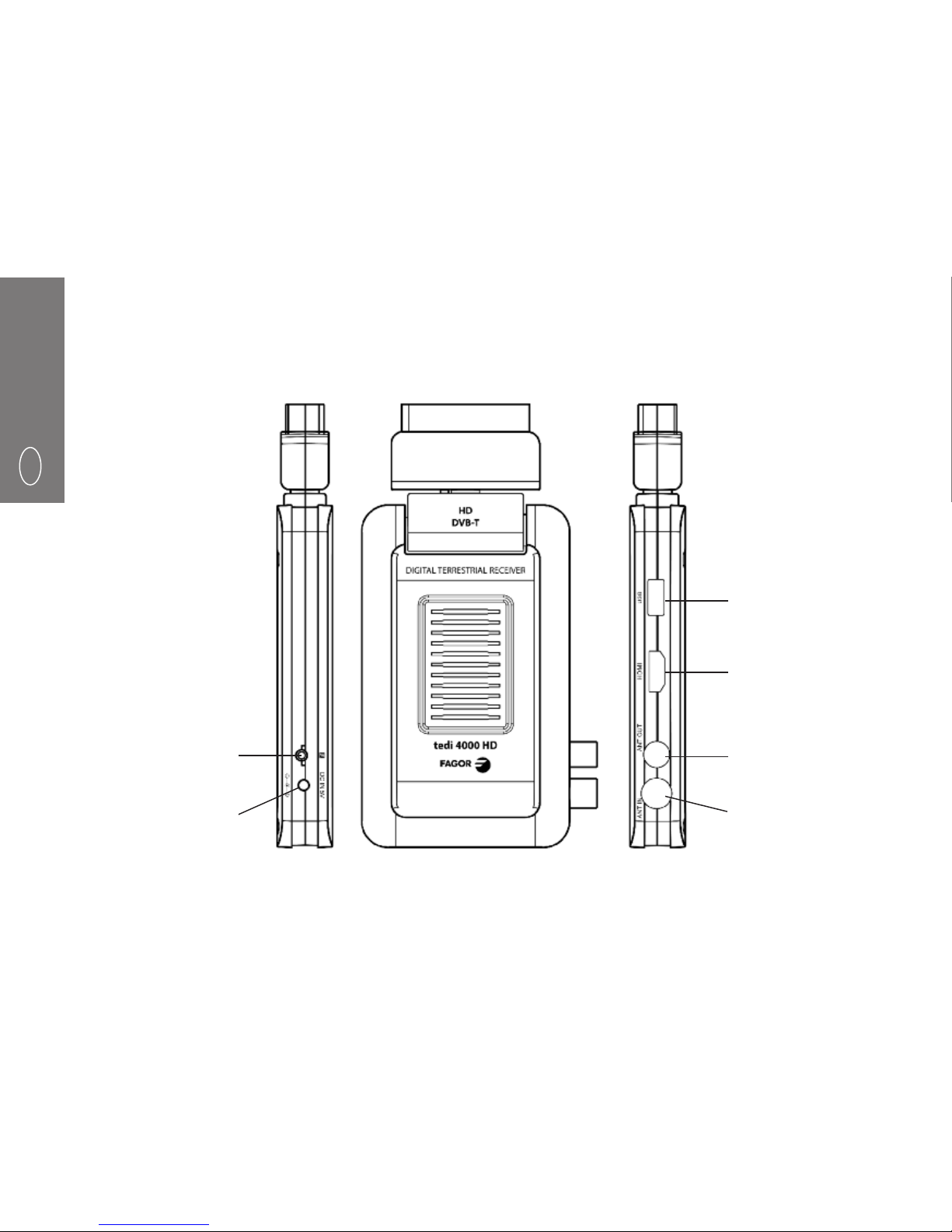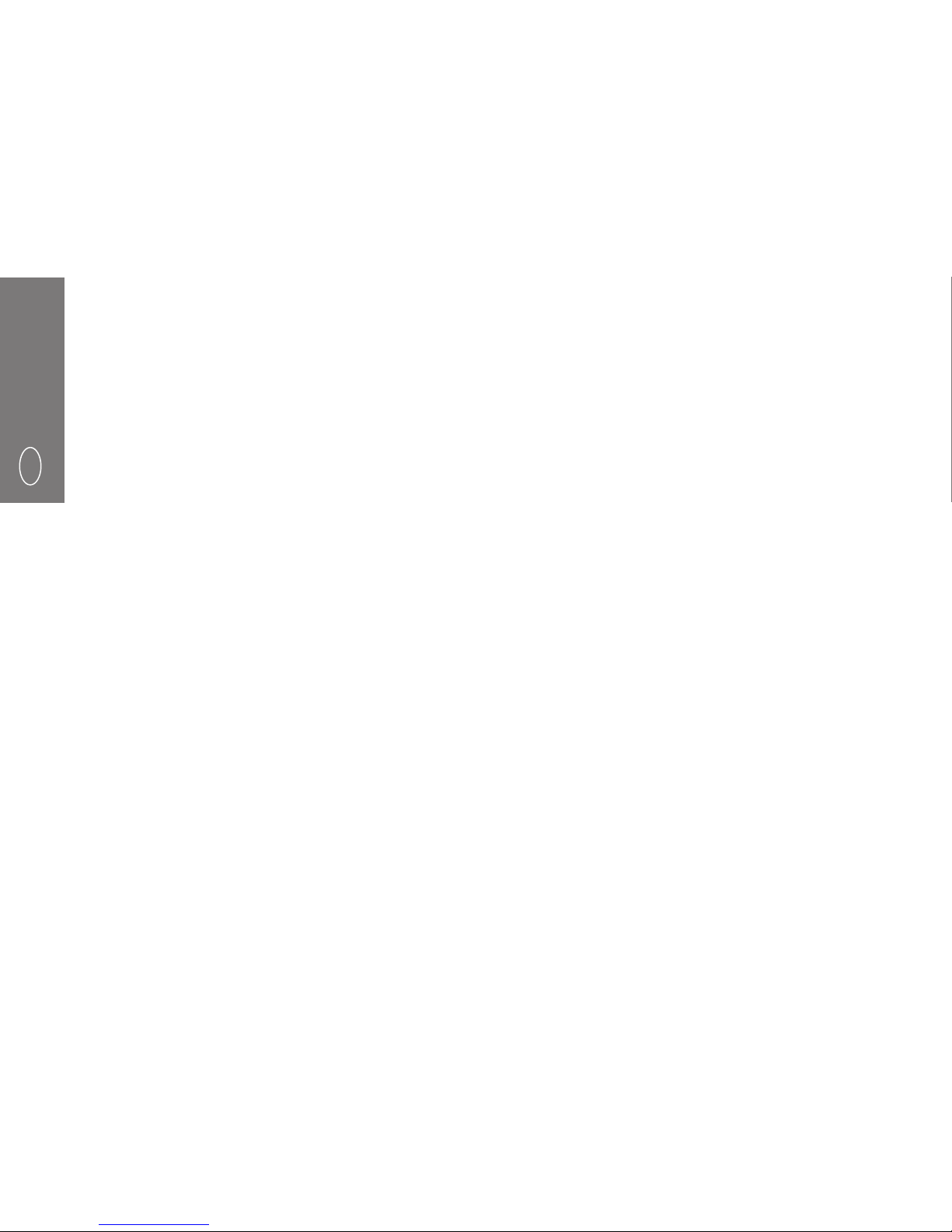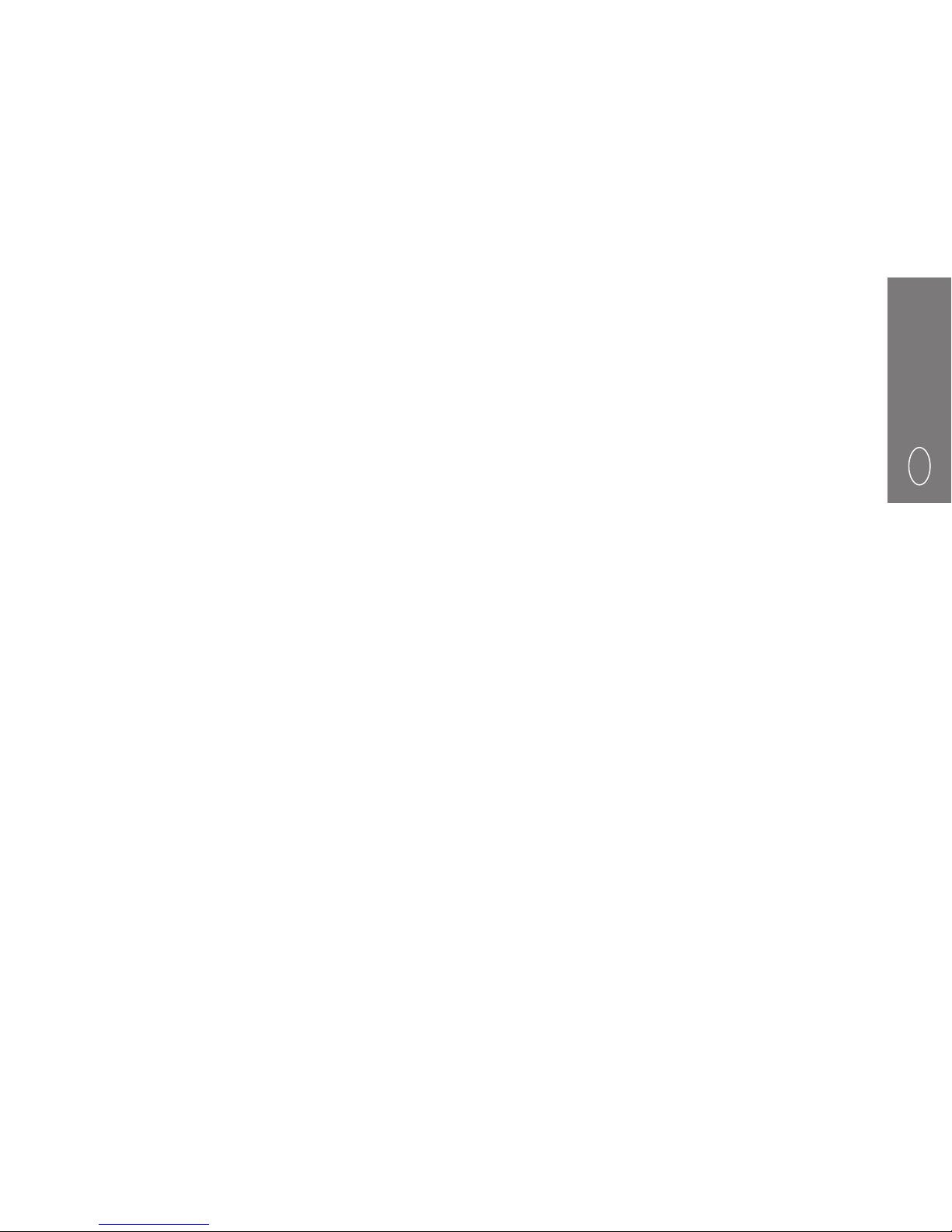4
E
1.- IMPORTANTES INSTRUCCIONES
DE SEGURIDAD
●Lea estas instrucciones antes de instalar o utilizar este
equipo, tanto las de seguridad como las de utilización.
Siga las instrucciones tal y como se señala.
●Guarde estas instrucciones para futuras consultas.
●No utilice el equipo con esposición a líquidos o humedades.
●Limpiar el equipo con un paño seco.
●No bloquear las aperturas de ventilación. Instale el equipo
según se detalla.
●Si el enchufe de red suministrado no encaja con su toma,
contacte con personal cualificado para cambiarlo.
●Proteja el cable de red para que no sea pisado o pinchado
especiañmente en la zona del conector, ni en el punto de
salida al equipo.
●Desconecte el equipo durante las tormenta o cuando no
vaya a ser utilizado por largos períodos de tiempo.
●Las reparaciones, cualquiere que esta sea, deben ser
realizadas en Fagor Electrónica.
●Para reducir el peligro de shock eléctrico, no realice
ningún servicio diferentea los contenidos en este Manual,
incluso si está cualificado para ello.
●Para reducir el riesgo de incendio o descargas eléctricas,
no permita que el el equipo esté expuesto a lluvia,
humedad, goteos, salpicaduras de objetos que contengan
líquidos, como jarrones.
●Para evitar el riesgo de explosión respete la polaridad de
las baterias y cámbielas por el mismo modelo.
●Las pilas no deben exponerse a calor excesivo, como la
luz directa del solo de una llama.
●El cable de red se utiliza para desconectar la corriente
eléctrica y por tanto deberá estar en perfectas condiciones
y a mano.
●Para evitar posibles daños al medio ambiente o a la
salud humana, causada por la eliminación incontrolada
de residuos, separe este producto de otro tipo de residuos
y reciclelo adecuadamente.
ESTE SÍMBOLO SIGNIFICA TENSIONES PELIGROSAS
EN EL INTERIOR QUE PUEDEN PROVOCAR SHOCK
ELÉCTRICO O DAÑOS PERSONALES.
NO ABRA EL EQUIPO SIN DESCONECTARLO DE LA
ALIMENTACIÓN DE RED.
ACUDA A PERSONAL CUALIFICADO SI ES NECESARIO
ABRIR EL MISMO.
ESTE SÍMBOLO SIGNIFICA DE LA EXISTENCIA DE
IMPORTANTES INSTRUCCIONES QUE ACOMPAÑAN
EL PRODUCTO.