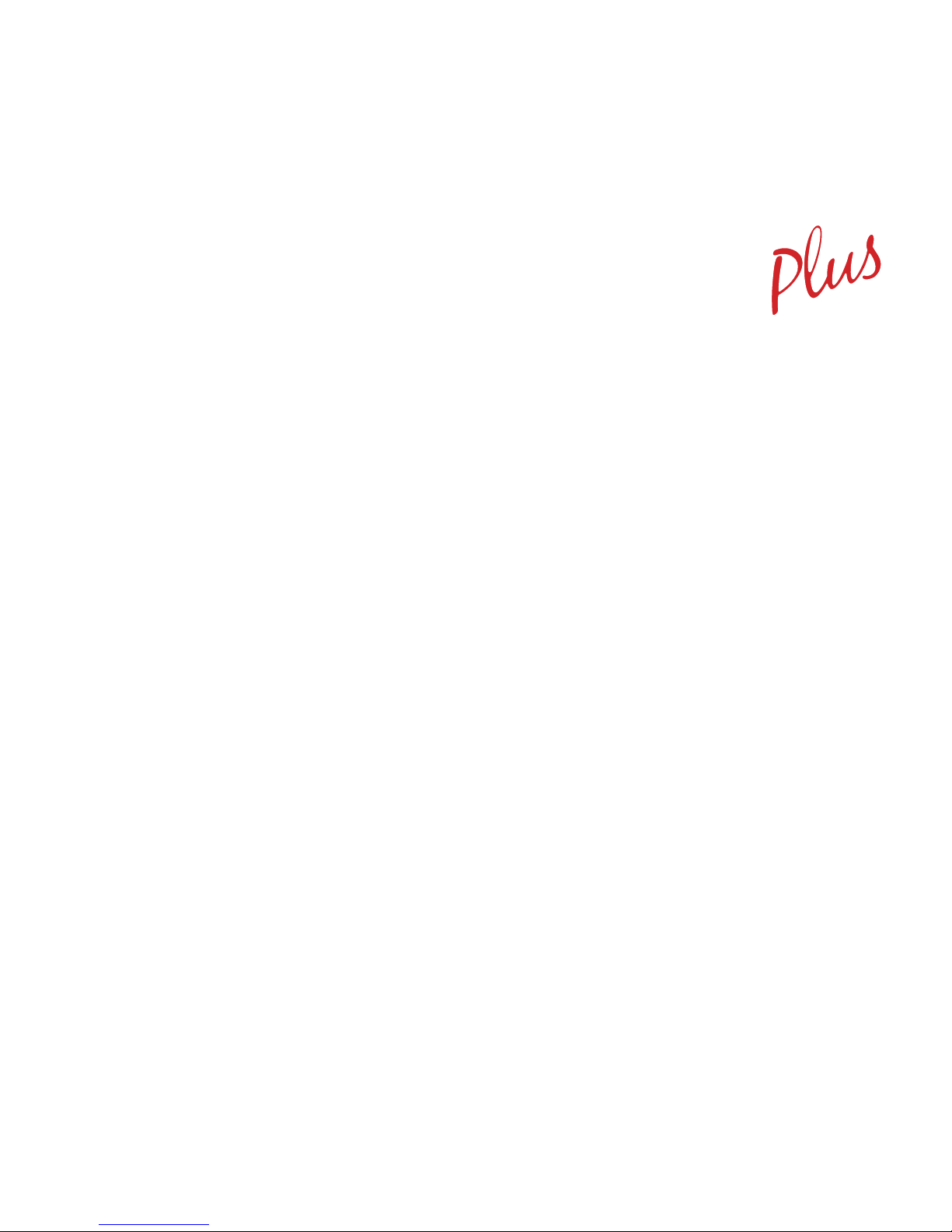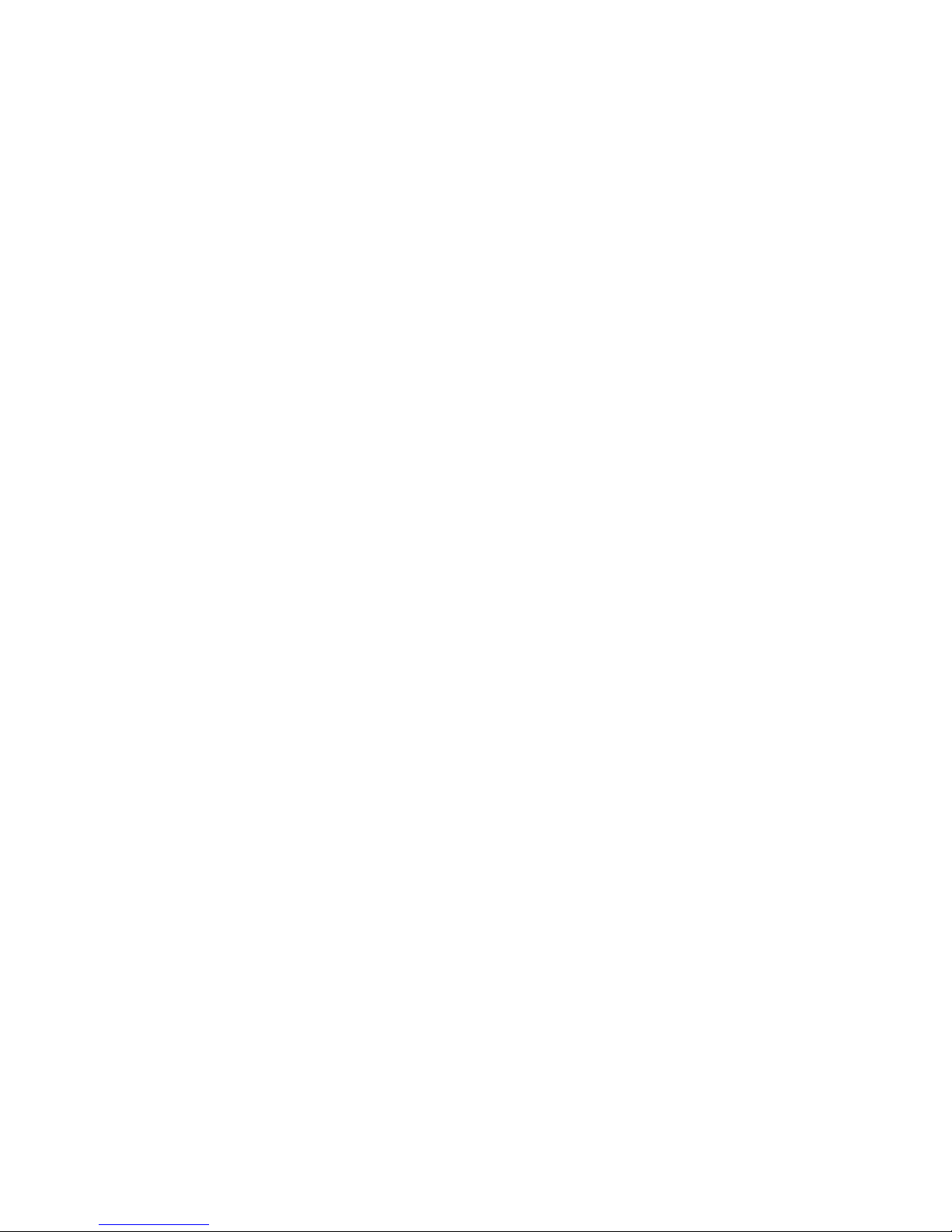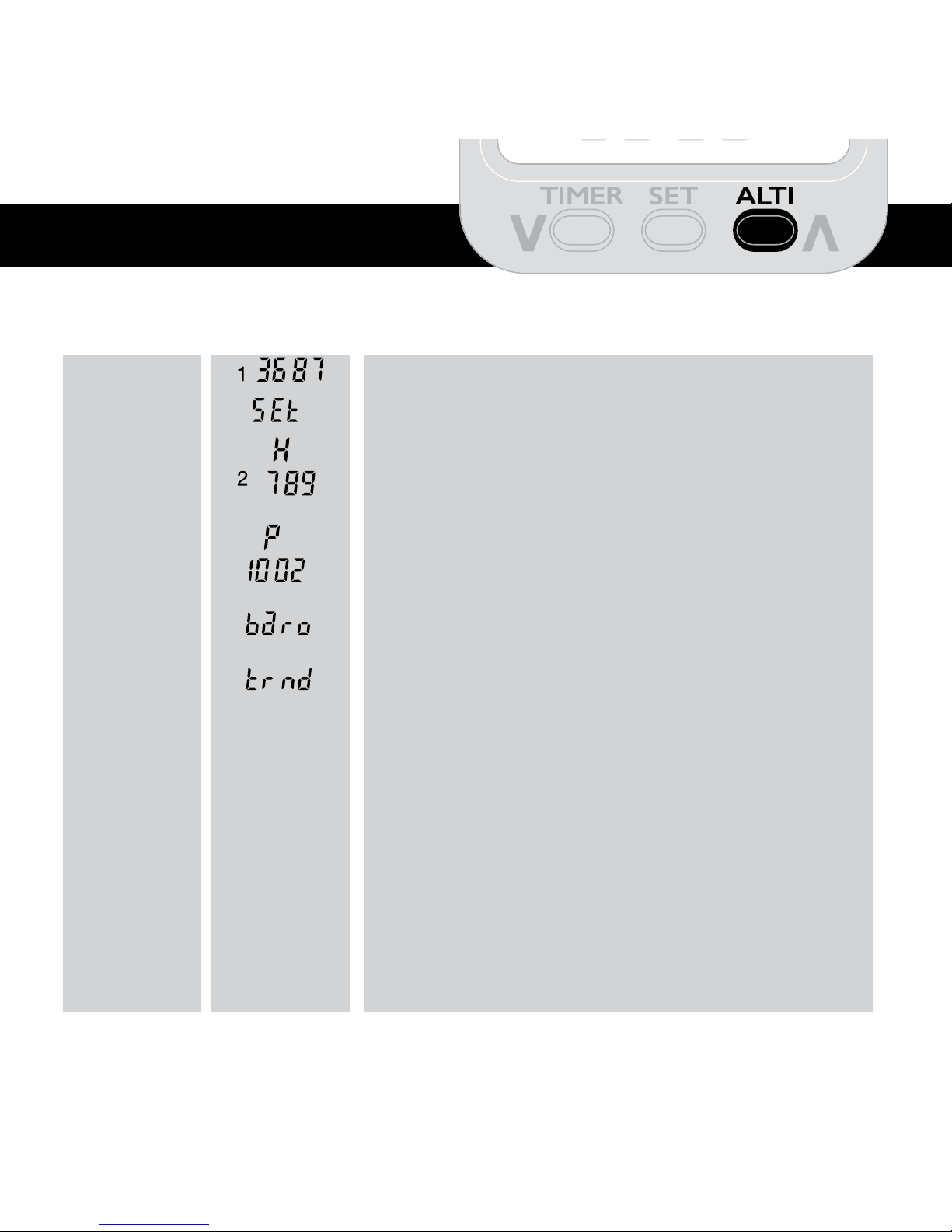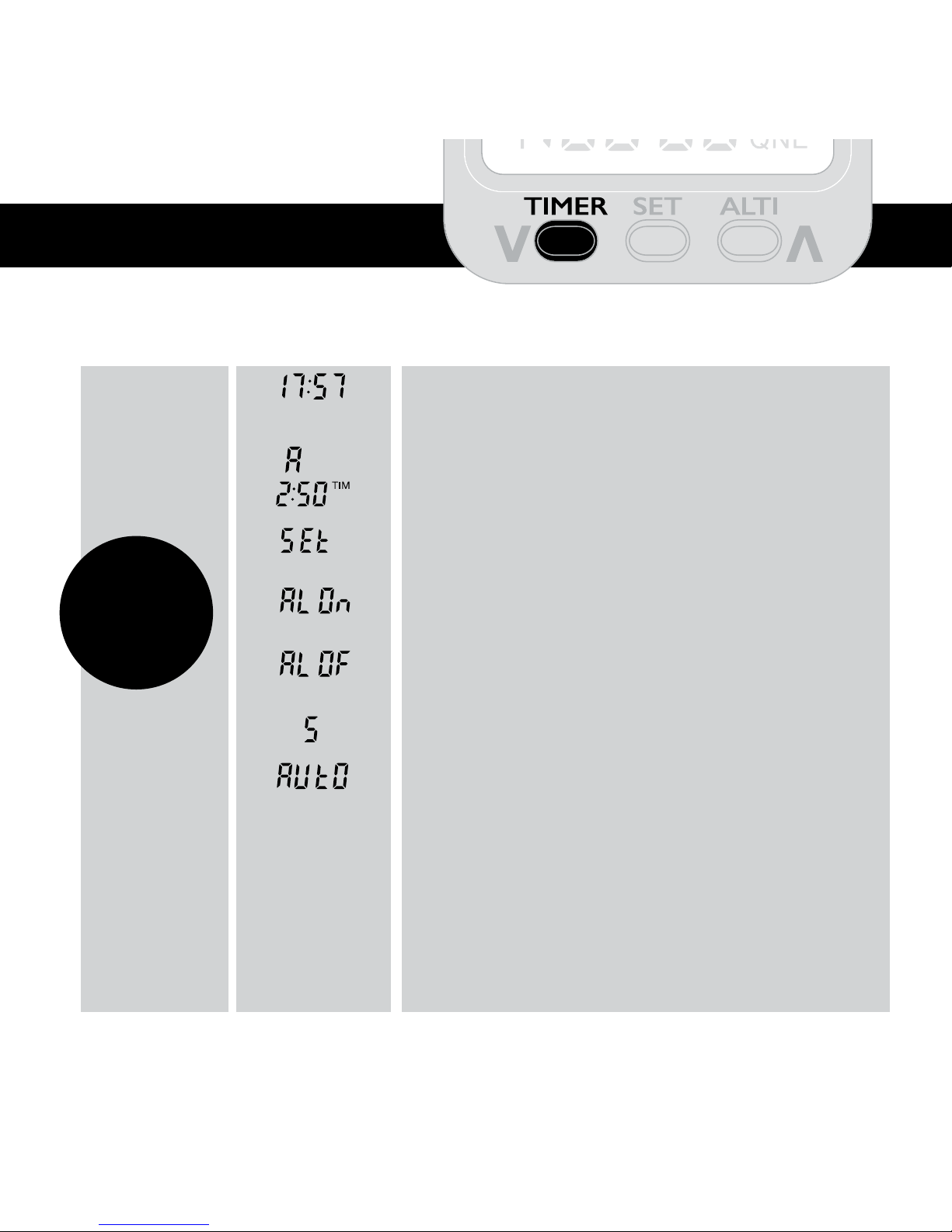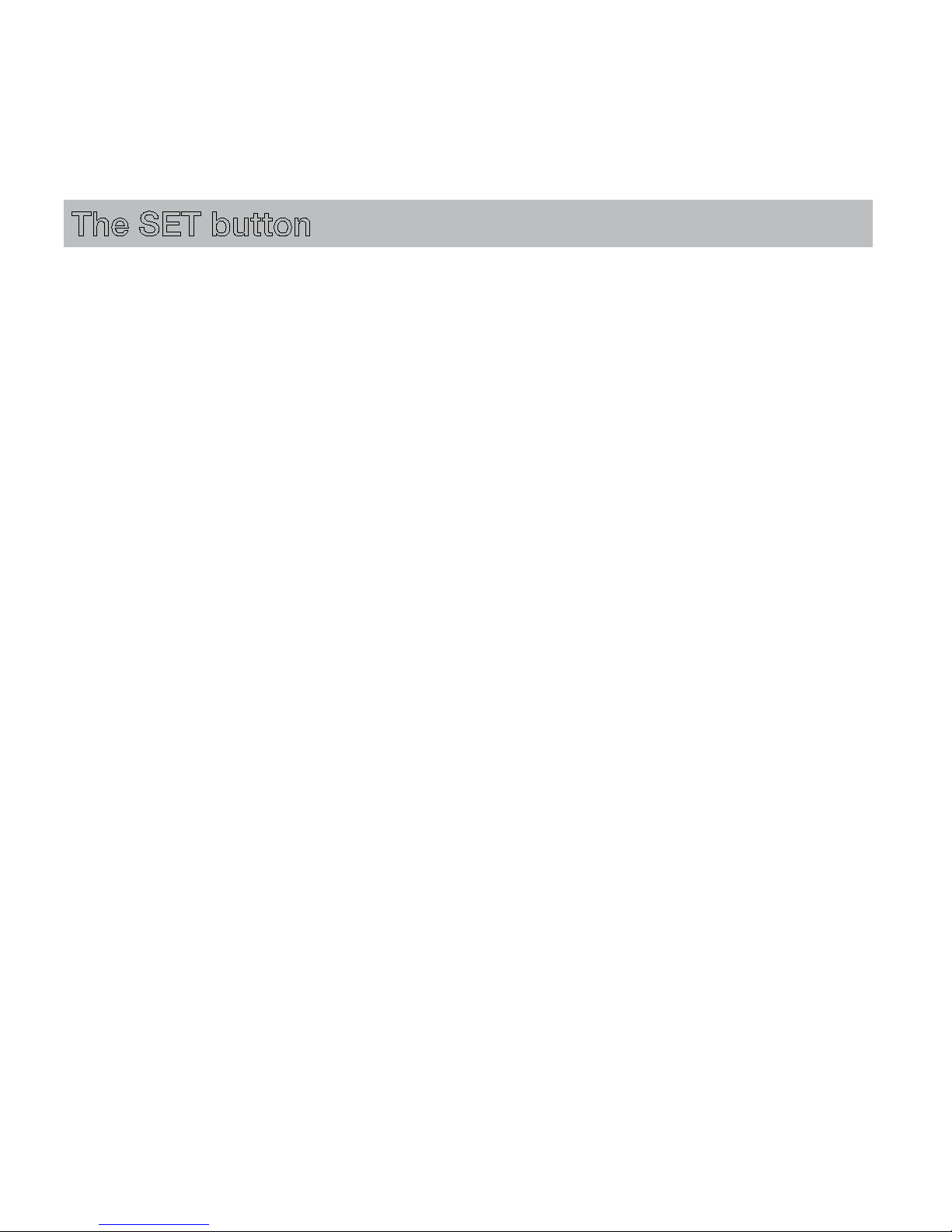7
The last option on the ALTI button is the barometer indicated by “baro”
(when this option is rst selected). This will indicate your local barometric
pressure which will usually dier from barometric pressure in weather reports
etc. which are referenced to sea level. Your altitude will cause a decrease in
pressure by approx 1mB per 30 feet above sea level (This holds true at low
altitudes but the rate of change reduces with increasing altitude).
With the barometer displayed, hold the ALTI button to reveal the
barometric trend indication (ashing t in the display). This shows how
local air pressure is changing over time and can give an indication of a
potential change in the weather. This function will be aected if you y
or change altitude and is only provided as a guide if you are deciding
whether to y. Allow an hour or so for the trend indicator to register any
change or leave it on overnight before you y.
In TREND mode the segmented scale indicates in quarter millibar
increments.
Current pressure is indicated by a ashing segment while
other segments will have registered previous pressure excursions. These
indications are relative to the pressure displayed when the trend indicator
was rst selected and can be reset to current pressure with a long press
on the ALTI button so you can compare the dierence.
QNE can be adjusted to compensate for small changes as the altimeter’s
pressure sensor ages. We don’t recommend that this is undertaken
without the user having at least one precision reference. To change QNE,
hold the ALTI button for 10 seconds until it gives a double bleep, change
the altitude reading with the
vand
^
keys, nally press SET,
^
, SET to
store the setting.