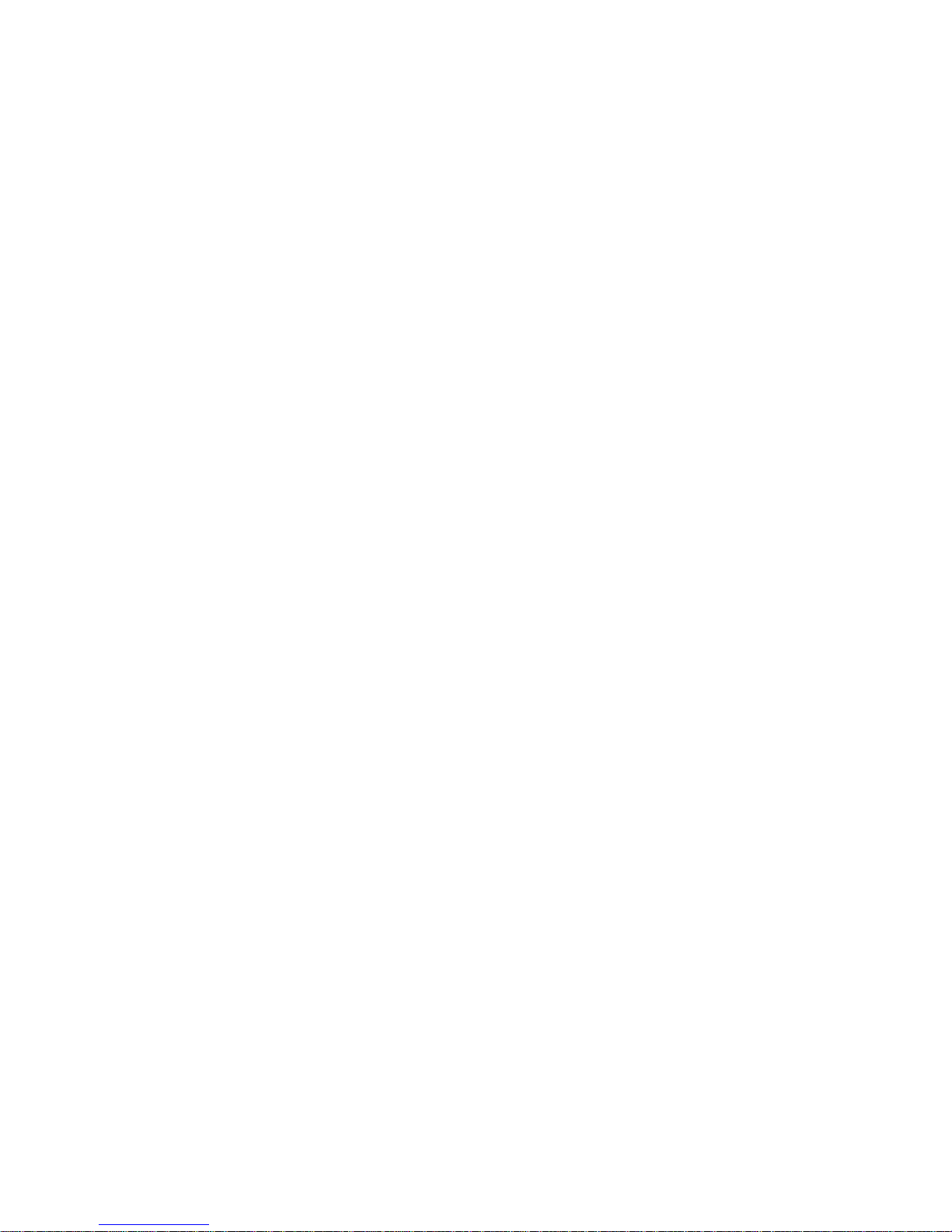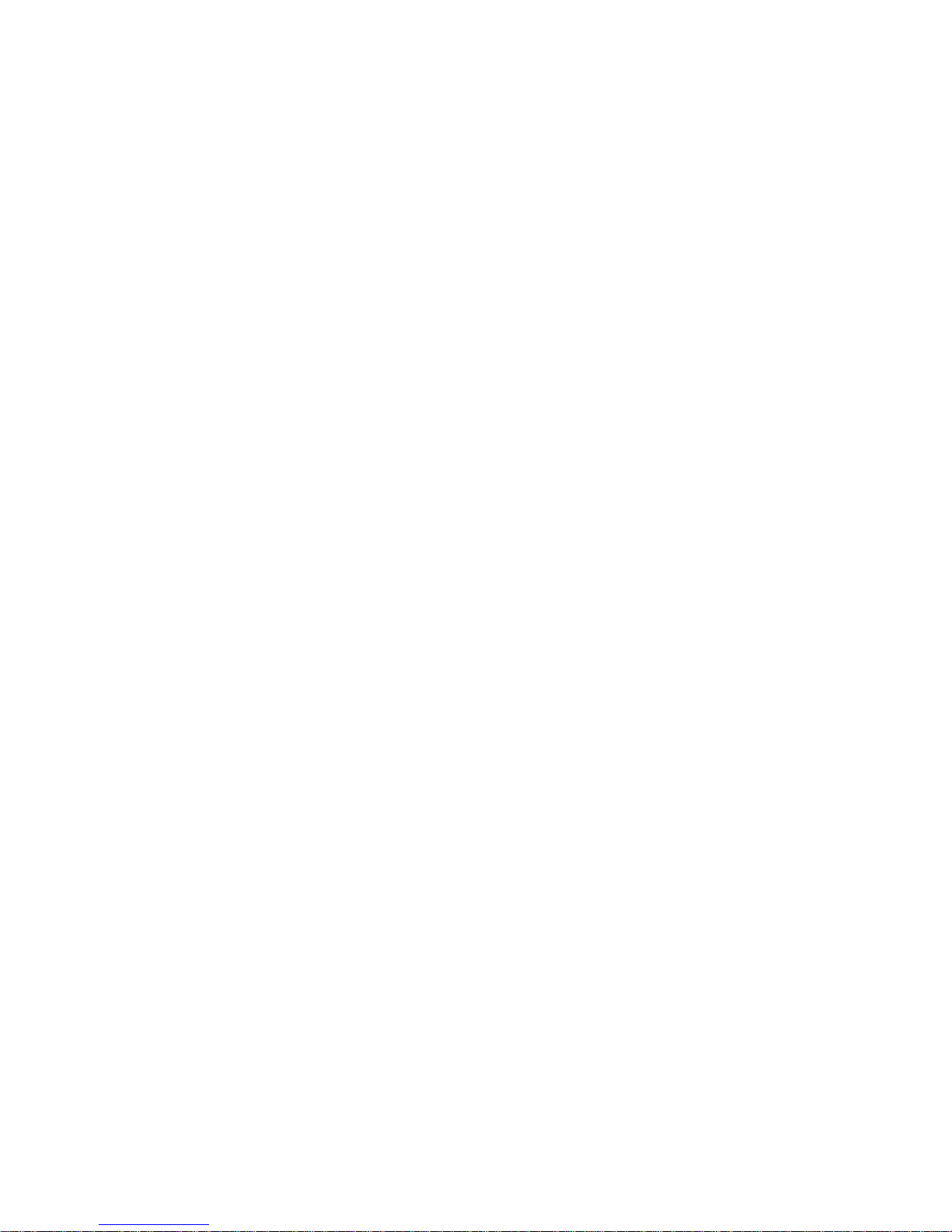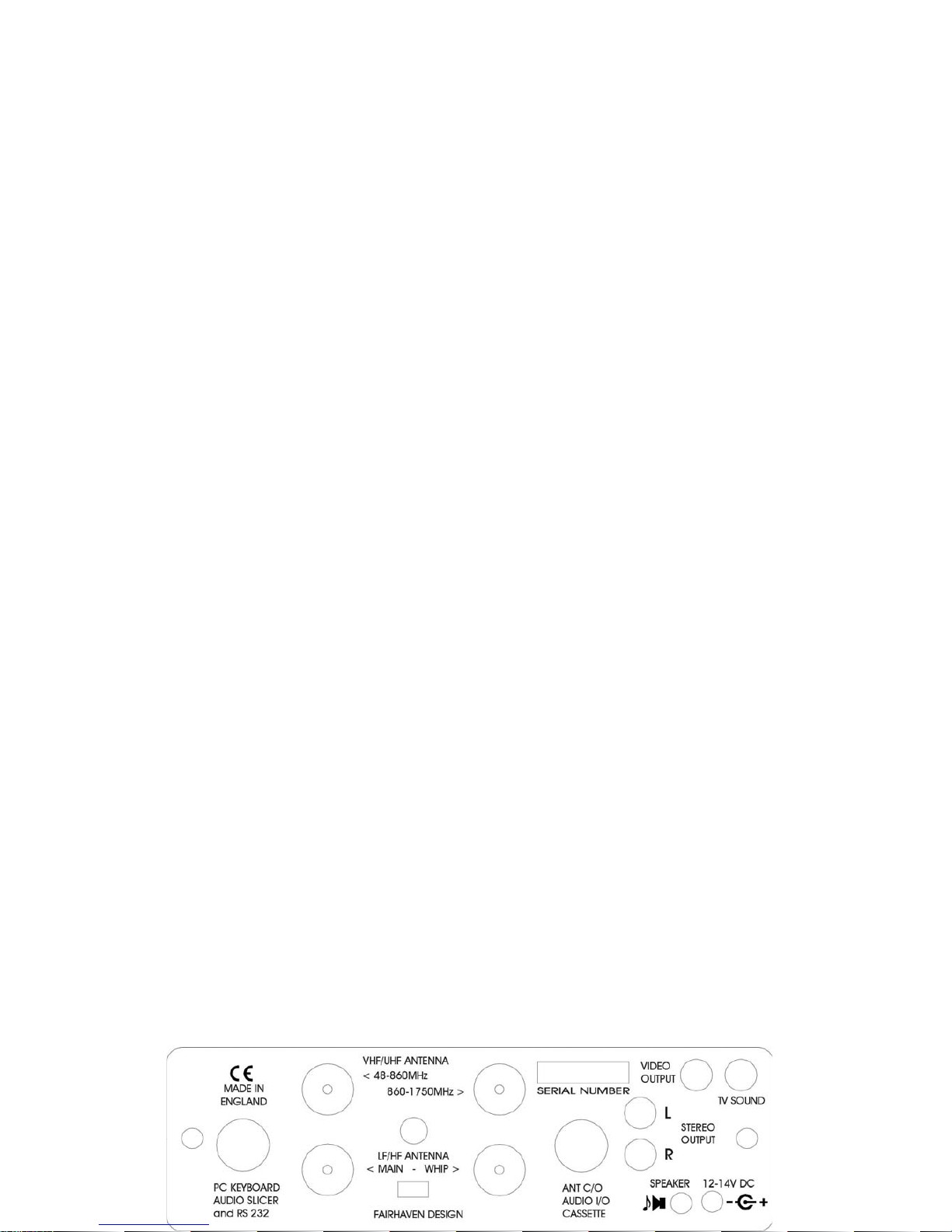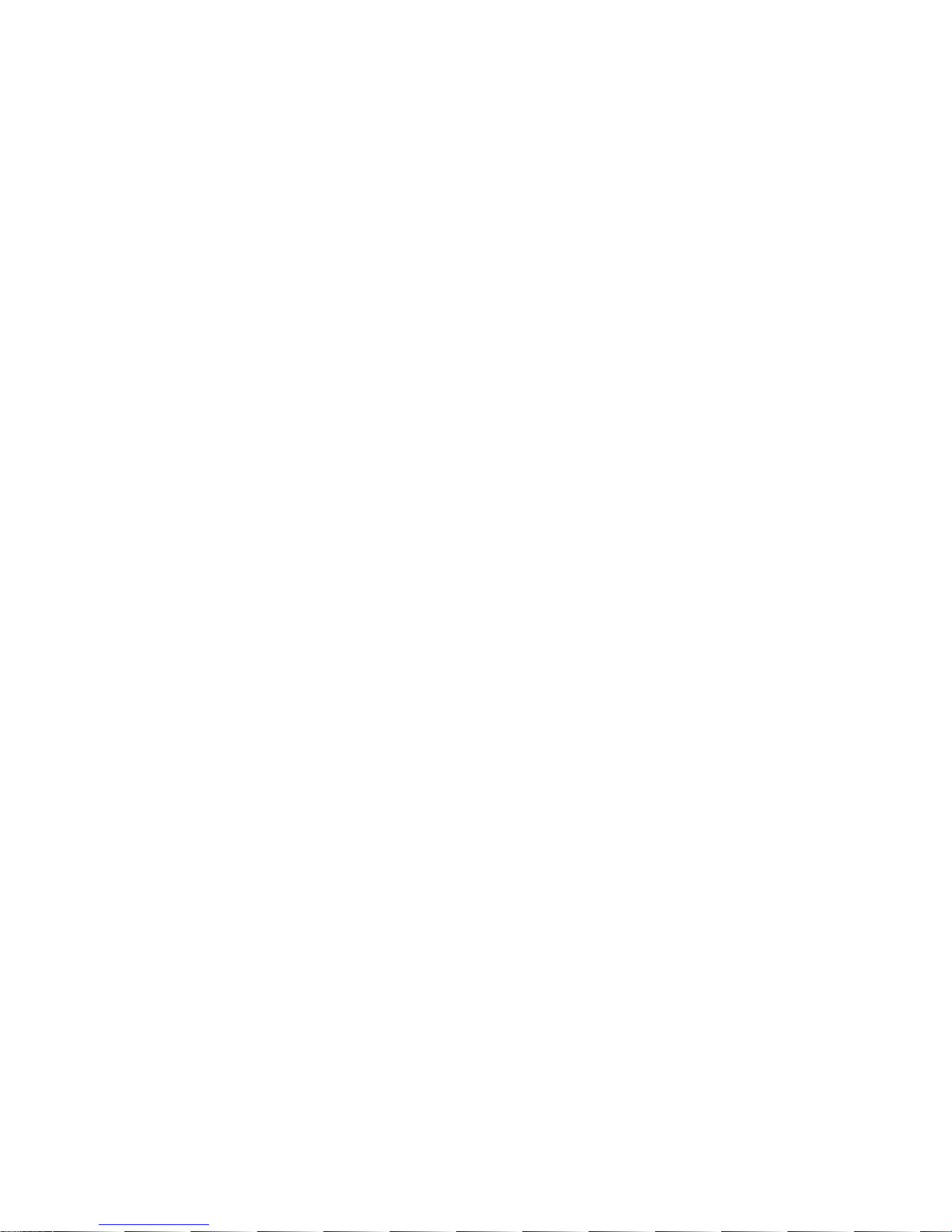<MODE> key (top left) followed by one or more numerical key presses on the main
keypad area. The S-meter can be switched on and off with the <SHIFT> button (at
bottom of keypad) then <S.METER> (top right), the angled brackets used in this
manual refer to buttons on the radio.
Check out the recorder by pressing <SHIFT> then <ENTER>. Press 1 to
record then 2 to play back <CANCEL> returns to the main screens, so remember to
use <CANCEL> whenever you feel lost or out of your depth and the receiver will
return to its normal tuning mode.
The receiver is factory shipped with a database of stations which all have a
name of up to 20 characters. It is possible to find any of these stations by using the text
searching facility. So to find a name such as “Moscow” or a type of station like
Volmet, first chose a group which contains entries by pressing <GROUP> and
pressing the up and down keys, top right), then press <MEM> to put the receiver into
memory mode, finally press <SHIFT><FIND> and enter a word using the handset,
press <ENTER> followed by 2 for “search all groups”. The receiver will search for
a while then set itself to the first match, use the up and down keys to see the other
matches.
Scanning
To scan from the current frequency, turn the squelch control clockwise until the
receiver is silenced, then press <SCAN> and the receiver will scan up in frequency,
the down button can be pressed to scan down. The step size can be altered by pressing
<SHIFT><STEP> and using the <UP> and <DOWN> buttons, return the step size to
“Normal” after use.
To scan between two frequency limits, use the <BAND> key (see section 4.17). To
scan memories chose a group by pressing <GROUP> and use the up and down keys
followed by <MEM> to select the chosen group of memories, adjust the squelch level,
then press <SCAN>. The receiver will stop when the first active channel is
encountered but different scan modes can be selected by pressing <SHIFT><SCAN>
see section 4.12
You may now like to try out some of the other facilities, these are accessed by
pressing <SHIFT> followed by any other button. Use <CANCEL> to return to the
basic operating mode. Do not attempt re-allocate memory space at this stage,
<SHIFT> 1,6,1, will erase all database entries.