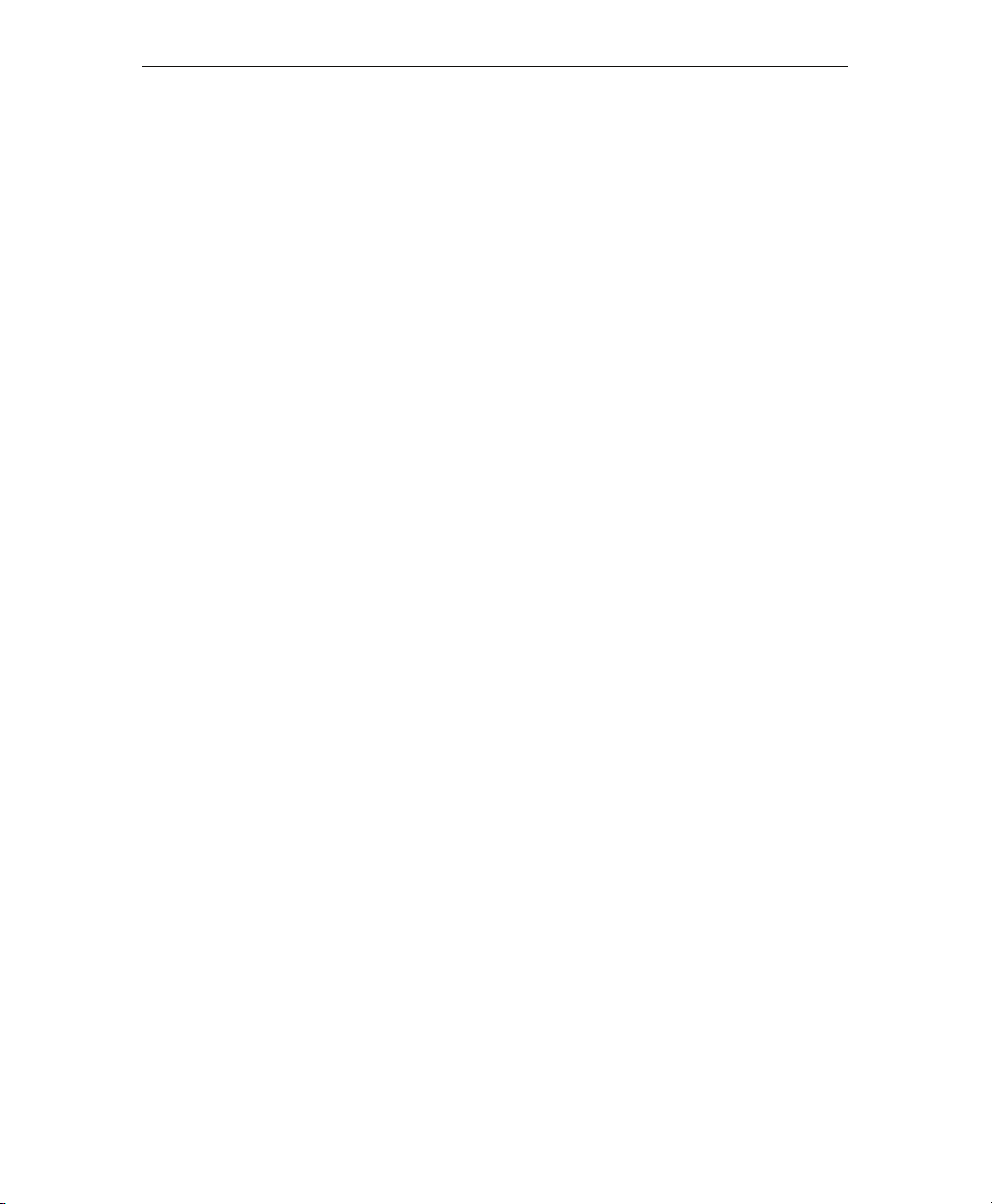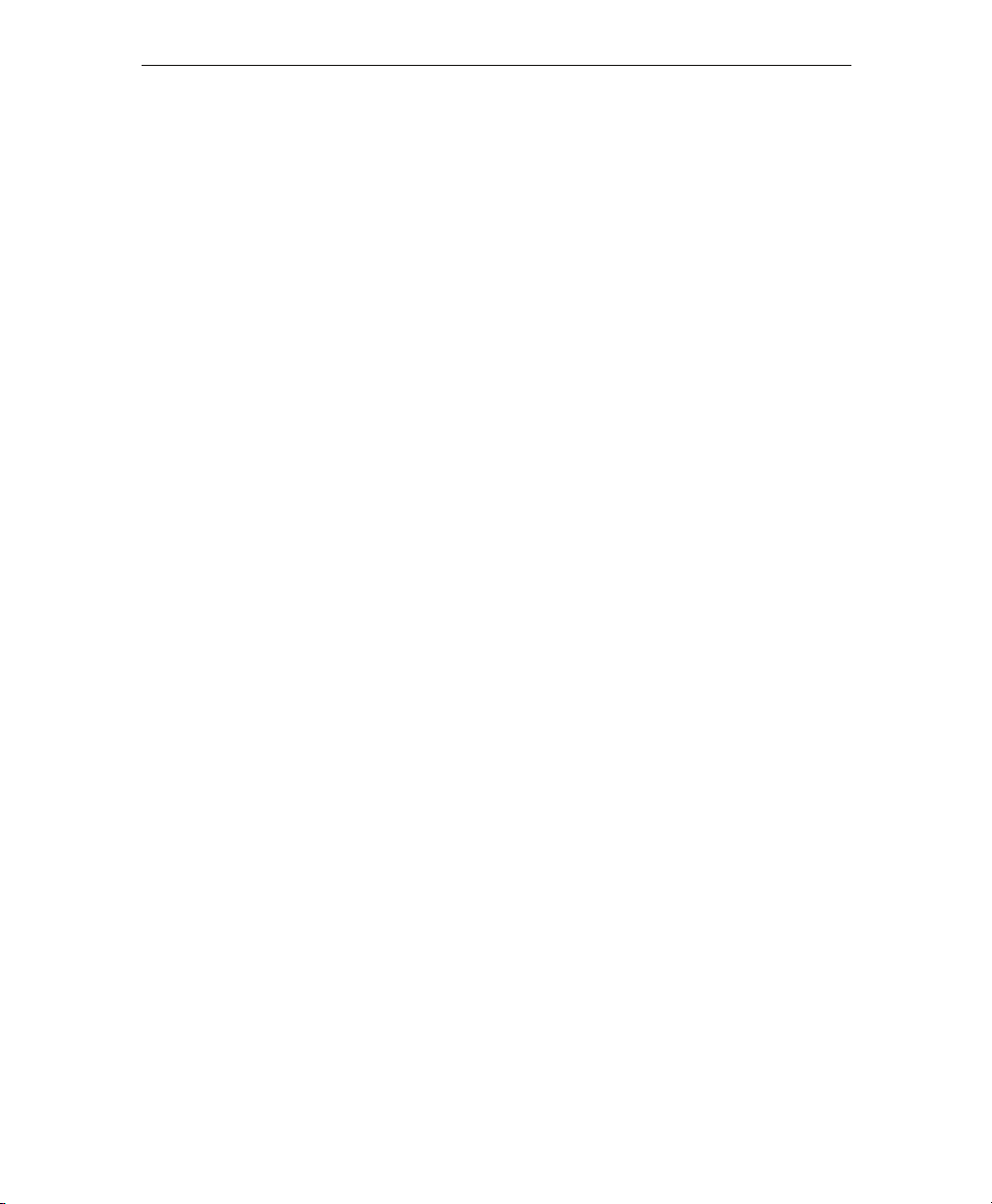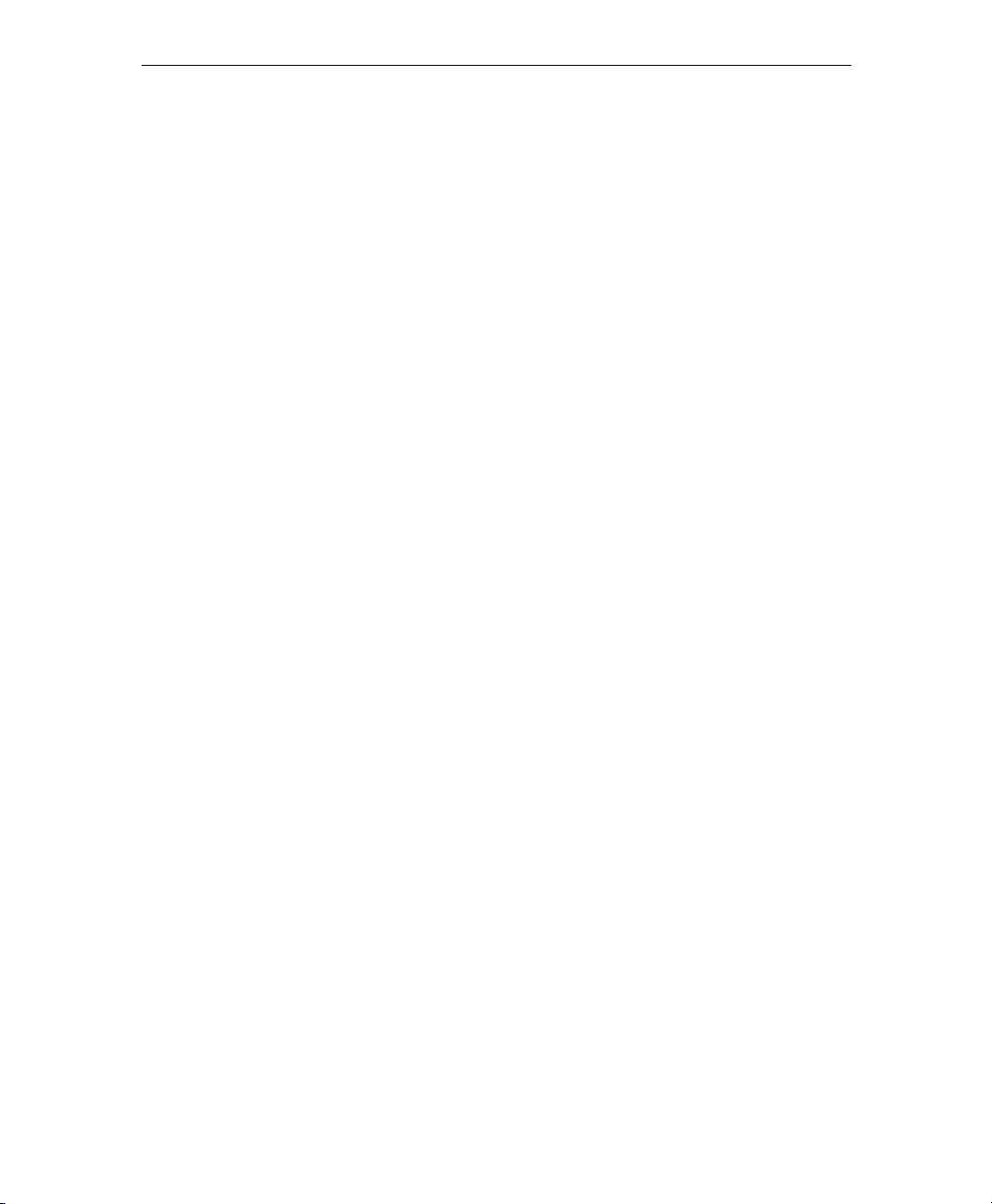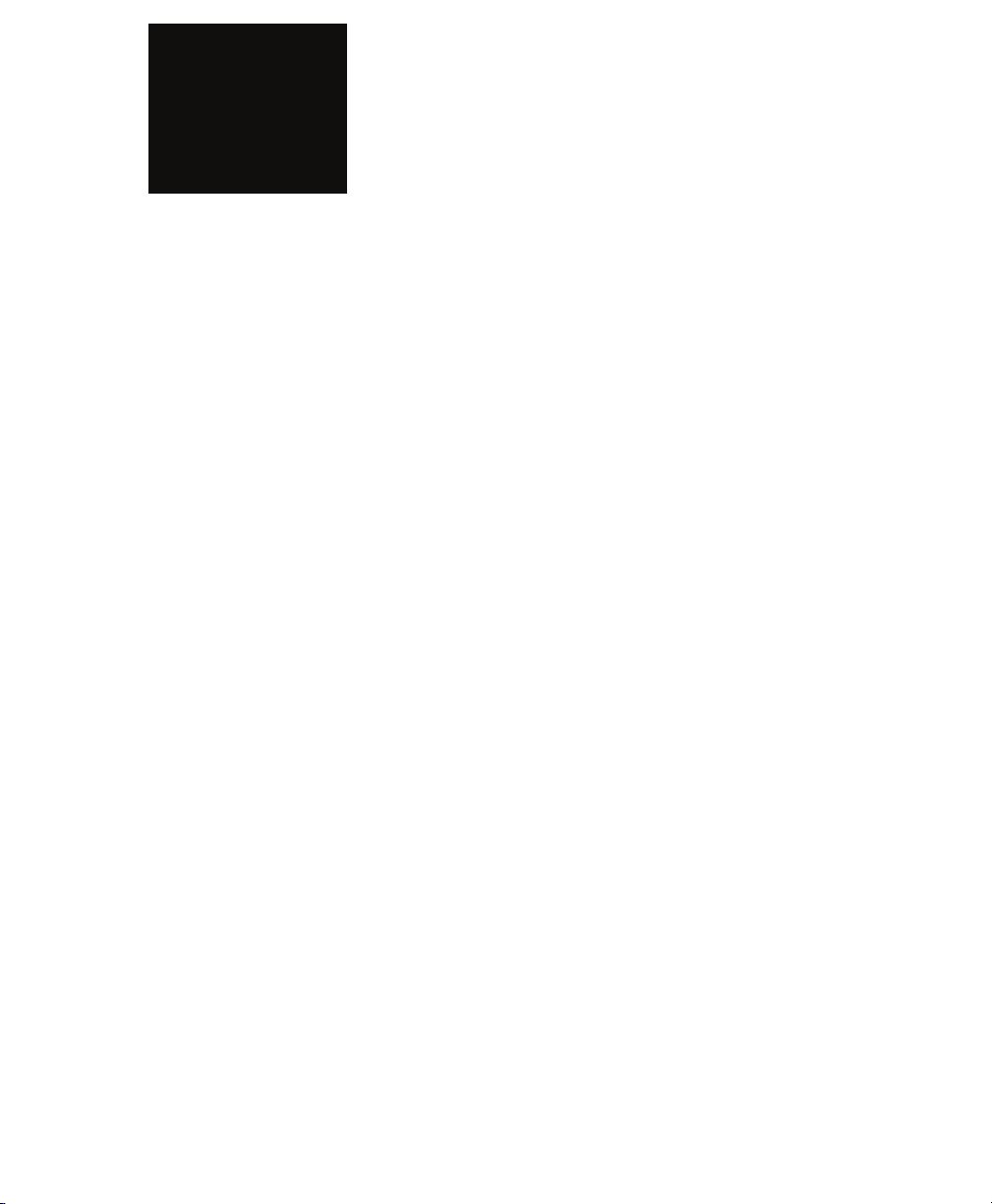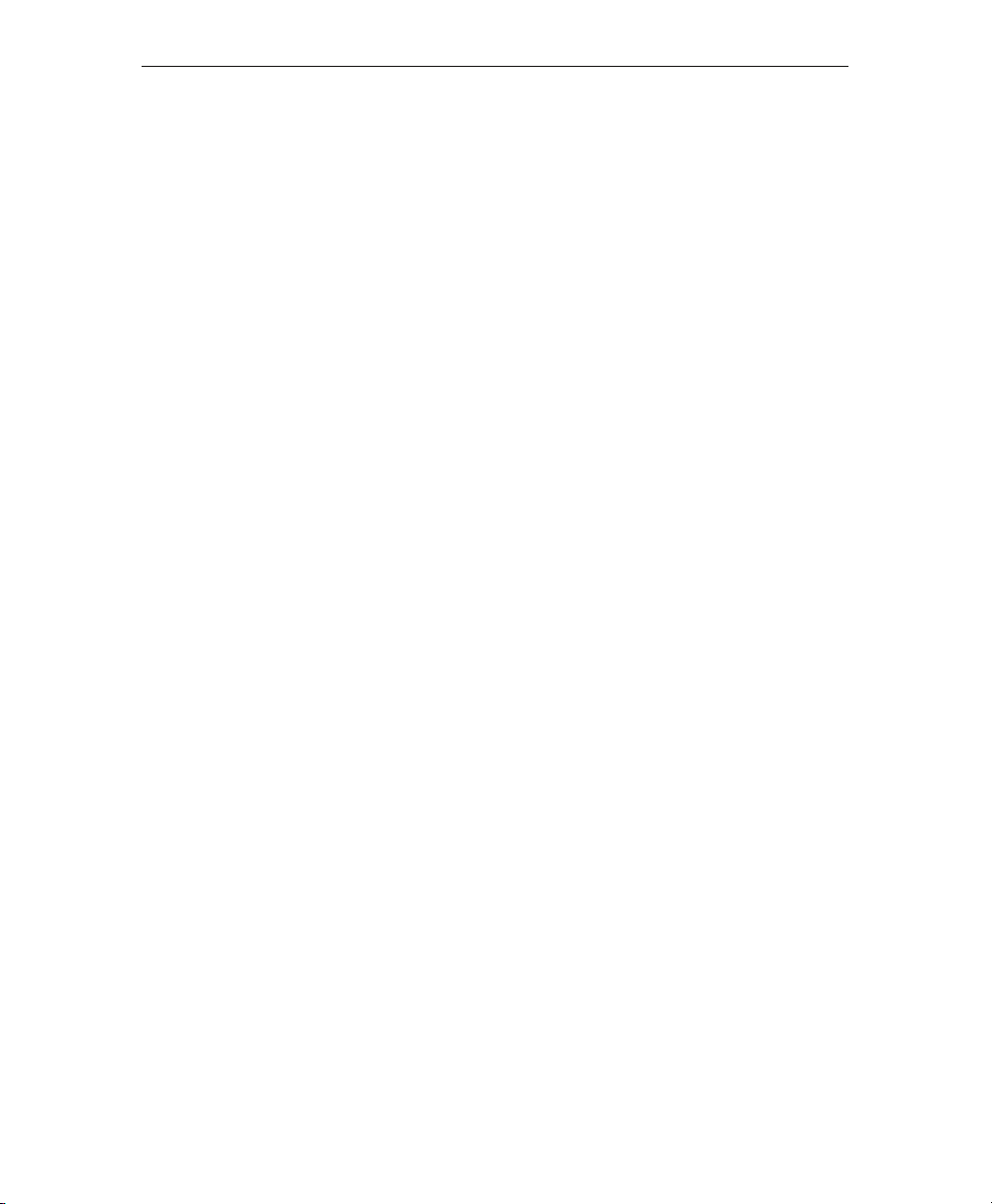SP-70 Statistics Controller User’s Guide
iv
Battery control features ............................................... 23
CHAPTER 6 BATTERY OPTION........................................ 23
Using and recharging battery control .......................... 25
Battery control safety and precautions......................... 27
CHAPTER 7 WIRELESS OPTION ...................................... 29
Setting up the wireless connection .............................. 30
Selecting transmission modes...................................... 31
High and low power modes ........................................ 31
Viewing your settings .................................................. 32
Changing your settings ............................................... 33
High power transmit ................................................... 33
All scoreboards............................................................ 33
Select channel ............................................................. 33
Selecting channels....................................................... 34
Receiver card location ................................................. 35
Verifying your channel selection .................................. 35
Verifying scoreboard signal lock .................................. 36
Turning wireless off ..................................................... 37
General wireless operating guidelines.......................... 39
Operating wireless under special circumstances........... 40
Mixing wireless and conventional cable hookups......... 41
Power-up sequence for multiple controls..................... 43
Avoiding potential problems with multiple controls..... 44
Wireless Troubleshooting ............................................ 47
Radio Frequency Interference ...................................... 47
Scoreboard not picking up radio signal ....................... 48
Final wireless control considerations ............................ 49
CHAPTER 8 PROGRAMMING SYSTEM SETTINGS ..........51
System settings in detail .............................................. 52
Scoreboard type.......................................................... 52
MP-69 data output...................................................... 53
Wireless system settings .............................................. 54
Exiting system settings ................................................ 54
Boards Supported........................................................ 55
Solutions to common problems................................... 57
Nothing appears on the statistics panel ....................... 57