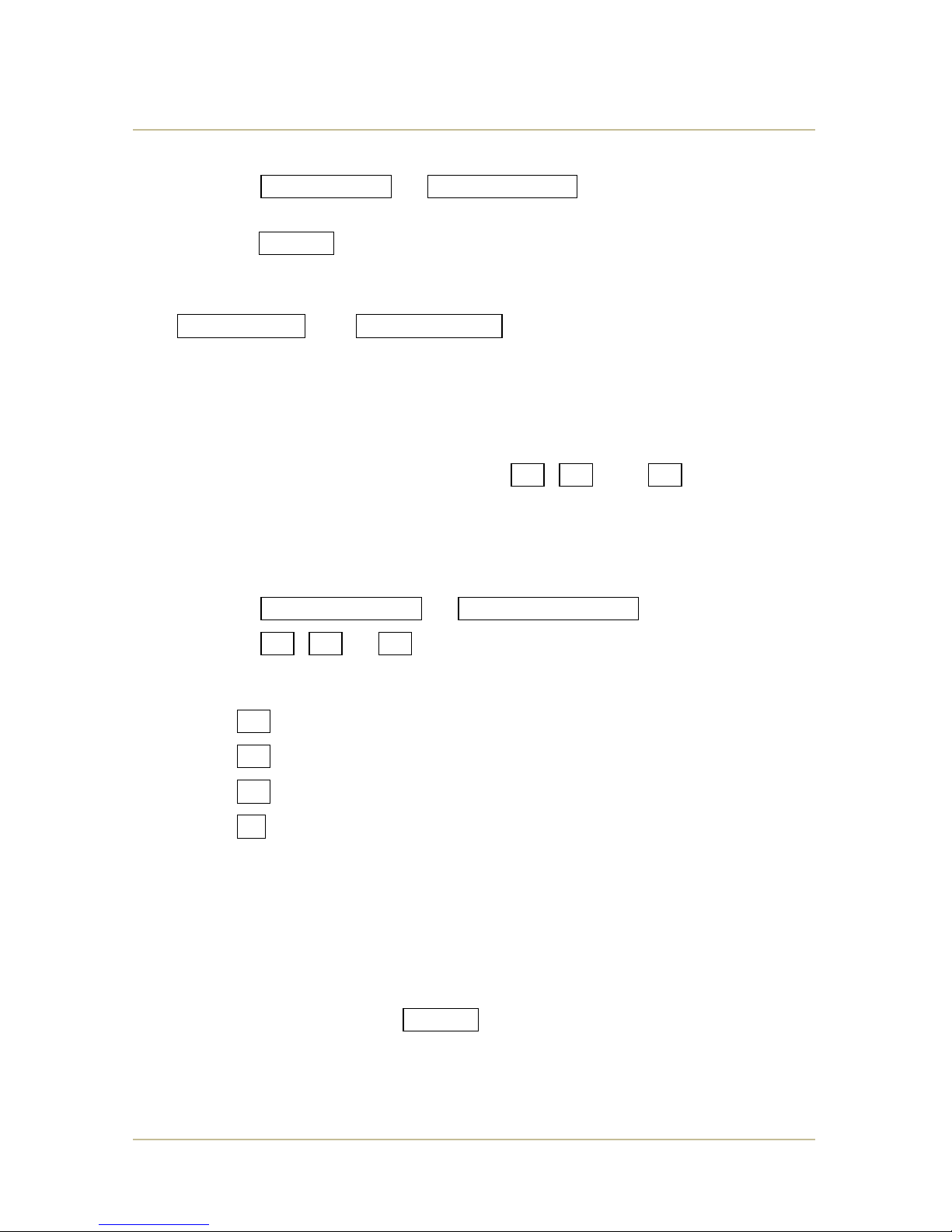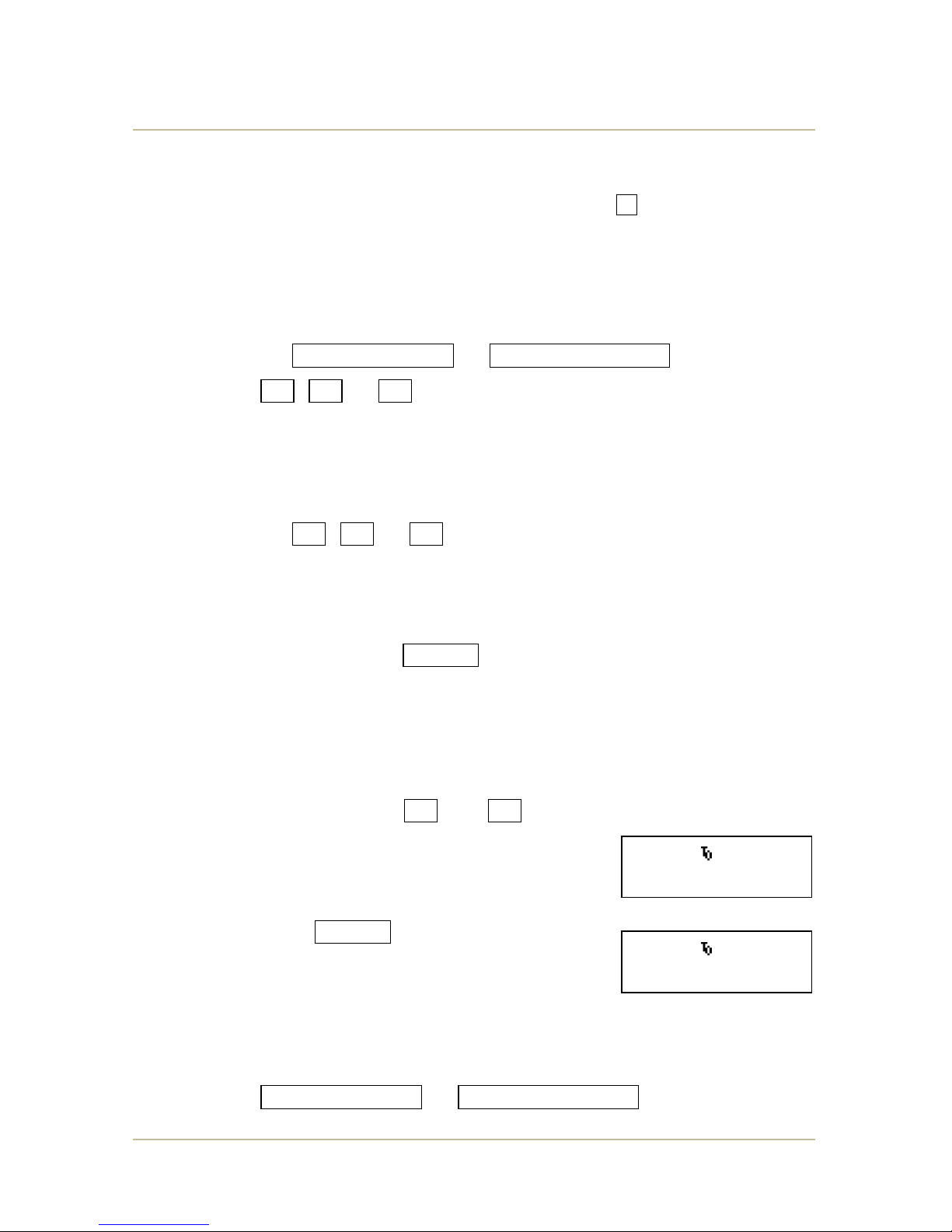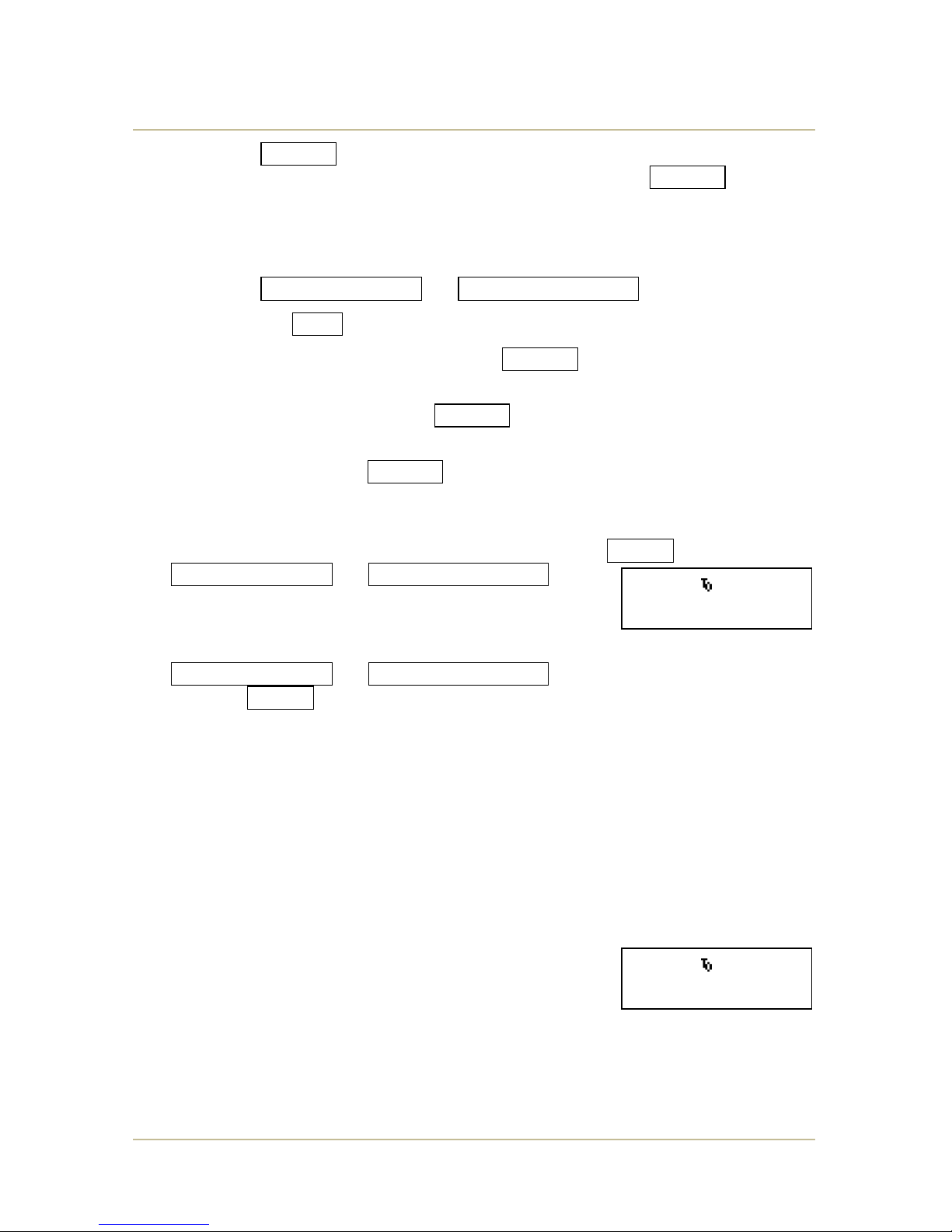Hockey
46 MP-70/50 •MP-72/52 •MP-73/53 •PN 98-0002-29 •REV 1709.13
If you hit the ENTER key before you enter in the player number, the control will
not accept the penalty. Instead, you will see a screen
similar to the one shown, stating “NO PENALTY
FOUND.” Re-enter the penalty and player number using
the correct sequence.
When you enter a penalty, the penalty indication arrow for the appropriate time
lights for 12 seconds.
Note: Depending upon the type of scoreboard, penalty indication arrows may
not be present.
There are two penalty clocks per team, and the MP-70/50 can store up to three
additional penalties per team in memory. This means only the first two penalties
in memory for each team will count down. When there are three or more
penalties in memory at once, the third penalty begins to count down when one of
the first two expires.
Penalty timers count down only when the game clock is running during a regular
game period; they do not count down during break periods.
If you correct the game clock during a game period
when penalty times are entered, the above prompt
appears.
Press SHIFT + NO to accept the current times.
Press SHIFT + YES if you want to correct the penalties that are
actively counting. If you press SHIFT + YES ,the MP-70/50 prompts
you to enter new times for each counting penalty. Enter the new time for
each penalty as prompted, pressing ENTER after each.
ENTERING MULTIPLE PENALTIES
If a player receives more than one penalty time, such as two 2-minute penalties,
or a 2-minute plus a 5-minute penalty, these multiple penalty times can be
entered into the control by two different methods, explained on the following
pages.
In the first method, ENTERING TWO PENALTIES WITH PLUS KEYS on page 47,
you can hit a sequence of two different plus (+) keys which automatically
enter penalties according to a pre-set time. These two penalties will then
be added up and displayed as one totaled penalty time.
In the second method, ENTERING OTHER PENALTIES on page 47, you can
use the OTHER key to enter a pre-set combination of two (or in one
case, three) penalty times. These two (or three) penalties then will be
timed in sequence by the penalty clock.