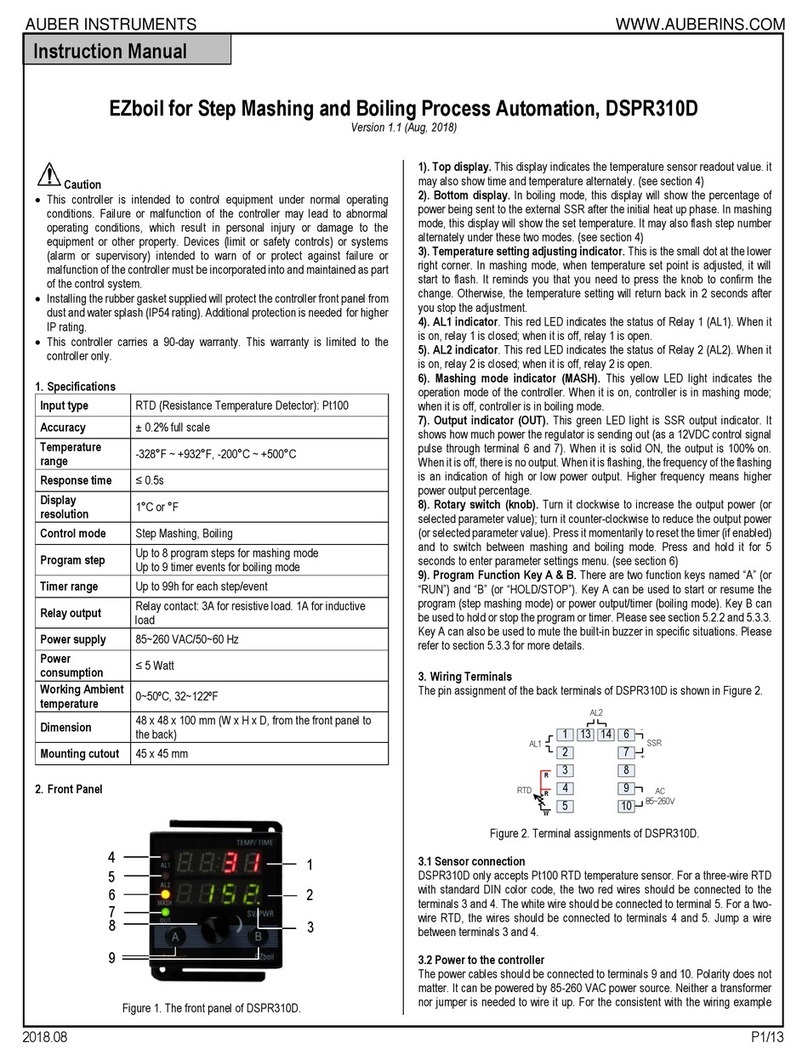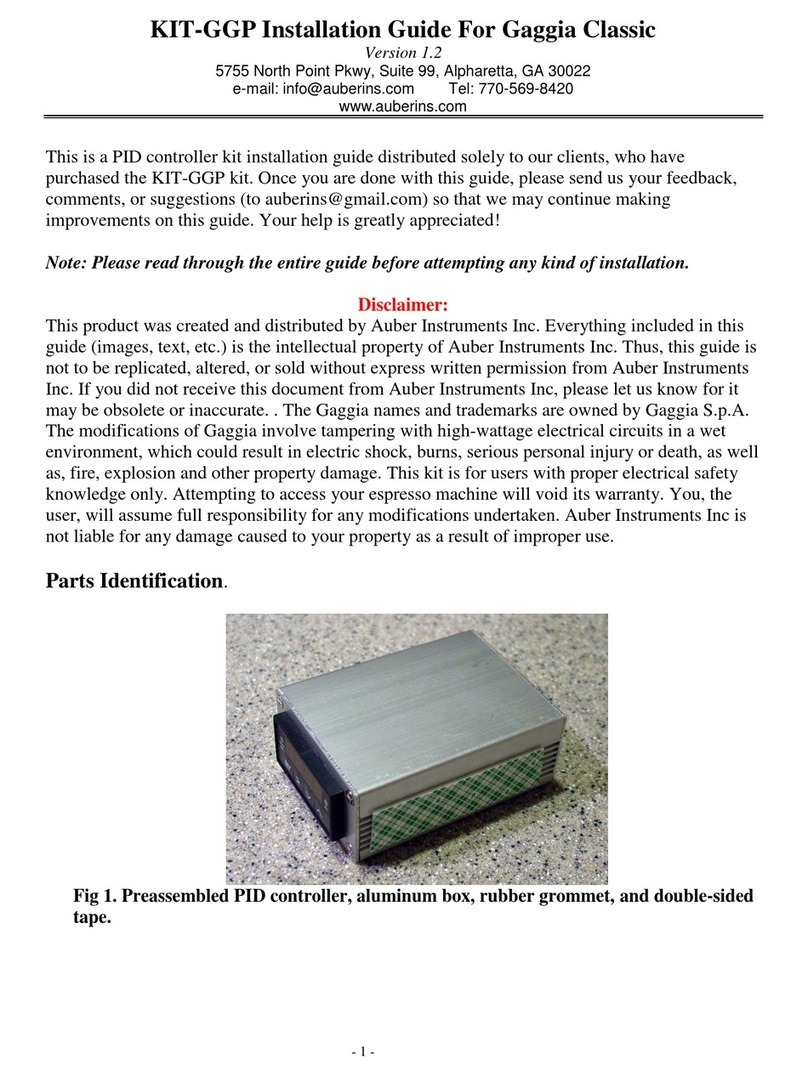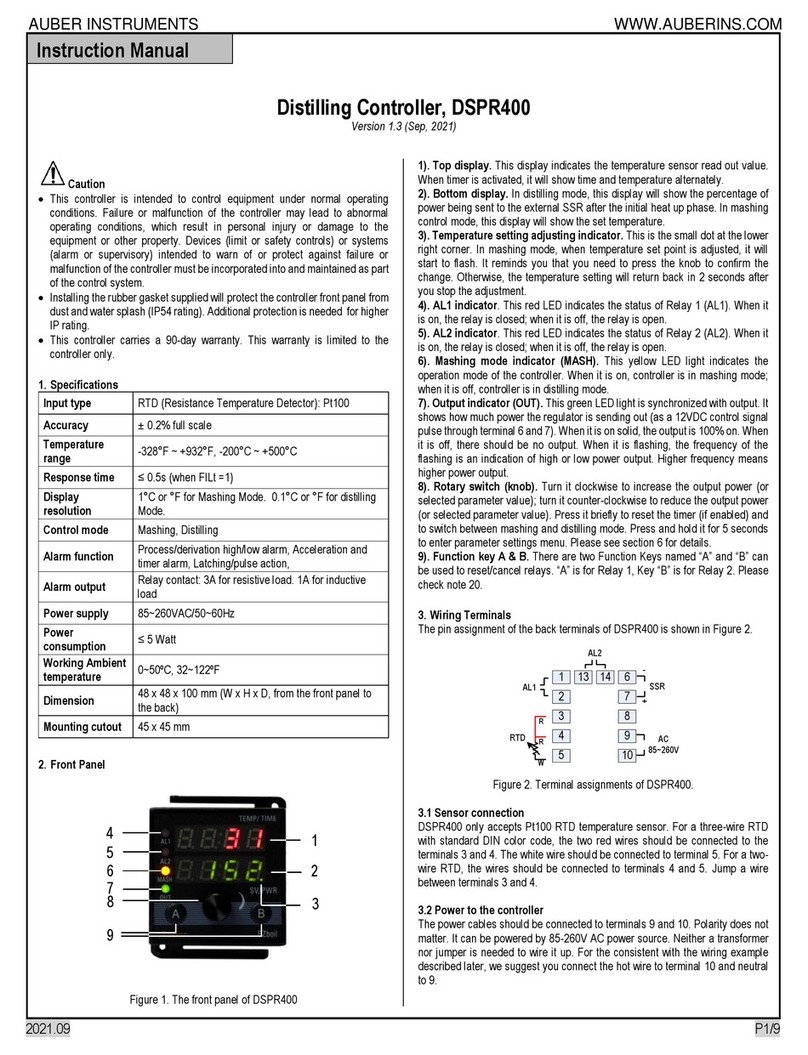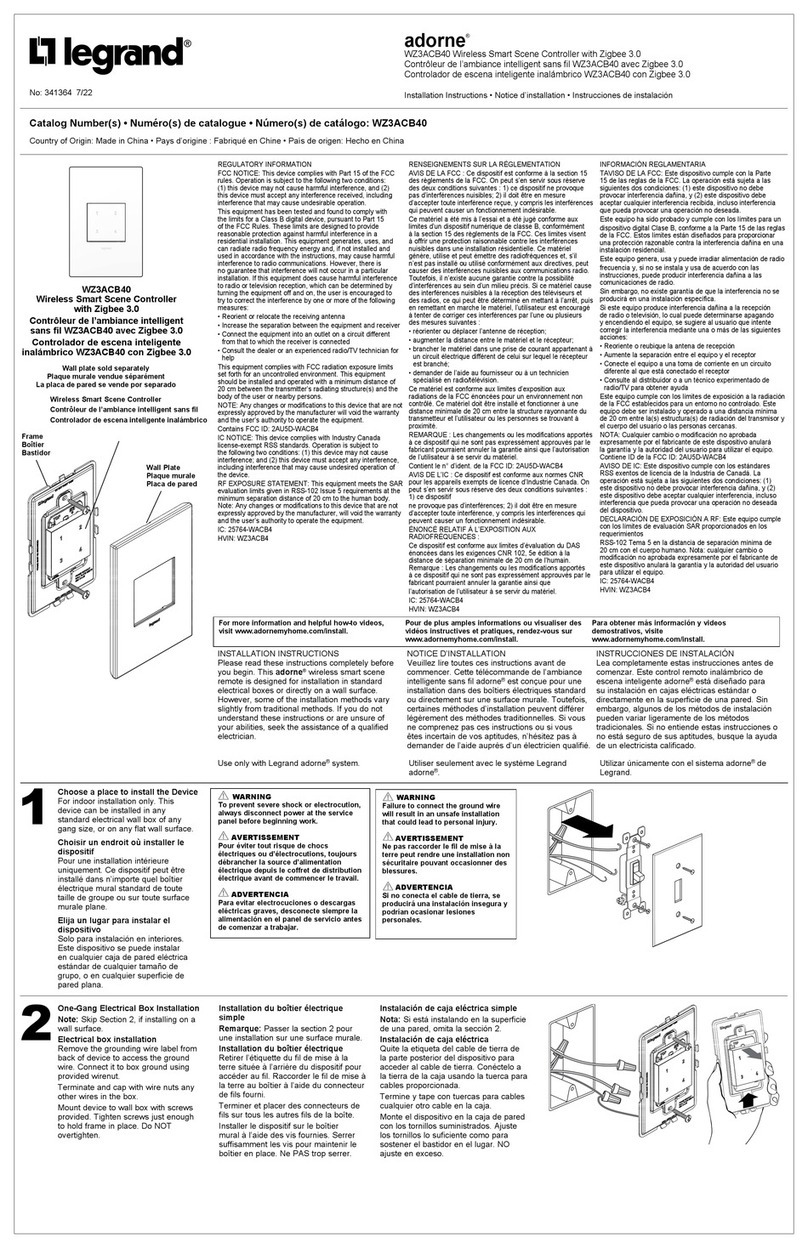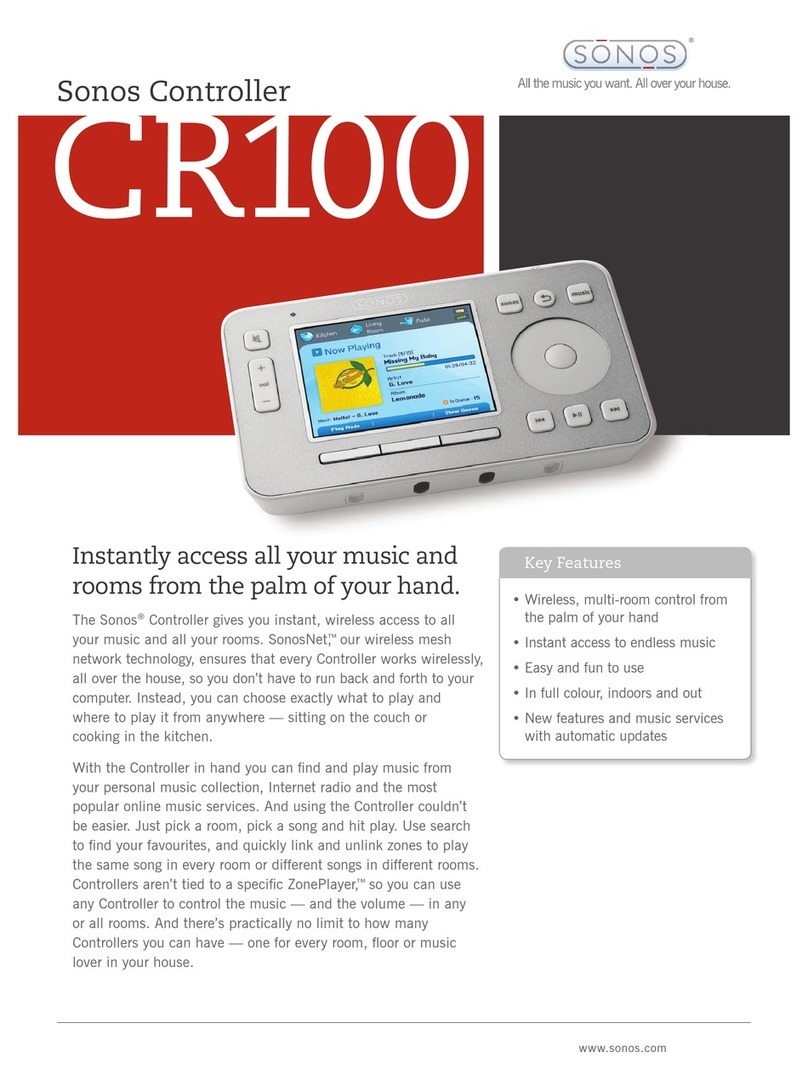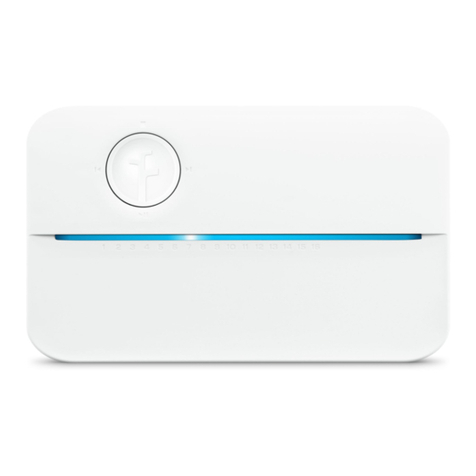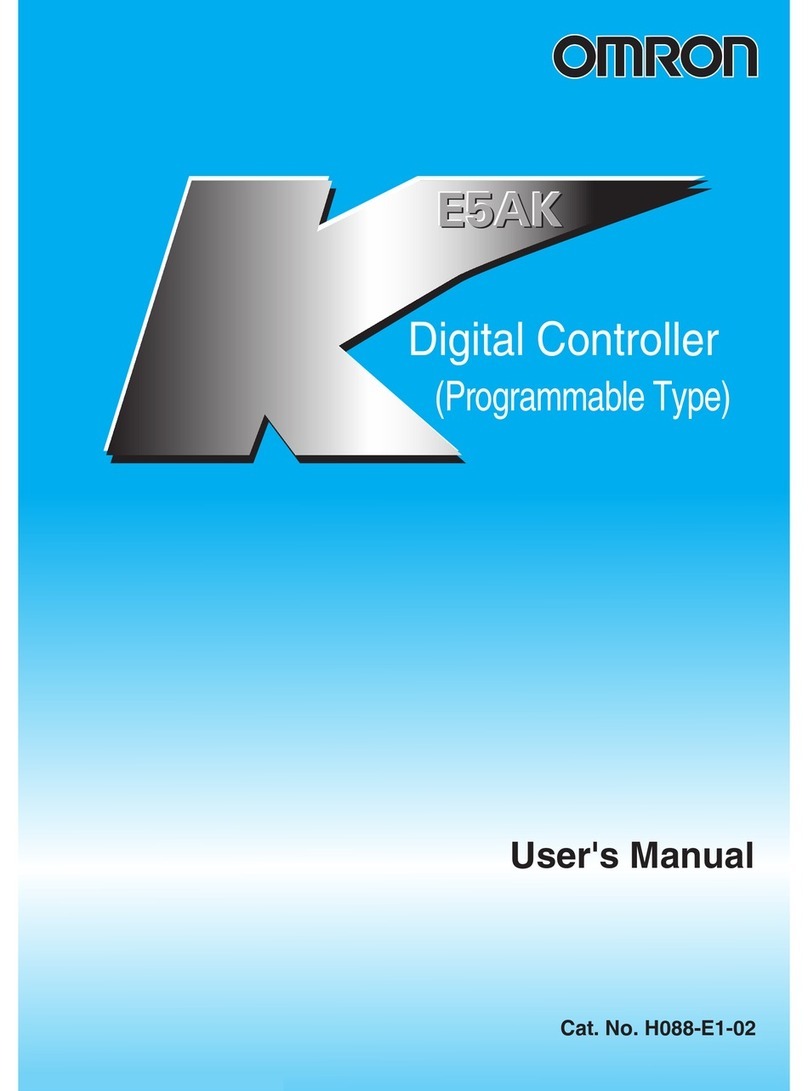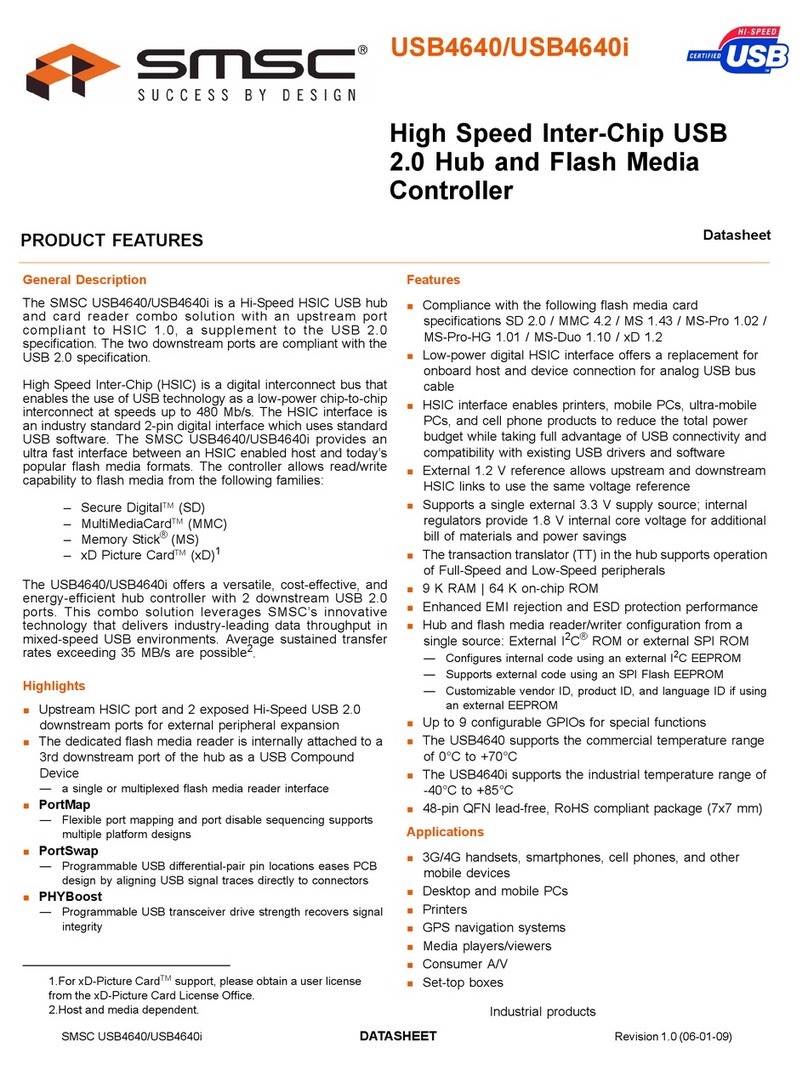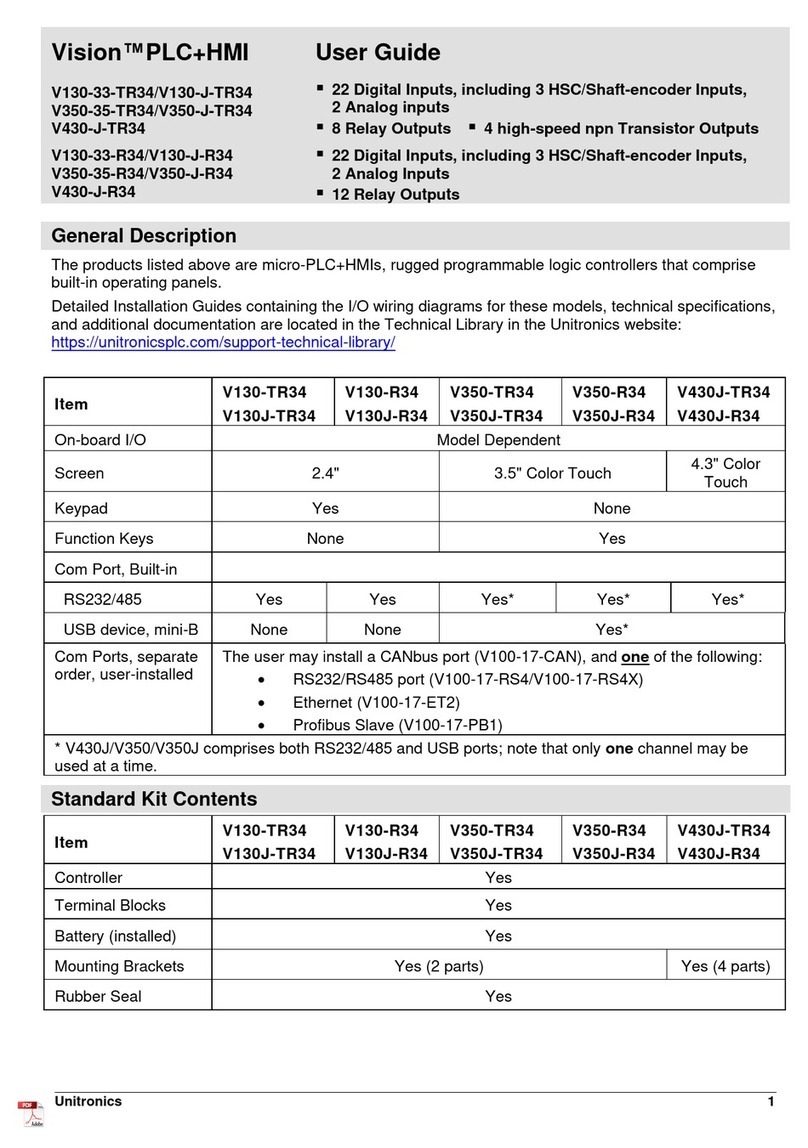Auber Instruments AW-SYL-2352 User manual
Other Auber Instruments Controllers manuals
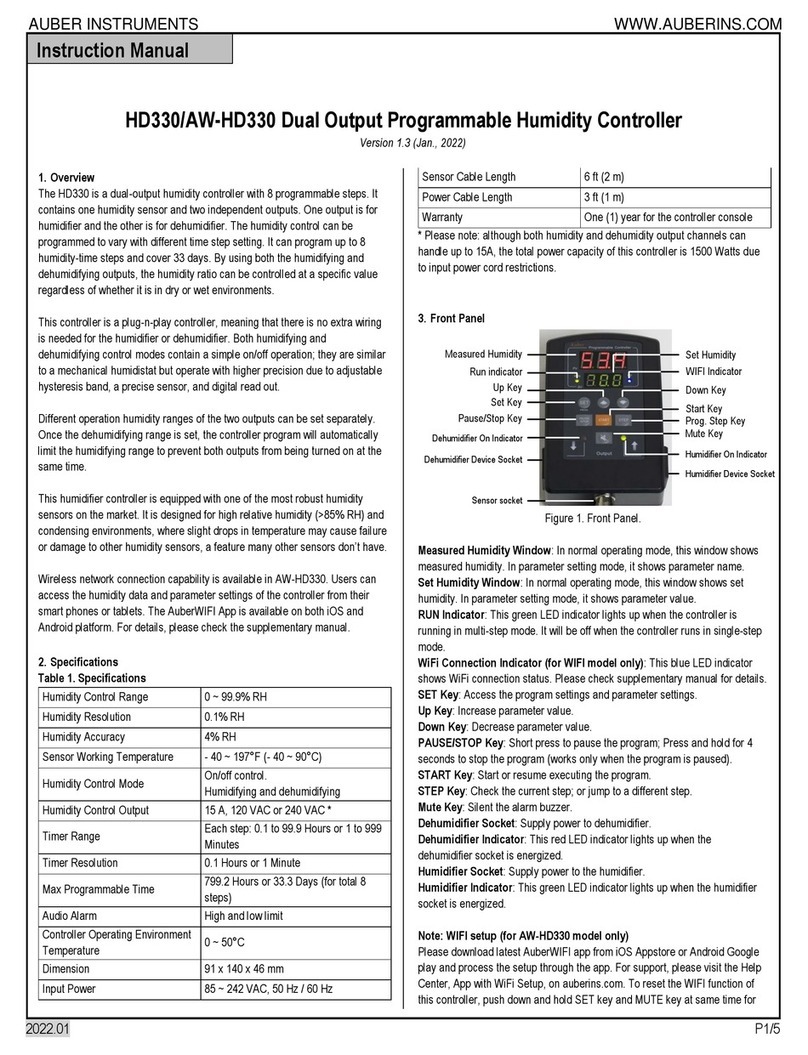
Auber Instruments
Auber Instruments HD330 User manual

Auber Instruments
Auber Instruments TH220A User manual

Auber Instruments
Auber Instruments SYL-2362B User manual
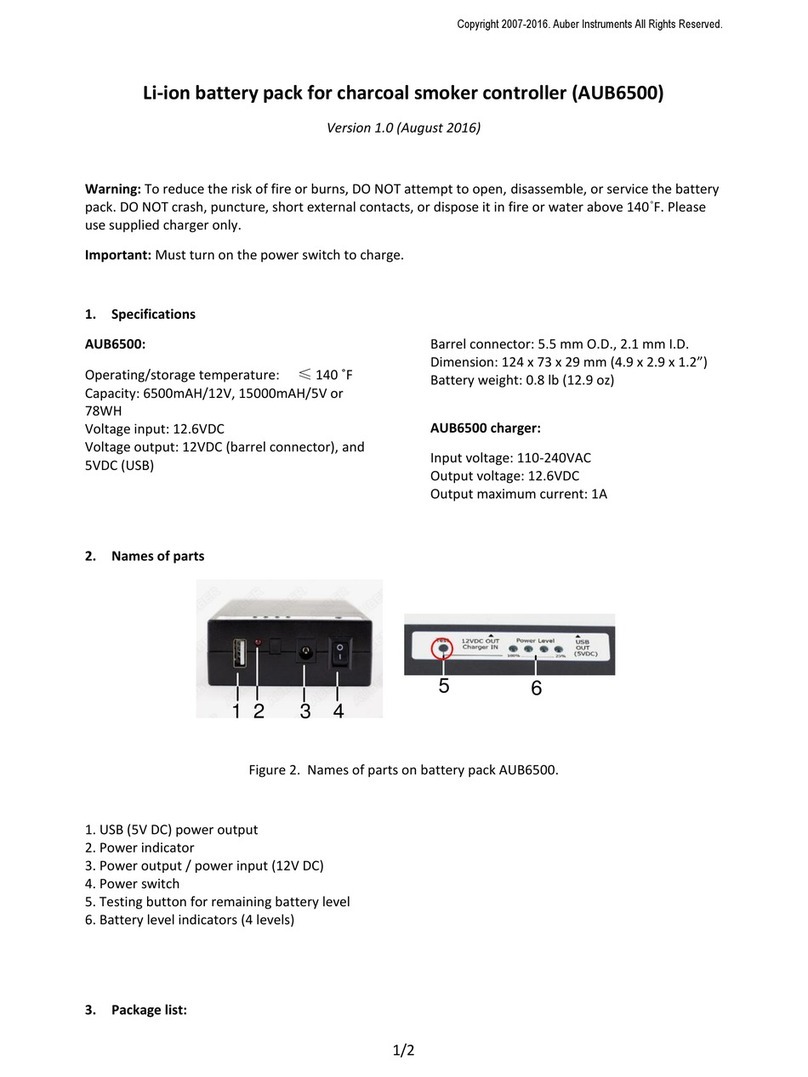
Auber Instruments
Auber Instruments AUB6500 User manual
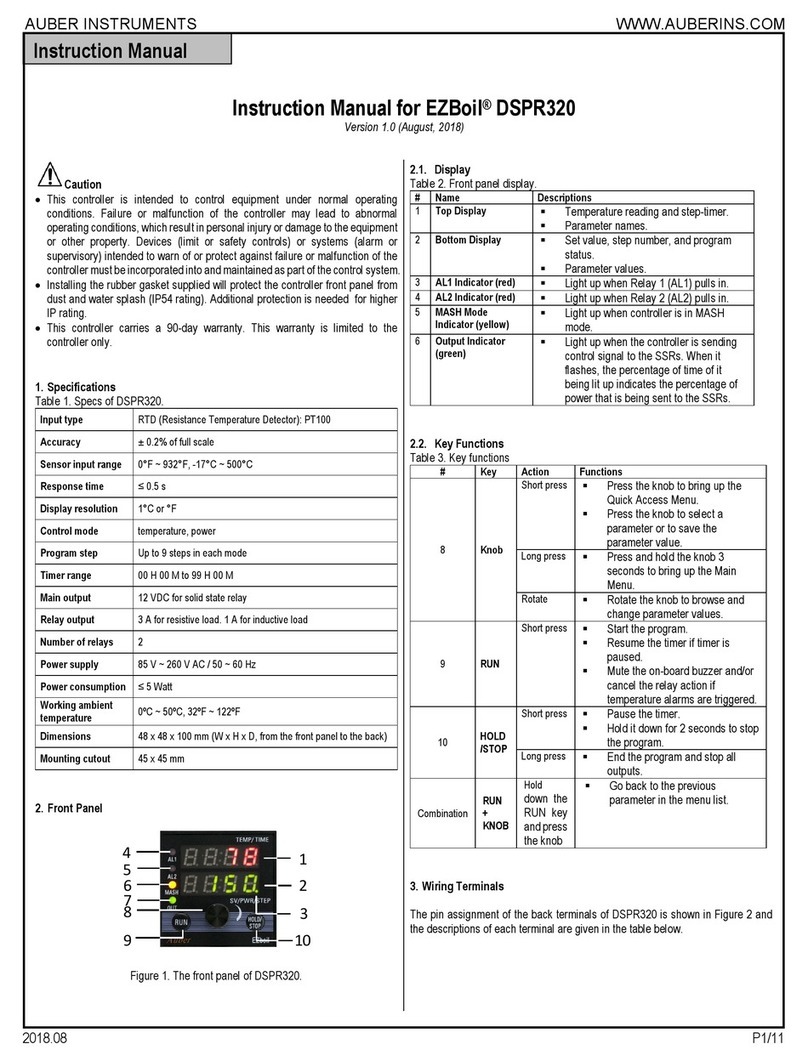
Auber Instruments
Auber Instruments EZboil DSPR320 User manual
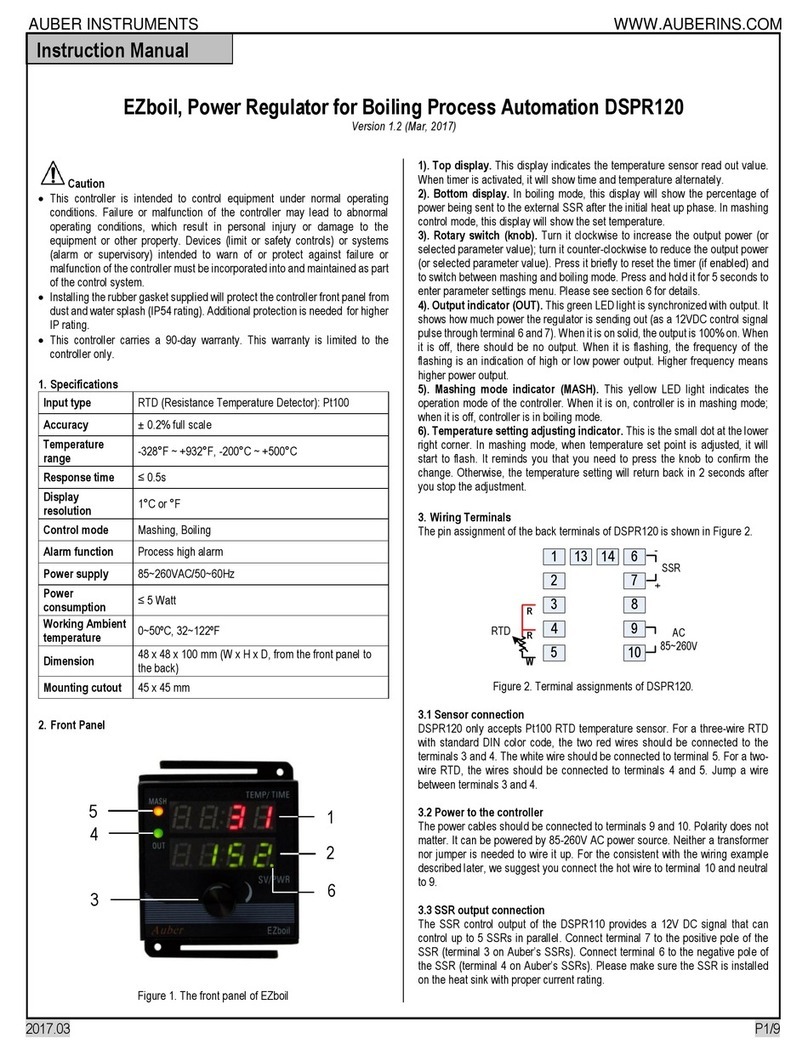
Auber Instruments
Auber Instruments EZboil DSPR120 User manual

Auber Instruments
Auber Instruments EZboil DSPR310 User manual
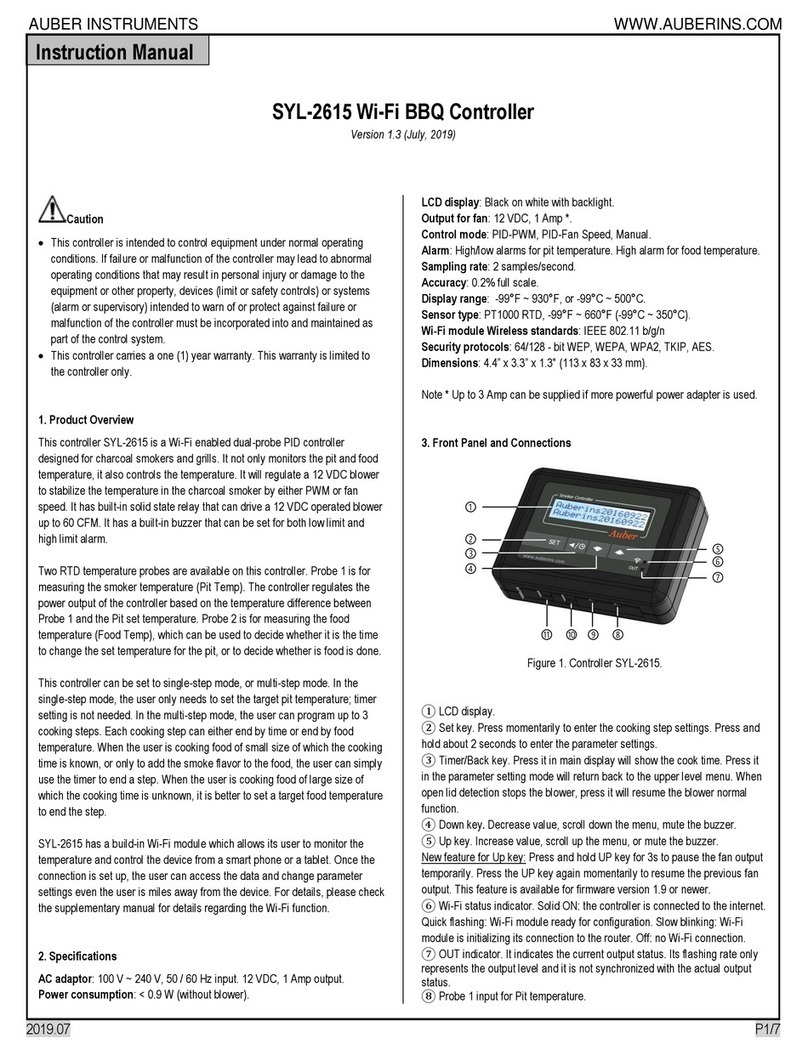
Auber Instruments
Auber Instruments SYL-2615 User manual

Auber Instruments
Auber Instruments KIT-Cube5E User manual
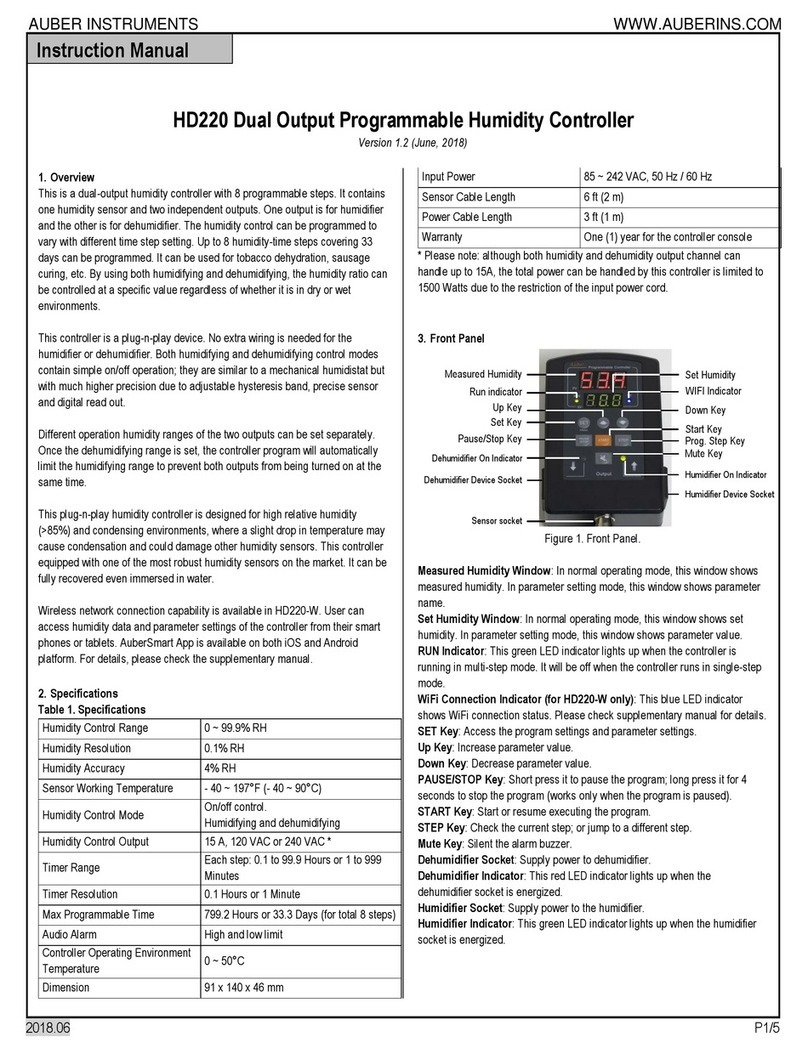
Auber Instruments
Auber Instruments HD220 User manual
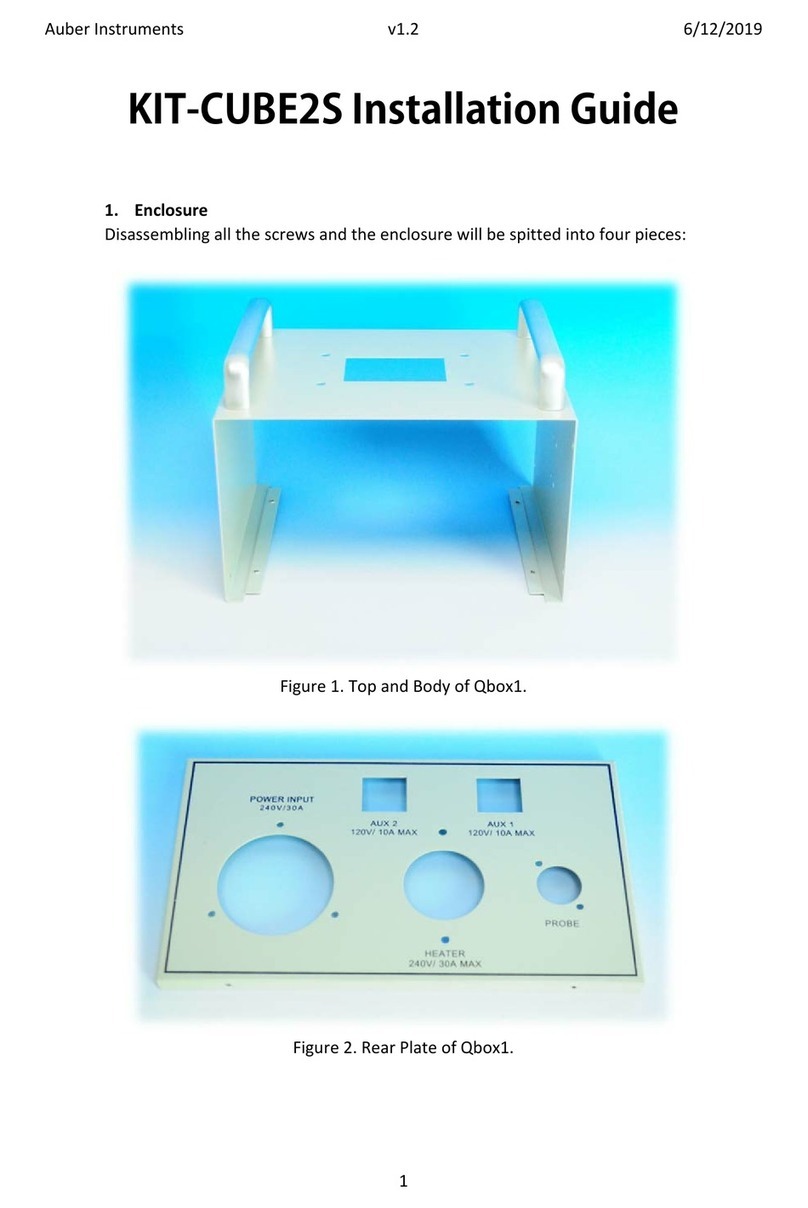
Auber Instruments
Auber Instruments KIT-CUBE2S User manual

Auber Instruments
Auber Instruments RDK-300B User manual
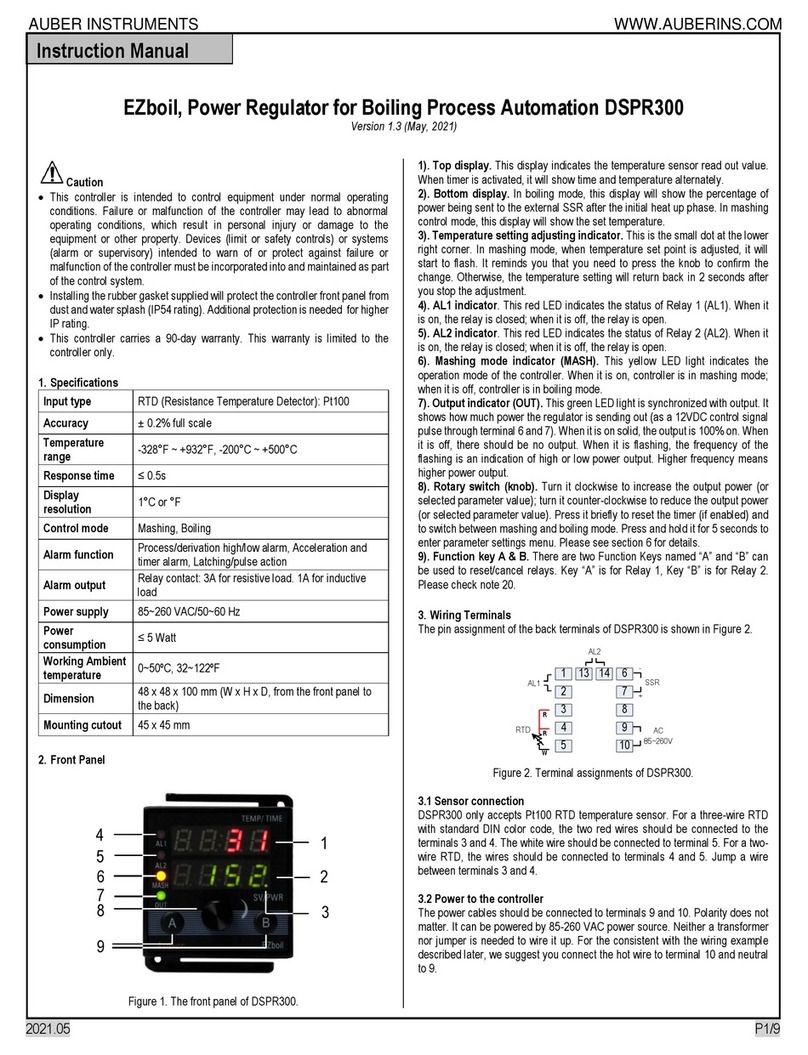
Auber Instruments
Auber Instruments DSPR300 User manual

Auber Instruments
Auber Instruments WS-1500A Administrator Guide
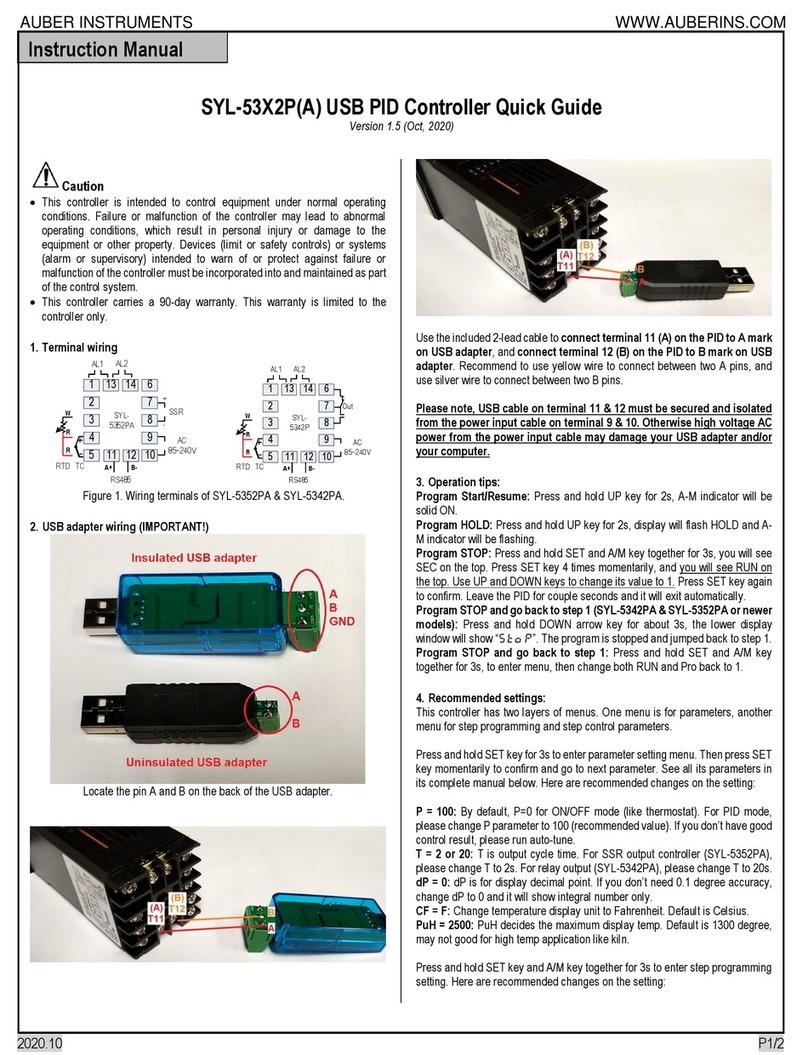
Auber Instruments
Auber Instruments SYL-53 2P Series User manual
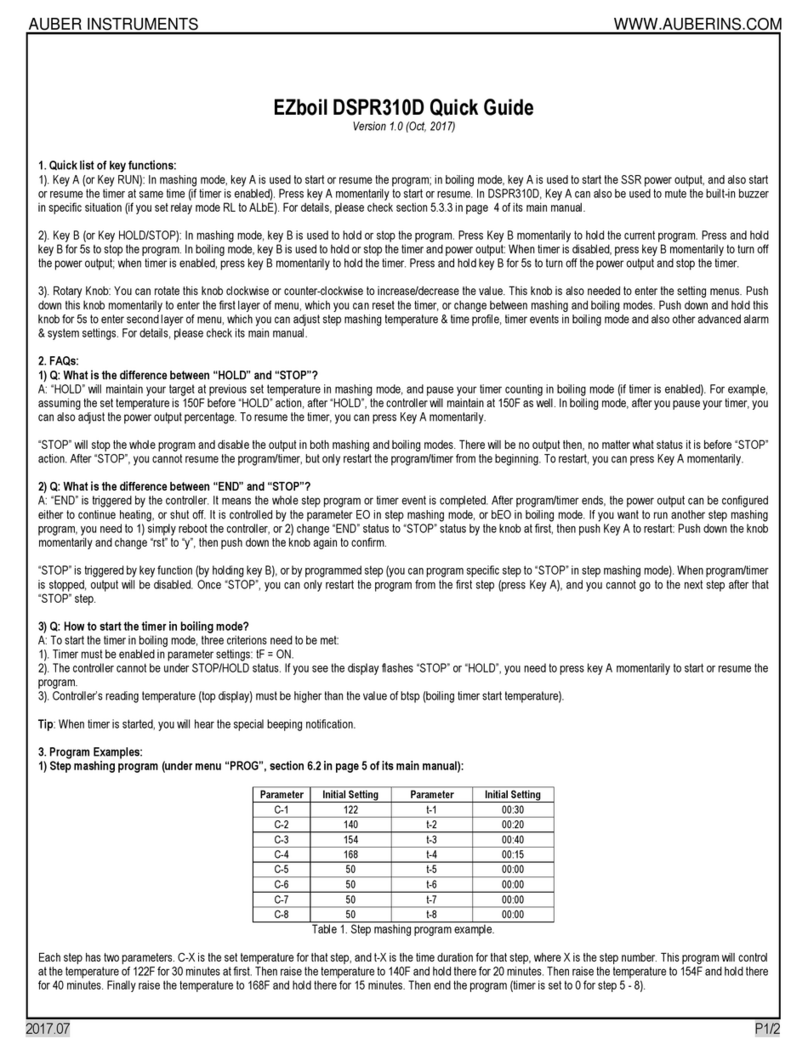
Auber Instruments
Auber Instruments EZboil DSPR310D User manual
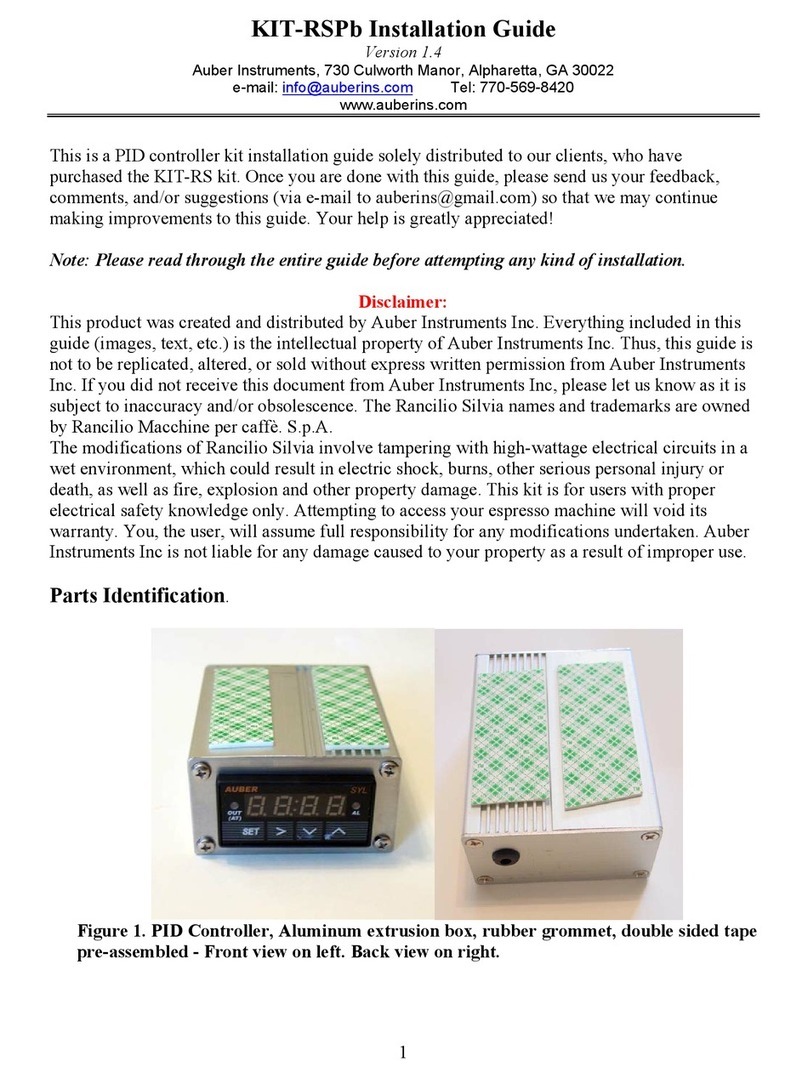
Auber Instruments
Auber Instruments KIT-RSPb User manual
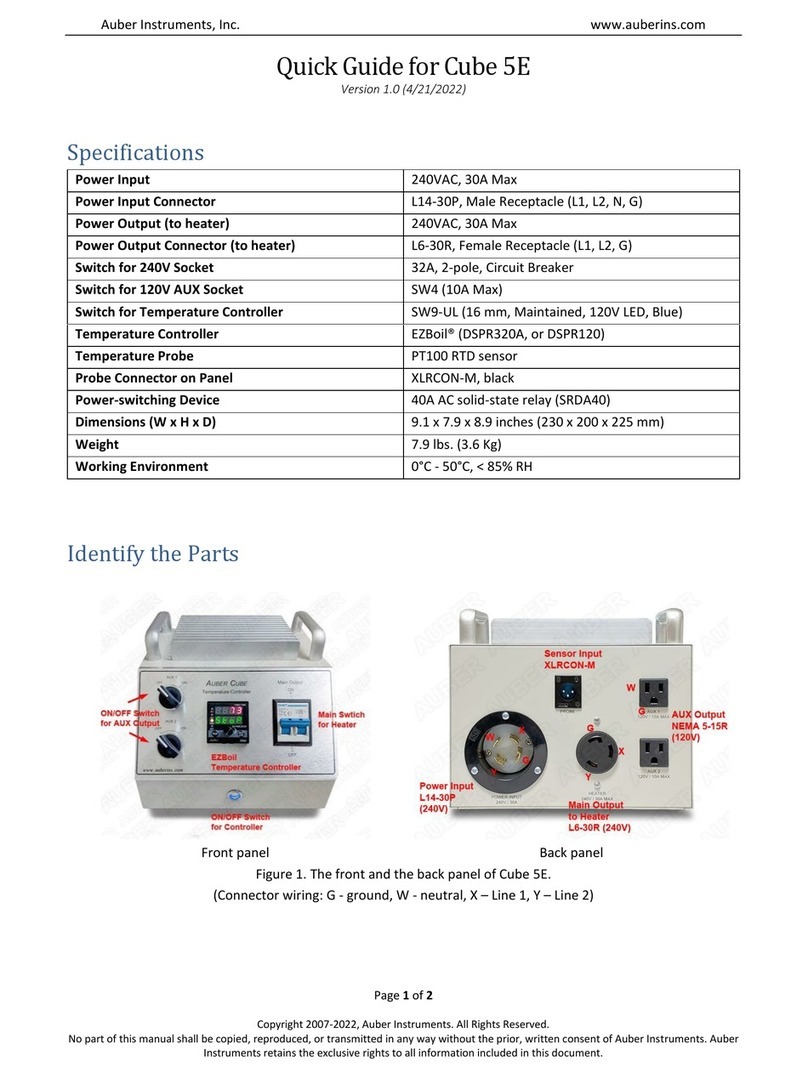
Auber Instruments
Auber Instruments Cube 5E User manual

Auber Instruments
Auber Instruments HD220-W Instructions and recipes
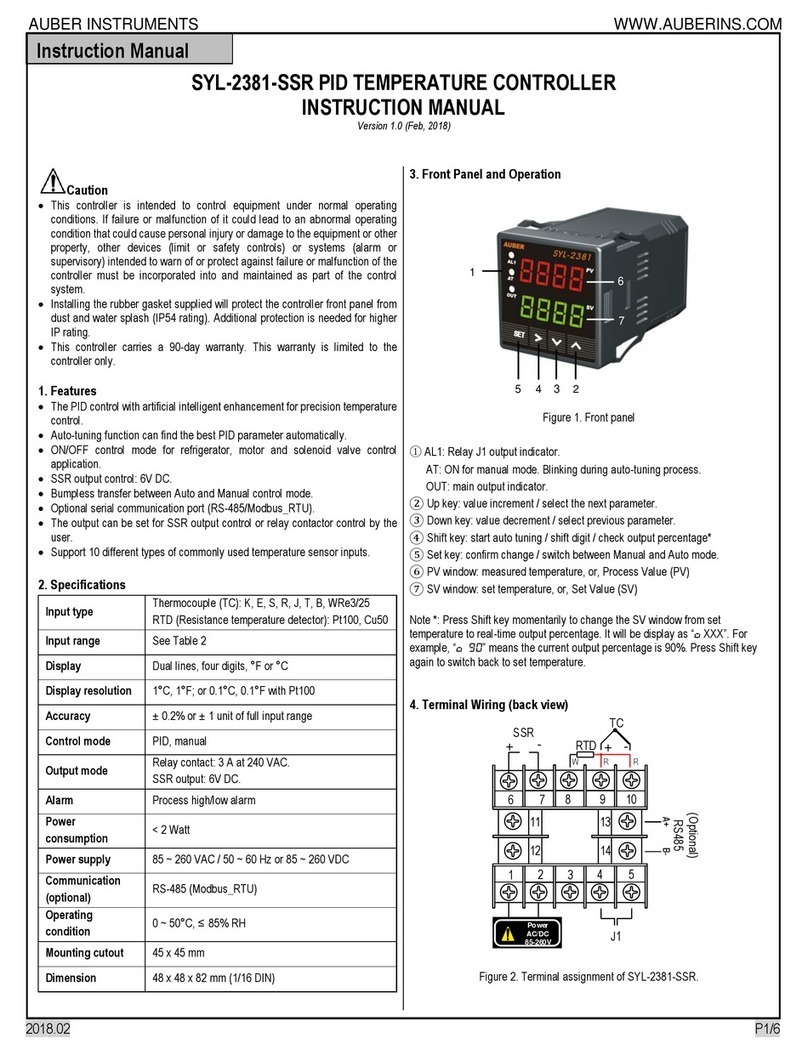
Auber Instruments
Auber Instruments SYL-2381-SSR User manual
Popular Controllers manuals by other brands
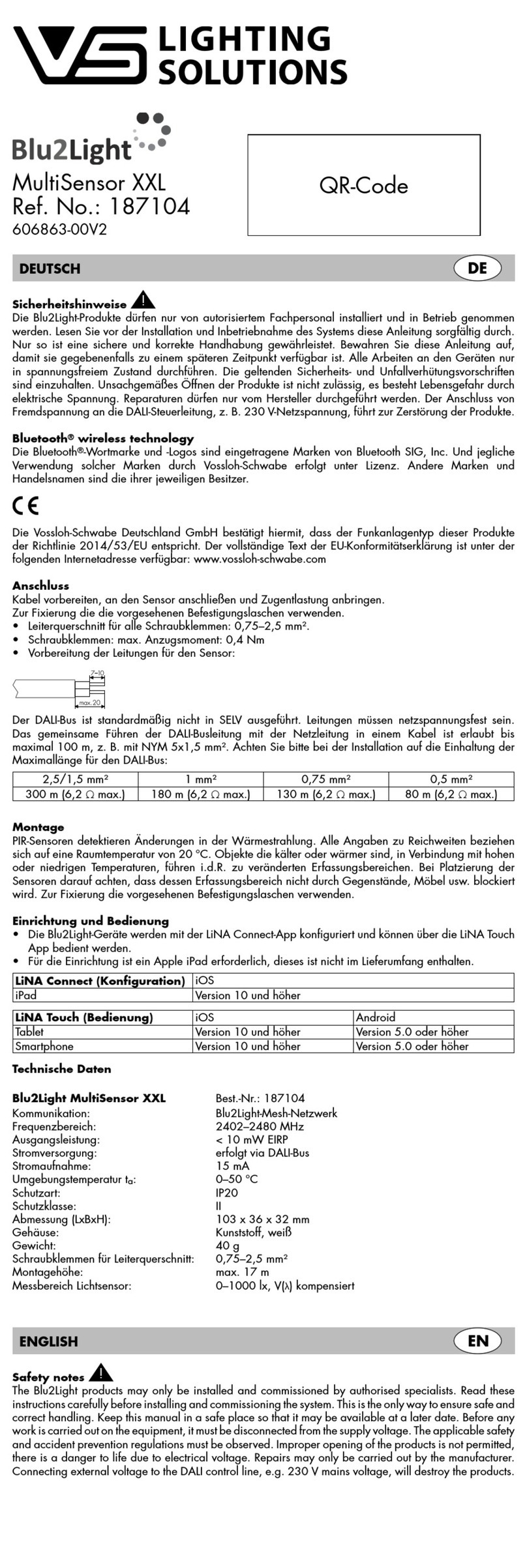
VS LIGHTING SOLUTIONS
VS LIGHTING SOLUTIONS Blu2Light MultiSensor XXL quick start guide

RadioLink
RadioLink Turbo PIX user manual

Pulsar
Pulsar UltraTWIN instruction manual

Carlisle
Carlisle Ransburg 9060 Service manual

Crestron
Crestron CNECI-4A Operation guide

Aqua Medic
Aqua Medic Refill System Pro Operation manual