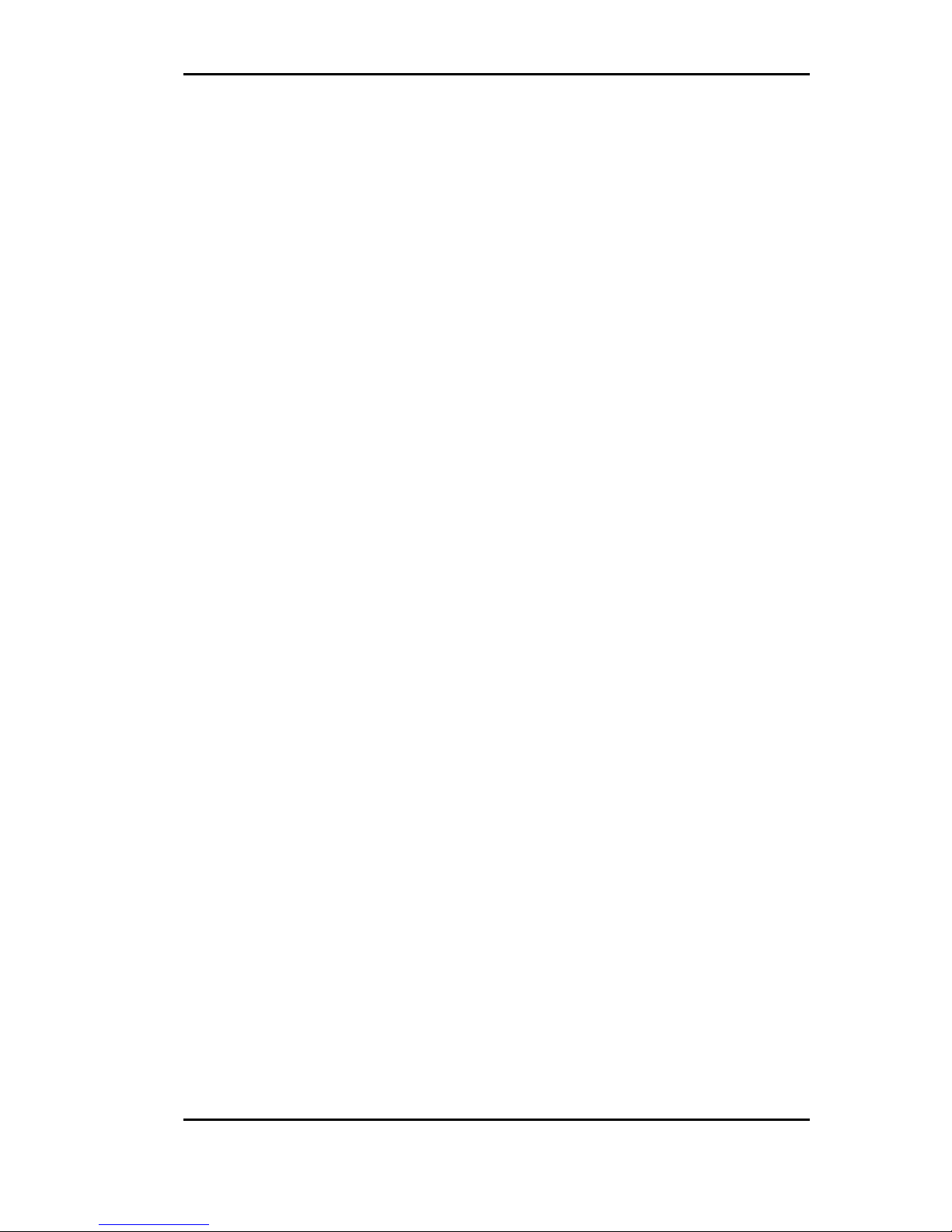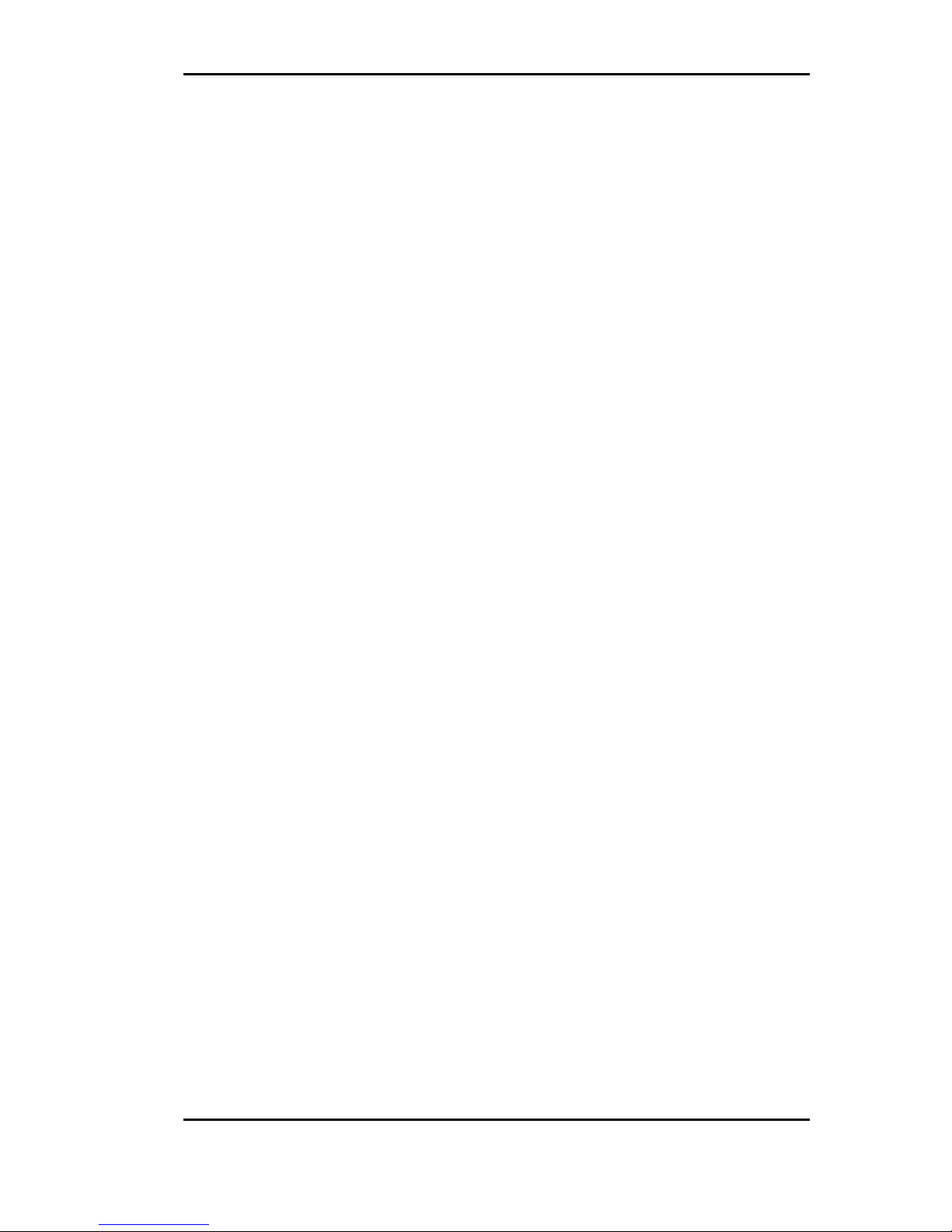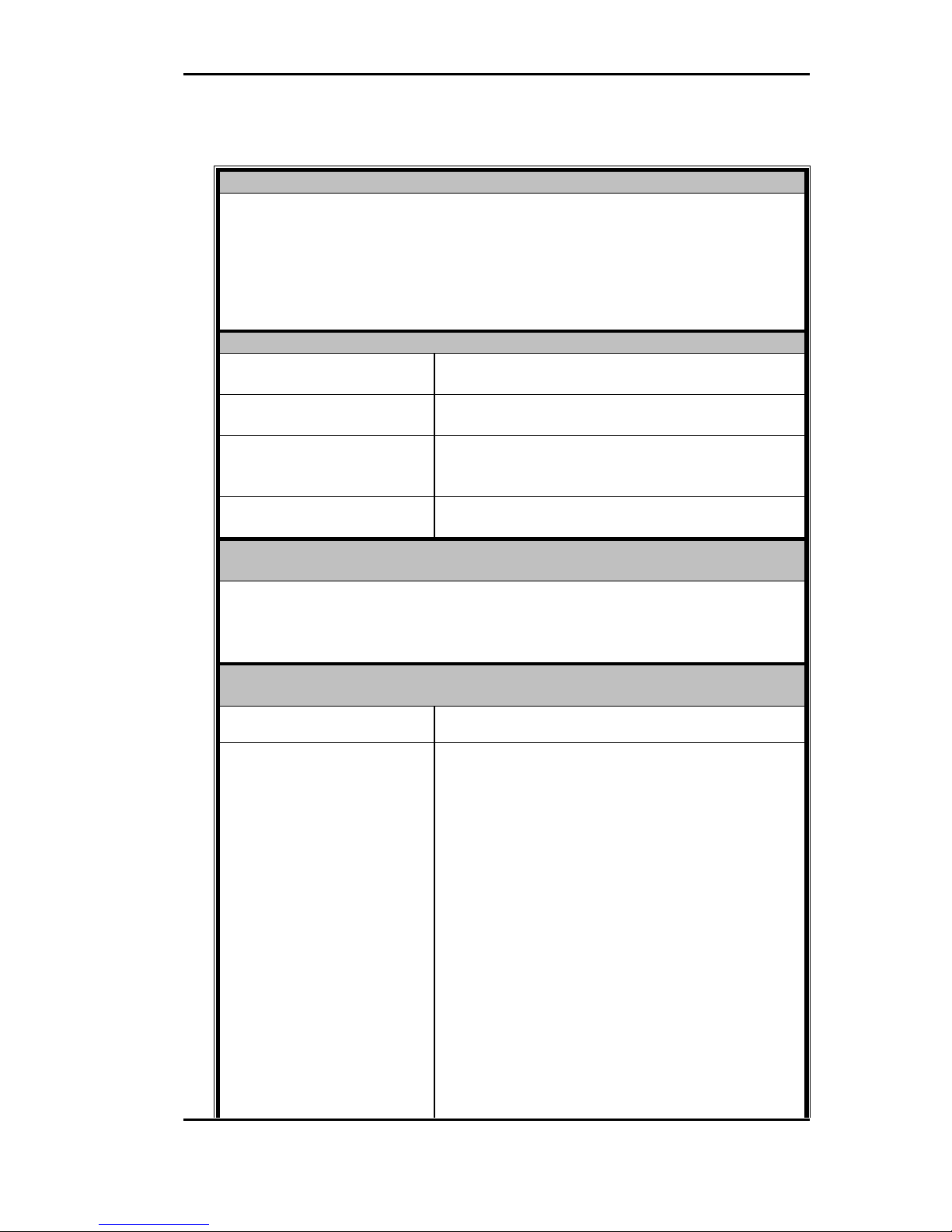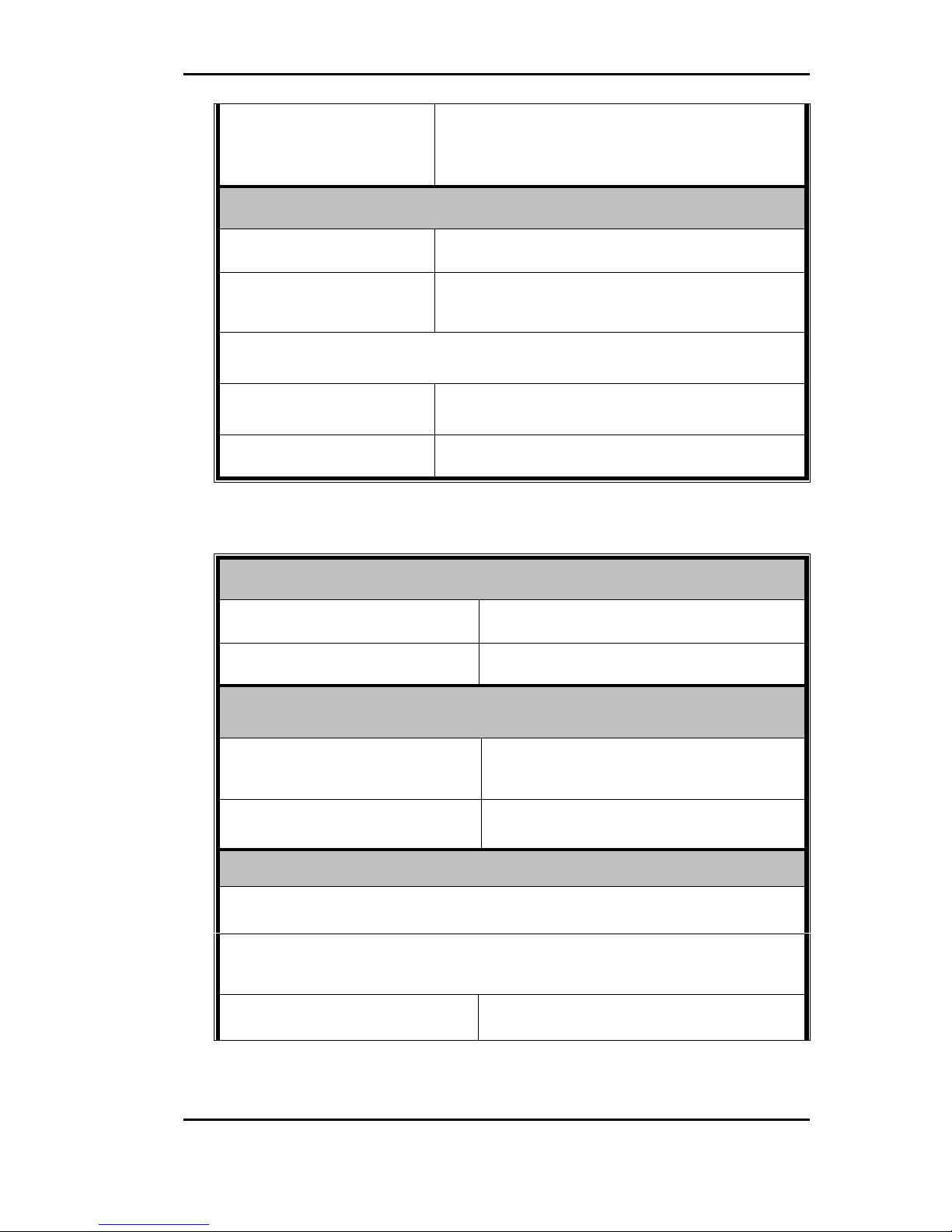FALCOM TWIST-USB VERSION 1.01
This document is a property of FALCOM GmbH and may not be copied or circulated without
permission.
Page 1
Index
0 PRELIMINARY NOTES................................................................................... 4
0.1 GENERAL ............................................................................................................... 4
0.2 ALERT SYMBOLS USED ........................................................................................... 4
0.3 SCOPE OF DELIVERY............................................................................................... 4
1 TECHNICAL SPECIFICATIONS ................................................................... 6
2 SECURITY .......................................................................................................... 9
2.1 GENERAL ............................................................................................................ 9
2.2 EXPOSURE TO RF ENERGY............................................................................. 9
2.3 EFFICIENT MODEM OPERATION................................................................... 9
2.4 ANTENNA CARE AND REPLACEMENT...................................................... 10
2.5 DRIVING............................................................................................................ 10
2.6 ELECTRONIC DEVICES.................................................................................. 10
2.7 VEHICLE ELECTRONIC EQUIPMENT.......................................................... 10
2.8 MEDICAL ELECTRONIC EQUIPMENT ........................................................ 10
2.9 AIRCRAFT......................................................................................................... 10
2.10 CHILDREN ........................................................................................................ 11
2.11 BLASTING AREAS........................................................................................... 11
2.12 POTENTIALLY EXPLOSIVE ATMOSPHERES............................................. 11
2.13 NON-IONISING RADIATION.......................................................................... 11
2.14 SAFETY STANDARDS ............................................................................................ 12
3 TECHNICAL DESCRIPTION........................................................................ 14
3.1 PARTS AND BRIEF DESCRIPTION............................................................................ 14
3.2 LED BAR AS AN INDICATOR ON THE FALCOM TWIST-USB ................................ 15
4 START-UP......................................................................................................... 16
4.1 BASIC INSTALLATION ........................................................................................... 16
4.1.1 Installation of driver and driver application........................................................ 18
4.1.2 Display window .................................................................................................. 23
4.1.2.1 File menu item .................................................................................................... 23
4.1.2.2 PIN menu item .................................................................................................... 24
4.1.2.3 Configuration menu item .................................................................................... 24
4.1.2.4 Info menu item.................................................................................................... 25
4.2 DETECTING PREVIOUS DRIVER VERSION DURING INSTALLATION .......................... 26
5 FALCOM TWIST-USB MODEM TROUBLESHOOTING GUIDE.......... 29
6 ABBREVIATIONS ........................................................................................... 30