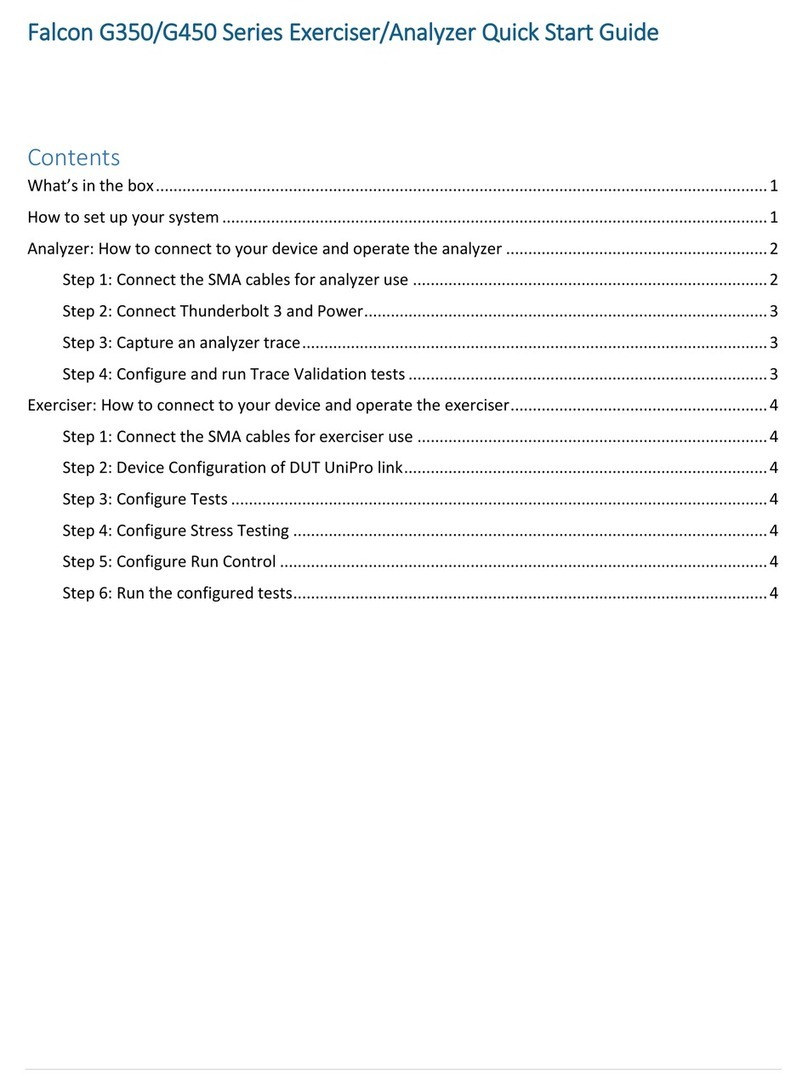Page | 2
Table of Contents
Introduction..................................................................................................................................................................... 3
F-Test Modes ................................................................................................................................................................... 3
F-Test Overview............................................................................................................................................................... 4
Front View ................................................................................................................................................................... 4
Back View .................................................................................................................................................................... 4
Side One ...................................................................................................................................................................... 5
Side Two ...................................................................................................................................................................... 5
Side Three.................................................................................................................................................................... 6
Side Four...................................................................................................................................................................... 6
Main Menu .................................................................................................................................................................. 7
Settings Page ................................................................................................................................................................... 8
Save Settings Page ..........................................................................................................................................................10
Testing Modes ................................................................................................................................................................10
Pixel Out .....................................................................................................................................................................10
Smart Receiver Out .....................................................................................................................................................12
DMX Out.....................................................................................................................................................................13
Monitoring Mode............................................................................................................................................................14
Pixel In........................................................................................................................................................................14
Data.................................................................................................................................................................15
Brightness........................................................................................................................................................16
Volts/Current...................................................................................................................................................16
Oscilloscope ....................................................................................................................................................17
Smart Receiver In........................................................................................................................................................17
Data ........................................................................................................................................................................19
Brightness...............................................................................................................................................................19
DMX In........................................................................................................................................................................20
Data ........................................................................................................................................................................20
Brightness...............................................................................................................................................................21
Data Bars ................................................................................................................................................................21
Values.....................................................................................................................................................................22
Reference .......................................................................................................................................................................23
Troubleshooting Practices...............................................................................................................................................25